How To Find Lsrl On Ti-84
pythondeals
Nov 26, 2025 · 12 min read
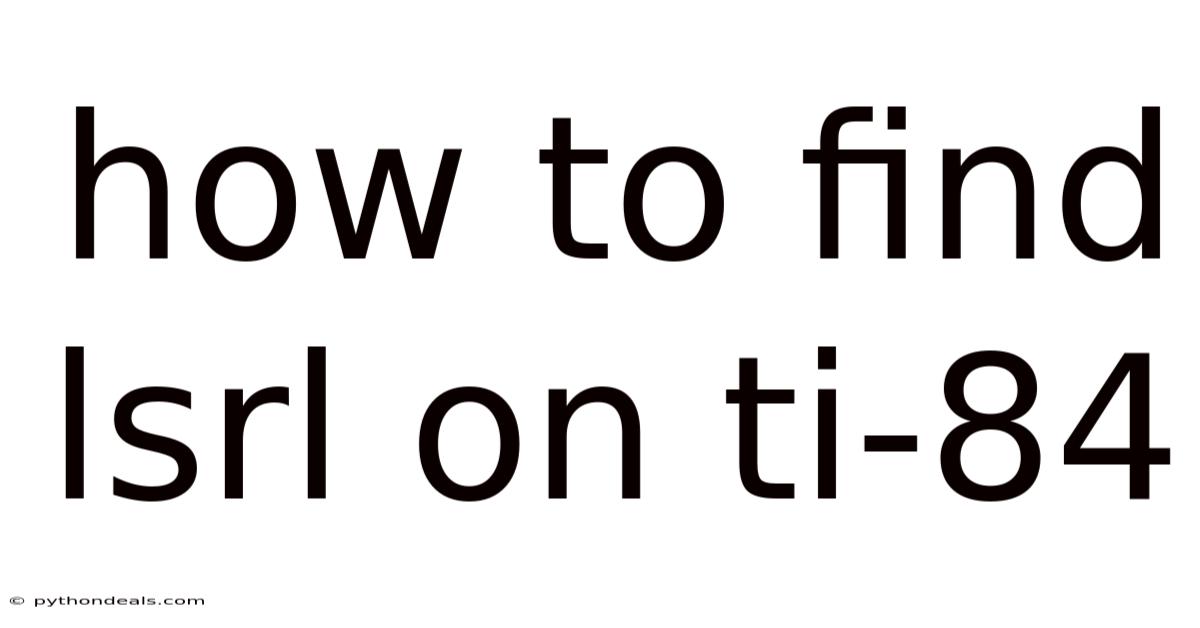
Table of Contents
Alright, let's dive into how to find the Least Squares Regression Line (LSRL) on your TI-84 calculator. This is a crucial skill for anyone working with data, from students to professionals, as it allows you to model relationships between variables and make predictions. We'll cover the necessary steps, some underlying concepts, and potential pitfalls to ensure you're comfortable and confident in using your TI-84 for regression analysis.
Introduction
In the world of statistics, understanding relationships between different sets of data is paramount. The Least Squares Regression Line, often shortened to LSRL, is a powerful tool that allows us to model a linear relationship between two variables. This line represents the "best fit" through a scatterplot of data points, minimizing the sum of the squared distances between the actual data points and the line itself. On a TI-84 calculator, finding the LSRL is a straightforward process once you understand the underlying principles and the calculator's functionality. This article will guide you through each step, ensuring you can confidently find and interpret the LSRL for any dataset.
Imagine you're tracking the number of hours students study per week and their corresponding exam scores. You suspect there's a positive correlation: the more they study, the better their scores. But how can you quantify this relationship? How can you predict the score of a student who studies for a specific number of hours? This is where the LSRL comes in. It provides a linear equation that models this relationship, allowing you to make such predictions. Let's learn how to find it on your TI-84.
Step-by-Step Guide to Finding the LSRL on a TI-84
Here's a breakdown of the steps you'll take to find the LSRL. Each step will be further elaborated in the following sections.
- Entering the Data: Input your independent variable (x-values) into list L1 and your dependent variable (y-values) into list L2.
- Turning on DiagnosticOn: This ensures that the correlation coefficient (r) and the coefficient of determination (r²) are displayed, providing valuable information about the strength and fit of your linear model.
- Calculating the Regression Equation: Use the LinReg(ax+b) or LinReg(a+bx) function to calculate the coefficients of the LSRL.
- Storing the Regression Equation (Optional but Recommended): Store the regression equation into a function (like Y1) to easily graph the line and make predictions.
- Graphing the Scatterplot and LSRL: Visualize the data points and the LSRL to assess the fit of the model.
- Interpreting the Results: Analyze the coefficients (slope and y-intercept), the correlation coefficient (r), and the coefficient of determination (r²) to understand the relationship between the variables.
1. Entering the Data
The first step is to input your data into the calculator. Your independent variable (the variable you believe influences the other, often labeled as 'x') goes into list L1, and your dependent variable (the variable being influenced, often labeled as 'y') goes into list L2.
- Press the STAT button.
- Select 1: Edit... and press ENTER. This will bring you to the list editor.
- If there's data already in L1 or L2, clear the list by highlighting the list name (L1 or L2) and pressing CLEAR then ENTER. Important: Do not press the Delete button. Pressing Delete will delete the list, not the contents within.
- Enter your x-values into L1, pressing ENTER after each value.
- Use the right arrow key to move to L2 and enter your y-values, pressing ENTER after each value. Ensure that each x-value has a corresponding y-value in the same row. This is crucial for accurate calculation of the LSRL.
Example:
Let's say you have the following data representing the number of hours studied (x) and exam scores (y):
| Hours Studied (x) | Exam Score (y) |
|---|---|
| 2 | 65 |
| 4 | 75 |
| 6 | 85 |
| 8 | 90 |
| 10 | 95 |
You would enter 2, 4, 6, 8, 10 into L1 and 65, 75, 85, 90, 95 into L2.
2. Turning on DiagnosticOn
By default, the TI-84 does not display the correlation coefficient (r) or the coefficient of determination (r²). To enable this, you need to turn on "DiagnosticOn." This is a one-time setup, and the setting will persist until you turn it off.
- Press 2nd then 0 (this accesses the CATALOG).
- Scroll down to DiagnosticOn and press ENTER.
- Press ENTER again to execute the command. The calculator should display "Done."
Having the diagnostic turned on is critical because 'r' provides a measure of the strength and direction of the linear relationship (ranging from -1 to 1, where values closer to -1 or 1 indicate a stronger relationship) and r² tells you the proportion of the variance in the dependent variable that is predictable from the independent variable (ranging from 0 to 1, where values closer to 1 indicate a better fit).
3. Calculating the Regression Equation
Now you're ready to calculate the LSRL. The TI-84 offers several regression options, but for a simple linear regression, you'll use LinReg(ax+b) or LinReg(a+bx). The choice depends on your preferred notation for the linear equation (y = ax + b or y = a + bx). Both will give you the same result, just with the coefficients in a different order. The important point to recognize is which coefficient is related to the slope of the line and which coefficient represents the y-intercept.
- Press the STAT button.
- Arrow over to CALC menu.
- Select 4: LinReg(ax+b) or 8: LinReg(a+bx) and press ENTER.
- If you have a newer TI-84 model, a screen will appear asking for Xlist, Ylist, FreqList, and Store RegEQ.
- Ensure Xlist is set to L1 and Ylist is set to L2. If not, press 2nd then 1 to select L1 and 2nd then 2 to select L2.
- Leave FreqList blank.
- For Store RegEQ, you can skip this step for now and press ENTER to highlight "Calculate". We will revisit this option in the next section.
- Press ENTER to calculate.
The calculator will display the following information (using LinReg(ax+b) as an example):
- y = ax + b (This indicates the form of the equation)
- a = [value] (This is the slope of the LSRL)
- b = [value] (This is the y-intercept of the LSRL)
- r² = [value] (This is the coefficient of determination)
- r = [value] (This is the correlation coefficient)
Using Our Example Data:
If you performed the steps correctly with the data from the previous example, you should see something similar to:
- y = ax + b
- a = 3.5
- b = 68
- r² = 0.9759036145
- r = 0.9878783301
This means the LSRL is approximately y = 3.5x + 68. The slope is 3.5 (for every one hour increase in studying, the exam score increases by 3.5 points) and the y-intercept is 68 (a student who doesn't study at all is predicted to score 68). The r value is 0.987, very close to 1, which tells us the data is a strongly correlated positive relationship.
4. Storing the Regression Equation
Storing the regression equation into a function (like Y1) allows you to easily graph the line on the same screen as your scatterplot and make predictions without having to manually type in the equation.
- Repeat steps from the previous section until you get to the screen where Xlist is L1 and Ylist is L2 and you have the option to Store RegEQ.
- Highlight Store RegEQ: then press VARS, arrow over to Y-VARS, select 1: Function, and then select 1: Y1. This tells the calculator to store the regression equation in the function Y1.
- Press ENTER to highlight "Calculate".
- Press ENTER to calculate.
Now, the regression equation is stored in Y1. To verify, press the Y= button. You should see the equation of the LSRL displayed next to Y1.
5. Graphing the Scatterplot and LSRL
Visualizing the data and the LSRL is important to assess how well the line fits the data.
- Press 2nd then Y= (this accesses STAT PLOT).
- Select 1: Plot1 and press ENTER.
- Turn Plot1 On.
- For Type, select the scatterplot icon (the first icon).
- Ensure Xlist is set to L1 and Ylist is set to L2.
- Press ZOOM and select 9: ZoomStat. This will automatically adjust the window to fit your data.
You should now see a scatterplot of your data points and the LSRL drawn through them. Observe how closely the line follows the data points. Large deviations between the line and the points might indicate that a linear model isn't the best fit for your data.
6. Interpreting the Results
Interpreting the results involves understanding the meaning of the slope, y-intercept, correlation coefficient (r), and coefficient of determination (r²).
- Slope (a): The slope represents the change in the dependent variable (y) for every one-unit increase in the independent variable (x). In our example, a slope of 3.5 means that for every additional hour a student studies, their exam score is predicted to increase by 3.5 points.
- Y-intercept (b): The y-intercept represents the predicted value of the dependent variable (y) when the independent variable (x) is zero. In our example, a y-intercept of 68 means that a student who doesn't study at all is predicted to score 68 on the exam. However, be cautious about interpreting the y-intercept if x=0 is outside the range of your observed data.
- Correlation Coefficient (r): The correlation coefficient measures the strength and direction of the linear relationship between the variables. It ranges from -1 to +1.
- r > 0: Positive correlation (as x increases, y tends to increase)
- r < 0: Negative correlation (as x increases, y tends to decrease)
- r close to 0: Weak or no linear correlation
- r close to +1 or -1: Strong linear correlation. In our example, 0.987 is very close to 1 indicating a strong, positive correlation.
- Coefficient of Determination (r²): The coefficient of determination represents the proportion of the variance in the dependent variable (y) that is predictable from the independent variable (x). It ranges from 0 to 1. A higher r² value indicates a better fit of the model. In our example, r² = 0.976, meaning that about 97.6% of the variation in exam scores can be explained by the number of hours studied.
Common Issues and Troubleshooting
- "ERROR: DIM MISMATCH": This error usually means that the lists L1 and L2 have different numbers of entries. Make sure each x-value has a corresponding y-value.
- Scatterplot Not Showing Up: Ensure that Plot1 is turned "On" in the STAT PLOT menu and that the Xlist and Ylist are correctly set to L1 and L2, respectively. Also, make sure that no other functions are selected in the Y= menu.
- Incorrect Regression Equation: Double-check that you entered the data correctly and that you selected the correct regression type (LinReg(ax+b) or LinReg(a+bx)). Also, verify that Xlist is L1 and Ylist is L2.
- Correlation Coefficient and r² Not Displayed: Make sure you have turned DiagnosticOn in the CATALOG menu.
Advanced Techniques and Considerations
- Residual Plots: A residual plot is a graph of the residuals (the differences between the observed y-values and the predicted y-values) against the x-values. It helps assess the linearity of the data and the validity of the regression model. A random scatter of points in the residual plot suggests that a linear model is appropriate. Patterns in the residual plot (e.g., a curve) indicate that a linear model might not be the best choice. To generate a residual plot on your TI-84, calculate the residuals and store them in a list (e.g., L3). Then, create a scatterplot of L1 (x-values) against L3 (residuals).
- Transformations: If the scatterplot suggests a non-linear relationship, you can sometimes transform the data to make it more linear. Common transformations include taking the logarithm of either the x-values or the y-values, or both. After transforming the data, you can then perform a linear regression on the transformed data.
- Extrapolation: Be cautious about making predictions using the LSRL for x-values that are far outside the range of your observed data (extrapolation). The relationship between the variables might not remain linear beyond the observed range.
- Causation vs. Correlation: Remember that correlation does not imply causation. Just because two variables are linearly correlated doesn't mean that one variable causes the other. There might be other lurking variables influencing the relationship.
FAQ (Frequently Asked Questions)
- Q: What does "LinReg" stand for?
- A: LinReg stands for Linear Regression.
- Q: Why is the correlation coefficient important?
- A: The correlation coefficient indicates the strength and direction of the linear relationship. Values closer to 1 or -1 represent a stronger relationship, while values near 0 indicate a weak or no linear relationship.
- Q: What does the r² value tell me?
- A: The r² value (coefficient of determination) represents the proportion of the variance in the dependent variable that can be explained by the independent variable.
- Q: Can I use the TI-84 for non-linear regression?
- A: The TI-84 has some built-in functions for other types of regressions (quadratic, exponential, logarithmic, etc.). Explore the options under the STAT->CALC menu.
- Q: What is the difference between r and r²?
- A: The r (correlation coefficient) describes the strength and direction of a linear relationship between two variables. r² (coefficient of determination) indicates the proportion of variance in the dependent variable that can be predicted from the independent variable. Think of r as describing the relationship, and r² as describing how predictable the relationship is.
Conclusion
Finding the Least Squares Regression Line (LSRL) on your TI-84 calculator is a valuable skill for anyone working with data. By following the steps outlined in this article, you can confidently input data, calculate the regression equation, visualize the data and the LSRL, and interpret the results. Remember to pay attention to potential issues, such as mismatched list dimensions or incorrect regression types. And always be mindful of the limitations of linear regression, such as the potential for non-linear relationships and the distinction between correlation and causation. This is a powerful tool to explore the relationships between two different variables.
Now that you know how to find the LSRL on your TI-84, how will you apply this skill to analyze real-world data? Are you interested in exploring other types of regression models or delving deeper into the statistical concepts behind regression analysis? The world of data analysis is vast and rewarding – keep exploring!
Latest Posts
Latest Posts
-
Currents Shape Rivers Over Long Periods Of Time
Nov 26, 2025
-
How To Find Lsrl On Ti 84
Nov 26, 2025
-
When To Use Independent T Test
Nov 26, 2025
-
Which Is Greater 3 4 Or 1 2
Nov 26, 2025
-
How To Sketch An Angle In Standard Position
Nov 26, 2025
Related Post
Thank you for visiting our website which covers about How To Find Lsrl On Ti-84 . We hope the information provided has been useful to you. Feel free to contact us if you have any questions or need further assistance. See you next time and don't miss to bookmark.