How To Put Data Analysis On Excel Mac
pythondeals
Nov 21, 2025 · 14 min read
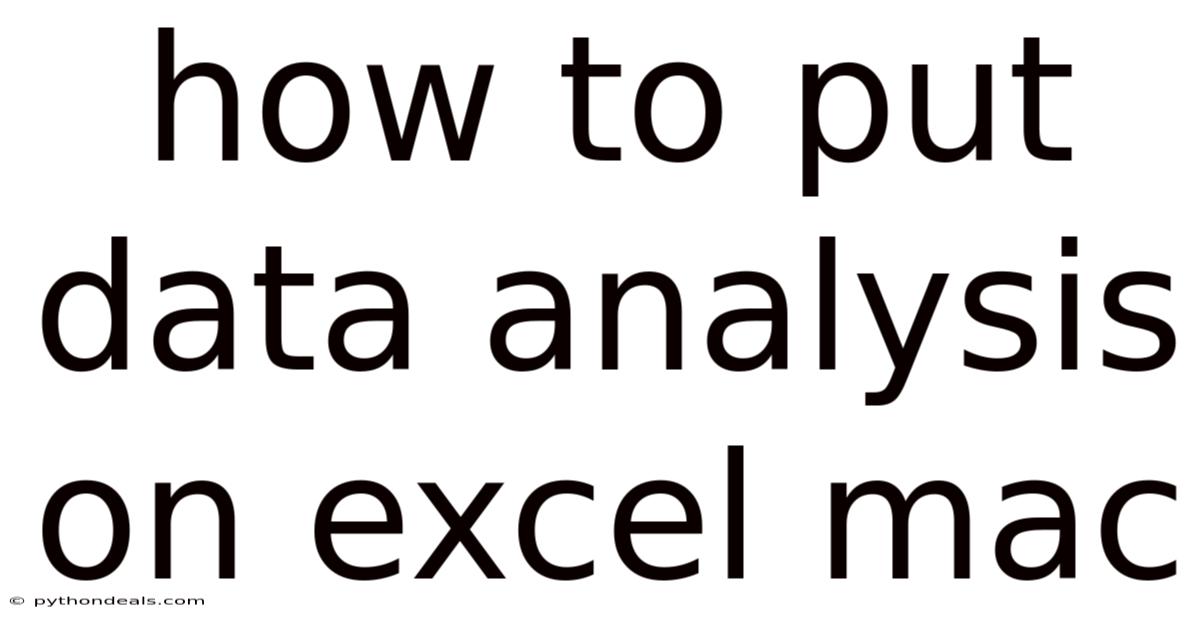
Table of Contents
Unleashing the Power of Data Analysis on Excel for Mac: A Comprehensive Guide
Excel for Mac, often underestimated, is a powerful tool for data analysis. While dedicated statistical software exists, Excel provides a user-friendly interface and a wide range of functions for exploring, analyzing, and visualizing data. Whether you're a student, a business professional, or simply someone curious about data, understanding how to leverage Excel for Mac can significantly enhance your analytical capabilities. This comprehensive guide will walk you through the process of setting up Excel for data analysis, exploring key features, and implementing various analytical techniques.
Introduction: Data Analysis in Excel - A Practical Approach
Imagine you're managing a small business and want to understand your sales trends over the past year. You have all your sales data neatly organized in an Excel spreadsheet. Rather than just looking at raw numbers, you want to identify peak sales periods, average monthly revenue, and even forecast potential future sales. This is where data analysis in Excel comes in. It allows you to transform raw data into actionable insights.
Perhaps you are a student working on a research project and have gathered data from a survey. Excel can help you summarize the responses, identify correlations between different variables, and present your findings in a clear and compelling manner. The ability to perform data analysis within Excel for Mac empowers you to make informed decisions based on evidence.
Setting Up Excel for Mac for Data Analysis
Before diving into specific analytical techniques, it's crucial to ensure your Excel environment is properly configured. The most important step is activating the Analysis ToolPak, a built-in add-in that provides access to a range of advanced statistical and engineering analysis tools.
Activating the Analysis ToolPak:
- Open Excel: Launch the Excel application on your Mac.
- Go to Tools: Click on the "Tools" menu in the top menu bar.
- Select Excel Add-ins: From the "Tools" menu, choose "Excel Add-ins..."
- Check Analysis ToolPak: In the "Add-ins available" list, find "Analysis ToolPak" and check the box next to it. You may also want to check "Analysis ToolPak - VBA" to enable VBA support for the tools.
- Click OK: Click the "OK" button to save your changes.
Once the Analysis ToolPak is enabled, you'll find the "Data Analysis" option in the "Data" tab of the Excel ribbon. This is your gateway to various statistical tools, including:
- ANOVA (Analysis of Variance): Used to compare the means of two or more groups.
- Correlation: Measures the strength and direction of the linear relationship between two variables.
- Covariance: Measures how two variables change together.
- Descriptive Statistics: Provides a summary of the characteristics of a dataset, including mean, median, mode, standard deviation, and variance.
- Histogram: Visualizes the distribution of data by grouping values into bins.
- Regression: Used to model the relationship between a dependent variable and one or more independent variables.
- Sampling: Allows you to extract a random sample from a larger dataset.
- t-Test: Used to compare the means of two groups.
- z-Test: Used to compare the mean of a sample to a known population mean.
Exploring Key Excel Features for Data Analysis
Beyond the Analysis ToolPak, Excel offers a wealth of built-in features that are invaluable for data analysis. These include functions, formulas, charts, and tables. Let's explore some of the most useful ones.
Essential Functions and Formulas:
- AVERAGE: Calculates the average (mean) of a range of numbers.
=AVERAGE(A1:A10) - MEDIAN: Finds the middle value in a sorted range of numbers.
=MEDIAN(A1:A10) - MODE: Identifies the most frequently occurring value in a range.
=MODE(A1:A10) - STDEV.S (Sample Standard Deviation): Measures the spread of data around the mean for a sample.
=STDEV.S(A1:A10) - STDEV.P (Population Standard Deviation): Measures the spread of data around the mean for an entire population.
=STDEV.P(A1:A10) - VAR.S (Sample Variance): Measures the average squared deviation from the mean for a sample.
=VAR.S(A1:A10) - VAR.P (Population Variance): Measures the average squared deviation from the mean for an entire population.
=VAR.P(A1:A10) - COUNT: Counts the number of cells in a range that contain numbers.
=COUNT(A1:A10) - COUNTA: Counts the number of cells in a range that are not empty.
=COUNTA(A1:A10) - COUNTIF: Counts the number of cells in a range that meet a specific criteria.
=COUNTIF(A1:A10,">50")(counts cells greater than 50) - SUM: Adds up the values in a range of cells.
=SUM(A1:A10) - SUMIF: Sums the values in a range that meet a specific criteria.
=SUMIF(A1:A10,">50",B1:B10)(sums values in B1:B10 where corresponding values in A1:A10 are greater than 50) - MAX: Returns the largest value in a range.
=MAX(A1:A10) - MIN: Returns the smallest value in a range.
=MIN(A1:A10) - IF: Performs a logical test and returns one value if the test is true and another value if the test is false.
=IF(A1>10,"High","Low") - VLOOKUP: Searches for a value in the first column of a table and returns a value in the same row from a specified column. (Useful for retrieving data from related tables)
- INDEX and MATCH: More flexible alternatives to VLOOKUP, allowing you to look up values based on row and column numbers.
Creating Charts and Graphs:
Excel's charting capabilities are essential for visualizing data and identifying patterns. Common chart types include:
- Column Charts: Used to compare values across different categories.
- Bar Charts: Similar to column charts but with horizontal bars.
- Line Charts: Used to show trends over time.
- Pie Charts: Used to show the proportions of different categories within a whole.
- Scatter Plots: Used to show the relationship between two variables.
To create a chart:
- Select Data: Select the data you want to include in the chart.
- Insert Tab: Go to the "Insert" tab on the Excel ribbon.
- Choose Chart Type: Click on the desired chart type in the "Charts" group.
- Customize: Use the chart formatting tools to customize the chart's appearance, add titles, labels, and legends.
Using Tables for Data Organization and Analysis:
Excel tables provide a structured way to organize and manage data. They offer several advantages for data analysis:
- Automatic Filtering: Tables automatically include filter arrows in the header row, allowing you to quickly filter data based on specific criteria.
- Calculated Columns: You can create calculated columns that automatically apply formulas to all rows in the table.
- Total Row: Tables can include a total row that calculates summary statistics such as sum, average, count, etc. for each column.
- Structured References: Tables use structured references (e.g.,
Table1[Sales]) instead of cell references (e.g.,A1:A10) in formulas, making them easier to understand and maintain.
To create a table:
- Select Data: Select the data you want to include in the table.
- Insert Tab: Go to the "Insert" tab on the Excel ribbon.
- Click Table: Click the "Table" button in the "Tables" group.
- Confirm Range: Confirm the range of data and whether your table has headers.
- Click OK: Click "OK" to create the table.
PivotTables for Summarization and Analysis:
PivotTables are one of Excel's most powerful features for summarizing and analyzing large datasets. They allow you to quickly group, filter, and aggregate data to reveal hidden patterns and insights.
To create a PivotTable:
- Select Data: Select the data you want to use for the PivotTable.
- Insert Tab: Go to the "Insert" tab on the Excel ribbon.
- Click PivotTable: Click the "PivotTable" button in the "Tables" group.
- Choose Location: Specify where you want to place the PivotTable (new worksheet or existing worksheet).
- Click OK: Click "OK" to create the PivotTable.
- PivotTable Fields Pane: The PivotTable Fields pane will appear, allowing you to drag and drop fields into the "Rows," "Columns," "Values," and "Filters" areas to customize your analysis.
For example, you can drag the "Sales Region" field to the "Rows" area and the "Sales Amount" field to the "Values" area to see the total sales amount for each region. You can then add the "Product Category" field to the "Columns" area to further break down sales by product category within each region.
Implementing Various Analytical Techniques in Excel
Now, let's explore some specific data analysis techniques you can perform in Excel for Mac.
1. Descriptive Statistics:
Descriptive statistics provide a summary of the key characteristics of a dataset. Using the Analysis ToolPak, you can easily calculate these statistics.
- Data Tab: Go to the "Data" tab and click "Data Analysis."
- Choose Descriptive Statistics: Select "Descriptive Statistics" from the list and click "OK."
- Input Range: Specify the range of cells containing the data you want to analyze.
- Labels in First Row: Check this box if the first row of your input range contains labels.
- Output Range: Specify where you want the results to be displayed.
- Summary Statistics: Check the "Summary statistics" box.
- Click OK: Click "OK" to generate the descriptive statistics.
The output will include statistics such as:
- Mean: Average value.
- Median: Middle value.
- Mode: Most frequent value.
- Standard Deviation: Measure of data spread.
- Variance: Measure of data spread squared.
- Range: Difference between the maximum and minimum values.
- Minimum: Smallest value.
- Maximum: Largest value.
- Count: Number of data points.
2. Regression Analysis:
Regression analysis is used to model the relationship between a dependent variable and one or more independent variables.
- Data Tab: Go to the "Data" tab and click "Data Analysis."
- Choose Regression: Select "Regression" from the list and click "OK."
- Input Y Range: Specify the range of cells containing the dependent variable.
- Input X Range: Specify the range of cells containing the independent variable(s).
- Labels: Check this box if the first row of your input ranges contains labels.
- Output Range: Specify where you want the results to be displayed.
- Click OK: Click "OK" to generate the regression analysis.
The output will include:
- R-squared: A measure of how well the regression model fits the data (values closer to 1 indicate a better fit).
- Coefficients: Estimates of the coefficients for each independent variable in the regression equation.
- Standard Errors: Measures of the uncertainty in the coefficient estimates.
- t-statistics and p-values: Used to test the significance of the coefficients.
3. Hypothesis Testing (t-Tests):
t-Tests are used to compare the means of two groups. Excel provides several types of t-tests:
- t-Test: Paired Two Sample for Means: Used to compare the means of two related samples (e.g., pre-test and post-test scores).
- t-Test: Two Sample Assuming Equal Variances: Used to compare the means of two independent samples with equal variances.
- t-Test: Two Sample Assuming Unequal Variances: Used to compare the means of two independent samples with unequal variances.
To perform a t-Test:
- Data Tab: Go to the "Data" tab and click "Data Analysis."
- Choose t-Test: Select the appropriate t-Test from the list and click "OK."
- Variable 1 Range: Specify the range of cells containing the first sample.
- Variable 2 Range: Specify the range of cells containing the second sample.
- Hypothesized Mean Difference: Enter the hypothesized difference between the means (usually 0).
- Labels: Check this box if the first row of your input ranges contains labels.
- Output Range: Specify where you want the results to be displayed.
- Click OK: Click "OK" to generate the t-Test results.
The output will include:
- t-statistic: The calculated t-statistic.
- p-value: The probability of observing a t-statistic as extreme as or more extreme than the calculated t-statistic, assuming the null hypothesis is true.
- Critical value: The value that the t-statistic must exceed to reject the null hypothesis.
4. Correlation Analysis:
Correlation analysis measures the strength and direction of the linear relationship between two variables.
- Data Tab: Go to the "Data" tab and click "Data Analysis."
- Choose Correlation: Select "Correlation" from the list and click "OK."
- Input Range: Specify the range of cells containing the data for the variables you want to analyze.
- Labels in First Row: Check this box if the first row of your input range contains labels.
- Output Range: Specify where you want the results to be displayed.
- Click OK: Click "OK" to generate the correlation matrix.
The output will be a table showing the correlation coefficient between each pair of variables. Correlation coefficients range from -1 to +1:
- +1: Perfect positive correlation (as one variable increases, the other increases proportionally).
- -1: Perfect negative correlation (as one variable increases, the other decreases proportionally).
- 0: No linear correlation.
Tren & Perkembangan Terbaru
While Excel remains a staple, the landscape of data analysis is constantly evolving. Here are some relevant trends:
- Integration with Cloud Platforms: Excel's integration with Microsoft 365 allows for seamless collaboration and data sharing on cloud platforms.
- Power BI Integration: Power BI, another Microsoft product, offers advanced data visualization and business intelligence capabilities and integrates well with Excel. You can import Excel data into Power BI to create interactive dashboards and reports.
- Python Integration: Excel is increasingly integrating with Python, a powerful programming language for data analysis. This allows you to use Python libraries like Pandas and Scikit-learn within Excel for more advanced analysis.
- AI-Powered Insights: Excel is incorporating AI features to automatically identify patterns and insights in your data, suggesting charts and analyses based on your data.
Tips & Expert Advice
- Data Cleaning is Crucial: Before you start analyzing data, ensure it is clean and accurate. Remove duplicates, correct errors, and handle missing values appropriately.
- Understand Your Data: Take the time to understand the context of your data and the variables involved. This will help you choose the appropriate analytical techniques and interpret the results correctly.
- Start Simple: Don't try to jump into complex analyses right away. Start with basic descriptive statistics and charts to get a feel for your data.
- Document Your Work: Keep a record of the steps you take and the formulas you use. This will make it easier to reproduce your analysis and share your findings with others.
- Explore Excel's Help Resources: Excel has extensive help documentation that provides detailed explanations of its features and functions. Don't hesitate to use these resources to learn more.
- Practice Regularly: The best way to master data analysis in Excel is to practice regularly. Work with different datasets and try out different techniques.
FAQ (Frequently Asked Questions)
Q: Is Excel a good tool for data analysis? A: Yes, Excel is a versatile tool for data analysis, especially for smaller datasets and basic statistical analysis. It's user-friendly and widely accessible.
Q: Can I perform advanced statistical analysis in Excel? A: While Excel can handle some advanced statistical analysis, dedicated statistical software like R or SPSS may be more appropriate for complex analyses.
Q: How do I handle missing data in Excel? A: You can handle missing data by either deleting the rows/columns containing missing values or by imputing the missing values using methods like mean imputation or regression imputation.
Q: How do I create a histogram in Excel? A: You can create a histogram using the Analysis ToolPak's "Histogram" tool or by using the "FREQUENCY" function and creating a column chart.
Q: How do I update a PivotTable when the underlying data changes? A: Right-click on the PivotTable and select "Refresh" to update it with the latest data.
Conclusion
Excel for Mac provides a powerful and accessible platform for data analysis. By mastering the techniques and features described in this guide, you can transform raw data into valuable insights and make informed decisions. From activating the Analysis ToolPak to creating PivotTables and performing regression analysis, Excel equips you with the tools you need to explore, analyze, and visualize your data effectively. Remember to practice regularly, understand your data, and leverage Excel's help resources to unlock its full potential. How will you leverage the power of Excel for Mac to analyze your data and gain new insights? Are you ready to start exploring your data and uncovering hidden patterns?
Latest Posts
Latest Posts
-
Laplace Transform Of Heaviside Step Function
Nov 21, 2025
-
Ln X Ln X 1 Ln X 1
Nov 21, 2025
-
How To Remember Sin Cos Tan
Nov 21, 2025
-
How To Find The Max Height Of A Projectile
Nov 21, 2025
-
How To Say Homework In Spanish
Nov 21, 2025
Related Post
Thank you for visiting our website which covers about How To Put Data Analysis On Excel Mac . We hope the information provided has been useful to you. Feel free to contact us if you have any questions or need further assistance. See you next time and don't miss to bookmark.