How To Find Bond Price In Excel
pythondeals
Nov 15, 2025 · 9 min read
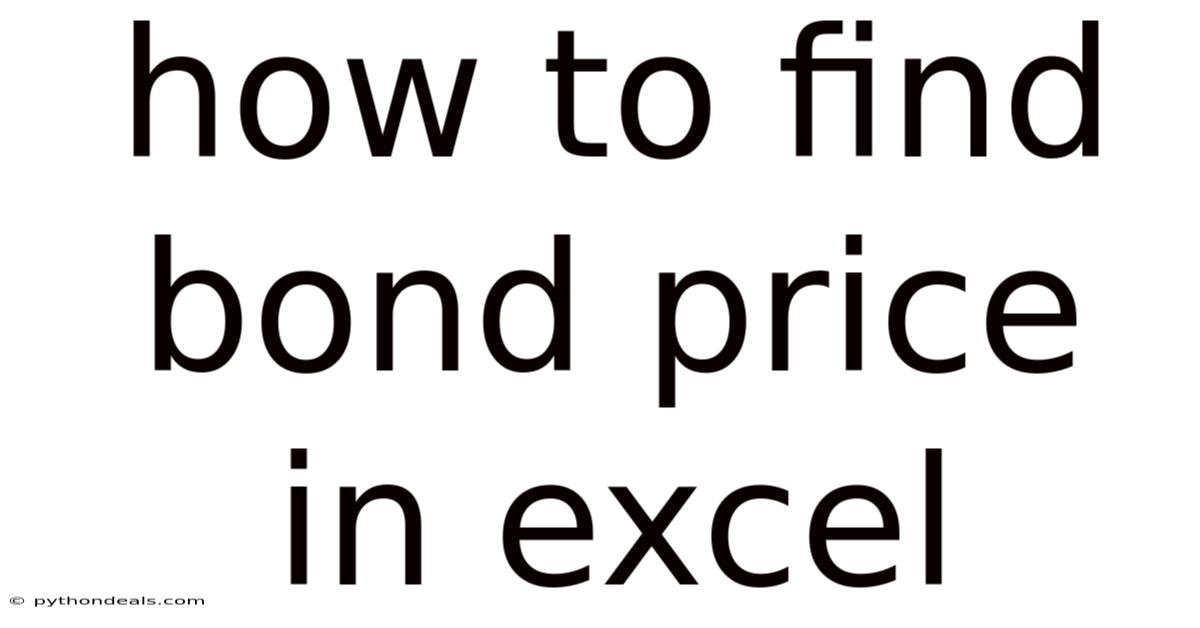
Table of Contents
Navigating the world of finance can feel like deciphering a complex code, especially when it comes to understanding and calculating bond prices. Bonds, as fundamental investment instruments, demand a certain level of analytical proficiency. Fortunately, tools like Microsoft Excel can simplify these calculations and provide valuable insights. Whether you're a seasoned investor or just starting to explore fixed-income securities, mastering bond price calculations in Excel is an invaluable skill.
This article serves as a comprehensive guide, meticulously designed to equip you with the knowledge and skills necessary to calculate bond prices using Excel. We will delve into the core concepts of bond valuation, explore the essential Excel functions, and provide step-by-step instructions. Additionally, we will address common challenges and offer practical solutions to ensure accuracy and efficiency in your calculations. By the end of this guide, you'll be well-versed in using Excel to confidently determine bond prices and make informed investment decisions.
Understanding Bond Valuation
At the heart of bond price calculation is the concept of present value. A bond's price represents the present value of all its future cash flows, which include periodic coupon payments and the principal repayment at maturity. To understand this better, let's break down the key components that influence a bond's price:
- Face Value (Par Value): The amount the bond issuer will pay back at maturity. It is typically $1,000 for corporate bonds.
- Coupon Rate: The annual interest rate the issuer pays on the face value. For example, a 5% coupon rate on a $1,000 bond means the bondholder receives $50 per year.
- Maturity Date: The date on which the issuer will repay the face value of the bond.
- Yield to Maturity (YTM): The total return an investor can expect if the bond is held until it matures. This includes both coupon payments and any gain or loss if the bond is purchased at a discount or premium.
- Current Yield: The annual interest payment divided by the current market price of the bond. This gives investors an idea of the immediate return on their investment.
The formula for calculating the present value of a bond is:
Bond Price = (C / (1 + r)^1) + (C / (1 + r)^2) + ... + (C / (1 + r)^n) + (FV / (1 + r)^n)
Where:
- C = Coupon payment per period
- r = Discount rate (YTM divided by the number of coupon payments per year)
- n = Number of periods until maturity
- FV = Face value of the bond
Essential Excel Functions for Bond Price Calculation
Excel offers several built-in functions that make bond price calculations straightforward. Here are some of the most useful ones:
- PRICE: Returns the price per $100 face value of a security that pays periodic interest.
- YIELD: Returns the yield to maturity of a security that pays periodic interest.
- COUPON: Returns the number of coupons payable between the settlement date and maturity date.
- ACCRINT: Returns the accrued interest for a security that pays periodic interest.
- ACCRINTM: Returns the accrued interest for a security that pays interest at maturity.
- MDURATION: Returns the Macauley modified duration for a security with an assumed par value of $100.
These functions streamline the process of determining bond prices and yields, allowing for more efficient and accurate analysis.
Step-by-Step Guide to Finding Bond Price in Excel
Now, let's dive into a detailed, step-by-step guide on how to use Excel to calculate bond prices:
Step 1: Setting Up Your Excel Worksheet
First, open Microsoft Excel and create a new worksheet. Label the columns with the following headings:
- Settlement Date
- Maturity Date
- Coupon Rate
- Yield to Maturity (YTM)
- Face Value
- Frequency
- Basis
- Price
This setup provides a clear structure for inputting the necessary data and displaying the calculated bond price.
Step 2: Inputting Bond Information
Enter the relevant information for the bond you want to analyze. For example:
- Settlement Date: The date the bond was purchased (e.g., 01/01/2024)
- Maturity Date: The date the bond matures (e.g., 01/01/2029)
- Coupon Rate: The bond's annual coupon rate (e.g., 5% or 0.05)
- Yield to Maturity (YTM): The expected yield if held to maturity (e.g., 6% or 0.06)
- Face Value: Typically $1,000 (enter as 100 since the PRICE function returns price per $100 face value)
- Frequency: The number of coupon payments per year (1 for annual, 2 for semi-annual)
- Basis: The day count basis (0 for US (NASD) 30/360, 1 for Actual/Actual, 2 for Actual/360, 3 for Actual/365, 4 for European 30/360)
Ensure that all dates are entered in a format that Excel recognizes (e.g., MM/DD/YYYY).
Step 3: Calculating the Bond Price Using the PRICE Function
In the "Price" column, enter the following formula:
=PRICE(Settlement Date, Maturity Date, Coupon Rate, YTM, Redemption, Frequency, Basis)
Replace "Settlement Date," "Maturity Date," "Coupon Rate," "YTM," "Redemption," "Frequency," and "Basis" with the cell references corresponding to your data. For instance, if your settlement date is in cell A2, maturity date in B2, coupon rate in C2, YTM in D2, face value in E2, frequency in F2, and basis in G2, the formula would be:
=PRICE(A2, B2, C2, D2, E2, F2, G2)
Press Enter, and Excel will calculate the bond price per $100 face value. To find the price for a $1,000 face value, multiply the result by 10.
Step 4: Verifying the Result
To ensure accuracy, cross-verify the calculated price with other sources, such as online bond calculators or financial databases. Discrepancies may indicate errors in the input data or formula.
Advanced Techniques and Considerations
Beyond the basic calculation, several advanced techniques and considerations can enhance your bond price analysis in Excel:
- Scenario Analysis: Use Excel's Data Table feature to analyze how changes in YTM affect the bond price. Create a table with different YTM values and observe the corresponding price changes.
- Accrued Interest: Calculate the accrued interest using the ACCRINT function. This is particularly useful when buying or selling bonds between coupon payment dates.
- Clean vs. Dirty Price: Understand the difference between the clean price (excluding accrued interest) and the dirty price (including accrued interest). The PRICE function calculates the clean price.
- Volatility Analysis: Use historical data to estimate the bond's price volatility. This can help you understand the potential risks associated with the investment.
Common Challenges and Solutions
Calculating bond prices in Excel can sometimes present challenges. Here are some common issues and their solutions:
- Date Format Errors: Ensure that all dates are entered in a format recognized by Excel. Use the DATE function to standardize date entries if necessary.
- Incorrect Input Values: Double-check all input values, especially the coupon rate and YTM, to avoid errors in the calculation.
- Frequency Misunderstanding: Make sure you understand the coupon payment frequency (annual, semi-annual, quarterly) and enter the correct value.
- Basis Confusion: Choose the correct day count basis based on the bond's documentation. The most common basis is 0 (US (NASD) 30/360).
- Negative Prices: If you encounter a negative price, it usually indicates an error in the input values, such as a negative YTM or an incorrect settlement date.
Real-World Examples
Let's consider a few real-world examples to illustrate how to apply these techniques:
Example 1: Corporate Bond
Suppose you are analyzing a corporate bond with the following characteristics:
- Settlement Date: 06/01/2024
- Maturity Date: 06/01/2029
- Coupon Rate: 6%
- Yield to Maturity (YTM): 7%
- Face Value: $1,000
- Frequency: 2 (semi-annual)
- Basis: 0 (US (NASD) 30/360)
Using the PRICE function in Excel, you would enter:
=PRICE("06/01/2024", "06/01/2029", 0.06, 0.07, 100, 2, 0)
The result would be approximately 95.73. Multiplying this by 10 gives a bond price of $957.30.
Example 2: Government Bond
Consider a government bond with the following details:
- Settlement Date: 07/15/2024
- Maturity Date: 07/15/2034
- Coupon Rate: 4%
- Yield to Maturity (YTM): 3.5%
- Face Value: $1,000
- Frequency: 2 (semi-annual)
- Basis: 1 (Actual/Actual)
The formula in Excel would be:
=PRICE("07/15/2024", "07/15/2034", 0.04, 0.035, 100, 2, 1)
The calculated price would be around 104.49, resulting in a bond price of $1,044.90.
The Role of Bond Pricing in Investment Decisions
Understanding how to calculate bond prices is crucial for making informed investment decisions. Bond pricing allows investors to:
- Assess Investment Opportunities: Determine if a bond is undervalued or overvalued based on its market price compared to its calculated price.
- Manage Risk: Understand how changes in interest rates (YTM) can impact bond prices and adjust portfolios accordingly.
- Compare Different Bonds: Evaluate the relative attractiveness of different bonds by comparing their yields and prices.
- Optimize Portfolio Allocation: Allocate assets efficiently by including bonds with different maturities and coupon rates to balance risk and return.
Best Practices for Accuracy and Efficiency
To ensure the accuracy and efficiency of your bond price calculations in Excel, follow these best practices:
- Use Named Ranges: Define named ranges for your input data (e.g., "SettlementDate," "MaturityDate") to make formulas more readable and less prone to errors.
- Create Templates: Develop standardized Excel templates for bond analysis to save time and ensure consistency.
- Automate Calculations: Use Excel's macro capabilities to automate repetitive tasks, such as updating bond prices and generating reports.
- Validate Data: Implement data validation rules to ensure that input values are within acceptable ranges.
- Document Your Work: Add comments to your formulas and worksheets to explain your calculations and assumptions.
Additional Excel Functions for Bond Analysis
Beyond the PRICE function, Excel offers other valuable tools for comprehensive bond analysis:
- YIELD Function: Calculates the yield to maturity of a bond based on its price and other characteristics.
- DURATION Function: Measures the sensitivity of a bond's price to changes in interest rates.
- COUPNUM Function: Returns the number of coupon payments between the settlement date and maturity date.
- FV Function: Calculates the future value of an investment based on a constant interest rate.
By leveraging these functions, you can gain deeper insights into bond performance and risk.
Staying Updated with Market Trends
The bond market is dynamic, and it's essential to stay updated with the latest trends and developments. Follow reputable financial news sources, such as:
- The Wall Street Journal
- Bloomberg
- Reuters
- Financial Times
Additionally, consider using financial data providers like Bloomberg Terminal or Refinitiv Eikon for real-time bond pricing and analytics.
Conclusion
Calculating bond prices in Excel is a valuable skill for anyone involved in finance, whether as an investor, analyst, or portfolio manager. By understanding the fundamentals of bond valuation and mastering the relevant Excel functions, you can confidently analyze bond investments and make informed decisions. This guide has provided a comprehensive overview of the process, from setting up your worksheet to addressing common challenges and implementing best practices.
Remember that accuracy and efficiency are key to successful bond analysis. Take the time to double-check your input data, validate your results, and stay updated with market trends. With practice and attention to detail, you can become proficient in using Excel to unlock the power of bond pricing and achieve your financial goals.
Now that you have a solid understanding of how to calculate bond prices in Excel, how do you plan to use this knowledge in your investment strategy? Are you ready to start analyzing bonds and making more informed decisions?
Latest Posts
Latest Posts
-
Is 1 2 Larger Than 3 4
Nov 15, 2025
-
Which Intravenous Fluid Is A Hypertonic Solution
Nov 15, 2025
-
Why You Cant Drink Sea Water
Nov 15, 2025
-
Fatty Acids May Differ From One Another
Nov 15, 2025
-
Sebaceous Glands Usually Have Ducts That Open
Nov 15, 2025
Related Post
Thank you for visiting our website which covers about How To Find Bond Price In Excel . We hope the information provided has been useful to you. Feel free to contact us if you have any questions or need further assistance. See you next time and don't miss to bookmark.