How To Find 95 Confidence Interval On Excel
pythondeals
Nov 20, 2025 · 11 min read
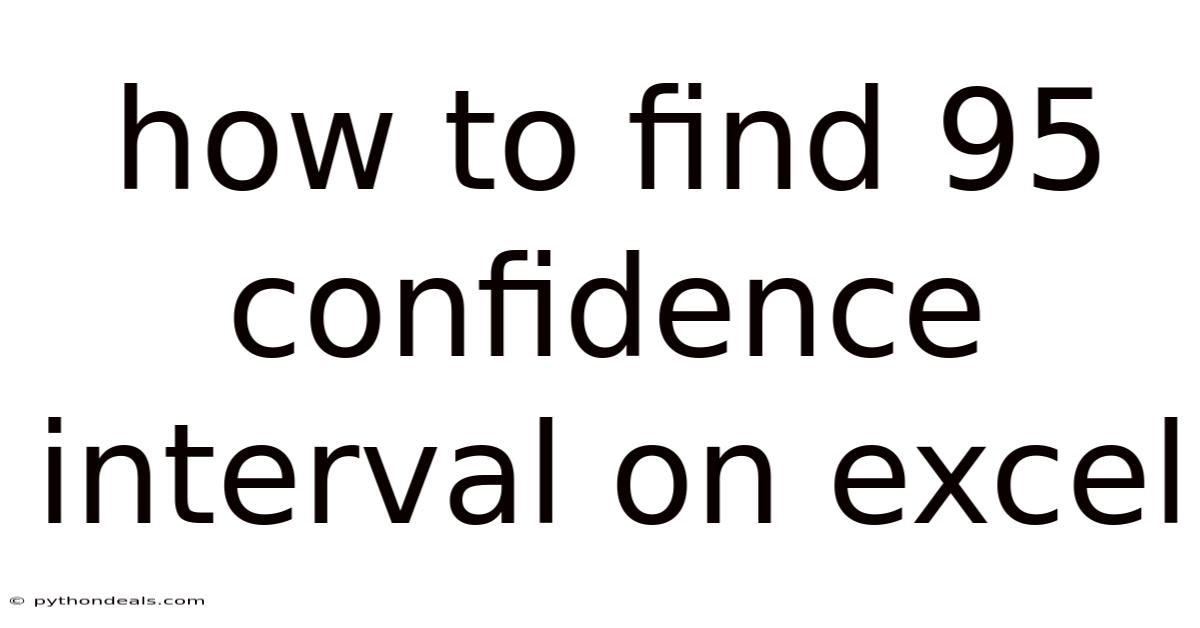
Table of Contents
Alright, let's dive into how to calculate a 95% confidence interval using Excel. This is a fundamental statistical concept with broad applications, from academic research to business analytics. Understanding how to determine a confidence interval provides a range within which a population parameter is likely to fall, given a set level of confidence.
Introduction
Imagine you're conducting a survey to estimate the average height of adults in your city. You can't possibly measure every single person, so you take a sample and calculate the average height from that sample. This sample average is an estimate, and it's unlikely to be exactly the same as the true average height of the entire population. A confidence interval helps you quantify the uncertainty around your estimate. Specifically, a 95% confidence interval means that if you were to repeat the sampling process many times, 95% of the calculated intervals would contain the true population mean. Excel provides several built-in functions that make calculating confidence intervals relatively straightforward. Let’s explore how to do it.
Understanding Confidence Intervals
Before we jump into the Excel steps, it's crucial to understand what a confidence interval actually represents. A confidence interval is a range of values, derived from sample data, that is likely to contain the value of an unknown population parameter. Because it is so improbable to measure the whole population, we use statistical methods to estimate the parameter with a certain level of confidence. The level of confidence is typically expressed as a percentage (e.g., 90%, 95%, 99%).
The general formula for a confidence interval is:
Confidence Interval = Sample Mean ± Margin of Error
Where:
- Sample Mean: The average value calculated from your sample data.
- Margin of Error: This is influenced by the standard deviation of the sample, the sample size, and the desired confidence level. It essentially represents the range around the sample mean where the true population mean is likely to fall.
The margin of error can be calculated as:
Margin of Error = Critical Value * (Standard Deviation / √(Sample Size))
Where:
- Critical Value: A value determined by the confidence level and the distribution of your data (usually the t-distribution or the Z-distribution).
- Standard Deviation: A measure of the spread or variability of your sample data.
- Sample Size: The number of observations in your sample.
Steps to Calculate a 95% Confidence Interval in Excel
Now, let's break down the step-by-step process of finding a 95% confidence interval in Excel. We'll cover two primary scenarios: when you know the population standard deviation and when you don't. In most real-world situations, you won't know the population standard deviation and will have to estimate it from your sample.
Scenario 1: When You Know the Population Standard Deviation (Z-Interval)
This scenario is less common in practice, but it's helpful for understanding the underlying concepts. When the population standard deviation is known, we use the Z-distribution to calculate the critical value.
-
Step 1: Enter Your Data
First, enter your sample data into a column in Excel. For example, if you have the following data points: 25, 28, 30, 32, 35, 26, 29, 31, 33, 34, you would enter each of these values into separate cells in a column (e.g., A1:A10).
-
Step 2: Calculate the Sample Mean
In an empty cell (e.g., B1), use the
AVERAGEfunction to calculate the sample mean. Type=AVERAGE(A1:A10)and press Enter. This will give you the average of your sample data. -
Step 3: Define the Population Standard Deviation
In another cell (e.g., B2), enter the value of the population standard deviation. Let's say it's 3.
-
Step 4: Determine the Sample Size
In yet another cell (e.g., B3), determine the sample size. If you manually entered your data, you can count the number of data points, or you can use the
COUNTfunction. Type=COUNT(A1:A10)in a cell (e.g., B3) and press Enter. -
Step 5: Find the Critical Value (Z-score)
For a 95% confidence interval, the alpha level (α) is 0.05 (1 - 0.95). Because we are interested in a two-tailed interval (i.e., the interval is calculated with an upper and lower bound), we need to divide the alpha by two, resulting in .025. Excel provides the
NORM.S.INVfunction to calculate the Z-score. In a cell (e.g., B4), type=NORM.S.INV(1-0.025)and press Enter. This gives you the Z-score corresponding to a 95% confidence level (approximately 1.96). -
Step 6: Calculate the Margin of Error
Now, calculate the margin of error. In a cell (e.g., B5), type
=(B4)*(B2/SQRT(B3))and press Enter. This multiplies the critical value (Z-score) by the population standard deviation divided by the square root of the sample size. -
Step 7: Calculate the Confidence Interval
Finally, calculate the lower and upper bounds of the confidence interval.
- Lower Bound: In a cell (e.g., B6), type
=B1-B5and press Enter. This subtracts the margin of error from the sample mean. - Upper Bound: In a cell (e.g., B7), type
=B1+B5and press Enter. This adds the margin of error to the sample mean.
- Lower Bound: In a cell (e.g., B6), type
Your 95% confidence interval is now defined by the values in cells B6 (lower bound) and B7 (upper bound).
Scenario 2: When You Don't Know the Population Standard Deviation (T-Interval)
This is the more practical scenario. When the population standard deviation is unknown, we estimate it from the sample data and use the t-distribution to calculate the critical value.
-
Step 1: Enter Your Data
Same as before, enter your sample data into a column in Excel (e.g., A1:A10).
-
Step 2: Calculate the Sample Mean
Use the
AVERAGEfunction as before. In a cell (e.g., B1), type=AVERAGE(A1:A10)and press Enter. -
Step 3: Calculate the Sample Standard Deviation
Since we don't know the population standard deviation, we calculate the sample standard deviation using the
STDEV.Sfunction (for sample standard deviation). In a cell (e.g., B2), type=STDEV.S(A1:A10)and press Enter. -
Step 4: Determine the Sample Size
Use the
COUNTfunction to determine the sample size. In a cell (e.g., B3), type=COUNT(A1:A10)and press Enter. -
Step 5: Calculate the Degrees of Freedom
The degrees of freedom (df) is equal to the sample size minus 1. In a cell (e.g., B4), type
=B3-1and press Enter. -
Step 6: Find the Critical Value (T-score)
Excel provides the
T.INV.2Tfunction to calculate the t-score for a two-tailed test. In a cell (e.g., B5), type=T.INV.2T(0.05,B4)and press Enter. The first argument (0.05) is the alpha level (1 - confidence level), and the second argument is the degrees of freedom. -
Step 7: Calculate the Margin of Error
In a cell (e.g., B6), type
=(B5)*(B2/SQRT(B3))and press Enter. This multiplies the critical value (T-score) by the sample standard deviation divided by the square root of the sample size. -
Step 8: Calculate the Confidence Interval
Calculate the lower and upper bounds of the confidence interval:
- Lower Bound: In a cell (e.g., B7), type
=B1-B6and press Enter. - Upper Bound: In a cell (e.g., B8), type
=B1+B6and press Enter.
- Lower Bound: In a cell (e.g., B7), type
Your 95% confidence interval is now defined by the values in cells B7 (lower bound) and B8 (upper bound).
Using the CONFIDENCE.T Function (Simplified Method)
Excel provides a shortcut function called CONFIDENCE.T (and also CONFIDENCE.NORM if you know the population standard deviation) that simplifies the calculation of the margin of error when you are using the t-distribution. This function directly calculates the margin of error, which you can then use to find the confidence interval bounds.
-
Step 1: Enter Your Data
Enter your sample data into a column in Excel (e.g., A1:A10).
-
Step 2: Calculate the Sample Mean
Use the
AVERAGEfunction as before. In a cell (e.g., B1), type=AVERAGE(A1:A10)and press Enter. -
Step 3: Calculate the Sample Standard Deviation
Use the
STDEV.Sfunction as before. In a cell (e.g., B2), type=STDEV.S(A1:A10)and press Enter. -
Step 4: Determine the Sample Size
Use the
COUNTfunction. In a cell (e.g., B3), type=COUNT(A1:A10)and press Enter. -
Step 5: Use the
CONFIDENCE.TfunctionIn a cell (e.g., B4), type
=CONFIDENCE.T(0.05,B2,B3)and press Enter.- The first argument (0.05) is the alpha level (1 - confidence level).
- The second argument (B2) is the sample standard deviation.
- The third argument (B3) is the sample size. This function returns the margin of error.
-
Step 6: Calculate the Confidence Interval
Calculate the lower and upper bounds:
- Lower Bound: In a cell (e.g., B5), type
=B1-B4and press Enter. - Upper Bound: In a cell (e.g., B6), type
=B1+B4and press Enter.
- Lower Bound: In a cell (e.g., B5), type
This method streamlines the process, making it quicker and easier to find the confidence interval.
Interpreting the Results
Once you've calculated the 95% confidence interval, it's crucial to understand what it means.
For example, let's say you've calculated a 95% confidence interval for the average weight of apples from a particular orchard, and the interval is (150 grams, 170 grams). This means you are 95% confident that the true average weight of all apples from that orchard falls between 150 grams and 170 grams.
It's important to note that the confidence interval does not mean that 95% of the apples weigh between 150 and 170 grams. It's about the average weight. The interval provides a range for the population mean, not for individual data points.
Factors Affecting the Width of the Confidence Interval
The width of the confidence interval is influenced by several factors:
- Sample Size: Larger sample sizes lead to narrower confidence intervals. This is because a larger sample provides a more accurate estimate of the population parameter, reducing the uncertainty.
- Standard Deviation: Higher standard deviations lead to wider confidence intervals. This is because greater variability in the data makes it harder to pinpoint the true population mean.
- Confidence Level: Higher confidence levels (e.g., 99% vs. 95%) lead to wider confidence intervals. To be more confident that the interval contains the true mean, the interval needs to be wider.
Common Mistakes to Avoid
- Confusing Confidence Interval with Probability: A common mistake is to interpret the confidence interval as the probability that the true population mean falls within the interval. The true population mean is a fixed value, not a random variable. The confidence level refers to the long-run frequency of intervals containing the true mean if you were to repeat the sampling process many times.
- Using the Wrong Distribution: It's crucial to use the t-distribution when the population standard deviation is unknown and is estimated from the sample. Using the Z-distribution in this case will lead to an underestimation of the margin of error and a narrower (and potentially inaccurate) confidence interval.
- Incorrectly Applying the Formulas: Double-check your formulas and ensure you're using the correct Excel functions and cell references.
- Assuming Normality: The t-distribution is more robust to departures from normality than the Z-distribution, but it's still important to consider whether your data is approximately normally distributed. If your data is highly skewed or has extreme outliers, you might need to consider using non-parametric methods.
Advanced Considerations
- One-Tailed vs. Two-Tailed Tests: In the examples above, we calculated two-tailed confidence intervals. If you have a specific hypothesis about the direction of the effect (e.g., you believe the average weight is greater than a certain value), you might use a one-tailed test, which will result in a slightly different critical value and confidence interval.
- Non-Parametric Methods: If your data is not normally distributed and you have a small sample size, non-parametric methods (e.g., bootstrapping) might be more appropriate for calculating confidence intervals. Excel does not directly support bootstrapping, but you can perform it using add-ins or by writing custom VBA code.
- Confidence Intervals for Proportions: If you're working with categorical data and want to estimate a population proportion (e.g., the percentage of customers who prefer a certain product), you'll need to use different formulas and Excel functions specifically designed for proportions.
Conclusion
Calculating a 95% confidence interval in Excel is a valuable skill for anyone working with data. By understanding the underlying concepts and following the step-by-step instructions, you can easily determine the range within which a population parameter is likely to fall. Whether you're analyzing survey results, conducting scientific research, or making business decisions, confidence intervals provide a crucial measure of uncertainty and help you draw more informed conclusions. Excel's built-in functions like AVERAGE, STDEV.S, T.INV.2T, and CONFIDENCE.T make the process relatively straightforward. Remember to choose the appropriate method (Z-interval vs. T-interval) based on whether you know the population standard deviation, and always interpret the results carefully. Now that you know how to find confidence intervals in Excel, how do you plan to utilize this in your own data analysis projects?
Latest Posts
Latest Posts
-
Practice Problems For Balancing Chemical Equations
Nov 21, 2025
-
A Soft Metal That Reacts With Water To Produce Hydrogen
Nov 21, 2025
-
5 8 As A Percent And Decimal
Nov 21, 2025
-
Representing Y As A Function Of X
Nov 21, 2025
-
Which Is One Of The Functions Of The Pituitary Gland
Nov 21, 2025
Related Post
Thank you for visiting our website which covers about How To Find 95 Confidence Interval On Excel . We hope the information provided has been useful to you. Feel free to contact us if you have any questions or need further assistance. See you next time and don't miss to bookmark.