How To Do Lim On Ti 84
pythondeals
Nov 26, 2025 · 12 min read
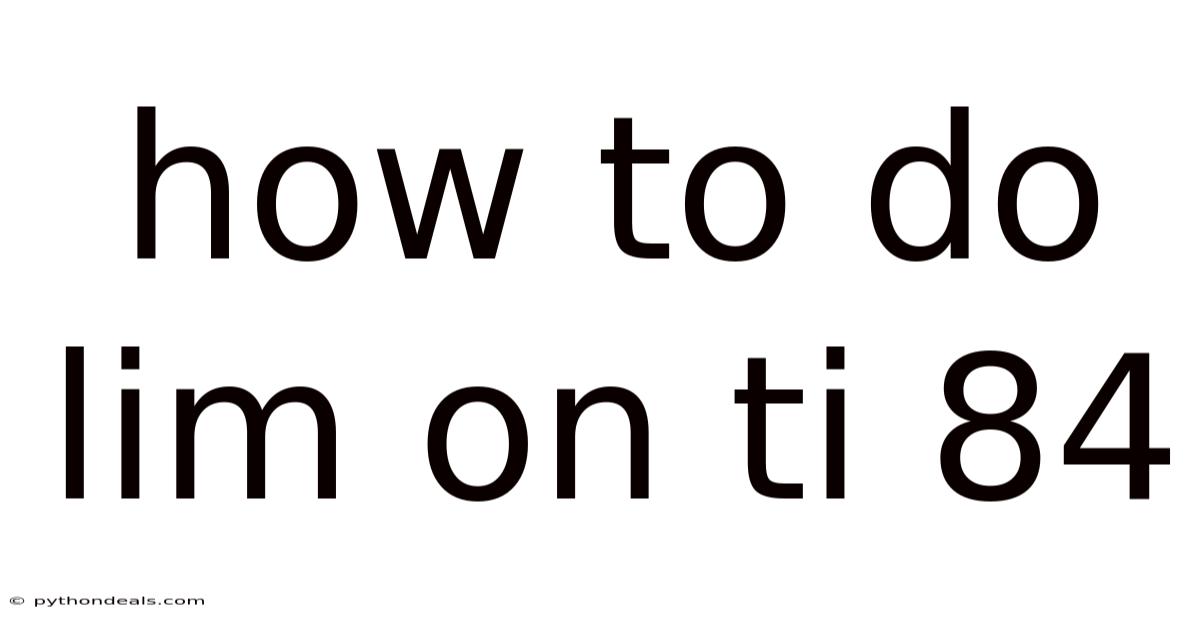
Table of Contents
Navigating the world of calculus can be daunting, especially when dealing with limits. Thankfully, the TI-84 calculator can be a powerful ally in visualizing and understanding limits. This guide will walk you through how to use your TI-84 to explore limits, complete with examples and helpful tips.
Introduction
Limits are a fundamental concept in calculus, representing the value a function approaches as the input approaches a certain value. Whether you're studying the behavior of functions near discontinuities or analyzing infinite series, understanding limits is crucial. The TI-84 calculator offers several tools to explore and approximate limits, allowing you to visualize function behavior and verify analytical solutions. This comprehensive guide will cover various methods, from using tables and graphs to employing more advanced calculator features.
Comprehensive Overview
Before diving into the TI-84, let’s solidify our understanding of limits. A limit describes the value that a function f(x) approaches as x approaches a specific value c. Mathematically, this is written as:
lim (x→c) f(x) = L
This means as x gets arbitrarily close to c, the value of f(x) gets arbitrarily close to L. It's crucial to remember that the limit doesn't necessarily equal the value of the function at x = c. The function might not even be defined at that point! This is where the concept of approaching from the left and right sides becomes essential.
- Left-Hand Limit: The value f(x) approaches as x approaches c from values less than c. Denoted as: lim (x→c-) f(x)
- Right-Hand Limit: The value f(x) approaches as x approaches c from values greater than c. Denoted as: lim (x→c+) f(x)
For a limit to exist at x = c, the left-hand limit and the right-hand limit must both exist and be equal. If they are different, the limit does not exist at x = c.
The TI-84 calculator helps us visualize these concepts. By plotting the function and examining values near c, we can gain intuition about whether a limit exists and what its value might be. While the TI-84 can't give you an exact analytical proof of a limit, it's a valuable tool for exploration and verification.
Using the TI-84 to Explore Limits
The TI-84 calculator offers several methods to explore limits. Here's a breakdown of each:
1. Using the Table Function
The table function is a straightforward way to examine the behavior of a function near a specific point.
-
Steps:
- Enter the Function: Press
Y=and enter your function next toY1=. For example, let's examine the limit of f(x) = (x^2 - 1) / (x - 1) as x approaches 1. Enter(X^2 - 1) / (X - 1)next toY1=. Remember to use theX,T,Θ,nbutton to enterX. - Set Up the Table: Press
2NDthenWINDOW(TBLSET). Here, you'll configure the table.TblStart=: This is the starting value for x in your table. Choose a value near the point you're interested in. For our example, let’s start with 0.ΔTbl=: This is the increment for x in your table. A smaller increment provides a finer view. Let's start with 0.1.Indpnt:andDepend:: Make sure both are set toAuto.
- View the Table: Press
2NDthenGRAPH(TABLE). You'll see a table of x values and the corresponding y values (f(x)). - Analyze the Table: Scroll up and down to examine the values of f(x) as x approaches 1 from both sides. You'll notice that as x gets closer to 1, f(x) gets closer to 2. You may see an error message at x=1. This is because the function is undefined at x=1, but the limit as x approaches 1 still exists.
- Enter the Function: Press
-
Tips:
- Adjust the Increment: For a more precise approximation, decrease
ΔTbl. Try 0.01, 0.001, or even smaller. - Observe from Both Sides: Make sure to examine values both less than and greater than the value you're approaching to confirm the left-hand and right-hand limits agree.
- Be Aware of Errors: The TI-84 will display "ERROR" for x values where the function is undefined. This doesn't mean the limit doesn't exist, only that the function isn't defined at that specific point.
- Adjust the Increment: For a more precise approximation, decrease
2. Using the Graphing Function
The graphing function provides a visual representation of the function, allowing you to observe its behavior as x approaches a particular value.
-
Steps:
- Enter the Function: Same as with the table method, press
Y=and enter your function. - Set the Window: Press
WINDOWto adjust the viewing window.XminandXmax: Set these to values that include the point you're approaching. For our example, setXminto 0 andXmaxto 2.YminandYmax: Set these to values that encompass the expected range of f(x) near the point. For our example, setYminto 0 andYmaxto 3.- Adjust the
XsclandYsclfor clearer gridlines if needed.
- Graph the Function: Press
GRAPH. - Use the Trace Function: Press
TRACE. Use the left and right arrow keys to move the cursor along the graph. Observe the y value as the cursor gets closer to x = 1. You'll see it approaches 2. - Use Zoom In: If you need a closer look, press
ZOOMand selectZBox(Zoom Box). Use the arrow keys to draw a box around the area of interest near x = 1. PressENTERtwice to zoom in. You can repeat this process for even greater magnification.
- Enter the Function: Same as with the table method, press
-
Tips:
- Adjust the Window: Experiment with different window settings to get the best view of the function's behavior.
- Use Zoom Effectively: The
ZBoxfeature is incredibly helpful for examining the graph in detail near a specific point. - Understand Limitations: Graphing calculators provide a visual approximation. Very subtle behaviors, especially near discontinuities, might not be perfectly represented due to pixel limitations.
3. Using the Calculus Menu (Limited Functionality)
The TI-84 Plus CE has a limited calculus menu. While it doesn't have a direct "limit" function like some higher-end calculators, it offers numerical derivative and integral calculations that can indirectly help understand limits in some cases.
-
Finding Numerical Derivatives: The numerical derivative can help determine the slope of a function at a point, which is related to the concept of a limit as h approaches 0 in the definition of a derivative.
- Enter the Function: Press
Y=and enter your function. - Access the Math Menu: Press
MATH. - Select
nDeriv(: Scroll down to option 8,nDeriv(, and pressENTER. - Enter the Expression: The syntax is
nDeriv(expression, variable, value). For example, to find the numerical derivative of f(x) = x^2 at x = 2, enternDeriv(X^2, X, 2). PressENTER. The calculator will return an approximate value of the derivative at that point.
- Enter the Function: Press
-
Understanding the Connection to Limits: The derivative is defined as the limit of the difference quotient:
f'(x) = lim (h→0) [f(x + h) - f(x)] / h
While the
nDeriv(function doesn't directly calculate this limit, it provides an approximation of the derivative, which is the result of this limit. If you're familiar with the concept of derivatives, this can offer additional insight. -
Limitations: This method is indirect and primarily useful for understanding the result of a limit related to derivatives, not for directly evaluating general limits. It is more useful in the context of differential calculus.
4. Exploring One-Sided Limits (Using Conditional Logic)
The TI-84 can be used to explore one-sided limits using its conditional logic capabilities. This involves defining piecewise functions that behave differently depending on whether x is approaching the target value from the left or the right. This can be cumbersome but insightful.
-
Steps:
-
Define a Piecewise Function: Suppose you want to investigate the limit of a function that's defined differently for x < c and x > c. You'll need to use the "test" menu (accessed by pressing
2nd MATH) to create a conditional expression. -
Example: Let's explore a hypothetical function:
f(x) = { x + 1, if x < 2 { 3x - 2, if x > 2
We want to examine the left-hand limit (as x approaches 2 from the left) and the right-hand limit (as x approaches 2 from the right).
-
Enter the Function in Y1: In the
Y=menu, enter the following:Y1 = (X < 2) * (X + 1) + (X > 2) * (3X - 2)Explanation:
(X < 2)and(X > 2)are conditional expressions. They evaluate to 1 if the condition is true and 0 if the condition is false.- Therefore, when
X < 2, the expression(X < 2) * (X + 1)becomes1 * (X + 1) = X + 1, and the expression(X > 2) * (3X - 2)becomes0 * (3X - 2) = 0. SoY1simplifies toX + 1. - Similarly, when
X > 2,Y1simplifies to3X - 2.
-
Explore with the Table: Use the table function as described earlier. Set
TblStartnear 2 (e.g., 1.5) andΔTblto a small value (e.g., 0.1 or 0.01). Examine the values as x approaches 2 from both sides. You'll observe:- As x approaches 2 from the left (values less than 2), f(x) approaches 3 (the left-hand limit).
- As x approaches 2 from the right (values greater than 2), f(x) approaches 4 (the right-hand limit).
-
Conclude: Since the left-hand limit (3) and the right-hand limit (4) are different, the limit of f(x) as x approaches 2 does not exist.
-
-
Challenges: This method can become complex for more intricate piecewise functions. Also, remember the TI-84 uses numerical approximation. Close to the boundary condition (e.g., very close to x=2), the calculator's precision may affect the results slightly.
Example Problems
Let's apply these techniques to some example problems:
Example 1: lim (x→0) sin(x) / x
- Enter the function: In
Y1, entersin(X) / X. - Using the Table:
- Set
TblStart = -0.1andΔTbl = 0.01. - Examine the table as x approaches 0 from both sides. You'll see that f(x) approaches 1.
- Set
- Using the Graph:
- Set the window to
Xmin = -1,Xmax = 1,Ymin = 0,Ymax = 2. - Graph the function and use the
TRACEfunction to move the cursor near x = 0. Observe that y approaches 1.
- Set the window to
- Conclusion: The limit of sin(x) / x as x approaches 0 is 1.
Example 2: lim (x→2) (x^3 - 8) / (x - 2)
- Enter the function: In
Y1, enter(X^3 - 8) / (X - 2). - Using the Table:
- Set
TblStart = 1.9andΔTbl = 0.01. - Examine the table as x approaches 2. You'll see that f(x) approaches 12.
- Set
- Using the Graph:
- Set the window to
Xmin = 1,Xmax = 3,Ymin = 10,Ymax = 14. - Graph the function and zoom in near x = 2. Observe that y approaches 12.
- Set the window to
- Conclusion: The limit of (x^3 - 8) / (x - 2) as x approaches 2 is 12.
Example 3: lim (x→∞) 1 / x
This example involves a limit as x approaches infinity. While the TI-84 can't directly handle infinity, we can explore the function's behavior as x becomes very large.
- Enter the function: In
Y1, enter1 / X. - Using the Table:
- Set
TblStart = 100andΔTbl = 100. (Start with a large x value and increment by a large amount). - Examine the table. You'll see that as x increases, f(x) gets closer and closer to 0.
- Set
- Using the Graph:
- Set the window to
Xmin = 0,Xmax = 1000,Ymin = 0,Ymax = 0.1. - Graph the function. You'll see the graph approaches the x-axis (y = 0) as x gets larger.
- Set the window to
- Conclusion: The limit of 1 / x as x approaches infinity is 0.
FAQ (Frequently Asked Questions)
- Q: Can the TI-84 find limits exactly?
- A: No, the TI-84 provides numerical approximations. It can't give you a formal proof of a limit.
- Q: What does "ERROR" in the table mean?
- A: It means the function is undefined at that x value. The limit may still exist, even if the function is undefined at that point.
- Q: How do I find limits as x approaches infinity?
- A: Set
TblStartto a large number and examine the table as x increases. Alternatively, setXmaxto a large number and observe the graph.
- A: Set
- Q: How do I explore one-sided limits?
- A: Use conditional logic to define a piecewise function in the
Y=menu, as described above.
- A: Use conditional logic to define a piecewise function in the
- Q: The graph looks jagged. How do I fix it?
- A: Adjust the window settings, especially
Xmin,Xmax,Ymin, andYmax. You can also try using theZOOMmenu.
- A: Adjust the window settings, especially
Tren & Perkembangan Terbaru
While the TI-84 remains a popular calculator for introductory calculus, newer graphing calculators offer more advanced features, including dedicated limit functions. However, understanding the fundamental concepts and the techniques described in this guide will remain valuable regardless of the calculator you use. Online tools like Wolfram Alpha can also provide exact limit calculations, serving as a useful complement to the TI-84 for verification.
Tips & Expert Advice
- Start with Simple Examples: Practice with basic limit problems before tackling more complex ones.
- Combine Methods: Use the table and graph functions together for a more complete understanding.
- Pay Attention to Discontinuities: Be particularly careful when exploring limits near discontinuities.
- Understand the Limitations: The TI-84 provides approximations. Always verify your results analytically when possible.
- Focus on the Concept: Remember that the goal is to understand the concept of a limit, not just to get the "right answer."
Conclusion
The TI-84 calculator is a valuable tool for exploring and approximating limits. By using the table function, graphing function, and conditional logic, you can visualize function behavior and gain a deeper understanding of this fundamental concept in calculus. While the TI-84 cannot provide exact analytical proofs, it is a powerful aid for exploration and verification. Remember to combine these techniques with analytical methods for a complete understanding of limits. How will you use these techniques to further explore the fascinating world of calculus?
Latest Posts
Latest Posts
-
What Is A Joint In Geology
Nov 26, 2025
-
Liver Is Located In What Quadrant
Nov 26, 2025
-
How To Do Lim On Ti 84
Nov 26, 2025
-
6 1 4 In Decimal Form
Nov 26, 2025
-
Why Is Hydrogen In Group 1
Nov 26, 2025
Related Post
Thank you for visiting our website which covers about How To Do Lim On Ti 84 . We hope the information provided has been useful to you. Feel free to contact us if you have any questions or need further assistance. See you next time and don't miss to bookmark.