How To Calculate The Z Score On Excel
pythondeals
Nov 24, 2025 · 12 min read
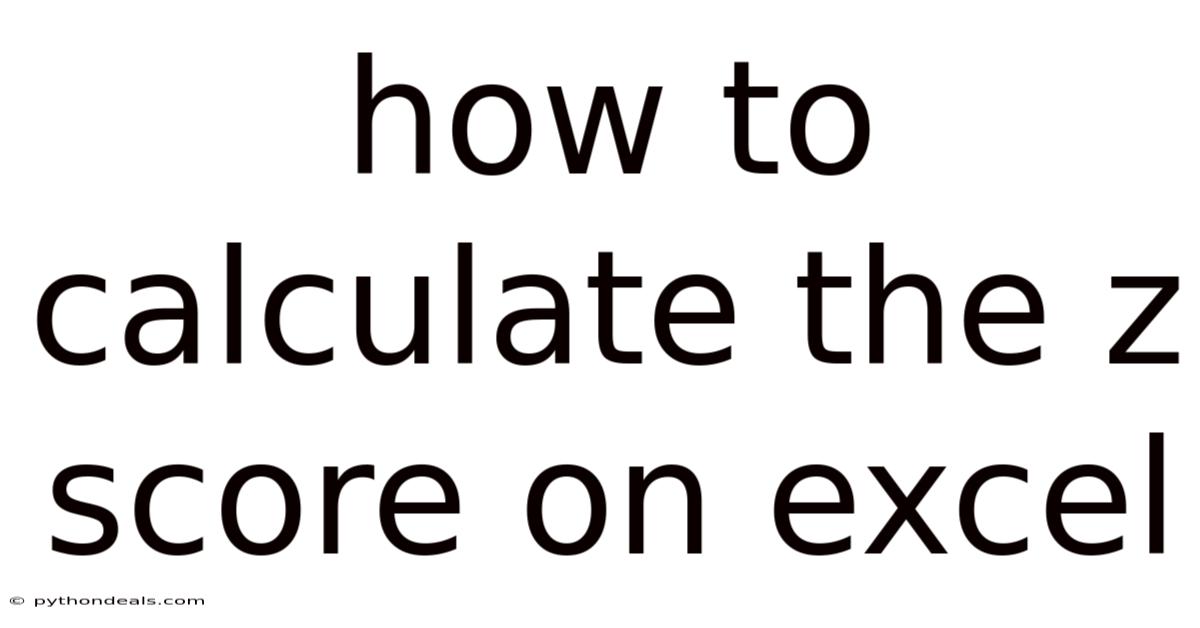
Table of Contents
Navigating the world of statistics can feel like traversing a complex maze, especially when dealing with data analysis. One of the fundamental tools that helps us make sense of data is the Z-score, a measure of how many standard deviations a particular data point is from the mean of its dataset. Understanding Z-scores allows us to standardize data, identify outliers, and make comparisons across different datasets with varying scales. While the concept might seem daunting, calculating Z-scores in Microsoft Excel is surprisingly straightforward.
Whether you're a student, researcher, data analyst, or simply someone keen on understanding data better, mastering Z-score calculation in Excel is an invaluable skill. This article is designed to guide you through the process step-by-step, ensuring you can confidently perform this essential statistical operation. From understanding the underlying formula to practical examples and troubleshooting common issues, we’ll cover everything you need to know. So, let’s dive in and unlock the power of Z-scores in Excel!
Understanding Z-Scores: The Foundation
Before we jump into Excel, it's crucial to grasp what a Z-score actually represents. At its core, a Z-score (also known as a standard score) quantifies how far away a specific data point is from the average value (mean) of its data set, measured in terms of standard deviations. A positive Z-score indicates that the data point is above the mean, while a negative Z-score indicates it is below the mean. A Z-score of zero means the data point is exactly at the mean.
The Z-Score Formula
The Z-score is calculated using a simple formula:
Z = (X - μ) / σ
Where:
- Z is the Z-score.
- X is the individual data point.
- μ (mu) is the mean of the dataset.
- σ (sigma) is the standard deviation of the dataset.
Why Are Z-Scores Important?
Z-scores serve several crucial purposes in statistical analysis:
- Standardization: They allow you to standardize data from different distributions, making it easier to compare values.
- Outlier Detection: Z-scores help identify outliers, which are data points that significantly deviate from the mean. Typically, Z-scores greater than 2 or 3 (in absolute value) are considered outliers.
- Probability Calculation: Z-scores can be used to find the probability of a data point occurring within a normal distribution using a Z-table or statistical software.
- Data Transformation: Z-scores can transform data into a standard normal distribution (mean of 0, standard deviation of 1), which is useful for various statistical tests.
Step-by-Step Guide to Calculating Z-Scores in Excel
Now that we understand the fundamentals, let's get practical. Here’s how to calculate Z-scores in Excel:
Step 1: Prepare Your Data
The first step is to organize your data in an Excel spreadsheet. Let's say you have a column of data representing exam scores for a class. Enter these scores into a column, for example, column A, starting from cell A1.
Step 2: Calculate the Mean
Next, you need to calculate the mean (average) of your data. Excel provides a built-in function for this:
- Select an empty cell (e.g., cell B1).
- Enter the following formula:
=AVERAGE(A1:A100)(adjust the rangeA1:A100to match the actual range of your data). - Press Enter. The mean of your data will be displayed in cell B1.
Step 3: Calculate the Standard Deviation
Similarly, you need to calculate the standard deviation of your data. Excel also has a built-in function for this:
-
Select another empty cell (e.g., cell C1).
-
Enter the following formula:
=STDEV.S(A1:A100)(again, adjust the rangeA1:A100to match your data). -
Press Enter. The standard deviation will be displayed in cell C1.
Note: The
STDEV.Sfunction calculates the sample standard deviation, which is appropriate if your data represents a sample from a larger population. If you have data for the entire population, useSTDEV.Pinstead.
Step 4: Calculate the Z-Scores
Now that you have the mean and standard deviation, you can calculate the Z-scores for each data point.
-
In an empty column (e.g., column D), starting from cell D1, enter the Z-score formula.
-
In cell D1, enter the following formula:
=(A1-$B$1)/$C$1. -
Press Enter. The Z-score for the first data point will be displayed in cell D1.
Explanation of the Formula:
A1refers to the first data point in your dataset.$B$1refers to the mean (calculated in step 2). The dollar signs ($) are crucial; they create an absolute reference, meaning that when you copy the formula down, the reference to cell B1 will not change.$C$1refers to the standard deviation (calculated in step 3). The dollar signs ($) also create an absolute reference.
Step 5: Apply the Formula to All Data Points
To calculate the Z-scores for all data points, simply copy the formula from cell D1 down to the end of your data.
- Click on cell D1.
- Hover your mouse over the small square at the bottom right corner of the cell. The cursor will change to a plus sign (+).
- Click and drag the plus sign down to the last row of your data.
- Release the mouse button. The Z-scores for all data points will be calculated and displayed in column D.
Step 6: Interpret the Z-Scores
Once you've calculated the Z-scores, you can interpret them to understand your data better.
- Positive Z-scores: Data points with positive Z-scores are above the mean. The larger the Z-score, the further the data point is above the mean.
- Negative Z-scores: Data points with negative Z-scores are below the mean. The larger the absolute value of the Z-score, the further the data point is below the mean.
- Z-score of 0: A data point with a Z-score of 0 is exactly at the mean.
- Outliers: As a general rule, data points with Z-scores greater than 2 or 3 (in absolute value) are considered potential outliers. These data points are significantly different from the rest of the data.
Alternative Method: Using Excel's STANDARDIZE Function
Excel offers a built-in function called STANDARDIZE that directly calculates the Z-score. This function simplifies the process and can be more convenient for some users.
How to Use the STANDARDIZE Function
The syntax for the STANDARDIZE function is:
=STANDARDIZE(x, mean, standard_dev)
Where:
- x is the data point for which you want to calculate the Z-score.
- mean is the mean of the dataset.
- standard_dev is the standard deviation of the dataset.
Steps to Use the STANDARDIZE Function:
- Prepare your data, calculate the mean, and calculate the standard deviation as described in the previous method (Steps 1-3).
- In an empty column (e.g., column E), starting from cell E1, enter the
STANDARDIZEformula. - In cell E1, enter the following formula:
=STANDARDIZE(A1,$B$1,$C$1). - Press Enter. The Z-score for the first data point will be displayed in cell E1.
- Copy the formula from cell E1 down to the end of your data, as described in Step 5 of the previous method.
The STANDARDIZE function provides the same Z-scores as the manual calculation method, but it streamlines the process into a single function.
Practical Examples
Let's look at a couple of practical examples to illustrate how to calculate and interpret Z-scores in Excel:
Example 1: Exam Scores
Suppose you have the following exam scores for a class of 20 students:
85, 92, 78, 88, 95, 80, 70, 90, 82, 86, 98, 75, 84, 89, 91, 79, 87, 93, 81, 76
- Enter these scores into column A of an Excel spreadsheet (A1:A20).
- Calculate the mean in cell B1 using
=AVERAGE(A1:A20). The mean is 84.5. - Calculate the standard deviation in cell C1 using
=STDEV.S(A1:A20). The standard deviation is approximately 7.57. - Calculate the Z-scores in column D using the formula
=(A1-$B$1)/$C$1. - Copy the formula down to cell D20.
Now you have the Z-scores for each exam score. For example:
- The first score (85) has a Z-score of (85-84.5)/7.57 = 0.066. This means it's slightly above the average.
- The score of 98 has a Z-score of (98-84.5)/7.57 = 1.78. This is a relatively high score, well above the average.
- The score of 70 has a Z-score of (70-84.5)/7.57 = -1.91. This is a relatively low score, significantly below the average.
Based on a common threshold of +/- 2, there are no obvious outliers in this dataset.
Example 2: Sales Data
Let's say you have sales data for different products in your company:
Product A: 150 units Product B: 220 units Product C: 180 units Product D: 100 units Product E: 250 units
- Enter these sales figures into column A of an Excel spreadsheet (A1:A5).
- Calculate the mean in cell B1 using
=AVERAGE(A1:A5). The mean is 180. - Calculate the standard deviation in cell C1 using
=STDEV.S(A1:A5). The standard deviation is approximately 58.31. - Calculate the Z-scores in column D using the formula
=(A1-$B$1)/$C$1. - Copy the formula down to cell D5.
Now you have the Z-scores for each product's sales data. For example:
- Product A has a Z-score of (150-180)/58.31 = -0.51.
- Product E has a Z-score of (250-180)/58.31 = 1.20.
- Product D has a Z-score of (100-180)/58.31 = -1.37.
Here, Product E is performing well above average, while Product D is underperforming significantly compared to the other products.
Advanced Tips and Tricks
Conditional Formatting
Excel's conditional formatting feature can be used to highlight Z-scores that meet certain criteria, such as potential outliers.
- Select the range of cells containing the Z-scores (e.g., D1:D20).
- Go to the "Home" tab on the Excel ribbon.
- Click on "Conditional Formatting" in the "Styles" group.
- Choose "New Rule."
- Select "Use a formula to determine which cells to format."
- Enter the following formula:
=OR(D1>2,D1<-2)(this will highlight Z-scores greater than 2 or less than -2). - Click on "Format" and choose a formatting style (e.g., fill color, font color).
- Click "OK" twice.
Now, any Z-score that falls outside the range of -2 to 2 will be highlighted, making it easy to identify potential outliers.
Using the Analysis Toolpak
For more advanced statistical analysis, you can use Excel's Analysis Toolpak. This add-in provides a variety of statistical tools, including descriptive statistics, which can calculate the mean and standard deviation in one step.
- To enable the Analysis Toolpak:
- Go to "File" > "Options" > "Add-Ins."
- Select "Excel Add-ins" from the "Manage" dropdown and click "Go."
- Check the box next to "Analysis Toolpak" and click "OK."
- To use the Analysis Toolpak for descriptive statistics:
- Go to the "Data" tab on the Excel ribbon.
- Click on "Data Analysis" in the "Analysis" group.
- Select "Descriptive Statistics" and click "OK."
- Enter the input range (e.g., A1:A20).
- Check the "Labels in first row" box if your data has headers.
- Select an output range for the results.
- Check the "Summary statistics" box.
- Click "OK."
The Analysis Toolpak will generate a table with various descriptive statistics, including the mean and standard deviation.
Handling Missing Data
If your data contains missing values, Excel's formulas may return errors. It's essential to handle missing data appropriately.
- Remove Missing Data: If the amount of missing data is small, you can remove the rows or columns containing missing values.
- Impute Missing Data: You can replace missing values with estimated values, such as the mean or median of the dataset. Excel provides functions like
AVERAGEandMEDIANto calculate these values.
Before deciding how to handle missing data, consider the nature of your data and the potential impact on your analysis.
Troubleshooting Common Issues
While calculating Z-scores in Excel is generally straightforward, you may encounter some common issues:
- #DIV/0! Error: This error occurs when the standard deviation is zero, which means all data points are the same. In this case, Z-scores cannot be calculated.
- Incorrect Results: Double-check your formulas and data ranges to ensure they are correct. Make sure you're using absolute references ($) for the mean and standard deviation.
- Inconsistent Results: If you're getting different Z-scores than expected, ensure you're using the correct standard deviation function (
STDEV.Sfor sample data,STDEV.Pfor population data). - Missing Data Errors: Handle missing data appropriately, as described above.
If you encounter any of these issues, carefully review your data and formulas, and consult Excel's help documentation or online resources for assistance.
Conclusion
Calculating Z-scores in Excel is a powerful tool for standardizing data, identifying outliers, and making comparisons across datasets. Whether you use the manual formula method or Excel's built-in STANDARDIZE function, mastering this skill will significantly enhance your ability to analyze and interpret data effectively.
In this article, we've covered the fundamentals of Z-scores, provided step-by-step instructions for calculating them in Excel, explored practical examples, and offered advanced tips and troubleshooting advice. By following these guidelines, you can confidently calculate and interpret Z-scores in Excel for various applications.
Remember to always double-check your data and formulas, handle missing data appropriately, and use conditional formatting to highlight potential outliers. With practice and attention to detail, you'll become proficient in using Z-scores to gain valuable insights from your data.
How do you plan to use Z-scores in your data analysis projects? What other Excel tips and tricks have you found helpful for statistical analysis?
Latest Posts
Latest Posts
-
How Many Radians Are In 180
Nov 24, 2025
-
3 8 15 As An Improper Fraction
Nov 24, 2025
-
Difference Between Autonomic And Somatic Nervous System
Nov 24, 2025
-
What Are The Roles Of An Operating System
Nov 24, 2025
-
How To Find The Complement Of A Set
Nov 24, 2025
Related Post
Thank you for visiting our website which covers about How To Calculate The Z Score On Excel . We hope the information provided has been useful to you. Feel free to contact us if you have any questions or need further assistance. See you next time and don't miss to bookmark.