How Do You Create A New Database In Access
pythondeals
Nov 16, 2025 · 13 min read
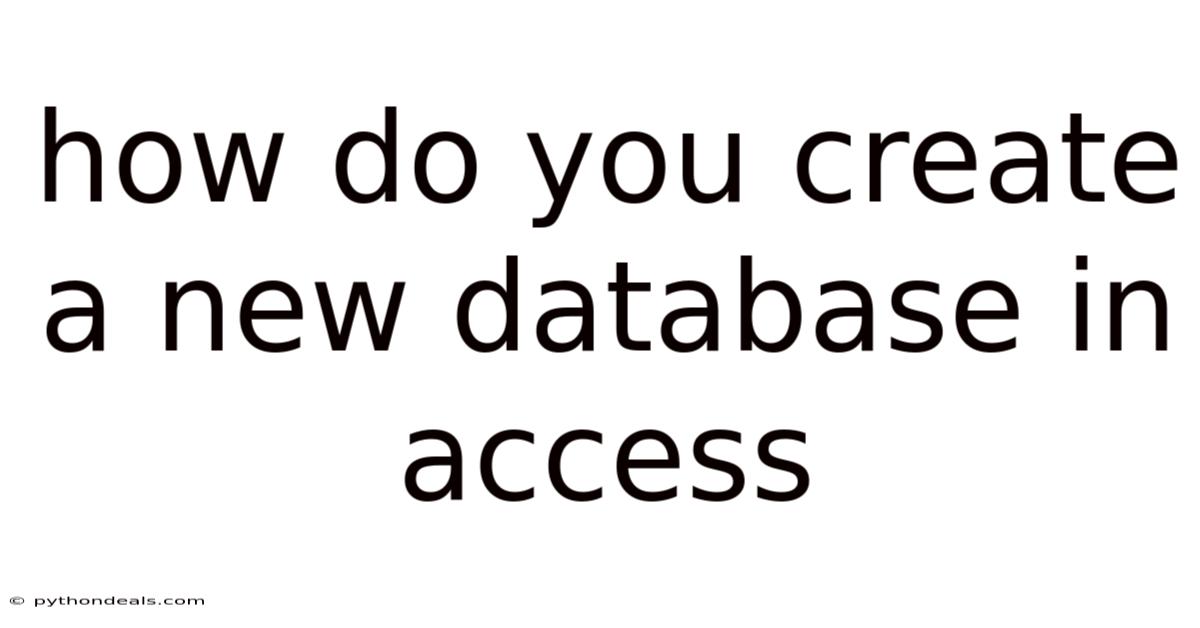
Table of Contents
Creating a new database in Microsoft Access is a fundamental skill for anyone looking to manage data effectively. Whether you're organizing customer information, tracking inventory, or managing project tasks, Access provides a user-friendly environment to build and maintain structured data. This comprehensive guide will walk you through the step-by-step process of creating a new database in Access, exploring different methods, best practices, and advanced techniques to optimize your database design.
Introduction
Databases are essential tools for organizing and managing large amounts of information. Microsoft Access, a popular database management system (DBMS), offers a user-friendly interface and robust features to create, modify, and analyze data efficiently. Starting a new database in Access is the first step toward building a tailored solution for your data management needs. This article will provide a detailed walkthrough, covering everything from the initial setup to advanced design considerations.
Imagine you're a small business owner looking to streamline your customer management process. Spreadsheets might work initially, but as your customer base grows, managing data becomes cumbersome and prone to errors. Creating a database in Access allows you to structure your customer information, track interactions, and generate reports, all in one organized system. Similarly, if you're managing a school library, a database can help you keep track of books, borrowers, and due dates, making it easier to maintain an efficient library system.
Step-by-Step Guide to Creating a New Database in Access
Creating a new database in Access is a straightforward process, but understanding each step is crucial for building a well-structured and efficient system. Here's a detailed guide:
1. Opening Microsoft Access
The first step is to open Microsoft Access on your computer. You can find it in the Start menu or by searching for it in the Windows search bar. Once you open Access, you'll see the start screen, which offers several options for creating a new database.
2. Choosing a Database Template or Creating a Blank Database
Access provides two primary options for creating a new database: using a template or starting from scratch with a blank database.
Using a Template:
- Benefits: Templates offer pre-designed database structures tailored to specific purposes, such as contact management, inventory tracking, or event planning. They save time and provide a starting point for users who are new to database design.
- How to Use: On the Access start screen, you'll see a variety of templates. You can scroll through the available options or search for a specific template using the search bar. Once you find a suitable template, click on it to open the template details.
- Customization: After selecting a template, you can customize it to fit your specific needs. This might involve adding or modifying fields, creating new forms and reports, or adjusting the overall design.
Creating a Blank Database:
- Benefits: Starting with a blank database gives you complete control over the structure and design of your database. This option is ideal for users who have specific requirements and prefer to build their database from the ground up.
- How to Use: On the Access start screen, click on the "Blank database" option. A dialog box will appear, prompting you to enter a name for your database and choose a location to save it.
- Customization: With a blank database, you'll need to create tables, define fields, and establish relationships between tables. This requires a good understanding of database design principles but allows for maximum flexibility.
3. Naming and Saving Your Database
Whether you choose a template or a blank database, the next step is to name and save your database. When creating a blank database, Access prompts you to enter a name and choose a location. For templates, Access may automatically suggest a name, but you can change it as needed.
Naming Conventions:
- Descriptive Names: Choose a name that clearly describes the purpose of the database. For example, "CustomerDatabase" or "InventoryManagement."
- Avoid Spaces: It's best to avoid spaces in database names. Use underscores or camel case (e.g., Customer_Database or CustomerDatabase) for readability.
- Keep it Concise: While descriptive, keep the name reasonably short to avoid confusion.
Saving Location:
- Choose a Suitable Folder: Save your database in a folder where you can easily find it. Consider creating a dedicated folder for Access databases.
- Network Considerations: If multiple users need to access the database, save it on a shared network drive. Ensure that all users have the necessary permissions.
4. Creating Tables in Your Database
Tables are the foundation of any database. They store the actual data in a structured format, with rows representing records and columns representing fields.
Designing Tables:
- Identify Entities: Determine the key entities you need to track in your database. For example, in a customer database, the main entity is "Customer."
- Define Fields: For each entity, identify the attributes you need to store. For a "Customer" entity, this might include "CustomerID," "FirstName," "LastName," "Address," and "PhoneNumber."
- Choose Data Types: Assign appropriate data types to each field. Common data types include "Text," "Number," "Date/Time," "Currency," and "Yes/No."
Creating Tables in Access:
- Design View: Open the database and go to the "Create" tab. Click on "Table Design." This opens a design view where you can define the fields and their data types.
- Datasheet View: You can also create a table in Datasheet View by directly entering data. Access will automatically assign data types based on the initial entries. However, Design View offers more control over field properties.
- Primary Key: Designate one or more fields as the primary key. The primary key uniquely identifies each record in the table. It ensures that each record is distinct and helps in establishing relationships with other tables.
5. Defining Fields and Data Types
Defining fields and their data types is crucial for ensuring data integrity and efficiency.
Common Data Types:
- Text: Stores alphanumeric characters. Use for names, addresses, and descriptions.
- Number: Stores numeric values. Choose from various number formats, such as Integer, Long Integer, and Decimal.
- Date/Time: Stores dates and times. Use for tracking events, deadlines, and timestamps.
- Currency: Stores monetary values. Automatically formats numbers with currency symbols.
- Yes/No: Stores Boolean values (True/False). Use for flags, indicators, and binary choices.
- Memo: Stores large amounts of text. Use for notes, comments, and detailed descriptions.
- Hyperlink: Stores web addresses or email links.
- Attachment: Stores files, such as images, documents, and spreadsheets.
- Lookup Wizard: Creates a field that looks up values from another table or a predefined list.
Field Properties:
- Field Size: Specifies the maximum number of characters for Text fields or the range of values for Number fields.
- Format: Defines how the data is displayed, such as date formats or currency symbols.
- Input Mask: Creates a template for entering data, ensuring consistent formatting.
- Default Value: Sets a default value for the field, which is automatically entered when a new record is created.
- Required: Specifies whether the field must contain a value. Setting a field as "Required" ensures that users enter data in that field.
- Indexed: Creates an index on the field, which improves the speed of searching and sorting.
6. Establishing Relationships Between Tables
Relationships are essential for linking related data across multiple tables. They prevent data redundancy and ensure data integrity.
Types of Relationships:
- One-to-One: Each record in one table is related to exactly one record in another table.
- One-to-Many: Each record in one table can be related to multiple records in another table. This is the most common type of relationship.
- Many-to-Many: Multiple records in one table can be related to multiple records in another table. This type of relationship typically requires a junction table to resolve.
Creating Relationships in Access:
- Relationship Window: Go to the "Database Tools" tab and click on "Relationships." This opens the Relationships window, where you can define relationships between tables.
- Adding Tables: Add the tables you want to relate to the Relationships window.
- Creating Links: Drag a field from one table to the corresponding field in another table. This opens the "Edit Relationships" dialog box.
- Enforcing Referential Integrity: Check the "Enforce Referential Integrity" box to ensure that relationships are maintained correctly. This prevents orphaned records and ensures data consistency.
- Cascade Update Related Fields: Select this option to automatically update related fields in other tables when a primary key value is changed.
- Cascade Delete Related Records: Select this option to automatically delete related records in other tables when a primary record is deleted.
7. Creating Forms and Reports
Forms and reports provide user-friendly interfaces for entering, viewing, and analyzing data.
Creating Forms:
- Form Wizard: Go to the "Create" tab and click on "Form Wizard." The Form Wizard guides you through the process of creating a form, allowing you to select fields, choose a layout, and customize the appearance.
- Form Design: Open a form in Design View to customize its appearance and functionality. You can add controls, such as text boxes, labels, buttons, and combo boxes.
- Data Entry: Use forms to enter and edit data in your tables. Forms provide a more intuitive and user-friendly interface than Datasheet View.
Creating Reports:
- Report Wizard: Go to the "Create" tab and click on "Report Wizard." The Report Wizard guides you through the process of creating a report, allowing you to select fields, group data, and customize the layout.
- Report Design: Open a report in Design View to customize its appearance and functionality. You can add controls, such as labels, text boxes, and charts, to display data in a meaningful way.
- Data Analysis: Use reports to analyze and summarize data from your tables. Reports can be used to generate invoices, sales summaries, and other types of analytical documents.
8. Importing Data from External Sources
Access allows you to import data from various external sources, such as Excel spreadsheets, text files, and other databases.
Importing Data:
- External Data Tab: Go to the "External Data" tab.
- Choose Data Source: Select the type of data source you want to import from, such as "Excel," "Text File," or "Access."
- Follow the Wizard: Follow the Import Wizard to specify the file, choose the table to import data into, and map the fields.
- Data Validation: Ensure that the data is imported correctly and that data types are appropriate.
9. Securing Your Database
Securing your database is essential for protecting sensitive data from unauthorized access.
Security Measures:
- Password Protection: Set a password for your database to prevent unauthorized access.
- User-Level Security: Implement user-level security to control access to specific tables, forms, and reports.
- Encryption: Encrypt your database to protect sensitive data from being read by unauthorized users.
- Backup: Regularly back up your database to prevent data loss in case of hardware failure or other disasters.
Advanced Techniques for Database Design
Once you've mastered the basics of creating a database in Access, you can explore advanced techniques to optimize your database design and improve its performance.
Normalization
Normalization is the process of organizing data to reduce redundancy and improve data integrity. It involves dividing large tables into smaller, more manageable tables and defining relationships between them.
Normalization Forms:
- First Normal Form (1NF): Each column should contain only atomic values, and there should be no repeating groups of columns.
- Second Normal Form (2NF): The table should be in 1NF, and all non-key attributes should be fully functionally dependent on the primary key.
- Third Normal Form (3NF): The table should be in 2NF, and all non-key attributes should be non-transitively dependent on the primary key.
Using Queries
Queries are used to retrieve, filter, and sort data from one or more tables. They allow you to extract specific information and perform calculations.
Types of Queries:
- Select Queries: Retrieve data from one or more tables.
- Action Queries: Perform actions on data, such as updating, deleting, or appending records.
- Parameter Queries: Prompt the user for input before running the query.
- Crosstab Queries: Summarize data in a tabular format.
Macros and VBA
Macros and VBA (Visual Basic for Applications) allow you to automate tasks and customize the behavior of your database.
Macros:
- Automate Tasks: Use macros to automate repetitive tasks, such as opening forms, running reports, and exporting data.
- Event-Driven: Trigger macros based on events, such as clicking a button or opening a form.
VBA:
- Custom Functions: Create custom functions to perform complex calculations and data manipulations.
- Event Handlers: Write event handlers to respond to user actions and database events.
- Automation: Automate tasks that are not possible with macros.
Best Practices for Database Design
Following best practices for database design can help you create efficient, maintainable, and reliable databases.
Planning
- Define Requirements: Clearly define the requirements of your database before you start designing it.
- Entity-Relationship Diagram (ERD): Create an ERD to visualize the structure of your database and the relationships between tables.
Naming Conventions
- Consistent Naming: Use consistent naming conventions for tables, fields, forms, and reports.
- Descriptive Names: Choose names that clearly describe the purpose of each object.
Data Integrity
- Enforce Referential Integrity: Enforce referential integrity to ensure that relationships between tables are maintained correctly.
- Data Validation: Implement data validation rules to ensure that data is entered correctly.
Performance
- Indexing: Create indexes on frequently used fields to improve the speed of searching and sorting.
- Normalization: Normalize your database to reduce data redundancy and improve performance.
Security
- Password Protection: Set a password for your database to prevent unauthorized access.
- User-Level Security: Implement user-level security to control access to specific tables, forms, and reports.
FAQ (Frequently Asked Questions)
Q: Can I use Access on a Mac? A: No, Microsoft Access is only available for Windows. However, you can use virtualization software or a dual-boot setup to run Windows on a Mac.
Q: How do I back up my Access database? A: You can back up your Access database by copying the database file to a safe location. It is recommended to create regular backups to prevent data loss.
Q: How do I compact and repair my Access database? A: To compact and repair your Access database, go to "File" > "Info" > "Compact & Repair Database." This process reduces the size of the database and fixes any errors.
Q: How do I share my Access database with multiple users? A: You can share your Access database by saving it on a shared network drive. Ensure that all users have the necessary permissions to access the database.
Q: What is the difference between Access and Excel? A: Access is a database management system, while Excel is a spreadsheet program. Access is designed for managing structured data and establishing relationships between tables, while Excel is better suited for performing calculations and creating charts.
Conclusion
Creating a new database in Access is a fundamental skill for managing data efficiently and effectively. By following the steps outlined in this guide, you can create a well-structured database tailored to your specific needs. From choosing a template or creating a blank database to defining tables, establishing relationships, and designing forms and reports, each step is crucial for building a robust and user-friendly system.
Remember to adhere to best practices for database design, such as normalization, consistent naming conventions, and data integrity measures. By implementing these practices, you can ensure that your database is efficient, maintainable, and reliable.
Now that you understand the process of creating a new database in Access, consider starting your own project. Whether you're managing customer information, tracking inventory, or organizing project tasks, Access provides the tools and features you need to succeed.
How will you use Microsoft Access to improve your data management? What kind of database will you create first?
Latest Posts
Latest Posts
-
What Are 7 Roles Of The President
Nov 16, 2025
-
Organs In Left Side Of Body
Nov 16, 2025
-
What Is Not Checked In Accessibility Checker
Nov 16, 2025
-
What Does Elute Mean In Chromatography
Nov 16, 2025
-
Is The Cell Membrane In A Plant Or Animal Cell
Nov 16, 2025
Related Post
Thank you for visiting our website which covers about How Do You Create A New Database In Access . We hope the information provided has been useful to you. Feel free to contact us if you have any questions or need further assistance. See you next time and don't miss to bookmark.