What Is Not Checked In Accessibility Checker
pythondeals
Nov 16, 2025 · 9 min read
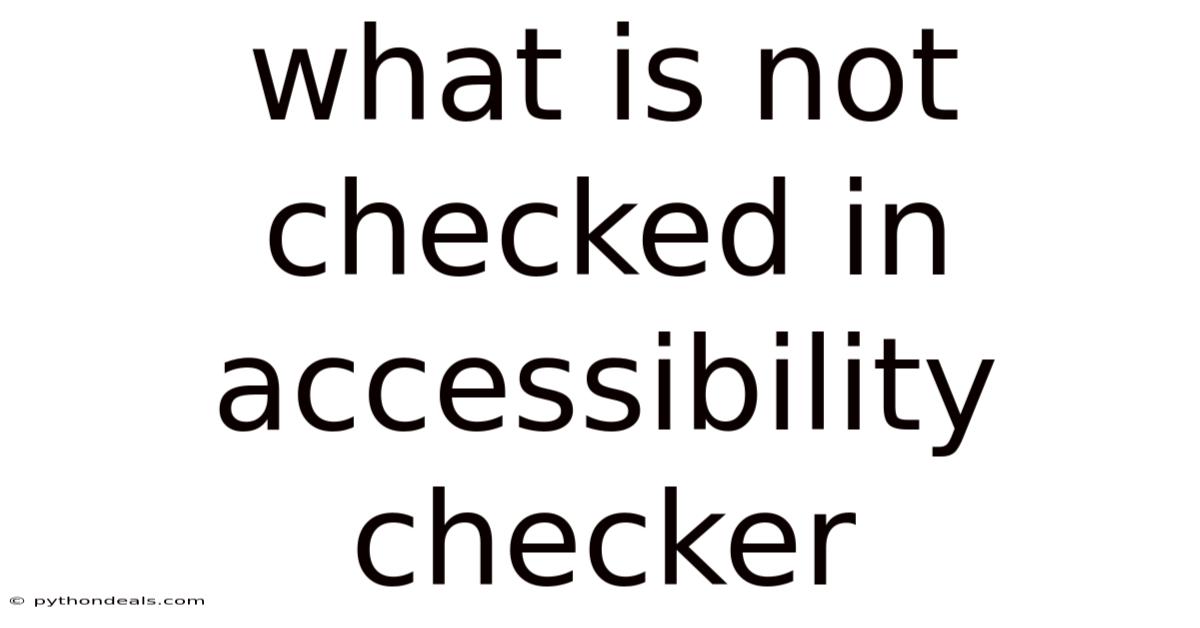
Table of Contents
Navigating the digital landscape requires a commitment to inclusivity, ensuring that all users, regardless of their abilities, can access and interact with online content. Accessibility checkers are invaluable tools in this endeavor, providing automated assessments of web content against established accessibility standards. However, it is crucial to recognize the limitations of these tools. While they can identify many accessibility issues, they cannot detect everything. A comprehensive accessibility strategy involves manual testing, user feedback, and a deep understanding of accessibility principles.
This article delves into what accessibility checkers cannot check, emphasizing the importance of a holistic approach to web accessibility. By understanding these limitations, developers and content creators can go beyond automated checks, creating truly inclusive digital experiences.
Introduction: The Role of Accessibility Checkers
Accessibility checkers are software tools designed to evaluate web content for compliance with accessibility guidelines, such as the Web Content Accessibility Guidelines (WCAG). These tools automatically scan web pages, identifying potential issues related to:
- Semantic HTML: Ensuring proper use of headings, lists, and other semantic elements.
- Alternative Text: Verifying the presence of alt text for images.
- Color Contrast: Checking that text and background colors meet contrast ratio requirements.
- Keyboard Navigation: Assessing the ability to navigate the website using the keyboard alone.
- ARIA Attributes: Validating the correct implementation of ARIA (Accessible Rich Internet Applications) attributes.
Accessibility checkers provide a quick and efficient way to identify common accessibility errors, making them an essential part of the web development process. However, relying solely on these tools can create a false sense of security. Automated checks can only detect certain types of accessibility issues, leaving many critical aspects unchecked.
Limitations of Automated Accessibility Checks
While accessibility checkers are useful, they have inherent limitations. Here are some key areas where automated checks fall short:
1. Contextual Understanding
Accessibility is not just about technical compliance; it is about ensuring that content is understandable and usable for people with disabilities. Automated tools lack the contextual understanding necessary to evaluate the quality of the user experience.
- Alternative Text Quality: An accessibility checker can verify that an image has alt text, but it cannot determine whether the alt text accurately describes the image's content and purpose. For example, an alt text of "image" or "picture" passes the automated check but provides no meaningful information to users who cannot see the image.
- Link Purpose: Similarly, an accessibility checker can confirm that a link has text, but it cannot assess whether the link text clearly describes the destination. A link labeled "Click here" passes the automated check but is not helpful for screen reader users.
- Content Clarity: Automated tools cannot evaluate the clarity and simplicity of written content. Content should be easy to understand for people with cognitive disabilities or limited literacy. This requires human judgment.
2. Complex Interactions and Dynamic Content
Many modern websites feature complex interactions and dynamic content that are difficult for automated tools to evaluate.
- JavaScript-Driven Interactions: Automated checkers often struggle with JavaScript-driven interactions, such as drag-and-drop interfaces, custom form controls, and single-page applications. These interactions may require specific ARIA attributes and keyboard navigation support, which automated tools may not fully assess.
- Dynamic Content Updates: Dynamic content updates, such as live chat interfaces or real-time data feeds, can introduce accessibility issues that are not present during the initial page load. Automated tools may not detect these issues unless they are specifically designed to monitor dynamic content.
- Custom Widgets: Custom widgets and components, such as carousels, accordions, and modal dialogs, often require careful attention to accessibility. Automated checkers may not be able to fully evaluate the accessibility of these components, especially if they are not implemented correctly.
3. Keyboard Navigation Traps
Keyboard navigation is essential for users who cannot use a mouse, including people with motor impairments and screen reader users. Automated checkers can identify some basic keyboard navigation issues, but they often miss more subtle problems.
- Focus Order: The focus order should follow the logical reading order of the page. Automated checkers can verify that elements are focusable, but they cannot always determine whether the focus order is correct. This requires manual testing.
- Focus Traps: A focus trap occurs when a keyboard user cannot navigate out of a particular element, such as a modal dialog. Automated checkers may not detect focus traps, especially if they are caused by JavaScript errors or incorrect ARIA attributes.
- Visibility of Focus Indicators: Focus indicators should be clearly visible to keyboard users. Automated checkers can check for the presence of focus styles, but they cannot assess whether the styles are sufficiently visible against the background.
4. Sensory Characteristics
WCAG guidelines discourage relying solely on sensory characteristics (such as color, shape, or sound) to convey information. Automated checkers cannot fully evaluate whether content relies on sensory characteristics in a way that excludes some users.
- Color as the Sole Means of Conveying Information: For example, if a form uses color alone to indicate required fields, users who are colorblind may not be able to complete the form. Automated checkers can detect low color contrast, but they cannot determine whether color is the only way to convey important information.
- Sound as the Sole Means of Conveying Information: Similarly, if a website uses sound alone to alert users to an error, people who are deaf or hard of hearing may miss the alert. Automated checkers cannot evaluate the use of sound in this way.
- Shape as the Sole Means of Conveying Information: If a diagram uses shape alone to distinguish different elements, users who have difficulty perceiving shapes may not be able to understand the diagram. Automated checkers cannot evaluate the use of shape in this way.
5. Cognitive Accessibility
Cognitive accessibility refers to the usability of content for people with cognitive disabilities, such as learning disabilities, memory impairments, and attention deficits. Automated checkers cannot assess cognitive accessibility.
- Content Structure: Content should be structured in a logical and consistent way, with clear headings, lists, and paragraphs. Automated checkers can verify the presence of headings and lists, but they cannot determine whether the structure is logical and easy to follow.
- Language Clarity: Content should be written in clear, simple language, avoiding jargon and complex sentence structures. Automated checkers cannot evaluate the clarity and simplicity of language.
- Consistency: Websites should be consistent in their design and functionality, so that users can easily predict how to use them. Automated checkers cannot evaluate consistency.
- Distraction-Free Content: Content should be free of distractions, such as flashing animations and excessive advertising. Automated checkers cannot evaluate the level of distraction.
6. User-Specific Needs
Accessibility is not a one-size-fits-all solution. Different users have different needs and preferences. Automated checkers cannot account for user-specific needs.
- Screen Reader Compatibility: While automated checkers can verify that content is semantically correct, they cannot guarantee that it will be fully compatible with all screen readers. Manual testing with different screen readers is necessary.
- Assistive Technology Compatibility: Similarly, automated checkers cannot guarantee that content will be compatible with all assistive technologies, such as screen magnifiers, voice recognition software, and switch devices. Manual testing with different assistive technologies is necessary.
- Personal Preferences: Some users may have personal preferences for font size, color scheme, or layout. Automated checkers cannot account for these preferences.
Complementing Automated Checks with Manual Testing
To overcome the limitations of automated accessibility checkers, it is essential to complement them with manual testing. Manual testing involves human evaluation of web content, using assistive technologies and following accessibility guidelines.
1. Keyboard Navigation Testing
- Tab Order: Verify that the tab order follows the logical reading order of the page.
- Focus Indicators: Ensure that focus indicators are clearly visible for all focusable elements.
- Focus Traps: Check for focus traps in modal dialogs, menus, and other interactive components.
2. Screen Reader Testing
- Semantic Structure: Verify that headings, lists, and other semantic elements are correctly announced by the screen reader.
- Alternative Text: Ensure that alternative text is read aloud for all images and other non-text content.
- Link Purpose: Confirm that link text clearly describes the destination.
- Form Labels: Verify that form labels are correctly associated with their corresponding form controls.
- ARIA Attributes: Ensure that ARIA attributes are correctly implemented and announced by the screen reader.
3. Color Contrast Testing
- Text and Background: Use a color contrast analyzer to verify that text and background colors meet the WCAG contrast ratio requirements.
- Non-Text Elements: Check the contrast ratio for non-text elements, such as icons and graphical controls.
4. Cognitive Accessibility Testing
- Content Structure: Evaluate the logical structure of the content, ensuring that headings, lists, and paragraphs are used effectively.
- Language Clarity: Assess the clarity and simplicity of the language, avoiding jargon and complex sentence structures.
- Consistency: Check for consistency in design and functionality.
- Distraction-Free Content: Minimize distractions, such as flashing animations and excessive advertising.
Incorporating User Feedback
User feedback is invaluable for identifying accessibility issues that automated checks and manual testing may miss.
- Solicit Feedback: Actively solicit feedback from users with disabilities, asking them about their experiences using the website.
- Usability Testing: Conduct usability testing with users with disabilities, observing how they interact with the website and identifying any usability issues.
- Accessibility Audits: Engage accessibility experts to conduct comprehensive audits of the website, providing detailed recommendations for improvement.
Best Practices for Web Accessibility
In addition to automated checks, manual testing, and user feedback, following best practices for web accessibility can help ensure that content is accessible to all users.
- Use Semantic HTML: Use HTML elements for their intended purpose, creating a clear and logical structure.
- Provide Alternative Text: Provide descriptive alternative text for all images and other non-text content.
- Ensure Sufficient Color Contrast: Use color combinations that meet the WCAG contrast ratio requirements.
- Make Content Keyboard Accessible: Ensure that all interactive elements are accessible via the keyboard.
- Provide Clear and Simple Language: Use clear, simple language, avoiding jargon and complex sentence structures.
- Be Consistent: Maintain consistency in design and functionality.
- Provide Feedback Mechanisms: Offer users a way to provide feedback on accessibility issues.
- Stay Updated: Keep up-to-date with the latest accessibility guidelines and best practices.
Conclusion: A Holistic Approach to Web Accessibility
Accessibility checkers are valuable tools for identifying common accessibility issues, but they are not a substitute for a comprehensive accessibility strategy. Automated checks have limitations, particularly in assessing contextual understanding, complex interactions, sensory characteristics, cognitive accessibility, and user-specific needs.
To create truly inclusive digital experiences, developers and content creators must complement automated checks with manual testing, user feedback, and a deep understanding of accessibility principles. By adopting a holistic approach to web accessibility, we can ensure that the digital landscape is accessible to all users, regardless of their abilities.
How can we better integrate manual testing and user feedback into the web development process to ensure more comprehensive accessibility? Are you ready to commit to a more holistic approach to web accessibility, ensuring that your content is accessible to all users?
Latest Posts
Latest Posts
-
Who Made Up The Third Estate
Nov 16, 2025
-
What Is A Net Force Definition
Nov 16, 2025
-
Statement Of Cash Flows Direct Method
Nov 16, 2025
-
What Are The Functions Of Glycolipids
Nov 16, 2025
-
What Is The Difference Between A Statistic And A Parameter
Nov 16, 2025
Related Post
Thank you for visiting our website which covers about What Is Not Checked In Accessibility Checker . We hope the information provided has been useful to you. Feel free to contact us if you have any questions or need further assistance. See you next time and don't miss to bookmark.