Adding Columns To A Pivot Table
pythondeals
Nov 07, 2025 · 10 min read
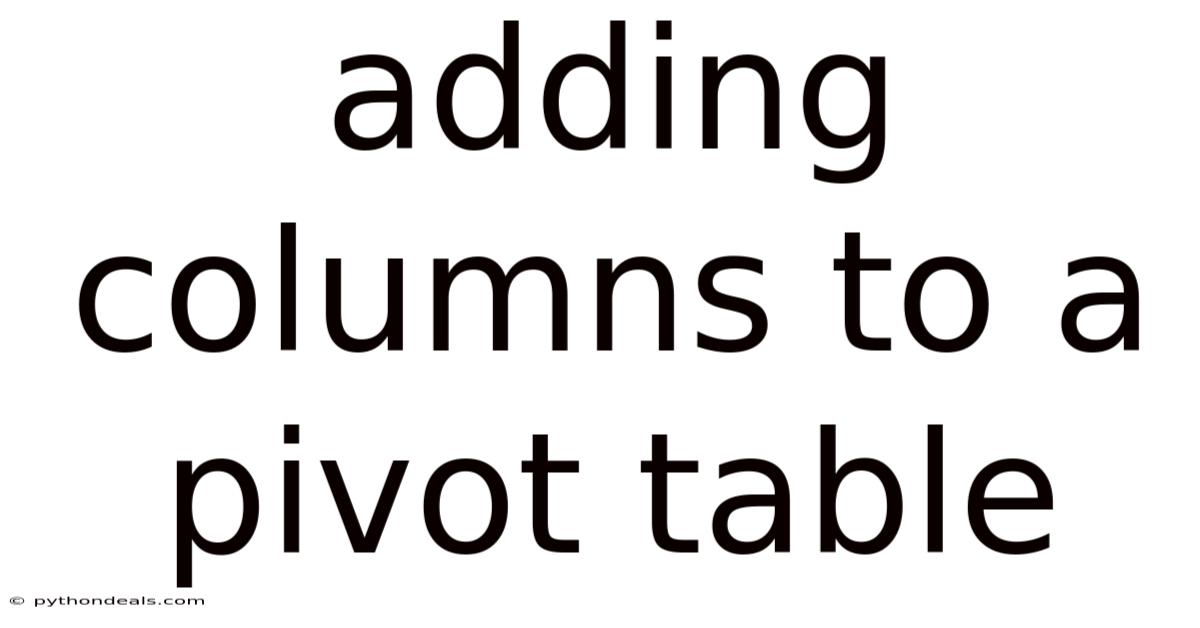
Table of Contents
Adding columns to a pivot table is a powerful way to enhance data analysis and uncover hidden insights. Pivot tables, a cornerstone of data manipulation in spreadsheet software like Microsoft Excel and Google Sheets, allow you to summarize and reorganize large datasets, making it easier to identify trends and patterns. While the initial creation of a pivot table focuses on rows and values, adding columns provides an extra dimension for slicing and dicing your data. This comprehensive guide will walk you through the process of adding columns to a pivot table, exploring various techniques, advanced features, and best practices to maximize its analytical potential.
Introduction: Unleashing the Power of Pivot Table Columns
Imagine you have a massive sales dataset containing information about products, regions, sales representatives, and monthly revenue. Initially, you might create a pivot table to summarize total sales by product category. However, to truly understand your business performance, you need to analyze sales trends across different regions or compare performance between sales representatives. Adding columns to your pivot table allows you to incorporate these additional dimensions, providing a multi-faceted view of your data.
The key to effectively using pivot table columns lies in understanding how they interact with other elements like rows, values, and filters. Columns essentially create distinct categories within each row, allowing you to see a breakdown of your data based on a chosen field. For instance, you can display sales by product category (rows) and then further break down each category by region (columns). This two-dimensional view provides valuable insights that would be difficult to obtain from the raw data alone.
Core Mechanics: Adding Columns to Your Pivot Table
The fundamental process of adding columns to a pivot table is straightforward, but understanding the underlying principles is crucial for optimal use.
1. Data Preparation:
Before creating a pivot table, ensure your data is properly structured. This means:
- Clean Data: Remove any errors, inconsistencies, or blank rows that could distort your analysis.
- Consistent Formatting: Ensure data types within each column are consistent (e.g., numbers are formatted as numbers, dates as dates).
- Descriptive Headers: Use clear and descriptive column headers to make your pivot table easier to understand.
2. Creating the Pivot Table:
- Select your data range: Highlight the entire dataset you want to analyze.
- Insert PivotTable: In Excel, go to the "Insert" tab and click "PivotTable." In Google Sheets, go to the "Data" tab and select "Pivot table."
- Choose location: Specify whether you want to create the pivot table in a new worksheet or an existing one.
3. Adding Fields to the Columns Area:
This is the core step in adding columns to your pivot table.
- PivotTable Fields Pane: Once the pivot table is created, the "PivotTable Fields" pane will appear (usually on the right side of the screen). This pane lists all the column headers from your source data.
- Drag and Drop: Simply drag the field you want to use as your column labels from the "PivotTable Fields" pane to the "Columns" area.
- Context Menu: Alternatively, you can click the checkbox next to the field name in the "PivotTable Fields" pane. Then, use the dropdown menu to select "Add to Columns."
Example: Let's say you have a dataset with columns like "Product Category," "Region," "Sales," and "Month." You want to see total sales for each product category, broken down by region.
- Create a pivot table from your dataset.
- Drag "Product Category" to the "Rows" area.
- Drag "Region" to the "Columns" area.
- Drag "Sales" to the "Values" area. (The default aggregation is usually "Sum," which is appropriate for sales data.)
This will generate a pivot table showing the total sales for each product category in each region.
4. Understanding the Output:
The pivot table will now display your data with the row labels (Product Category) on the left, the column labels (Region) across the top, and the aggregated sales values in the cells where the rows and columns intersect.
Advanced Techniques: Enhancing Column Functionality
Beyond the basic drag-and-drop, several advanced techniques can significantly enhance the functionality and analytical power of your pivot table columns.
1. Grouping Columns:
Grouping allows you to combine multiple column labels into larger categories, simplifying complex data and revealing higher-level trends.
- Select Columns to Group: Right-click on one of the column labels you want to include in the group. Then, select the other column labels you want to include in the group by holding down the Ctrl key (Windows) or Command key (Mac) while clicking.
- Group Option: Right-click on any of the selected column labels and choose "Group."
- Rename the Group: The pivot table will create a new column label representing the group. You can rename this label by clicking on it and typing the desired name.
Example: If your "Region" column contains individual states, you could group them into larger geographic regions like "North," "South," "East," and "West." This allows you to analyze sales performance at a regional level rather than state by state.
2. Calculated Fields and Items:
Calculated fields allow you to create new columns based on formulas using existing data within the pivot table. Calculated items perform similar calculations but apply them within a specific field, such as your column field.
- Calculated Fields: Go to the "Analyze" tab (or "PivotTable Options" in older versions of Excel) and click "Fields, Items, & Sets," then select "Calculated Field." Enter a name for your calculated field and create a formula using existing fields.
- Calculated Items: This feature is less commonly used but can be useful when you want to perform calculations within a specific field used in the columns area. Access it through the same "Fields, Items, & Sets" menu, but select "Calculated Item."
Example (Calculated Field): If you have columns for "Sales" and "Cost," you can create a calculated field called "Profit" with the formula =Sales - Cost. This will add a new column to your pivot table displaying the profit for each row and column combination.
3. Filtering Columns:
Filtering allows you to focus on specific subsets of your data by excluding certain column labels from the display.
- Column Filter Dropdown: Each column in the pivot table has a filter dropdown arrow.
- Select Criteria: Click the dropdown arrow and choose the criteria you want to use for filtering. You can select specific column labels to include or exclude, or use more advanced filtering options like "Value Filters" to filter based on the aggregated values in the pivot table.
Example: If your "Region" column includes data for all regions but you only want to analyze sales performance in the "North" and "South" regions, you can use the column filter to exclude the "East" and "West" regions from the pivot table display.
4. Slicers for Dynamic Filtering:
Slicers are visual controls that provide an interactive way to filter your pivot table. They offer a more user-friendly and dynamic alternative to the standard filter dropdowns.
- Insert Slicer: Go to the "Analyze" tab (or "PivotTable Options") and click "Insert Slicer."
- Choose Field: Select the field you want to use for the slicer (e.g., "Region").
- Interact with Slicer: The slicer will appear as a separate control on your worksheet. Click on the buttons in the slicer to filter the pivot table. Holding down the Ctrl key (Windows) or Command key (Mac) allows you to select multiple items in the slicer.
Example: By inserting a slicer for the "Region" column, you can easily switch between displaying sales data for different regions with a single click. This makes it easy to explore different scenarios and identify regional trends.
5. Refreshing the Pivot Table:
If your source data changes, you need to refresh the pivot table to reflect those changes.
- Refresh Button: Go to the "Analyze" tab (or "PivotTable Options") and click "Refresh." You can choose to refresh the entire pivot table or just the selected pivot table.
6. Dealing with Blank or Missing Values:
Blank or missing values in your source data can cause unexpected results in your pivot table.
- Options: Right-click anywhere in the pivot table and choose "PivotTable Options."
- For Error Values Show: On the "Layout & Format" tab, you can specify how to handle error values (e.g.,
#DIV/0!) by entering a value or leaving it blank. - For Empty Cells Show: You can also specify how to handle empty cells by entering a value (e.g., 0) or leaving it blank.
Best Practices for Effective Column Usage
To maximize the analytical power of pivot table columns, consider these best practices:
- Start with a Clear Question: Before creating your pivot table, define the specific questions you want to answer with your data. This will guide your choice of fields for rows, columns, and values.
- Keep it Simple: Avoid adding too many fields to the columns area, as this can make the pivot table difficult to read and interpret. Focus on the most relevant dimensions for your analysis.
- Use Grouping Strategically: Group columns to simplify complex data and reveal higher-level trends.
- Leverage Calculated Fields: Create calculated fields to derive new insights from your data.
- Format for Clarity: Use appropriate formatting (e.g., number formats, date formats, conditional formatting) to make your pivot table easy to understand.
- Experiment and Iterate: Don't be afraid to experiment with different combinations of fields and settings to find the most effective way to visualize and analyze your data.
Practical Examples: Real-World Applications
Here are a few practical examples of how you can use pivot table columns in different scenarios:
- Sales Analysis: Analyze sales by product category (rows) and region (columns) to identify top-performing products in each region.
- Marketing Performance: Analyze website traffic by source (rows) and month (columns) to track the effectiveness of different marketing channels over time.
- Customer Segmentation: Analyze customer demographics (rows) and product preferences (columns) to identify distinct customer segments.
- Financial Analysis: Analyze expenses by category (rows) and month (columns) to track spending patterns and identify areas for cost reduction.
- Project Management: Analyze project tasks by status (rows) and team member (columns) to track progress and identify potential bottlenecks.
Troubleshooting Common Issues
While using pivot table columns is generally straightforward, you might encounter some common issues:
- Pivot table doesn't update: Ensure your source data is correct and refresh the pivot table.
- Incorrect calculations: Double-check your formulas for calculated fields and items. Verify that the correct aggregation function (e.g., Sum, Average, Count) is being used for your values.
- Unexpected results with blank values: Use the "PivotTable Options" to specify how to handle empty cells.
- Pivot table is too large and slow: Simplify your data, group columns, and filter out irrelevant information.
Conclusion: Mastering Pivot Table Columns for Data-Driven Insights
Adding columns to a pivot table is an indispensable skill for anyone working with data. By understanding the core mechanics, advanced techniques, and best practices outlined in this guide, you can unlock the full potential of pivot tables and gain valuable insights from your data. Remember to start with a clear question, keep it simple, use grouping strategically, leverage calculated fields, format for clarity, and experiment to find the most effective way to analyze your data. Mastering pivot table columns will empower you to make data-driven decisions and achieve better business outcomes.
How do you plan to use pivot table columns in your next data analysis project? What challenges have you encountered when working with pivot tables, and how did you overcome them?
Latest Posts
Latest Posts
-
Does Active Transport Require A Membrane Protein
Nov 07, 2025
-
What Is Magnesium State Of Matter
Nov 07, 2025
-
The Basic Unit Of Living Things
Nov 07, 2025
-
What Does Of Daily Value Mean
Nov 07, 2025
-
How To Write A Fraction On The Computer
Nov 07, 2025
Related Post
Thank you for visiting our website which covers about Adding Columns To A Pivot Table . We hope the information provided has been useful to you. Feel free to contact us if you have any questions or need further assistance. See you next time and don't miss to bookmark.