How To Write A Fraction On The Computer
pythondeals
Nov 07, 2025 · 9 min read
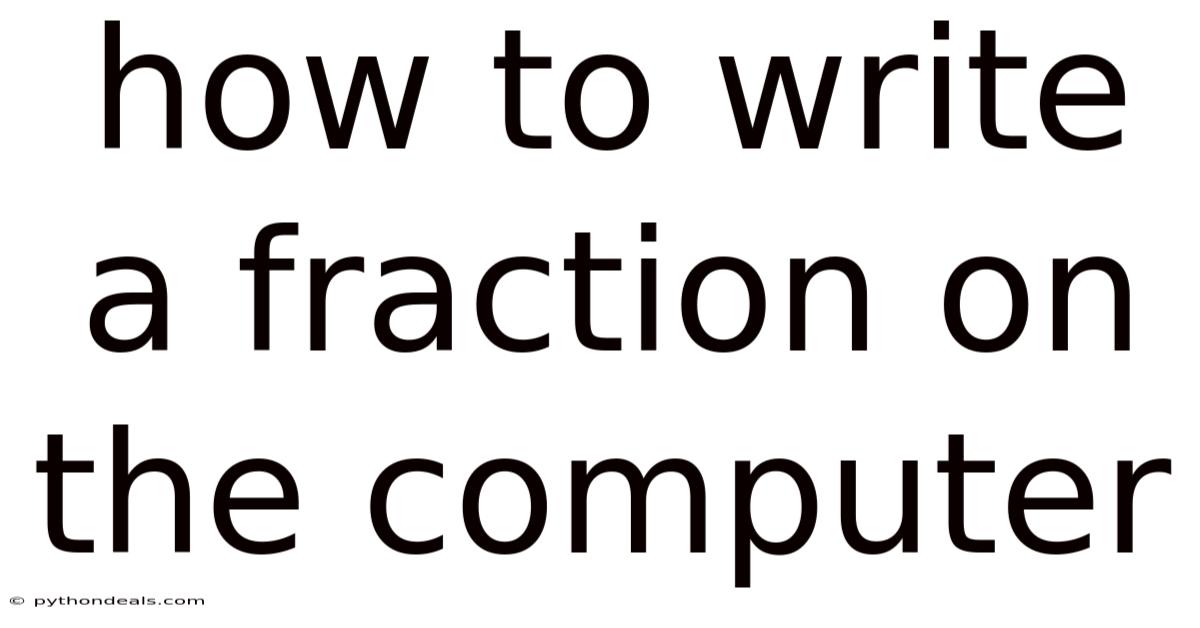
Table of Contents
Navigating the digital world often requires us to represent mathematical concepts accurately. One such concept is fractions. Whether you're crafting a research paper, composing an email, or simply trying to explain a recipe online, knowing how to type a fraction on your computer is a valuable skill. This comprehensive guide will explore various methods for writing fractions digitally, ensuring clarity and precision in your communication.
Understanding the Need for Digital Fractions
Fractions are a fundamental part of mathematics, representing a portion of a whole. In the pre-digital age, writing fractions was straightforward: a numerator stacked above a denominator, separated by a horizontal line. However, computers present a unique challenge. Standard keyboards lack a dedicated "fraction key," necessitating alternative methods to represent these mathematical expressions clearly.
The importance of accurately representing fractions extends beyond mere mathematical correctness. In academic writing, scientific reports, and even casual online communication, using the correct notation enhances understanding and credibility. Imagine trying to explain the dimensions of a piece of lumber using only whole numbers; the lack of precision could lead to errors and miscommunication. Properly written fractions provide the necessary detail to convey information accurately.
Quick and Easy Methods for Simple Fractions
For basic fractions like 1/2, 1/4, and 3/4, there are often readily available shortcuts that simplify the process:
-
Using Unicode Characters: Unicode is a universal character encoding standard that includes a variety of symbols, including pre-composed fractions. These characters are designed to display common fractions elegantly without requiring special formatting.
- ½ (one-half): Alt + 0189 (hold down the Alt key and type 0189 on the numeric keypad)
- ¼ (one-quarter): Alt + 0188
- ¾ (three-quarters): Alt + 0190
This method is quick and works in most applications, including text editors, email clients, and social media platforms. However, the range of fractions available via Unicode is limited.
-
Copy and Paste: Many websites and online resources list common fractions. Simply copy the desired fraction and paste it into your document or message. This is particularly useful if you need a fraction that isn't available through Unicode shortcuts.
While these methods are convenient for common fractions, they fall short when dealing with more complex or less frequently used fractions. For those situations, more robust methods are required.
Utilizing Microsoft Word for Complex Fractions
Microsoft Word offers several powerful tools for creating and formatting fractions, catering to different levels of complexity:
-
The Equation Editor: Word's built-in Equation Editor is the most versatile tool for creating complex mathematical expressions, including fractions.
- Accessing the Equation Editor: Go to the "Insert" tab, then click on "Equation" (often found in the "Symbols" group).
- Inserting a Fraction: In the Equation Tools Design tab, locate the "Fraction" structure in the "Structures" group. Click the dropdown arrow to choose from various fraction styles, including stacked, skewed, and linear.
- Entering Numerator and Denominator: Click in the placeholder boxes that appear to enter the numerator and denominator of your fraction.
- Formatting: The Equation Editor provides extensive formatting options, allowing you to adjust font size, style, and spacing to achieve the desired appearance.
The Equation Editor allows for nested fractions, complex expressions within the numerator or denominator, and customization options to match your document's style.
-
Using the "Insert Symbol" Feature: For fractions not available as Unicode characters, you can still insert them as symbols.
- Accessing the Symbol Dialog: Go to the "Insert" tab and click on "Symbol" (usually located in the "Symbols" group).
- Finding the Fraction: In the Symbol dialog box, select a font that includes mathematical symbols, such as "Symbol" or "Cambria Math." Search through the available symbols to find fraction characters.
- Inserting the Symbol: Once you've found the desired fraction, click "Insert."
This method is more limited than the Equation Editor but can be useful for inserting less common pre-composed fractions.
-
Autocorrect: You can set up autocorrect rules to automatically convert specific text strings into fractions.
- Accessing Autocorrect Options: Go to "File," then "Options," then "Proofing," and click on "Autocorrect Options."
- Creating a Rule: In the Autocorrect dialog box, enter the text you want to replace (e.g., "1/8") in the "Replace" field and the actual fraction symbol (⅛) in the "With" field.
- Adding the Rule: Click "Add" and then "OK."
Now, whenever you type "1/8" followed by a space or punctuation mark, Word will automatically replace it with the ⅛ symbol. This method is efficient for frequently used fractions.
LaTeX: The Professional Standard for Mathematical Typesetting
LaTeX (pronounced "Lay-tech" or "Lah-tech") is a document preparation system widely used in academia, particularly in mathematics, computer science, and physics. It provides precise control over typesetting and is ideal for creating documents with complex mathematical notation.
-
Writing Fractions in LaTeX: The basic command for writing a fraction in LaTeX is
\frac{numerator}{denominator}.- Example: To write the fraction 3/4, you would type
\frac{3}{4}. LaTeX will render this as a properly formatted fraction.
- Example: To write the fraction 3/4, you would type
-
Inline Fractions: For fractions within running text, you can use the
\tfraccommand for a smaller, inline fraction.- Example:
This is \tfrac{1}{2} a sentence.
- Example:
-
Display Style Fractions: For larger, more prominent fractions, use the
\dfraccommand. This is typically used in equations that are displayed on a separate line.- Example:
\[ \dfrac{x+1}{y-2} \]
- Example:
-
Complex Fractions: LaTeX excels at handling complex fractions, nested fractions, and expressions within fractions.
- Example:
\frac{\frac{a}{b} + c}{d - \frac{e}{f}}
- Example:
LaTeX requires a LaTeX editor or compiler to process the code and generate the final document. Popular LaTeX editors include TeXstudio, Overleaf (an online editor), and TeXmaker. Learning LaTeX has a steeper learning curve than using Microsoft Word's Equation Editor, but it offers unparalleled control and professional-quality results.
Representing Fractions in HTML and CSS
For web developers, accurately displaying fractions on web pages is crucial. HTML and CSS provide several ways to achieve this:
-
Using Unicode Characters: As with other applications, Unicode characters can be used for common fractions. Simply include the appropriate character code in your HTML.
- Example:
½displays ½.
- Example:
-
Using Subscript and Superscript Tags: The
<sub>(subscript) and<sup>(superscript) tags can be combined with a slash (/) to create a fraction.- Example:
<sup>1</sup>/<sub>2</sub>will render a fraction resembling 1/2.
- Example:
-
CSS Styling: CSS can be used to fine-tune the appearance of fractions created with subscript and superscript tags. You can adjust the font size, vertical alignment, and spacing to achieve the desired look.
- Example CSS:
.fraction { display: inline-block; text-align: center; } .fraction sup { display: block; font-size: 0.8em; line-height: 1em; } .fraction sub { display: block; font-size: 0.8em; line-height: 1em; }- Example HTML:
1 / 2 -
MathJax: MathJax is a JavaScript library that allows you to render LaTeX mathematical expressions directly in your web browser. This is the most powerful and flexible option for displaying complex fractions and equations on the web.
- Include MathJax: Add the MathJax script to your HTML page. You can use a Content Delivery Network (CDN) to load MathJax from a remote server.
- Write LaTeX Code: Embed LaTeX code within your HTML using delimiters like
\(...\)for inline equations and\[...\]for display equations.
- Example:
MathJax Example The fraction \(\frac{1}{2}\) in a sentence.
A more complex fraction: \[ \frac{x^2 + y^2}{z^2} \]
MathJax provides the most accurate and visually appealing rendering of fractions on the web, making it the preferred choice for websites with significant mathematical content.
Mobile Devices: Typing Fractions on Smartphones and Tablets
Typing fractions on mobile devices can be challenging due to the limited screen space and virtual keyboards. However, several methods can be employed:
- Unicode Characters: Many mobile keyboards provide access to special characters, including common fractions. Look for a "symbols" or "special characters" button on your keyboard.
- Copy and Paste: As with desktop computers, you can copy fractions from online resources and paste them into your mobile documents or messages.
- Keyboard Apps: Several keyboard apps are available for iOS and Android that offer enhanced symbol support, including a wider range of fractions.
- Using Equation Editors: Some mobile office suites, like Microsoft Word for mobile, include equation editors that allow you to create and insert complex fractions.
- LaTeX Editors: While less common on mobile devices, LaTeX editors are available for both iOS and Android, allowing you to create documents with professional-quality mathematical notation.
Best Practices for Writing Fractions Digitally
Regardless of the method you choose, following these best practices will ensure clarity and accuracy when writing fractions digitally:
- Choose the Right Method: Select the method that best suits your needs and the complexity of the fraction. For simple fractions, Unicode characters or subscript/superscript tags may suffice. For complex fractions, use an equation editor or LaTeX.
- Maintain Consistency: Use the same method for writing fractions throughout your document or website to maintain a consistent and professional appearance.
- Use Clear Notation: Ensure that the numerator and denominator are clearly distinguishable and that the fraction bar is properly aligned.
- Consider Your Audience: Choose a method that is accessible and understandable to your intended audience. If you are writing for a general audience, avoid using overly complex notation.
- Test Your Results: Always test your fractions on different devices and browsers to ensure that they are displayed correctly.
Conclusion
Writing fractions on a computer may seem like a minor detail, but it's an essential skill for clear and accurate communication in the digital age. From using Unicode characters for simple fractions to mastering LaTeX for complex mathematical expressions, there are various methods available to suit your needs. By understanding these methods and following best practices, you can confidently represent fractions in your documents, emails, and websites, ensuring that your message is understood precisely as intended.
How do you typically represent fractions in your digital communication, and what challenges have you faced in doing so?
Latest Posts
Latest Posts
-
How To Find Domain Of A Radical Function
Nov 08, 2025
-
Difference Between Animal And Plant Cell Division
Nov 08, 2025
-
What Is One Atmosphere Of Pressure
Nov 08, 2025
-
Are The Heads Of Phospholipids Hydrophilic
Nov 08, 2025
-
Solving Equations With Variables On Both Sides With Parentheses
Nov 08, 2025
Related Post
Thank you for visiting our website which covers about How To Write A Fraction On The Computer . We hope the information provided has been useful to you. Feel free to contact us if you have any questions or need further assistance. See you next time and don't miss to bookmark.