What Phrase Does The Linux Command Ss Stand For
pythondeals
Nov 28, 2025 · 9 min read
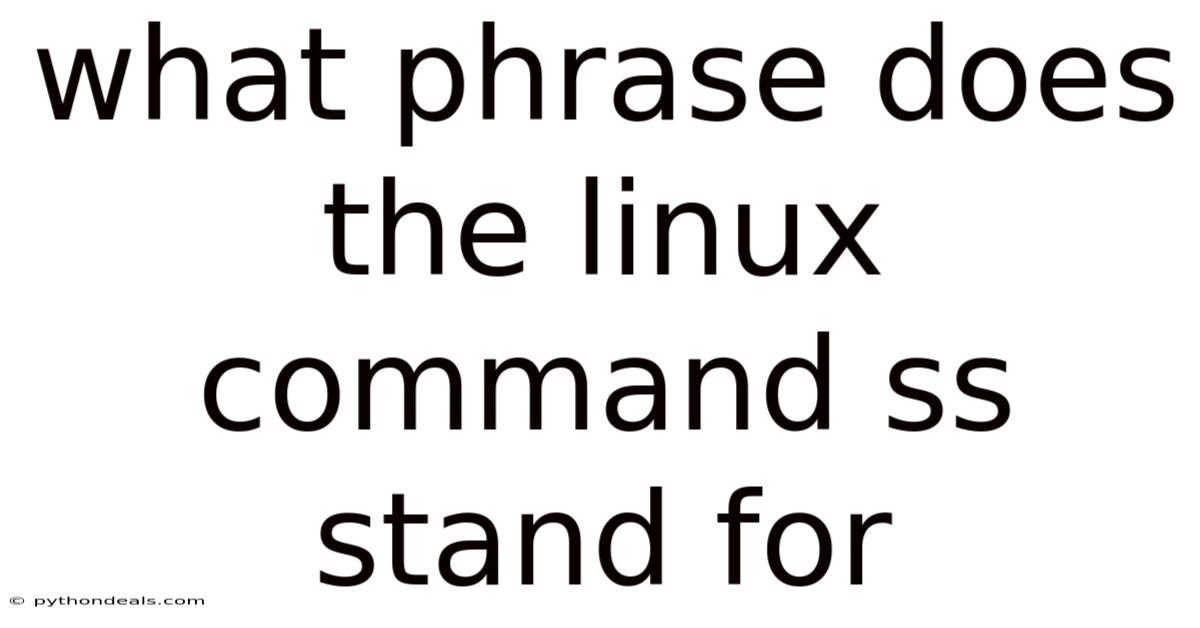
Table of Contents
Navigating the intricate world of network troubleshooting on Linux systems often involves wielding powerful command-line tools. Among these, the ss command stands out as a versatile utility for exploring socket statistics. But what does the phrase "ss" actually stand for? While not officially documented, the generally accepted meaning of ss is "socket statistics". This simple yet accurate description encapsulates the command's primary function: providing detailed information about network sockets.
Understanding the ss command and its capabilities is crucial for system administrators, network engineers, and anyone delving into the intricacies of Linux networking. This article will explore the depths of the ss command, covering its syntax, options, practical examples, and its significance in diagnosing network issues.
Introduction
Imagine your Linux server is a bustling city, and network sockets are the connections between buildings, facilitating the flow of information. Sometimes, traffic jams occur, connections get congested, or certain buildings become unresponsive. In these scenarios, you need a tool to analyze the traffic flow, identify bottlenecks, and pinpoint the source of the problem. The ss command is precisely that tool for your network sockets.
The ss command is a powerful command-line utility used to investigate network socket statistics on Linux systems. It's designed as a replacement for the older netstat command, offering faster performance and more detailed output. By providing insights into open sockets, their states, addresses, and associated processes, ss empowers you to diagnose network issues, monitor connections, and optimize network performance. It retrieves data directly from the kernel, making it efficient and accurate.
Comprehensive Overview
At its core, the ss command provides a snapshot of the current state of network sockets. This information is invaluable for troubleshooting various network-related issues, such as:
- Connection problems: Identifying refused connections, dropped packets, or failed handshakes.
- Performance bottlenecks: Pinpointing sockets that are consuming excessive resources or experiencing high latency.
- Security concerns: Detecting unauthorized connections or suspicious network activity.
- Resource utilization: Monitoring the number of active connections and their resource consumption.
The ss command supports various socket types, including TCP, UDP, Unix domain sockets, and more. It can filter sockets based on their state, address, port, and process, allowing you to focus on specific areas of interest.
Diving Deeper: The Anatomy of a Socket
To fully appreciate the power of ss, it's helpful to understand the concept of a socket. A socket is an endpoint of a network connection, representing a communication channel between two processes. Each socket is associated with an address (IP address and port number) and a state, reflecting its current status in the connection lifecycle.
- IP Address: A unique numerical identifier assigned to each device on a network.
- Port Number: A 16-bit integer used to identify a specific process or service on a device.
- Socket State: Reflects the current status of the connection, such as
ESTABLISHED,LISTEN,CLOSE_WAIT, etc.
The ss command provides access to all these details, allowing you to dissect the connections and understand what's happening at the network level.
Unpacking the Syntax: Essential Options and Flags
The basic syntax of the ss command is straightforward:
ss [options] [filters]
Let's break down the key options and flags:
-t: Display TCP sockets.-u: Display UDP sockets.-x: Display Unix domain sockets.-l: Display listening sockets.-a: Display all sockets (both listening and non-listening).-p: Show the process using the socket. Requires root privileges.-n: Do not resolve service names (show port numbers instead).-r: Resolve hostnames.-o: Show timer information.-e: Show extended information (TCP information).-m: Show memory usage.-i: Show TCP internal information.-4: Display only IPv4 sockets.-6: Display only IPv6 sockets.-f family: Display sockets of the specified address family (e.g.,inet,inet6,unix).-s: Display summary statistics.
Filters: Filters allow you to narrow down the output based on specific criteria. Some common filters include:
src ADDRESS: Filter by source address.dst ADDRESS: Filter by destination address.sport PORT: Filter by source port.dport PORT: Filter by destination port.state STATE: Filter by socket state.
Practical Examples: Mastering the ss Command
Let's explore some practical examples to illustrate the power and versatility of the ss command:
1. Displaying all TCP sockets:
ss -t -a
This command will display all TCP sockets, including both listening and established connections.
2. Displaying all listening TCP sockets:
ss -t -l
This command will show only the TCP sockets that are in the listening state, indicating services that are waiting for incoming connections.
3. Displaying all UDP sockets:
ss -u -a
This command will list all UDP sockets, both bound and unbound.
4. Displaying sockets associated with a specific process:
sudo ss -p | grep
Replace <process_name> with the name of the process you want to investigate. This command requires root privileges to access process information.
5. Displaying TCP sockets in the ESTABLISHED state:
ss -t state established
This command will show only TCP sockets that have successfully established a connection.
6. Displaying sockets using a specific port:
ss -a sport = 80
ss -a dport = 443
These commands will display sockets using port 80 (HTTP) as the source port and port 443 (HTTPS) as the destination port, respectively.
7. Displaying summary statistics:
ss -s
This command provides a summary of socket usage, including the number of TCP, UDP, and RAW sockets.
8. Combining options and filters:
sudo ss -t -p -a state syn-sent dport = 80
This command combines multiple options and filters to display all TCP sockets in the SYN-SENT state (attempting to establish a connection) with a destination port of 80, along with the associated process information.
9. Display extended TCP information:
ss -e -t
This command will show extended TCP information, which can be very helpful for diagnosing network performance issues. This includes details like TCP window size, congestion control algorithm, and round-trip time (RTT).
10. Filtering by IP address:
ss dst 192.168.1.100
ss src 10.0.0.5
These commands will display connections with a destination IP of 192.168.1.100 and a source IP of 10.0.0.5, respectively.
Tren & Perkembangan Terbaru
The ss command continues to be an integral part of network troubleshooting and monitoring in modern Linux distributions. With the rise of containerization and microservices, the ability to quickly diagnose network issues within these environments has become even more crucial. The ss command's efficiency and detailed output make it a valuable tool for understanding the complex network interactions within these dynamic systems.
Furthermore, the increasing adoption of IPv6 has led to enhancements in the ss command to fully support and display IPv6 socket information. This ensures that network administrators can effectively manage and troubleshoot networks that are transitioning to or fully utilizing IPv6.
Tips & Expert Advice
- Master the filters: The power of
sslies in its ability to filter the output based on specific criteria. Experiment with different filters to narrow down your search and focus on the sockets of interest. - Use
-pwith caution: The-poption requires root privileges, as it accesses process information. Use it only when necessary and with appropriate security considerations. - Combine
sswith other tools: Thesscommand can be combined with other command-line tools likegrep,awk, andsedto further process and analyze the output. For instance, you can usegrepto search for specific keywords orawkto extract specific fields. - Understand socket states: Familiarize yourself with the different socket states (e.g.,
ESTABLISHED,LISTEN,CLOSE_WAIT,TIME_WAIT) to better understand the connection lifecycle and diagnose potential issues. For example, a large number of sockets in theTIME_WAITstate might indicate a problem with connection termination. - Practice regularly: The best way to master the
sscommand is to use it regularly in different scenarios. Experiment with different options and filters, and try to diagnose real-world network issues. - Consult the man page: The
man sscommand provides a comprehensive reference to all the available options and features of thesscommand. Refer to it when you need clarification or want to explore advanced functionalities. - Use
ssas anetstatreplacement:ssis generally faster and provides more information thannetstat. Make it your go-to tool for network socket analysis. - Consider using a graphical tool: While
ssis powerful, sometimes a graphical tool can provide a more intuitive overview of network connections. Tools liketcpdumpwith Wireshark can capture and analyze network traffic in real-time. However,ssis excellent for quickly summarizing the current state of connections. - Monitor Regularly: Use
ssin scripts to regularly monitor socket statistics for anomaly detection. This can help catch issues before they become critical.
FAQ (Frequently Asked Questions)
-
Q: What is the difference between
ssandnetstat?- A:
ssis designed as a replacement fornetstat, offering faster performance and more detailed output.ssretrieves data directly from the kernel, whilenetstatrelies on parsing the/procfilesystem, which can be slower.ssalso provides more advanced filtering and options.
- A:
-
Q: Why do I need root privileges to use the
-poption?- A: The
-poption displays the process associated with a socket, which requires access to process information. This information is protected and can only be accessed by the root user.
- A: The
-
Q: How can I find out which process is listening on a specific port?
- A: Use the command
sudo ss -ltnp | grep :<port_number>, replacing<port_number>with the port you want to investigate.
- A: Use the command
-
Q: What does the
TIME_WAITstate mean?- A: The
TIME_WAITstate indicates that a socket is waiting for any remaining packets to arrive before it is fully closed. This is a normal part of the TCP connection termination process. However, a large number of sockets in theTIME_WAITstate can sometimes indicate a problem.
- A: The
-
Q: How can I filter sockets based on their state?
- A: Use the
statefilter, e.g.,ss -t state establishedto display only TCP sockets in theESTABLISHEDstate.
- A: Use the
-
Q: Is
ssavailable on all Linux distributions?- A:
ssis a standard utility and is typically included in most modern Linux distributions.
- A:
-
Q: What does "UNCONN" state mean for UDP sockets?
- A: UNCONN state for UDP sockets generally indicates unbound sockets. Unlike TCP which maintains connections, UDP is connectionless.
Conclusion
The ss command, aptly named "socket statistics", is an indispensable tool for anyone managing or troubleshooting Linux networks. Its ability to provide detailed information about network sockets, combined with its powerful filtering capabilities, makes it an invaluable asset for diagnosing network issues, monitoring connections, and optimizing network performance. By mastering the ss command and its various options, you can gain a deeper understanding of your network and effectively address any challenges that may arise. So, the next time you face a network puzzle, remember the power of ss and unlock the secrets hidden within your sockets.
How do you plan to incorporate the ss command into your network troubleshooting workflow? Are there any specific scenarios where you think ss would be particularly useful?
Latest Posts
Latest Posts
-
Definition For Renewable And Nonrenewable Resources
Nov 28, 2025
-
Ovid Metamorphoses Translation Echo And Narcissus
Nov 28, 2025
-
What Is Group 14 On The Periodic Table Called
Nov 28, 2025
-
What Does The Associative Property Look Like
Nov 28, 2025
-
A Substance That Breaks Down Fats Into Small Droplets
Nov 28, 2025
Related Post
Thank you for visiting our website which covers about What Phrase Does The Linux Command Ss Stand For . We hope the information provided has been useful to you. Feel free to contact us if you have any questions or need further assistance. See you next time and don't miss to bookmark.