Unix Command For Deleting A File
pythondeals
Nov 10, 2025 · 11 min read
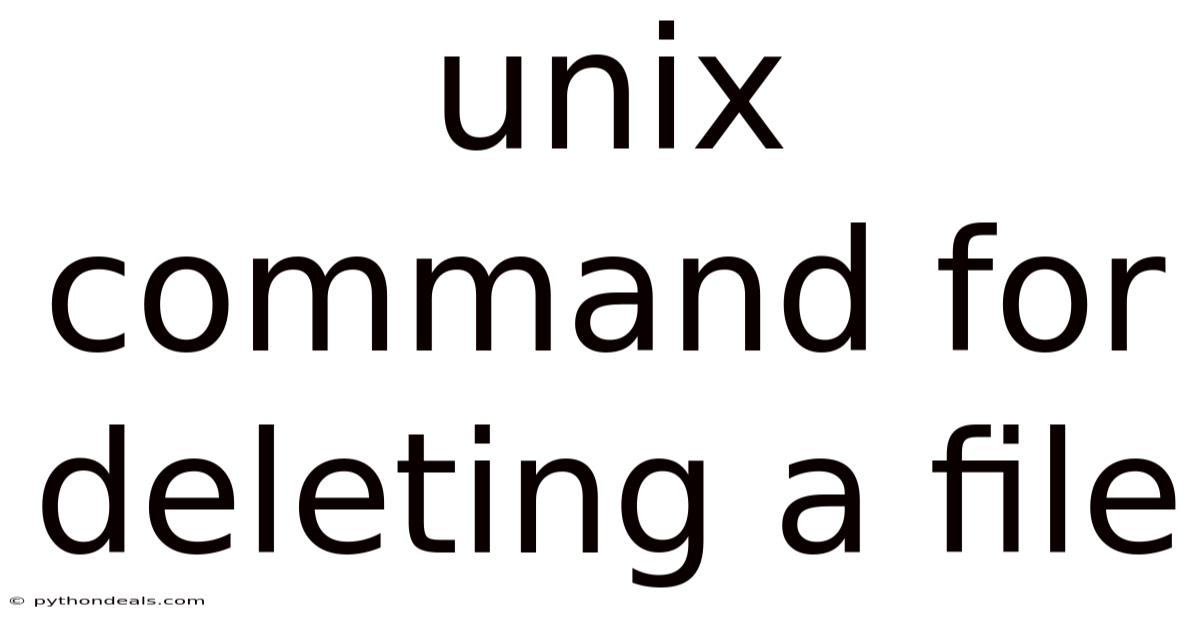
Table of Contents
Navigating the Unix operating system often involves managing files, and knowing how to delete them efficiently is crucial. The primary command for removing files in Unix is rm, a powerful tool that can be both a lifesaver and a source of potential data loss if not used carefully. This article provides a comprehensive overview of the rm command, covering its basic usage, advanced options, safety measures, and best practices to ensure you can confidently manage your files while minimizing the risk of accidental deletion.
Introduction
The rm command is fundamental to file management in Unix-like operating systems. It stands for "remove" and is used to delete files and directories. Understanding how to use rm effectively is essential for any Unix user, whether you are a system administrator, developer, or casual user. While rm is straightforward to use for simple tasks, it also offers a variety of options that provide greater control and flexibility.
However, it's important to note that by default, rm deletes files permanently. Unlike operating systems with a "Recycle Bin" or "Trash" folder, files removed with rm are not recoverable through standard means. This makes it imperative to exercise caution and double-check your commands before executing them.
Basic Usage of the rm Command
At its simplest, the rm command takes the following form:
rm filename
Replace filename with the name of the file you want to delete. For example, to delete a file named report.txt, you would use:
rm report.txt
If the file exists and you have the necessary permissions, the file will be deleted without any confirmation prompt.
To delete multiple files at once, you can specify multiple filenames:
rm file1.txt file2.txt file3.txt
This command will delete file1.txt, file2.txt, and file3.txt in a single operation.
Advanced Options and Flags
The rm command becomes even more powerful when combined with various options and flags. Here are some of the most commonly used options:
1. -i (Interactive)
The -i option prompts you for confirmation before deleting each file. This is particularly useful when you're dealing with important files or when using wildcards, to ensure you don't accidentally delete something you need.
rm -i important_file.txt
The system will respond with a prompt like:
rm: remove 'important_file.txt'? (y/n)
You must type y (yes) to confirm the deletion or n (no) to skip it.
2. -f (Force)
The -f option forces the deletion of files, bypassing any prompts or warnings. This can be useful when you encounter permission issues or when dealing with read-only files. However, use this option with caution, as it can lead to accidental data loss.
rm -f read_only_file.txt
This command will attempt to delete read_only_file.txt even if you don't have write permissions on the file.
3. -r or -R (Recursive)
The -r or -R option is used to delete directories and their contents recursively. This means that rm will delete the directory itself, as well as all files and subdirectories within it. This option is essential for cleaning up entire directory structures but also carries a significant risk if used carelessly.
rm -r directory_name
This command will delete the directory named directory_name and all its contents.
4. -v (Verbose)
The -v option provides verbose output, showing you exactly which files are being deleted. This can be helpful for confirming that the command is doing what you intend it to do, especially when using wildcards or recursive deletion.
rm -v file1.txt file2.txt
The system will output:
removed 'file1.txt'
removed 'file2.txt'
5. --one-file-system
When used with the -r option, --one-file-system prevents rm from descending into directories on different file systems. This can be useful when you want to delete files within a specific file system while avoiding accidental deletion of files on mounted volumes or network shares.
rm -r --one-file-system directory_name
6. --interactive[=WHEN]
This option allows you to control when rm prompts for confirmation. The WHEN argument can be one of the following:
never: Never prompt for confirmation.once: Prompt once before deleting more than three files, or when deleting recursively.always: Always prompt for confirmation (equivalent to-i).
rm --interactive=once directory_name/*
This command will prompt you once before deleting all files in directory_name.
Deleting Directories
To delete a directory, you must use the -r option to indicate that the deletion should be recursive. Here’s the basic syntax:
rm -r directory_name
If the directory is empty, you can also use the rmdir command:
rmdir directory_name
However, rmdir will only work if the directory is empty. If the directory contains any files or subdirectories, rmdir will return an error.
Using Wildcards
Wildcards are special characters that allow you to specify multiple files or directories based on patterns. The most commonly used wildcards are:
*: Matches zero or more characters.?: Matches exactly one character.[]: Matches any character within the brackets.
For example, to delete all .txt files in the current directory, you can use:
rm *.txt
To delete all files that start with report and have any extension, you can use:
rm report*
To delete files named file1.txt, file2.txt, and file3.txt, you can use:
rm file[1-3].txt
Using wildcards can be very efficient, but it also increases the risk of accidental deletion. Always double-check your patterns before executing the command, and consider using the -i option for confirmation.
Safety Measures and Best Practices
Given the irreversible nature of rm, it’s crucial to adopt safety measures and best practices to minimize the risk of accidental data loss. Here are some recommendations:
1. Use -i for Interactive Deletion
Whenever you're deleting important files or using wildcards, use the -i option to prompt for confirmation. This gives you a chance to review the files that will be deleted and confirm that you're not making a mistake.
2. Double-Check Your Commands
Before executing an rm command, especially with the -r option or wildcards, carefully review the command to ensure it targets the correct files and directories. Pay attention to spaces, typos, and the scope of your wildcards.
3. Consider Using a "Trash" Script
Since rm permanently deletes files, consider using a custom script or alias that moves files to a "Trash" directory instead of deleting them immediately. This gives you a chance to recover files if you accidentally delete them.
Here’s an example of a simple trash script:
#!/bin/bash
# Set the trash directory
TRASH_DIR="$HOME/.trash"
# Create the trash directory if it doesn't exist
mkdir -p "$TRASH_DIR"
# Move the files to the trash directory
mv "$@" "$TRASH_DIR"
echo "Moved files to trash: $TRASH_DIR"
Save this script as trash.sh, make it executable with chmod +x trash.sh, and then use it like this:
./trash.sh file1.txt file2.txt
To make it even more convenient, you can create an alias in your .bashrc or .zshrc file:
alias trash="./trash.sh"
Then, you can use the trash command like this:
trash file1.txt file2.txt
4. Be Extra Careful with -f and -r
The -f and -r options are powerful but dangerous. Avoid using them unless you're absolutely sure you know what you're doing. When using these options, take extra precautions to double-check your commands and consider using the -v option for verbose output.
5. Use Tab Completion
Take advantage of tab completion in your shell to ensure you're typing filenames and directory names correctly. Tab completion can help you avoid typos and ensure that your command targets the correct files.
6. Regularly Back Up Your Data
The best defense against accidental data loss is to regularly back up your data. This ensures that even if you accidentally delete important files, you can recover them from your backups.
Practical Examples
Here are some practical examples of using the rm command in different scenarios:
1. Deleting Log Files
Suppose you want to delete all log files in a directory that are older than 30 days. You can use the find command in combination with rm to achieve this:
find /var/log -name "*.log" -mtime +30 -exec rm -i {} \;
This command will find all files in the /var/log directory that have a .log extension and were last modified more than 30 days ago. The -exec rm -i {} \; part of the command executes rm -i on each found file, prompting you for confirmation before deleting it.
2. Cleaning Up Temporary Files
Suppose you have a directory containing temporary files that you want to delete. You can use wildcards to target these files:
rm -i /tmp/*~
This command will prompt you to confirm the deletion of all files in the /tmp directory that end with ~, which is a common convention for temporary files.
3. Removing a Directory and Its Contents
Suppose you want to remove a directory named project and all its contents. You can use the -r option:
rm -r project
If you want to see the files being deleted, you can add the -v option:
rm -rv project
4. Deleting Files with Spaces in Their Names
Filenames with spaces can be tricky to handle in the shell. To delete a file with spaces, you can enclose the filename in quotes:
rm "file with spaces.txt"
Alternatively, you can escape the spaces with backslashes:
rm file\ with\ spaces.txt
Recovering Deleted Files
As mentioned earlier, rm permanently deletes files by default. However, there are some techniques and tools that can potentially recover deleted files, although their effectiveness depends on various factors, such as the file system, the amount of time that has passed since the deletion, and the activity on the disk.
1. Using extundelete
extundelete is a tool for recovering deleted files from ext3 and ext4 file systems. It works by examining the file system's journal and metadata to identify deleted files and attempt to recover them.
To use extundelete, you first need to install it:
sudo apt-get install extundelete # On Debian/Ubuntu
sudo yum install extundelete # On CentOS/RHEL
Then, you can use it to recover deleted files from a specific partition:
sudo extundelete /dev/sda1 --restore-all
Replace /dev/sda1 with the actual partition where the files were deleted.
2. Using TestDisk and PhotoRec
TestDisk and PhotoRec are powerful data recovery tools that can recover files from a variety of file systems. TestDisk is primarily designed to recover lost partitions and make non-bootable disks bootable again, while PhotoRec is focused on recovering lost files, including photos, videos, and documents.
To install TestDisk and PhotoRec:
sudo apt-get install testdisk # On Debian/Ubuntu
sudo yum install testdisk # On CentOS/RHEL
To use PhotoRec to recover deleted files:
sudo photorec
PhotoRec will guide you through the process of selecting the disk and partition to scan, and then it will attempt to recover any files it finds.
3. Limitations of File Recovery
It's important to understand that file recovery is not always possible. The success of file recovery depends on several factors:
- File System: Some file systems are more amenable to file recovery than others.
- Time Since Deletion: The longer the time that has passed since the deletion, the lower the chances of successful recovery.
- Disk Activity: If the disk has been heavily used since the deletion, the deleted files may have been overwritten, making recovery impossible.
- File Fragmentation: Highly fragmented files are more difficult to recover than contiguous files.
In general, it's best to attempt file recovery as soon as possible after the deletion, and to avoid writing any new data to the disk until the recovery process is complete.
Conclusion
The rm command is an essential tool for file management in Unix-like operating systems. While it's straightforward to use for simple tasks, it also offers a variety of options that provide greater control and flexibility. However, it's important to exercise caution and double-check your commands before executing them, as rm permanently deletes files by default.
By understanding the basic usage of rm, along with its advanced options, safety measures, and best practices, you can confidently manage your files while minimizing the risk of accidental data loss. Always use the -i option when deleting important files or using wildcards, double-check your commands, consider using a "Trash" script, and regularly back up your data to protect against accidental data loss. With these precautions in place, you can use the rm command safely and effectively to manage your files in Unix.
How do you typically handle file deletion in your daily workflow? Are there any specific scenarios where you find the rm command particularly useful or challenging?
Latest Posts
Latest Posts
-
Round Each Answer To The Correct Number Of Significant Figures
Nov 10, 2025
-
How To Plot Histogram In Excel
Nov 10, 2025
-
Is A Sea Star A Mammal
Nov 10, 2025
-
What Is The Integral Of Cos2x
Nov 10, 2025
-
How Many Degrees Is In A Circle
Nov 10, 2025
Related Post
Thank you for visiting our website which covers about Unix Command For Deleting A File . We hope the information provided has been useful to you. Feel free to contact us if you have any questions or need further assistance. See you next time and don't miss to bookmark.