Opening Excel Files In Google Sheets
pythondeals
Nov 24, 2025 · 9 min read
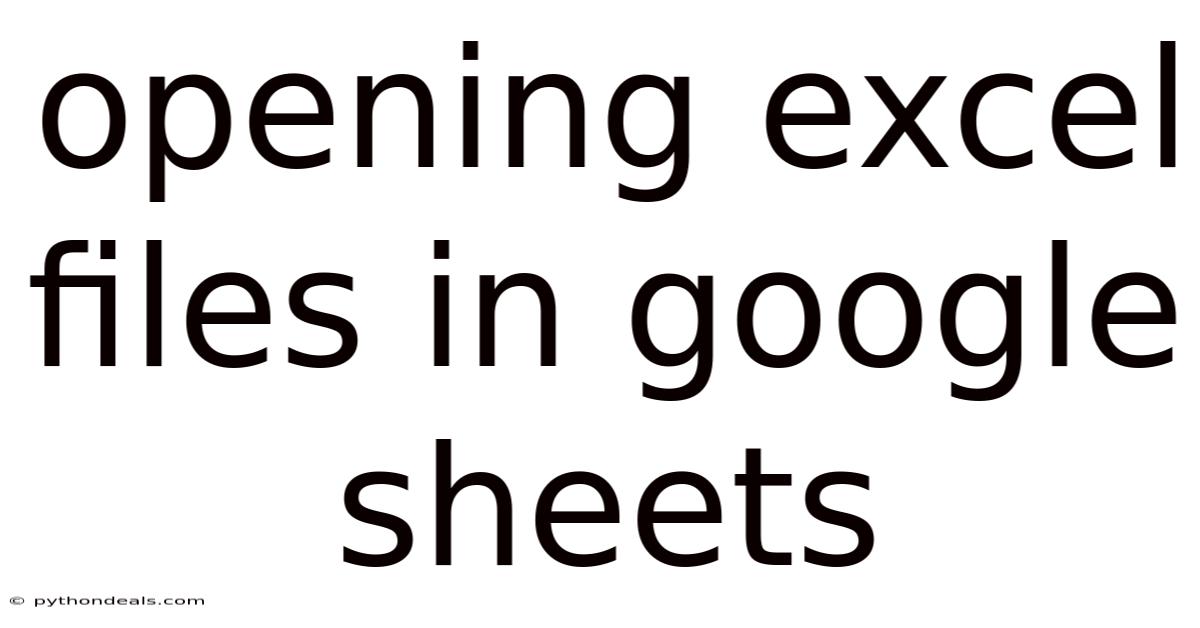
Table of Contents
Let's explore how to open Excel files in Google Sheets, a common task for anyone collaborating or transitioning between these powerful spreadsheet platforms. Whether you're a seasoned spreadsheet user or just starting, understanding the nuances of file compatibility and conversion is crucial. This article will guide you through the process, highlighting the benefits, potential issues, and best practices for a seamless experience.
Navigating the world of spreadsheets often involves juggling different file formats. Microsoft Excel, the long-standing industry leader, utilizes the .xlsx and .xls formats, while Google Sheets, the cloud-based contender, primarily works with its native format. The ability to seamlessly open Excel files in Google Sheets is vital for collaboration, data sharing, and simply moving your work to a more accessible, online environment. This capability eliminates the need for users to be tied to a specific operating system or software installation.
Comprehensive Guide to Opening Excel Files in Google Sheets
Google Sheets provides a straightforward mechanism to open and work with Excel files, making it a convenient alternative for those who need to collaborate with Excel users or access their spreadsheets from anywhere with an internet connection. The process can be initiated directly from Google Drive or within the Google Sheets application itself. This flexibility ensures that you can access and modify your Excel data regardless of your preferred workflow.
Steps to Open an Excel File in Google Sheets:
There are a few ways to open an Excel file within Google Sheets:
-
Direct Upload to Google Drive:
- Upload the file: First, you need to upload your Excel file to Google Drive. To do this, go to Google Drive () and click the "+ New" button in the upper left corner. Choose "File upload" and select the Excel file from your computer.
- Locate the file: Once the file is uploaded, find it in your Google Drive. It will appear with the Excel icon.
- Open with Google Sheets: Right-click on the Excel file and select "Open with" -> "Google Sheets." This will open the Excel file in Google Sheets.
-
Opening from Within Google Sheets:
- Open Google Sheets: Go to Google Sheets () and open a new or existing spreadsheet.
- Import the file: Click on "File" in the menu bar, then select "Import."
- Upload or Select from Drive: In the Import dialog box, you have two options:
- Upload: Choose the "Upload" tab and drag and drop the Excel file or click "Select a file from your device" to browse and select the file.
- My Drive: Choose the "My Drive" tab to select the Excel file directly from your Google Drive.
- Import Settings: After selecting the file, you'll see import settings. Here, you can specify how you want the data to be imported:
- Create new spreadsheet: Creates a new Google Sheet from the Excel file.
- Insert new sheet(s): Adds the data as new sheet(s) in the current Google Sheet.
- Replace spreadsheet: Replaces the current spreadsheet with the imported data.
- Import data location: Specifies where to start importing the data.
- Separator type: Detects the separator type automatically or allows you to specify it (e.g., comma, tab).
- Convert text to numbers and dates: Automatically converts text values to numbers and dates where possible.
- Import Data: Click the "Import data" button to complete the process.
-
Dragging and Dropping:
- Open Google Drive: Open Google Drive in your web browser.
- Drag and Drop: Locate the Excel file on your computer and simply drag it into your Google Drive window. The file will be uploaded automatically.
- Open with Google Sheets: After the upload is complete, locate the file in Google Drive, right-click on it, and select "Open with" -> "Google Sheets."
These methods provide flexibility based on your current workflow and where your Excel file is located.
Deep Dive into File Compatibility and Conversion
While Google Sheets strives to maintain compatibility with Excel files, some differences can arise due to variations in features and formatting between the two platforms. Understanding these potential discrepancies is essential for ensuring data integrity and visual consistency. This knowledge empowers you to proactively address any issues and optimize your spreadsheets for the Google Sheets environment.
Common Compatibility Issues:
- Complex Formulas: Certain Excel-specific formulas (e.g., those relying on VBA or advanced statistical functions) may not have direct equivalents in Google Sheets. In such cases, you might need to adjust the formulas or find alternative solutions using Google Sheets' built-in functions.
- Macros: Excel macros, which are written in VBA (Visual Basic for Applications), are not supported in Google Sheets. If your Excel file relies heavily on macros, you'll need to rewrite them using Google Apps Script, Google Sheets' scripting language.
- Pivot Tables: While Google Sheets supports pivot tables, the advanced features and customization options available in Excel may not be fully replicated. Review your pivot tables after opening the file to ensure they function as expected.
- Formatting: Complex formatting, such as custom number formats, conditional formatting rules, and specific font styles, may not translate perfectly. You might need to adjust the formatting in Google Sheets to achieve the desired appearance.
- Charts and Graphs: Charts and graphs generally transfer well, but you may need to make minor adjustments to the data ranges, labels, or formatting to ensure they display correctly in Google Sheets.
Best Practices for Minimizing Compatibility Issues:
- Simplify Formulas: Before opening an Excel file in Google Sheets, try to simplify complex formulas by breaking them down into smaller, more manageable calculations.
- Use Standard Functions: When possible, use standard Excel functions that have direct equivalents in Google Sheets.
- Avoid Macros: If macros are essential, consider rewriting them in Google Apps Script or exploring alternative solutions that don't rely on macros.
- Review Formatting: After opening the file, carefully review the formatting to ensure it meets your expectations. Make any necessary adjustments to maintain visual consistency.
- Test Thoroughly: Before sharing the file with others, thoroughly test all features and formulas to ensure they function correctly in Google Sheets.
Recent Trends and Updates
Both Google Sheets and Microsoft Excel are constantly evolving, with new features and improvements being added regularly. Staying informed about these updates can help you leverage the latest capabilities and address potential compatibility issues. For example, recent updates in Google Sheets have focused on enhancing collaboration features, improving formula support, and expanding the range of available chart types. Monitoring forums, blogs, and official release notes can provide valuable insights into the latest trends and best practices for using these spreadsheet platforms.
- Enhanced Collaboration: Google Sheets continues to improve its real-time collaboration features, making it easier for multiple users to work on the same spreadsheet simultaneously. Recent updates have introduced features like improved version history, more granular permission controls, and enhanced commenting capabilities.
- AI-Powered Features: Google Sheets is increasingly incorporating AI-powered features, such as smart fill and formula suggestions, to help users automate tasks and improve their productivity.
- Improved Integration: Google Sheets is becoming more tightly integrated with other Google Workspace apps, such as Docs, Slides, and Forms, making it easier to share data and collaborate across different platforms.
Expert Tips and Advice
As an experienced spreadsheet user, I've learned a few tricks for optimizing the process of opening and working with Excel files in Google Sheets. Here are some tips to help you avoid common pitfalls and maximize your efficiency:
- Plan Ahead: Before opening an Excel file in Google Sheets, take some time to review the file's structure, formulas, and formatting. Identify any potential compatibility issues and plan how you'll address them.
- Create a Backup: Always create a backup of your original Excel file before opening it in Google Sheets. This will protect you from data loss or corruption in case something goes wrong.
- Use Named Ranges: Using named ranges can make your formulas more readable and easier to maintain. Named ranges also transfer well between Excel and Google Sheets.
- Leverage Google Apps Script: If you need to automate tasks or add custom functionality to your Google Sheets, consider using Google Apps Script. This powerful scripting language allows you to extend the capabilities of Google Sheets and create custom solutions tailored to your specific needs.
- Explore Add-ons: Google Sheets offers a wide range of add-ons that can enhance its functionality and provide additional features. Explore the add-on store to find tools that can help you with data analysis, visualization, and automation.
- Regularly Update: Keep your web browser and Google Sheets app up to date to ensure you have the latest features and bug fixes.
By following these tips, you can streamline the process of opening and working with Excel files in Google Sheets and avoid common compatibility issues.
FAQ (Frequently Asked Questions)
Q: Can I edit an Excel file directly in Google Drive without converting it to Google Sheets format?
A: Yes, you can edit Excel files directly in Google Drive using Office Compatibility Mode. However, this mode has limited functionality compared to Google Sheets or Microsoft Excel. For full editing capabilities, it's best to open the file in Google Sheets.
Q: Will all my Excel formulas work in Google Sheets?
A: Most common Excel formulas will work in Google Sheets, but some advanced or Excel-specific formulas may require adjustments or alternative solutions.
Q: How do I convert a Google Sheet back to Excel format?
A: In Google Sheets, go to "File" -> "Download" -> "Microsoft Excel (.xlsx)" to download the file in Excel format.
Q: Can I collaborate with others on an Excel file opened in Google Sheets?
A: Yes, you can collaborate with others on an Excel file opened in Google Sheets just like you would with a native Google Sheet. Multiple users can edit the file simultaneously, and changes are saved automatically.
Q: What happens to macros when I open an Excel file in Google Sheets?
A: Excel macros do not work in Google Sheets. You'll need to rewrite them using Google Apps Script if you want to replicate the functionality.
Q: Is there a limit to the size of Excel files I can open in Google Sheets?
A: Google Sheets has limitations on the size and complexity of spreadsheets it can handle. Very large or complex Excel files may take a long time to open or may not open at all.
Q: How do I deal with formatting issues when opening Excel files in Google Sheets?
A: After opening the file, carefully review the formatting and make any necessary adjustments to ensure it meets your expectations. You may need to adjust font styles, number formats, or conditional formatting rules.
Conclusion
Opening Excel files in Google Sheets is a common and essential task for many users. While Google Sheets provides excellent compatibility, it's crucial to be aware of potential issues related to formulas, macros, formatting, and other advanced features. By following the best practices outlined in this article, you can streamline the process, minimize compatibility issues, and ensure a seamless experience. Remember to always create a backup of your original file and thoroughly test all features after opening it in Google Sheets.
How do you typically handle opening Excel files in Google Sheets, and what challenges have you encountered? Are you interested in exploring Google Apps Script to enhance your Google Sheets functionality?
Latest Posts
Latest Posts
-
How Do You Put Polynomials In Standard Form
Nov 24, 2025
-
In What Period Did The First Fish Appear
Nov 24, 2025
-
Titration Curve Of Weak Acid With Strong Base
Nov 24, 2025
-
What Are The 5 Types Of Text Structures
Nov 24, 2025
-
Finding Domain Of A Log Function
Nov 24, 2025
Related Post
Thank you for visiting our website which covers about Opening Excel Files In Google Sheets . We hope the information provided has been useful to you. Feel free to contact us if you have any questions or need further assistance. See you next time and don't miss to bookmark.