How To Reset A Ti 84 Calculator
pythondeals
Nov 21, 2025 · 10 min read
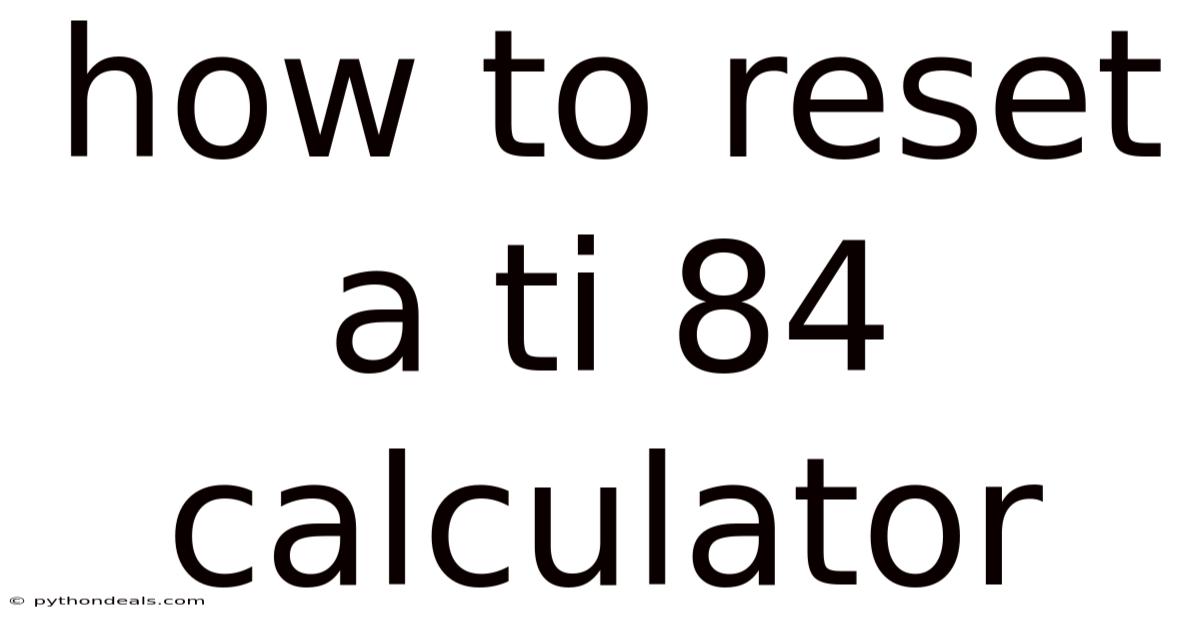
Table of Contents
Navigating the world of mathematics and scientific calculations often requires reliable tools, and the TI-84 series of calculators has been a stalwart companion for students and professionals alike. However, like any electronic device, these calculators can sometimes encounter glitches, errors, or the need for a fresh start. Resetting your TI-84 calculator can resolve many common issues and restore it to its optimal working condition. This comprehensive guide will walk you through the various methods of resetting your TI-84 calculator, offering step-by-step instructions, troubleshooting tips, and answers to frequently asked questions. Whether you're a student tackling complex equations or a professional performing intricate calculations, understanding how to reset your TI-84 calculator is an essential skill.
Understanding the Need for a Reset
Before diving into the how-to, it’s crucial to understand why you might need to reset your TI-84 calculator. There are several common scenarios where a reset becomes necessary:
- Calculator Freezing or Crashing: Sometimes, the calculator might freeze, become unresponsive, or crash due to complex calculations or corrupted data.
- Error Messages: Persistent error messages that don't go away even after clearing the display can indicate a deeper problem requiring a reset.
- Clearing Memory: If you want to remove all stored programs, variables, and settings, a reset is an efficient way to clear the memory completely.
- Preparing for Exams: Some exams require calculators to be in a default state, making a reset necessary to comply with regulations.
- Troubleshooting Unknown Issues: When the calculator behaves unpredictably and you're unsure of the cause, a reset can serve as a general troubleshooting step.
Now that we understand the "why," let's explore the different methods to reset your TI-84 calculator.
Methods to Reset Your TI-84 Calculator
There are several methods to reset your TI-84 calculator, each serving different purposes and levels of reset. We'll cover the following:
- Clearing the RAM (Random Access Memory)
- Resetting the RAM (Soft Reset)
- Resetting to Factory Settings (Hard Reset)
- Clearing Archives
1. Clearing the RAM (Random Access Memory)
Clearing the RAM is the most basic form of reset. This method is useful for clearing temporary data, such as calculations and graph settings, without deleting stored programs or variables.
Steps to Clear the RAM:
- Turn on the Calculator: Press the "ON" button to power on your TI-84 calculator.
- Access the Memory Menu: Press "2nd" followed by "+" (MEM) to access the memory menu.
- Select "Reset": Use the arrow keys to navigate to option "7: Reset" and press "ENTER".
- Select "All RAM": Use the arrow keys to navigate to option "1: All RAM" and press "ENTER".
- Confirm the Reset: The calculator will ask you to confirm the reset. Select "2: Reset" and press "ENTER".
After completing these steps, the calculator will clear the RAM, and you'll be taken back to the home screen.
2. Resetting the RAM (Soft Reset)
A soft reset is a slightly more thorough method than simply clearing the RAM. It clears the RAM and also resets the calculator's operating system, which can help resolve minor glitches and errors.
Steps to Perform a Soft Reset:
- Turn on the Calculator: Press the "ON" button to power on your TI-84 calculator.
- Access the Memory Menu: Press "2nd" followed by "+" (MEM) to access the memory menu.
- Select "Reset": Use the arrow keys to navigate to option "7: Reset" and press "ENTER".
- Select "All RAM": Use the arrow keys to navigate to option "1: All RAM" and press "ENTER".
- Select "Yes": Use the arrow keys to navigate to option "2: Reset" and press "ENTER".
The calculator will clear the RAM and reset the operating system. This process may take a few seconds.
3. Resetting to Factory Settings (Hard Reset)
A hard reset restores the calculator to its original factory settings. This method is the most comprehensive and should be used when other reset methods fail to resolve issues. Be aware that a hard reset will delete all stored programs, variables, and settings, effectively wiping the calculator clean.
Steps to Perform a Hard Reset:
- Turn off the Calculator: Ensure that the calculator is turned off.
- Press and Hold Keys: Simultaneously press and hold the "2nd," "DEL" (delete), and "ON" keys.
- Wait for the Prompt: Continue holding the keys until the calculator displays a prompt asking if you want to reset the memory. This may take several seconds.
- Release the Keys: Once the prompt appears, release all three keys.
- Confirm the Reset: If prompted, select "2: Reset" and press "ENTER" to confirm the hard reset. On some models, the calculator will automatically reset without further prompts.
After completing these steps, the calculator will be restored to its factory settings, and you'll be taken back to the home screen.
4. Clearing Archives
Archived programs can sometimes cause issues with the calculator's performance. Clearing the archive can help resolve these problems.
Steps to Clear the Archive:
- Turn on the Calculator: Press the "ON" button to power on your TI-84 calculator.
- Access the Memory Menu: Press "2nd" followed by "+" (MEM) to access the memory menu.
- Select "Mem Mgmt/Del": Use the arrow keys to navigate to option "2: Mem Mgmt/Del" and press "ENTER".
- Select "Archive": Use the arrow keys to navigate to option "7: Archive" and press "ENTER".
- Clear All Archived Items: Select which archived items to delete, or select "All" to clear all archived programs and press "ENTER".
- Confirm the Deletion: The calculator will prompt you to confirm the deletion. Select "Yes" and press "ENTER".
After completing these steps, the calculator will clear the archived programs, and you'll be taken back to the memory management menu.
Troubleshooting Common Issues
Even with a clear understanding of the reset methods, you might encounter issues during the process. Here are some common problems and their solutions:
-
Calculator Won't Turn On:
- Check the Batteries: Ensure the batteries are not dead and are properly installed.
- Try New Batteries: Even if the batteries seem okay, try replacing them with a fresh set.
- Hard Reset: Attempt a hard reset as described above, even if the calculator appears to be off.
-
Reset Fails to Resolve the Issue:
- Repeat the Reset: Sometimes, repeating the reset process can help.
- Check for Corrupted Programs: If you suspect a specific program is causing the issue, try deleting it before performing a reset.
- Update the Operating System: If possible, update the calculator's operating system to the latest version. This can resolve known bugs and improve performance. You can usually find updates on the Texas Instruments website.
-
Error Messages Persist After Reset:
- Consult the Manual: Refer to the calculator's manual for specific error codes and troubleshooting steps.
- Contact Support: If the error messages persist, contact Texas Instruments support for further assistance.
Best Practices for Maintaining Your TI-84 Calculator
To prevent the need for frequent resets and ensure the longevity of your TI-84 calculator, follow these best practices:
- Keep Batteries Fresh: Regularly replace the batteries to prevent issues caused by low power.
- Avoid Extreme Temperatures: Do not expose the calculator to extreme temperatures or direct sunlight.
- Protect from Moisture: Keep the calculator away from water and other liquids.
- Handle with Care: Avoid dropping or mishandling the calculator, as this can damage internal components.
- Regularly Clear Memory: Periodically clear the RAM and archive to keep the calculator running smoothly.
- Backup Important Programs: Before performing a hard reset, back up any essential programs or data to your computer using TI Connect software or a similar tool.
- Keep the Operating System Updated: Regularly check for and install updates to the calculator's operating system to benefit from bug fixes and performance improvements.
Scientific Explanation of the Reset Process
To truly understand the reset process, it's helpful to delve into the scientific principles behind it. The TI-84 calculator, like any computer, relies on memory to store data and instructions. This memory is divided into two primary types:
- RAM (Random Access Memory): This is temporary memory used for storing data during calculations and running programs. When you clear the RAM or perform a soft reset, you're essentially erasing this temporary data and restarting the calculator's operating system.
- ROM (Read-Only Memory): This is permanent memory that stores the calculator's operating system and built-in functions. A hard reset restores the calculator to its original state as defined by the ROM.
When you perform a reset, you're essentially manipulating these memory components. A soft reset clears the RAM and restarts the operating system, while a hard reset restores the entire system to its factory state. This process can resolve software glitches, memory errors, and other issues that might affect the calculator's performance.
The Role of Calculators in Modern Education
Calculators, particularly the TI-84 series, have become integral to modern education, especially in mathematics and science. These devices enable students to:
- Perform Complex Calculations: Calculators can quickly and accurately perform complex calculations, freeing up students to focus on problem-solving and critical thinking.
- Visualize Concepts: Graphing calculators like the TI-84 allow students to visualize mathematical concepts, such as functions and equations, making abstract ideas more concrete.
- Explore Data: Calculators can be used to analyze and interpret data, helping students develop statistical reasoning skills.
- Prepare for Standardized Tests: Many standardized tests, such as the SAT and ACT, allow or even require the use of calculators, making proficiency with these devices essential for student success.
However, it's important to note that calculators are tools, and their effective use requires a strong understanding of mathematical principles. Students should not rely solely on calculators but should also develop their manual calculation skills and conceptual understanding.
FAQ (Frequently Asked Questions)
Q: Will resetting my TI-84 calculator delete all my programs?
A: Yes, a hard reset will delete all stored programs, variables, and settings. Clearing the RAM will also delete temporary data but not stored programs.
Q: How do I back up my programs before resetting my calculator?
A: You can back up your programs to your computer using TI Connect software or a similar tool.
Q: What is the difference between clearing the RAM and a hard reset?
A: Clearing the RAM only deletes temporary data, while a hard reset restores the calculator to its factory settings, deleting all stored programs and variables.
Q: My calculator is frozen. What should I do?
A: Try performing a soft reset or a hard reset. If that doesn't work, check the batteries and try again.
Q: Can I update the operating system on my TI-84 calculator?
A: Yes, you can update the operating system by downloading the latest version from the Texas Instruments website and using TI Connect software to transfer it to your calculator.
Q: Is it necessary to reset my calculator before an exam?
A: Some exams require calculators to be in a default state, so it's a good idea to reset your calculator before the exam to comply with regulations.
Conclusion
Mastering the art of resetting your TI-84 calculator is an invaluable skill for students and professionals alike. Whether you're dealing with a frozen screen, persistent error messages, or simply preparing for an exam, understanding the different reset methods and their applications can save you time and frustration. By following the step-by-step instructions outlined in this guide, you can confidently troubleshoot common issues and restore your calculator to its optimal working condition. Remember to back up important data before performing a hard reset, and always adhere to best practices to maintain the longevity and performance of your TI-84 calculator. With these insights, you’re well-equipped to tackle any mathematical challenge that comes your way!
How do you feel about the importance of calculator literacy in modern education? Are you ready to put these reset techniques into practice?
Latest Posts
Latest Posts
-
Soft G And Hard G Words
Nov 21, 2025
-
Covalent Vs Ionic Vs Hydrogen Bonds
Nov 21, 2025
-
Relationship Between Density And Specific Gravity
Nov 21, 2025
-
How To Find X Intercept Of A Polynomial Function
Nov 21, 2025
-
3 4 2 5 As A Fraction
Nov 21, 2025
Related Post
Thank you for visiting our website which covers about How To Reset A Ti 84 Calculator . We hope the information provided has been useful to you. Feel free to contact us if you have any questions or need further assistance. See you next time and don't miss to bookmark.