How To Read System Journal File
pythondeals
Nov 09, 2025 · 10 min read
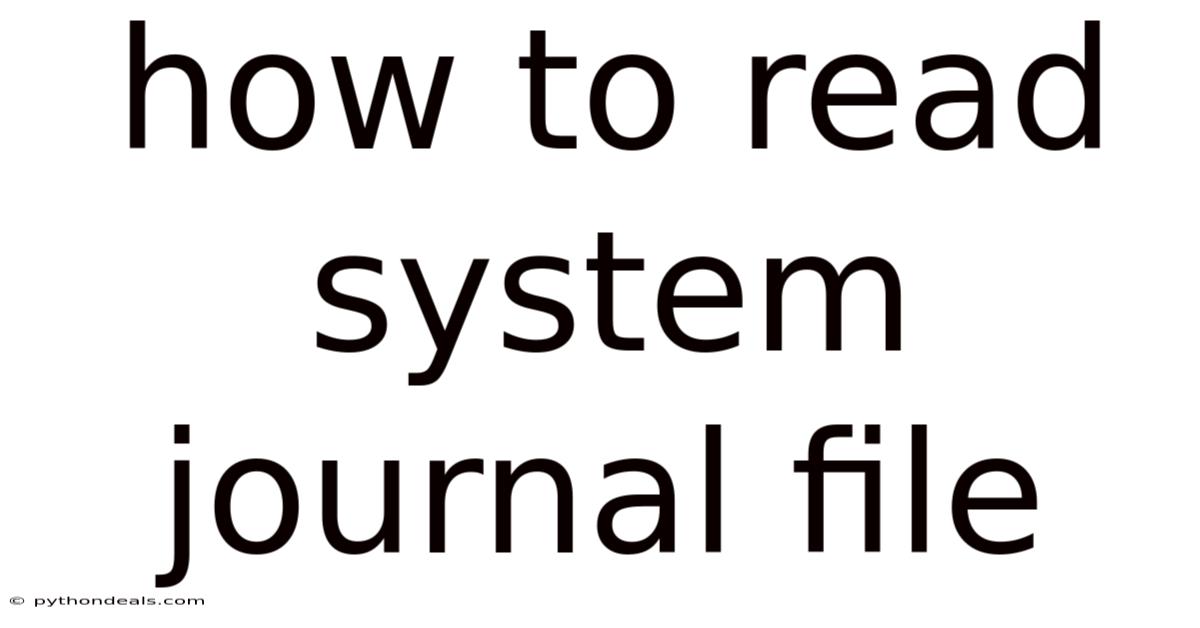
Table of Contents
Navigating the intricate world of system administration often involves deciphering the cryptic messages hidden within system journal files. These files, the digital chronicles of your operating system, hold invaluable insights into system behavior, errors, and performance. Learning how to effectively read and interpret them is a crucial skill for any system administrator, developer, or even an inquisitive user seeking to understand the inner workings of their machine.
This article serves as a comprehensive guide to understanding and reading system journal files, empowering you to diagnose problems, monitor performance, and gain a deeper understanding of your system's operations. We'll cover the fundamental concepts, essential tools, practical techniques, and best practices to help you become proficient in this vital area.
Unveiling the Secrets of System Journal Files
System journal files, often simply referred to as "system logs," are a record of events that occur within an operating system. They capture a wide range of information, including:
- System events: Startup, shutdown, hardware changes, and other critical system-level occurrences.
- Application logs: Messages generated by running applications, including errors, warnings, and informational messages.
- Security events: Login attempts, authentication failures, and other security-related activities.
- Kernel messages: Low-level information about the kernel's operation, including hardware interactions and device driver events.
These logs are crucial for troubleshooting system problems, identifying security vulnerabilities, and monitoring system performance. By analyzing the information contained within them, administrators can gain valuable insights into the health and behavior of their systems.
Diving into the Core: Understanding journald
In modern Linux distributions, the systemd journal, managed by the journald daemon, has become the standard logging system. It offers several advantages over traditional text-based log files, including:
- Structured data: Journal entries are stored in a structured format, making them easier to query and analyze.
- Binary format: The journal is stored in a binary format, which is more efficient and secure than plain text.
- Centralized logging: All system logs are collected in a single location, simplifying log management.
- Metadata: Each journal entry includes metadata such as timestamps, user IDs, and process IDs, providing additional context.
journald collects logs from various sources, including the kernel, system services, and user applications. It stores these logs in a circular buffer, which means that older entries are automatically overwritten as new ones are added. This ensures that the journal doesn't grow indefinitely and consume excessive disk space.
Essential Tools for Reading System Journal Files
The primary tool for interacting with the systemd journal is journalctl, a command-line utility that allows you to query, filter, and display journal entries. journalctl provides a rich set of options for customizing your view of the journal, making it a powerful tool for troubleshooting and analysis.
Here are some of the most commonly used journalctl options:
-uunit: Filter entries by systemd unit (e.g.,systemctl -u apache2).-k: Show only kernel messages.-b: Show messages from the current boot.-ppriority: Filter entries by priority level (e.g.,journalctl -p errfor error messages).-f: Follow the journal in real-time, similar totail -f.--sincedate/time: Show entries from a specific date and time (e.g.,journalctl --since "2023-10-27").--untildate/time: Show entries up to a specific date and time.-ooutput-format: Specify the output format (e.g.,journalctl -o jsonfor JSON output).
Beyond journalctl, other tools can assist in analyzing journal data:
grep: A powerful text search utility that can be used to find specific patterns within journal entries.awk: A text processing tool that can be used to extract and manipulate data from journal entries.- Log analysis tools: Specialized software packages designed for analyzing large volumes of log data, often including features such as visualization and anomaly detection. Examples include Splunk, ELK Stack (Elasticsearch, Logstash, Kibana), and Graylog.
Practical Techniques for Reading System Journal Files
Reading system journal files effectively involves understanding the structure of journal entries, using the appropriate tools to filter and analyze the data, and interpreting the information contained within the logs. Here are some practical techniques to help you get started:
-
Start with the basics: Begin by using
journalctlwithout any options to view the entire journal. This will give you a sense of the types of events being logged and the overall structure of the journal. -
Filter by unit: Use the
-uoption to focus on the logs for a specific systemd unit. This is particularly useful when troubleshooting problems with a specific service or application. For example,journalctl -u nginxwill show you the logs for the Nginx web server. -
Filter by priority: Use the
-poption to filter entries by priority level. Systemd defines eight priority levels, ranging fromemerg(emergency) todebug(debugging). Common priority levels includeerr(error),warn(warning),notice(normal but significant condition), andinfo(informational). For example,journalctl -p err -u apache2will show you only the error messages from the Apache web server. -
Examine specific time ranges: Use the
--sinceand--untiloptions to focus on a specific time range. This is useful when investigating problems that occurred at a particular time. For example,journalctl --since "yesterday 10:00" --until "yesterday 11:00"will show you the logs from 10:00 AM to 11:00 AM yesterday. -
Follow the journal in real-time: Use the
-foption to follow the journal in real-time. This is useful when monitoring a system for problems or observing the behavior of a service as it starts up. -
Use
grepto find specific patterns: Pipe the output ofjournalctltogrepto find specific patterns within the logs. For example,journalctl -u myapp | grep "error"will show you all the lines in the logs for themyappservice that contain the word "error". -
Utilize
awkfor data extraction: Useawkto extract and manipulate data from journal entries. For example, you could useawkto extract the timestamps and error messages from the logs and format them into a custom report. -
Leverage log analysis tools: For complex analysis or large-scale log management, consider using dedicated log analysis tools. These tools offer features such as centralized log collection, real-time monitoring, anomaly detection, and advanced reporting capabilities.
Understanding Common Log Messages
Interpreting log messages requires understanding the context in which they were generated and the meaning of the specific messages themselves. Here are some common types of log messages and what they typically indicate:
-
Error messages: These indicate that something has gone wrong. They often include details about the nature of the error and the location where it occurred. Pay close attention to error messages, as they are often the key to diagnosing problems.
-
Warning messages: These indicate that something potentially problematic has occurred, but it may not necessarily be an error. Warning messages can be useful for identifying potential issues before they become serious problems.
-
Informational messages: These provide general information about the system or application. They can be useful for understanding the normal operation of the system and for tracking down specific events.
-
Debug messages: These provide detailed information about the internal workings of the system or application. They are typically only used for debugging purposes and are not normally enabled in production environments.
When interpreting log messages, it's important to consider the source of the message, the priority level, and the specific details of the message itself. If you're not sure what a particular message means, try searching online for more information. Often, other users have encountered the same message and can provide insights into its meaning.
Best Practices for Working with System Journal Files
To effectively manage and analyze system journal files, consider these best practices:
-
Configure log rotation: Ensure that your system is configured to automatically rotate log files. This prevents the logs from growing indefinitely and consuming excessive disk space.
journaldhandles log rotation automatically, but you can customize its behavior using the/etc/systemd/journald.conffile. -
Centralize log collection: If you have multiple systems to manage, consider centralizing log collection using a tool such as rsyslog or a dedicated log management platform. This makes it easier to analyze logs from multiple sources and identify trends and patterns.
-
Monitor logs regularly: Make it a habit to regularly monitor your system logs for errors, warnings, and other unusual events. This can help you identify and address problems before they become serious.
-
Document your findings: When you troubleshoot a problem using system logs, be sure to document your findings. This will help you remember what you learned and will make it easier to troubleshoot similar problems in the future.
-
Secure your logs: Protect your log files from unauthorized access. Logs can contain sensitive information, such as user names, passwords, and IP addresses.
Scientific Explanation Behind System Logging
The concept of system logging is rooted in the need for observability and accountability within complex computing systems. From a scientific perspective, system logs provide a historical record of the system's state and behavior, enabling administrators and developers to analyze past events and identify the root causes of problems.
The process of logging involves capturing relevant data about system events and storing it in a persistent manner. This data can then be analyzed using various techniques, such as statistical analysis, pattern recognition, and data mining. By applying these techniques, it is possible to identify anomalies, predict future behavior, and optimize system performance.
The effectiveness of system logging depends on several factors, including the amount of data logged, the accuracy of the data, and the efficiency of the logging system. It is important to strike a balance between logging too much data (which can consume excessive resources) and logging too little data (which can make it difficult to diagnose problems).
FAQ: Frequently Asked Questions
-
Q: How do I view the logs for a specific user?
- A: You can use the
_UIDfield to filter entries by user ID. For example,journalctl _UID=1000will show you the logs for user with ID 1000.
- A: You can use the
-
Q: How do I clear the system journal?
- A: You can use the
journalctl --vacuum-size=option to truncate the journal to a specific size. For example,journalctl --vacuum-size=1Gwill truncate the journal to 1 GB. Be careful when clearing the journal, as this will erase valuable historical data.
- A: You can use the
-
Q: How do I configure
journaldto forward logs to a remote server?- A: You can configure
journaldto forward logs to a remote server using theForwardToSyslogandForwardToKMsgoptions in the/etc/systemd/journald.conffile. You will also need to configure a syslog server on the remote machine to receive the logs.
- A: You can configure
-
Q: What is the difference between
journaldandrsyslog?- A:
journaldis the systemd journal, which is a centralized logging system that stores logs in a structured, binary format.rsyslogis a traditional syslog daemon that stores logs in plain text files.journaldoffers several advantages overrsyslog, including structured data, centralized logging, and metadata. However,rsyslogis still widely used and offers more flexibility in terms of configuration and log forwarding.
- A:
Conclusion
Mastering the art of reading system journal files is an indispensable skill for anyone involved in system administration, development, or troubleshooting. By understanding the structure of journal entries, using the appropriate tools to filter and analyze the data, and interpreting the information contained within the logs, you can gain valuable insights into the health and behavior of your systems. Embrace the techniques and best practices outlined in this article, and you'll be well-equipped to navigate the complexities of system logging and unlock the secrets hidden within your system journal files.
How will you apply these newfound skills to improve your system administration practices? What interesting insights will you uncover by delving into your system logs?
Latest Posts
Latest Posts
-
What Monomers Are In Nucleic Acids
Nov 09, 2025
-
How Does Litmus Paper Indicate A Neutral Substance
Nov 09, 2025
-
Definition Of Control In Scientific Method
Nov 09, 2025
-
Does E Coli Grow On Macconkey Agar
Nov 09, 2025
-
Distributive Property And Greatest Common Factor
Nov 09, 2025
Related Post
Thank you for visiting our website which covers about How To Read System Journal File . We hope the information provided has been useful to you. Feel free to contact us if you have any questions or need further assistance. See you next time and don't miss to bookmark.