How To Put A Running Header In Google Docs
pythondeals
Nov 27, 2025 · 9 min read
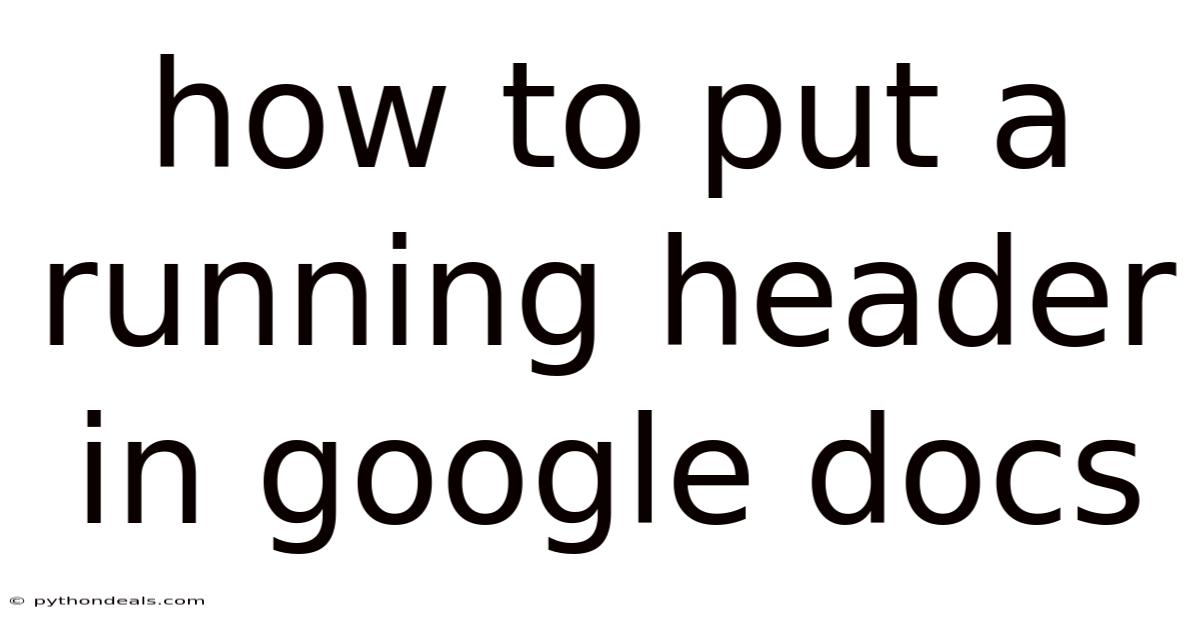
Table of Contents
Alright, let's dive into how to add running headers in Google Docs. They're surprisingly easy to implement and can really polish up your documents. We'll cover everything from the basics to some more advanced customizations.
Level Up Your Google Docs: A Complete Guide to Running Headers
Headers and footers might seem like a small detail, but they play a vital role in document organization and readability. A well-placed running header, especially in longer documents, provides crucial context, guiding the reader and making navigation a breeze. This is particularly important for academic papers, reports, and even creative writing projects. Let's explore how to master this essential formatting tool in Google Docs.
Understanding the Power of Headers
Headers sit at the top of your document pages, providing a consistent space to display information. Imagine reading a 50-page report without any indication of what section you're in. Frustrating, right? Headers prevent this by repeating key details such as the document title, chapter name, author, or even page numbers. They offer a visual anchor, ensuring your audience always knows where they are within the document.
Getting Started: Adding a Basic Header in Google Docs
Adding a header in Google Docs is straightforward. Here's a step-by-step guide:
- Open Your Google Doc: First, open the Google Docs document you want to add a header to.
- Access the Header Area: Double-click near the very top of the page. This will automatically open the header area. Alternatively, you can go to "Insert" in the menu, then select "Headers & footers" and choose "Header."
- Type Your Header Content: Now, simply type the information you want to appear in your header. This could be the document title, your name, or any other relevant detail.
- Formatting Your Header: Google Docs provides basic formatting options within the header area. You can change the font, size, color, alignment (left, center, right), and apply bold or italic styling to make your header visually appealing and consistent with the rest of your document.
- Exiting the Header: Once you're satisfied with your header content and formatting, simply click anywhere outside the header area in the main body of your document. This will close the header, and your header will appear on every page.
Beyond the Basics: Customizing Your Headers
While a simple header is useful, Google Docs offers several options to customize them further. Here are some key features:
- Different First Page: This is particularly useful for title pages. You might not want the header to appear on the very first page of your document. To activate this feature, double-click the header area, then check the box labeled "Different first page." This will remove the header from the first page only, allowing you to create a unique title page. You can then enter a different header for the first page, if needed.
- Page Numbers: Adding page numbers to your header (or footer) is crucial for document navigation. To insert page numbers, double-click the header area, then go to "Insert" in the menu. Choose "Headers & footers" and then select "Page numbers." You'll be presented with several options for placement (top right, bottom left, etc.). Choose the option that suits your document's layout. You can also customize the starting page number if your document is part of a larger work.
- Section Breaks and Different Headers: For longer documents divided into sections, you might want different headers for each section. This is where section breaks come in. To insert a section break, place your cursor where you want the new section to begin, then go to "Insert" in the menu and select "Break" then choose "Section break (next page)" or "Section break (continuous)." After inserting the section break, double-click the header in the new section. You'll see a "Link to previous" option highlighted. Uncheck this option. Now, changes you make to the header in this section will not affect the headers in previous sections. You can now customize the header for this specific section.
- Adding Images: You can also insert images into your headers. This can be useful for adding a logo or a small graphic to brand your document. To insert an image, double-click the header area, then go to "Insert" in the menu and select "Image." You can upload an image from your computer, search the web, or use an image from your Google Drive. Resize and position the image as needed.
- Date and Time: Google Docs allows you to automatically insert the current date and time into your header. This can be useful for tracking document versions or for legal documents. To insert the date and time, double-click the header area, then go to "Insert" in the menu and select "Date" or "Time." Choose the format you prefer.
Diving Deeper: Section Breaks and Header Control
Section breaks are the key to truly customized headers in Google Docs. Let's explore this concept in more detail:
- Understanding Section Breaks: Section breaks divide your document into distinct sections, allowing you to apply different formatting to each section. This includes different headers, footers, margins, and even column layouts.
- Continuous vs. Next Page: As mentioned earlier, there are two main types of section breaks: "Section break (next page)" starts the new section on the following page, while "Section break (continuous)" starts the new section immediately on the same page. Choose the type that best suits your document's structure.
- Breaking the Link: The crucial step for creating different headers is to break the link between sections. After inserting a section break, double-click the header in the new section. By default, the header is linked to the previous section. This means that any changes you make to the header in one section will automatically be applied to the headers in all linked sections. To prevent this, uncheck the "Link to previous" option in the header toolbar.
- Independent Header Formatting: Once you've broken the link, you can format the header in the new section independently of the previous sections. This allows you to change the text, font, size, alignment, images, and page numbering without affecting the headers in other sections.
Advanced Header Techniques: Variables and Automation
While Google Docs doesn't offer the same level of automation as dedicated word processing software like Microsoft Word, there are a few advanced techniques you can use to make your headers more dynamic:
- Manual Field Codes: While not a true "field code" in the Word sense, you can simulate some of the functionality by using placeholders and manually updating them. For example, if you have a document that's revised frequently, you could insert a placeholder like "[Revision Date]" in the header. Then, each time you revise the document, you would manually update the date.
- Add-ons: Explore Google Docs add-ons. Some add-ons may offer more advanced header and footer management capabilities, including the ability to insert variables or automate certain tasks. Search the Google Workspace Marketplace for add-ons related to document formatting.
- Scripting (Google Apps Script): For the truly adventurous, Google Apps Script can be used to automate header updates. This requires programming knowledge but allows for highly customized solutions. For example, you could write a script that automatically updates the header with the current date each time the document is opened. This is a more advanced topic but offers significant flexibility.
Troubleshooting Common Header Issues
Even with these detailed instructions, you might encounter some common header problems. Here's how to troubleshoot them:
- Header Not Appearing: Make sure you've actually inserted a header. Double-click the top of the page to access the header area and confirm that content has been added. Also, check if the "Different first page" option is selected, as this might be hiding the header on the first page.
- Headers are Linked: If you're trying to create different headers for different sections but the changes are being applied to all headers, make sure you've broken the link between the sections. Double-click the header in the section you want to modify and uncheck the "Link to previous" option.
- Incorrect Page Numbering: If your page numbers are starting at the wrong number, double-click the header or footer, go to "Insert," then "Page numbers," then "Page number options." Here, you can specify the starting page number.
- Formatting Issues: If your header text is not displaying correctly, check the font, size, color, and alignment settings. Ensure that these settings are consistent with the rest of your document.
Best Practices for Effective Headers
To make the most of your headers, consider these best practices:
- Consistency: Use consistent formatting for all headers throughout your document. This includes font, size, color, and alignment.
- Clarity: Keep your header content concise and easy to understand. Avoid cluttering the header with too much information.
- Relevance: Ensure that the information in your header is relevant to the content of the document.
- Strategic Use of Section Breaks: Use section breaks judiciously to create distinct sections with unique headers.
- Accessibility: Consider the accessibility of your headers. Use appropriate font sizes and colors to ensure that they are readable for people with visual impairments.
FAQ: Frequently Asked Questions about Google Docs Headers
-
Q: How do I remove a header from just one page?
- A: Use section breaks. Insert a section break before and after the page you want to remove the header from. Then, break the link between the sections and delete the header content on that specific page.
-
Q: Can I have a different header on odd and even pages?
- A: Unfortunately, Google Docs doesn't have a built-in feature for different odd and even headers like Microsoft Word. You would need to use section breaks and manually create the different headers for each page.
-
Q: How do I add a border to my header?
- A: Google Docs doesn't directly offer a border option for headers. A workaround is to insert a horizontal line at the bottom of the header using "Insert" > "Horizontal line." You can adjust the placement to create the illusion of a border.
-
Q: Can I automatically insert the author's name into the header?
- A: No, Google Docs doesn't have a built-in feature to automatically insert the author's name. You would need to manually type it in. However, as mentioned earlier, Google Apps Script could potentially be used to automate this if the author information is stored elsewhere and accessible via script.
Conclusion
Mastering running headers in Google Docs is a simple yet powerful way to enhance the professionalism and usability of your documents. By understanding the basics of adding headers, customizing them with page numbers and images, and utilizing section breaks for advanced control, you can create documents that are both visually appealing and easy to navigate. So, go ahead, experiment with these techniques, and elevate your Google Docs skills to the next level!
How will you use running headers to improve your documents? What creative ways can you apply these techniques to your projects?
Latest Posts
Latest Posts
-
What Type Of Organism Does Not Contain A Nucleus
Nov 27, 2025
-
One To One And Onto Function
Nov 27, 2025
-
What Type Of Bond Is Hf
Nov 27, 2025
-
How To Find Volume Of An Irregular Solid
Nov 27, 2025
-
What Does A Frequency Table Look Like
Nov 27, 2025
Related Post
Thank you for visiting our website which covers about How To Put A Running Header In Google Docs . We hope the information provided has been useful to you. Feel free to contact us if you have any questions or need further assistance. See you next time and don't miss to bookmark.