How To Move A Circle On Desmos
pythondeals
Nov 05, 2025 · 9 min read
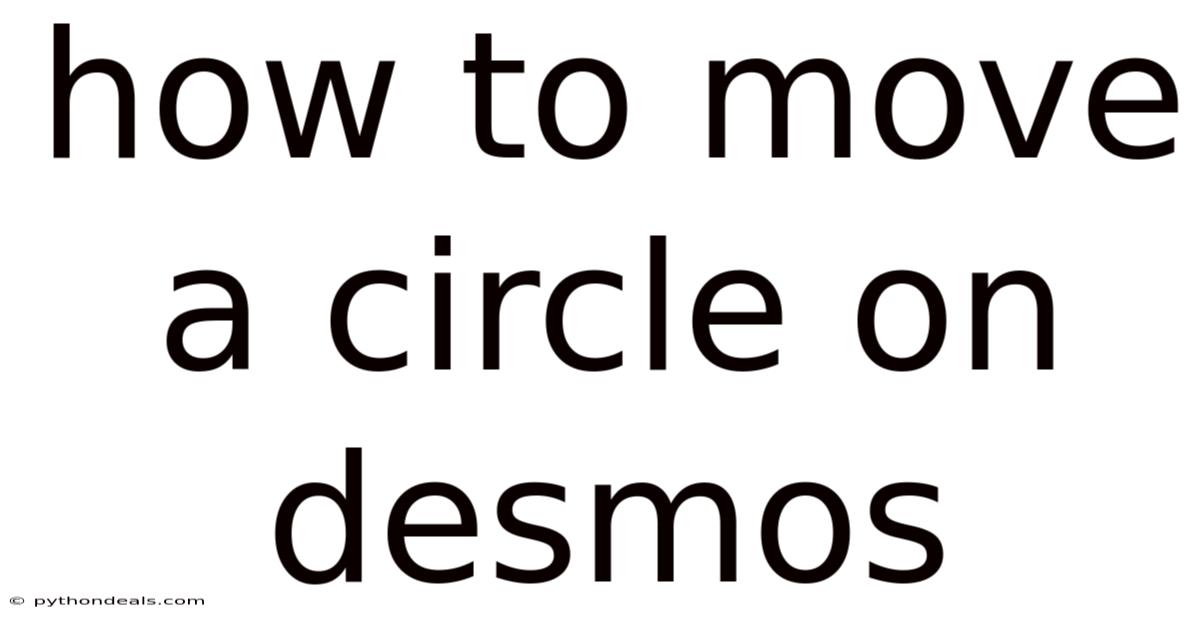
Table of Contents
Okay, here's a comprehensive guide on how to move a circle on Desmos, designed to be both informative and engaging:
Moving Circles on Desmos: A Comprehensive Guide
Desmos is a powerful, free online graphing calculator that's incredibly useful for visualizing mathematical concepts. One of its most basic yet essential functions is manipulating shapes, and moving a circle is a fundamental skill. Whether you're teaching geometry, exploring transformations, or creating interactive art, understanding how to move a circle on Desmos is key. Let's dive deep into various methods and techniques.
Imagine you're explaining transformations to a class, and you want to visually demonstrate how translations work. Or perhaps you're creating a dynamic graphic where a circle needs to move across the screen. The ability to control the position of a circle using parameters and sliders opens up a world of possibilities within the Desmos environment.
Understanding the Equation of a Circle
Before we start moving circles, let's refresh our understanding of the circle's equation. The standard form of the equation of a circle is:
(x - h)² + (y - k)² = r²
Where:
(x, y)represents any point on the circumference of the circle.(h, k)represents the coordinates of the center of the circle.rrepresents the radius of the circle.
This equation is the foundation for manipulating circles in Desmos. The key to moving a circle lies in changing the values of h and k, which directly affect the center's position. The radius r determines the size of the circle and, while important, doesn't dictate its location.
Basic Translation: Changing the Center Coordinates
The most straightforward way to move a circle is by directly altering the h and k values in the equation. Let's say you want to move a circle centered at the origin (0, 0) with a radius of 5 to a new center at (2, 3).
- Start with the basic equation: In Desmos, type
x^2 + y^2 = 25. This creates a circle centered at (0, 0) with a radius of 5 (since 5² = 25). - Modify the equation to shift the center: Change the equation to
(x - 2)^2 + (y - 3)^2 = 25. Now, the circle is centered at (2, 3) and still has a radius of 5.
That's it! You've successfully translated the circle. The values you subtract from x and y inside the parentheses control the horizontal and vertical shift, respectively.
Using Sliders for Dynamic Movement
Directly changing the numbers in the equation works, but it's not very dynamic. Sliders are where Desmos truly shines. They allow you to control parameters interactively.
-
Introduce sliders: Instead of fixed numbers for the center, replace them with variables. Type
(x - a)^2 + (y - b)^2 = 25. Desmos will automatically ask if you want to create sliders foraandb. Click "all". -
Adjust the sliders: You now have sliders for
aandb. As you move these sliders, the circle's center will move accordingly. Theaslider controls the horizontal position (x-coordinate), and thebslider controls the vertical position (y-coordinate). -
Customize slider ranges: Click the edit list icon next to the slider (it looks like a gear or wrench). Here, you can set the minimum, maximum, and step values for your sliders. For instance, you might set
ato range from -10 to 10 andbto range from -5 to 5, with a step of 0.1 for smoother movement.
Sliders provide a very intuitive way to explore how changing the center of the circle affects its position on the graph.
Using Functions to Define the Center
You can make the circle's movement even more sophisticated by using functions to define the center's coordinates. This allows for complex and predictable paths.
-
Define functions for x and y: Create two functions,
f(t)andg(t), that represent the x and y coordinates of the circle's center as a function of a parametert. For example:f(t) = 3cos(t)g(t) = 3sin(t)
-
Use the functions in the circle equation: Now, modify the circle equation:
(x - f(t))^2 + (y - g(t))^2 = 25. -
Create a slider for t: Desmos will prompt you to create a slider for
t. Set the range fort(e.g., from 0 to 2π) and adjust the step size.
As you move the t slider, the circle's center will trace out a circular path defined by the cos and sin functions. You can use any functions you want, such as linear functions for straight lines, or more complex trigonometric functions for intricate curves.
Creating Animations with the Play Button
Desmos allows you to animate your sliders automatically using the play button. This is great for visualizing movement without manual interaction.
- Set up your sliders: Ensure you have a slider that controls the movement of your circle (e.g., the
tslider from the previous example). - Click the play button: Click the play button next to the slider. The slider will automatically move from its minimum value to its maximum value and then loop back.
- Adjust animation settings: You can adjust the speed and direction of the animation by clicking the edit list icon next to the slider. You can choose to have the animation play once, loop continuously, or oscillate back and forth.
Constraining Movement Along a Line or Curve
Sometimes you want the circle's center to move only along a specific line or curve. This requires a bit more setup, but it's very effective.
-
Define the line or curve: First, define the equation of the line or curve you want the circle to follow. For example, let's say you want the circle to move along the line
y = 2x + 1. -
Parameterize the line or curve: Introduce a parameter, say
t, and express bothxandyin terms oft. For the liney = 2x + 1, you can simply letx = t. Then,y = 2t + 1. -
Use the parameterized coordinates in the circle equation: Now, modify the circle equation:
(x - t)^2 + (y - (2t + 1))^2 = 25. -
Create a slider for t: As before, create a slider for
t. Moving this slider will now cause the circle's center to move only along the liney = 2x + 1.
This technique can be generalized to any curve by finding a suitable parameterization.
Advanced Techniques: Combining Transformations
You can combine multiple transformations to create even more complex movements. For example, you could translate a circle while also rotating it.
-
Rotation Matrix: The rotation of a point (x, y) around the origin by an angle θ is given by:
- x' = x*cos(θ) - y*sin(θ)
- y' = x*sin(θ) + y*cos(θ)
-
Combine Translation and Rotation: Let's say you have a circle centered at (a, b) with radius
r, and you want to rotate it around the origin by an angleθand then translate it by (h, k). The equation becomes more complex:(x - (h + a*cos(θ) - b*sin(θ)))^2 + (y - (k + a*sin(θ) + b*cos(θ)))^2 = r^2This looks intimidating, but it's just combining the translation and rotation formulas.
-
Implement in Desmos: Enter this equation into Desmos, and create sliders for
a,b,h,k, andθ. Now you can simultaneously translate and rotate the circle.
This is just one example. You can combine scaling, shearing, and other transformations to achieve a wide variety of effects.
Applications in Education
Moving circles on Desmos is not just a fun exercise; it has many educational applications:
- Geometry: Visualizing transformations such as translations, rotations, and reflections.
- Trigonometry: Exploring the relationship between angles and coordinates using trigonometric functions.
- Calculus: Demonstrating parametric equations and their graphs.
- Physics: Simulating the motion of objects, such as a projectile moving in a circular path.
By using Desmos, students can develop a deeper understanding of these concepts through interactive exploration.
Tips for Creating Effective Visualizations
Here are some tips to make your Desmos visualizations even more effective:
- Use color: Use different colors to distinguish between different objects or curves.
- Label everything: Label axes, sliders, and equations clearly.
- Use transparency: Transparency can help to reveal overlapping objects.
- Animate gradually: Avoid sudden, jerky movements. Use smaller step sizes for smoother animations.
- Keep it simple: Start with a simple visualization and gradually add complexity.
- Add Text: Use text annotations to explain what's happening in the visualization.
- Use Buttons: Buttons make controlling certain actions much easier. For instance, one button to show an animation, and another to stop it.
FAQ
-
Q: How do I make the circle move faster?
- A: Increase the step size of the slider that controls the movement. Be careful not to make it too large, as this can result in jerky movement.
-
Q: How do I make the circle change color as it moves?
- A: This requires a more advanced technique. You can use a piecewise function to change the color based on the slider's value. For example:
color = t < 5 ? "red" : "blue"will make the circle red whentis less than 5, and blue otherwise. Then apply that color variable to the circle in the advanced graph settings.
- A: This requires a more advanced technique. You can use a piecewise function to change the color based on the slider's value. For example:
-
Q: Can I move multiple circles at the same time?
- A: Yes, simply create multiple circle equations and control their positions using the same or different sliders.
-
Q: How do I save my Desmos graph?
- A: Click the "Share Graph" button in the top right corner of the Desmos window. You can then save the graph to your Desmos account or share a link with others.
-
Q: Is there a way to make the circle leave a trail as it moves?
- A: Yes, you can create a list of points representing the circle's past positions and plot these points. The trick involves accumulating the coordinate pairs over time.
Conclusion
Moving circles on Desmos is a fundamental skill that opens the door to a wide range of mathematical and artistic explorations. By understanding the circle's equation and using sliders, functions, and animations, you can create dynamic and engaging visualizations. Whether you're a student, a teacher, or just someone who enjoys playing with math, Desmos provides a powerful and accessible platform for bringing your ideas to life. Remember to experiment with different techniques and functions to discover new and creative ways to move circles!
How will you use these techniques to create your own Desmos masterpieces? What interesting paths will your circles trace?
Latest Posts
Latest Posts
-
What Is The Chemical Name Of Rust
Nov 05, 2025
-
Current Always Flows From Positive To Negative
Nov 05, 2025
-
Dividing Polynomials Step By Step Calculator
Nov 05, 2025
-
Points On A Production Possibilities Frontier Imply That
Nov 05, 2025
-
Is Dextrose The Same As Glucose
Nov 05, 2025
Related Post
Thank you for visiting our website which covers about How To Move A Circle On Desmos . We hope the information provided has been useful to you. Feel free to contact us if you have any questions or need further assistance. See you next time and don't miss to bookmark.