How To Make Header In Google Spreadsheet
pythondeals
Nov 03, 2025 · 9 min read
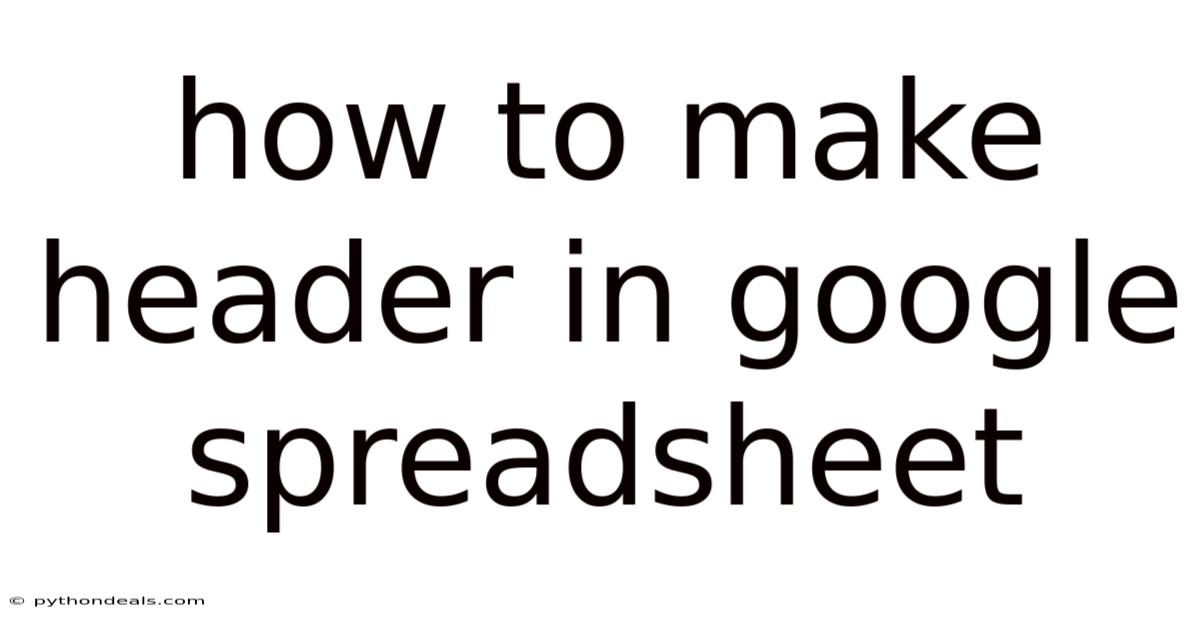
Table of Contents
Alright, let's dive into the world of Google Sheets and master the art of creating and customizing headers! A well-defined header in your spreadsheet not only enhances its visual appeal but also significantly improves its organization and readability, especially when dealing with large datasets. This comprehensive guide will walk you through various techniques, from the basics of freezing rows to advanced formatting options, empowering you to design headers that perfectly suit your needs.
Introduction
Spreadsheets are the backbone of data management for countless individuals and businesses. They help us organize, analyze, and visualize information, making it easier to understand and draw meaningful conclusions. At the heart of any good spreadsheet lies a well-designed header. A header, typically the first row or rows of your sheet, acts as a roadmap, clearly labeling each column and providing context for the data below. Think of it as the title page of a book – it sets the stage for everything that follows.
However, creating a header in Google Sheets isn't just about typing in some text. It's about creating a functional element that enhances usability. A header that remains visible as you scroll through hundreds of rows, or one that clearly distinguishes itself from the data, can make a world of difference in your workflow. In this article, we'll explore various techniques for creating effective headers in Google Sheets, from the basic freeze row functionality to more advanced formatting options.
The Basics: Freezing Your Header Row
The most fundamental way to create a header in Google Sheets is by freezing the first row. This ensures that your header remains visible even when you scroll down, which is crucial when dealing with large datasets. Imagine trying to analyze sales data with hundreds of rows, and constantly having to scroll back to the top to remember what each column represents! Freezing your header row eliminates this frustration.
Here's how to do it:
- Open your Google Sheet: Navigate to the spreadsheet where you want to create a header.
- Select the first row: Click on the row number "1" to select the entire first row.
- Go to the "View" menu: Click on "View" in the Google Sheets menu bar.
- Select "Freeze": From the "View" menu, hover over "Freeze."
- Choose "1 row": Select "1 row" from the Freeze submenu.
That's it! Your first row is now frozen and will remain visible as you scroll. You can also freeze multiple rows if your header spans across several rows. To do this, simply select the number of rows you want to freeze, and then follow the same steps above. For example, if your header occupies the first three rows, select rows 1, 2, and 3 before freezing.
Enhancing Readability: Formatting Your Header
Freezing your header is just the first step. To truly make it stand out and improve readability, you'll want to format it appropriately. This includes things like changing the font, size, color, and adding borders. A well-formatted header is visually distinct from the data below, making it easier to understand the structure of your spreadsheet at a glance.
Here are some common formatting techniques:
-
Font Formatting:
- Bold: Make your header text bold to give it more emphasis. Select the header row, and click the "B" icon in the formatting toolbar.
- Font Size: Increase the font size to make the header text more prominent. Use the font size dropdown menu in the toolbar to select a larger size.
- Font Style: Choose a font that is clear and easy to read. Some popular choices include Arial, Calibri, and Open Sans. Use the font dropdown menu in the toolbar to select a different font.
-
Color Formatting:
- Background Color: Add a background color to the header row to visually separate it from the data. Select the header row, and click the "Fill color" icon (looks like a paint bucket) in the formatting toolbar. Choose a color that contrasts well with the text color.
- Text Color: Change the text color to improve readability. Select the header row, and click the "Text color" icon (looks like an "A" with a line underneath) in the formatting toolbar. Choose a color that contrasts well with the background color.
-
Borders:
- Add Borders: Adding borders around the header cells can help to define them and make them more distinct. Select the header row, and click the "Borders" icon in the formatting toolbar. Choose the type of border you want to add. For example, you can add borders to all sides of the cells, or just the top and bottom.
-
Alignment:
- Center Alignment: Centering the text in the header cells can make it look more organized and professional. Select the header row, and click the "Horizontal align" icon in the formatting toolbar. Choose "Center" to center the text horizontally.
By combining these formatting techniques, you can create a header that is both visually appealing and highly functional. Experiment with different combinations to find a style that works best for you.
Advanced Techniques: Merging Cells and Adding Images
Sometimes, you may need to create more complex headers that span multiple columns or include images. Google Sheets allows you to merge cells and insert images directly into your header, giving you greater flexibility in designing your spreadsheet.
-
Merging Cells: Merging cells allows you to combine multiple adjacent cells into a single cell. This is useful for creating column headers that apply to multiple sub-columns.
- Select the cells you want to merge: Select the cells you want to combine into a single cell. These cells must be adjacent to each other.
- Go to the "Format" menu: Click on "Format" in the Google Sheets menu bar.
- Select "Merge cells": From the "Format" menu, hover over "Merge cells."
- Choose the merge type: You can choose to merge all cells, merge horizontally, or merge vertically. Select the option that best suits your needs.
-
Adding Images: Adding images to your header can be a great way to brand your spreadsheet or add visual context.
- Go to the "Insert" menu: Click on "Insert" in the Google Sheets menu bar.
- Select "Image": From the "Insert" menu, choose "Image."
- Choose the image source: You can choose to insert an image from your computer, from Google Drive, from Google Images, or by URL.
- Resize and position the image: Once the image is inserted, you can resize it and drag it to the desired location in your header.
Conditional Formatting for Dynamic Headers
While not directly related to creating the header itself, conditional formatting can be used to create dynamic headers that change based on the data in your sheet. This is a more advanced technique, but it can be incredibly powerful for highlighting important information and drawing attention to key trends.
For example, you could use conditional formatting to change the background color of a header cell if the value in a specific column exceeds a certain threshold. Or, you could use it to display different text in the header cell based on the value of another cell.
To use conditional formatting, follow these steps:
- Select the header cell(s) you want to format: Select the header cells you want to apply conditional formatting to.
- Go to the "Format" menu: Click on "Format" in the Google Sheets menu bar.
- Select "Conditional formatting": From the "Format" menu, choose "Conditional formatting."
- Set the formatting rules: In the Conditional format rules sidebar, you can set the rules that will trigger the formatting. You can choose from a variety of conditions, such as "Greater than," "Less than," "Equal to," and "Contains." You can also customize the formatting that will be applied when the condition is met, such as the background color, text color, font style, and font size.
Tips & Expert Advice
- Keep it concise: Header text should be brief and to the point. Avoid using overly long or complex descriptions.
- Use clear and consistent language: Use the same terminology and language throughout your spreadsheet, including in your header.
- Consider your audience: Design your header with your audience in mind. What information will they need to understand the data?
- Test your header: Before you start using your spreadsheet, test your header to make sure it is clear, accurate, and easy to understand.
- Accessibility: Ensure your header is accessible to users with disabilities. Use sufficient color contrast and provide alternative text for images.
FAQ (Frequently Asked Questions)
-
Q: How do I unfreeze a header row?
- A: Go to View > Freeze > No rows.
-
Q: Can I freeze multiple rows and columns at the same time?
- A: Yes, you can. Freeze rows and columns independently using the "Freeze" option in the "View" menu. You can freeze a certain number of rows and a certain number of columns simultaneously.
-
Q: How do I change the formatting of a frozen header?
- A: Select the frozen header row(s) and use the formatting options in the toolbar to change the font, size, color, and other formatting attributes. The formatting changes will apply to the frozen header just like any other part of the spreadsheet.
-
Q: Can I add a formula to a header cell?
- A: Yes, you can add formulas to header cells. However, keep in mind that the header is typically used for labeling columns, so formulas may not always be appropriate.
-
Q: How do I copy the formatting from one header to another?
- A: Use the "Paint format" tool (the paintbrush icon) in the toolbar. Select the header with the formatting you want to copy, click the "Paint format" icon, and then click on the header you want to apply the formatting to.
Conclusion
Creating effective headers in Google Sheets is essential for organizing and presenting your data in a clear and understandable way. By mastering the techniques discussed in this article, you can create headers that not only look great but also enhance the usability and accessibility of your spreadsheets. From freezing rows and formatting text to merging cells and adding images, the possibilities are endless.
Experiment with different approaches and find the combination that works best for you. Remember to keep your audience in mind and prioritize clarity and consistency. A well-designed header is an investment that will pay off in the long run, saving you time and effort and making your data more accessible to everyone.
How do you plan to enhance your Google Sheets headers after reading this guide? Are there any specific challenges you've faced when creating headers that you'd like to share?
Latest Posts
Latest Posts
-
Why Was The Great Awakening Significant
Nov 03, 2025
-
How Do The Digestive And Circulatory Systems Work Together
Nov 03, 2025
-
How To Find Variable Cost From Fixed Cost
Nov 03, 2025
-
Solution Of An Inequality Math Definition
Nov 03, 2025
-
Ocean Waves Are Usually Caused By Wind
Nov 03, 2025
Related Post
Thank you for visiting our website which covers about How To Make Header In Google Spreadsheet . We hope the information provided has been useful to you. Feel free to contact us if you have any questions or need further assistance. See you next time and don't miss to bookmark.