How To Make Forms In Word
pythondeals
Nov 17, 2025 · 11 min read
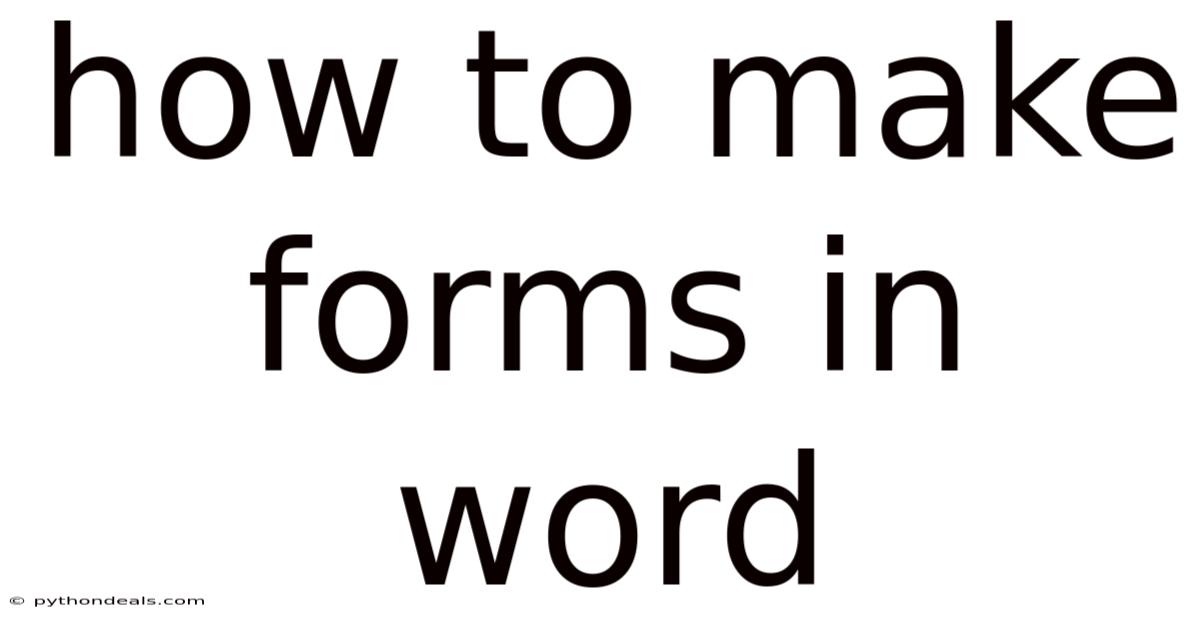
Table of Contents
Alright, let's dive into the world of creating forms in Microsoft Word. Forms are incredibly useful for gathering consistent information, whether you're collecting survey data, order details, or simply standardizing internal processes. This comprehensive guide will walk you through the process step-by-step, covering everything from enabling the Developer tab to utilizing different types of form fields and securing your final document.
Introduction
Imagine you're organizing a company-wide training session and need to collect dietary restrictions from each employee. Instead of sending out a generic email and sifting through inconsistent responses, a well-designed form in Word can streamline the entire process. Or perhaps you’re a teacher creating a quiz that students can fill out digitally. In both cases, forms provide a structured and efficient way to collect and manage information.
Creating forms in Word allows you to design interactive documents that users can fill out directly on their computers. This eliminates the need for printing, handwriting, and manual data entry, saving time and reducing the risk of errors. By using features like text fields, drop-down lists, and checkboxes, you can control the type of information entered and ensure consistency across all responses.
Enabling the Developer Tab
Before you can start creating forms, you need to enable the Developer tab in Word. This tab provides access to the tools and controls necessary for designing interactive forms.
- Step 1: Open Microsoft Word.
- Step 2: Click on the "File" tab in the top-left corner.
- Step 3: Select "Options" from the menu.
- Step 4: In the Word Options dialog box, click on "Customize Ribbon."
- Step 5: In the right-hand pane, under "Customize the Ribbon," check the box next to "Developer."
- Step 6: Click "OK" to save the changes.
The Developer tab will now appear in the Word ribbon, giving you access to the Controls group, which is essential for creating forms.
Adding Form Fields
Now that you have the Developer tab enabled, you can start adding form fields to your document. Word offers several types of form fields, each designed for different types of input:
- Rich Text Content Control: Allows users to enter formatted text, including paragraphs, lists, and images.
- Plain Text Content Control: Restricts users to entering plain, unformatted text.
- Picture Content Control: Enables users to insert images into the form.
- Building Block Gallery Content Control: Provides a selection of pre-designed content blocks for users to choose from.
- Combo Box Content Control: Allows users to select an option from a drop-down list or enter their own text.
- Drop-Down List Content Control: Provides a drop-down list of predefined options for users to choose from.
- Date Picker Content Control: Enables users to select a date from a calendar.
- Check Box Content Control: Allows users to select or deselect options.
Here's a step-by-step guide on how to add different types of form fields:
- Open your Word document and navigate to the location where you want to insert the form field.
- Click on the Developer tab.
- Choose the appropriate content control from the Controls group based on the type of input you want to collect. For example, to add a text field for users to enter their name, click on the "Plain Text Content Control" icon.
Customizing Form Fields
Once you've added a form field, you can customize its properties to control how users interact with it. Customization options vary depending on the type of form field, but common options include:
- Title: Specifies a descriptive title for the form field.
- Tag: Assigns a unique identifier to the form field for data extraction and automation purposes.
- Placeholder Text: Displays a hint or instruction within the form field when it's empty.
- Allow carriage returns (multiple paragraphs): Determines whether users can enter multiple paragraphs of text within the form field (applicable to Rich Text Content Control).
- Display as: Controls how the form field is displayed in the document (e.g., bounding box, underline).
- Date Format: Specifies the format in which dates are displayed (applicable to Date Picker Content Control).
- List Items: Defines the options available in a drop-down list or combo box.
To customize a form field:
- Select the form field in your document.
- Click on the "Properties" button in the Controls group of the Developer tab.
- In the Content Control Properties dialog box, modify the settings as desired.
- Click "OK" to save the changes.
Adding Drop-Down Lists and Combo Boxes
Drop-down lists and combo boxes are useful for providing users with a predefined set of options to choose from. The main difference is that a drop-down list restricts users to selecting from the predefined options, while a combo box allows users to either select from the list or enter their own text.
-
Adding a Drop-Down List:
- Click on the "Drop-Down List Content Control" icon in the Controls group.
- Select the newly inserted drop-down list in your document.
- Click on the "Properties" button in the Controls group.
- In the Content Control Properties dialog box, click the "Add..." button to add items to the list.
- Enter the "Display Name" for each item (the text that will be visible in the list) and the "Value" (the data that will be stored when the item is selected).
- Click "OK" to add each item.
- Use the "Move Up" and "Move Down" buttons to reorder the items in the list.
- Click "OK" to save the changes.
-
Adding a Combo Box:
- Click on the "Combo Box Content Control" icon in the Controls group.
- Select the newly inserted combo box in your document.
- Click on the "Properties" button in the Controls group.
- In the Content Control Properties dialog box, click the "Add..." button to add items to the list.
- Enter the "Display Name" for each item and the "Value" (as with drop-down lists).
- Click "OK" to add each item.
- Click "OK" to save the changes.
Using Check Boxes
Check boxes are ideal for allowing users to select multiple options from a list.
- Click on the "Check Box Content Control" icon in the Controls group.
- Insert a check box for each option you want to include in the list.
- Add descriptive text next to each check box to indicate what it represents.
- (Optional) Customize the properties of each check box, such as the title and tag.
Adding Dates with the Date Picker
The Date Picker Content Control allows users to easily select a date from a calendar interface.
- Click on the "Date Picker Content Control" icon in the Controls group.
- Select the newly inserted date picker in your document.
- Click on the "Properties" button in the Controls group.
- In the Content Control Properties dialog box, choose the desired date format from the "Date Format" drop-down list.
- Click "OK" to save the changes.
Adding Images with the Picture Content Control
The Picture Content Control lets users insert images into your form. This can be useful for collecting photos, logos, or other visual information.
- Click on the "Picture Content Control" icon in the Controls group.
- Select the newly inserted picture control in your document.
- (Optional) Customize the properties, such as the title and tag, and add placeholder text to guide the user.
Designing a User-Friendly Form Layout
The layout of your form is crucial for ensuring that users can easily understand and complete it. Here are some tips for designing a user-friendly form layout:
- Use clear and concise labels for each form field.
- Group related fields together logically.
- Use white space to separate different sections of the form.
- Use a consistent font and formatting throughout the form.
- Provide clear instructions on how to fill out the form.
- Consider using a table to organize the form fields and labels.
Protecting Your Form
Once you've created your form, you'll want to protect it to prevent users from modifying the structure or content of the document. Protecting the form ensures that users can only fill in the form fields and cannot accidentally delete or change the surrounding text or design elements.
- Click on the Developer tab.
- Click on the "Restrict Editing" button in the Protect group.
- In the Restrict Editing pane, check the box next to "Allow only this type of editing in the document."
- Select "Filling in forms" from the drop-down list.
- Click on the "Yes, Start Enforcing Protection" button.
- Enter a password to prevent users from removing the protection (optional but highly recommended).
- Click "OK" to save the changes.
Now, users will only be able to fill in the form fields, and the rest of the document will be protected from modification.
Saving and Distributing Your Form
After protecting your form, save it as a Word Template (.dotx) or a regular Word Document (.docx). Saving it as a template allows you to create multiple new documents based on the form without altering the original template.
To distribute your form, you can email it to users, post it on a shared network drive, or embed it on a website. When users open the form, they can fill it in and save their responses as a separate document.
Extracting Data from Completed Forms
Once users have completed and submitted their forms, you'll need to extract the data. Word doesn't offer a built-in feature for automatically extracting data from multiple forms into a database or spreadsheet. However, there are several workarounds and third-party tools you can use:
- Manual Data Entry: The simplest approach is to manually copy the data from each completed form into a spreadsheet or database. This can be time-consuming, but it's a viable option for small numbers of forms.
- VBA Macro: You can write a VBA macro to automate the data extraction process. This requires some programming knowledge, but it can significantly speed up the process. A macro can iterate through multiple Word documents, extract the data from the form fields (using the "Tag" property of each field to identify it), and write the data to a spreadsheet.
- Third-Party Tools: Several third-party tools are designed specifically for extracting data from Word forms. These tools often provide a user-friendly interface and advanced features such as data validation and error checking. Examples include tools that can convert the data into CSV or other database-friendly formats.
- XML Data: If you're comfortable working with XML, you can save the Word document as an XML file and then use an XML parser to extract the data.
Advanced Form Techniques
- Conditional Formatting: You can use conditional formatting to change the appearance of form fields based on user input. For example, you could highlight a text field in red if the user enters an invalid value.
- Calculated Fields: While Word's form capabilities are limited in terms of calculations, you can use VBA macros to perform simple calculations based on user input.
- Repeating Sections: For more complex forms, you might need to create repeating sections that allow users to add multiple instances of the same set of fields. This can be achieved using VBA macros or by using a combination of tables and form fields.
FAQ
-
Q: How do I prevent users from changing the form's design?
- A: Use the "Restrict Editing" feature and select "Filling in forms" as the allowed type of editing. You can also add a password to prevent users from removing the protection.
-
Q: Can I extract data from multiple completed forms automatically?
- A: Word doesn't have a built-in feature for this, but you can use VBA macros or third-party tools to automate the process.
-
Q: How do I create a form that can be filled out online?
- A: Word forms are primarily designed for desktop use. For online forms, consider using dedicated form builders like Google Forms, Microsoft Forms, or other web-based form solutions. You can then embed the form in a website or share a link to it.
-
Q: Can I use Word forms on a Mac?
- A: Yes, the form creation features are available in the Mac version of Microsoft Word, although the interface might look slightly different.
-
Q: Is there a limit to the number of form fields I can add?
- A: While there isn't a hard limit, a form with too many fields can become unwieldy and difficult for users to complete. Aim for a balance between collecting the necessary information and maintaining a user-friendly experience.
Conclusion
Creating forms in Word is a powerful way to streamline data collection and improve efficiency. By enabling the Developer tab, adding form fields, customizing their properties, and protecting your form, you can create interactive documents that are easy for users to fill out. While extracting data from completed forms can require some additional effort, the benefits of using forms for structured data collection often outweigh the challenges. Now that you're equipped with this knowledge, go ahead and create some awesome forms!
How will you use forms to improve your data collection processes? What kind of forms are you most excited to create?
Latest Posts
Latest Posts
-
What Philosopher Influenced The Declaration Of Independence
Nov 17, 2025
-
How Do You Draw An Isotope
Nov 17, 2025
-
Multicellular Organisms Undergo Mitotic Cell Division To
Nov 17, 2025
-
What Is The Central Idea Of This Paragraph
Nov 17, 2025
-
How To Calculate Change In Retained Earnings
Nov 17, 2025
Related Post
Thank you for visiting our website which covers about How To Make Forms In Word . We hope the information provided has been useful to you. Feel free to contact us if you have any questions or need further assistance. See you next time and don't miss to bookmark.