How To Make Descriptive Statistics In Excel
pythondeals
Nov 18, 2025 · 12 min read
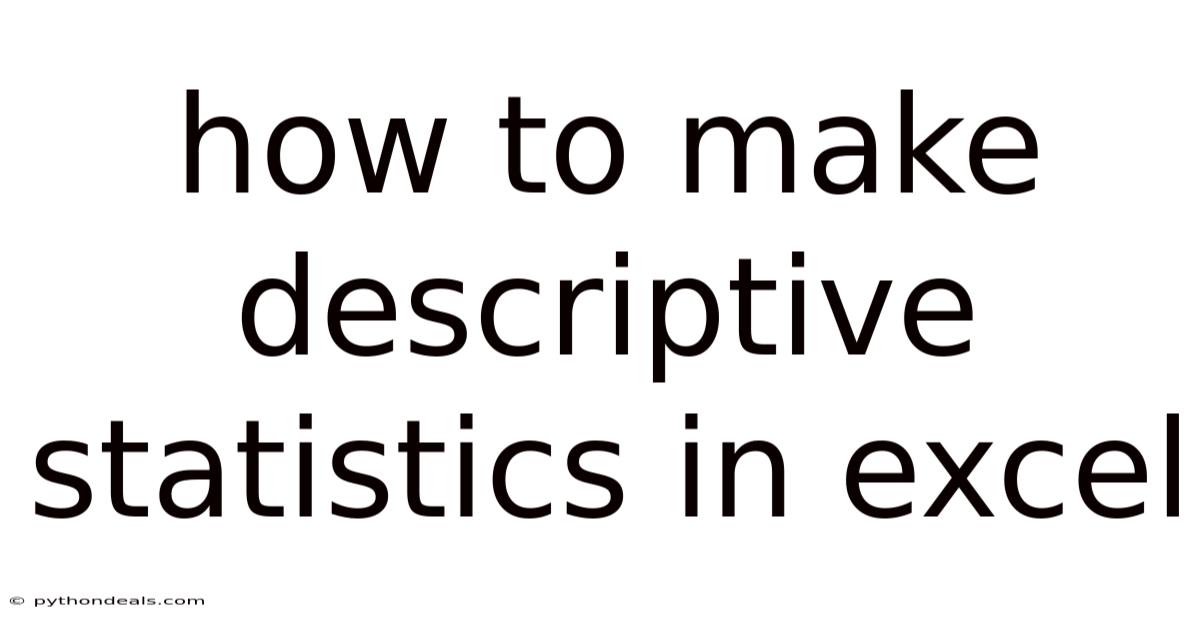
Table of Contents
Diving into data can feel like navigating a vast ocean. But with the right tools, you can chart a clear course and extract valuable insights. One such tool is Microsoft Excel, and one of the most fundamental techniques for understanding data is descriptive statistics. Whether you're a student, a business analyst, or just someone curious about the world around you, knowing how to generate descriptive statistics in Excel is an invaluable skill. It allows you to summarize and present data in a meaningful way, revealing patterns and trends that might otherwise be hidden. This article will guide you through the process step-by-step, empowering you to transform raw numbers into actionable knowledge.
Introduction to Descriptive Statistics in Excel
Imagine you've collected data on the heights of students in a class. Raw numbers alone don't tell you much. But descriptive statistics provide a concise summary of this data, revealing measures like the average height, the spread of heights, and the most common height. These measures are essential for understanding the distribution and characteristics of your dataset.
Descriptive statistics are a set of techniques used to summarize and describe the main features of a dataset. They provide insights into the central tendency, variability, and shape of the data distribution. In essence, they help you get a feel for your data, allowing you to identify patterns, outliers, and potential areas for further investigation.
Excel offers several ways to calculate descriptive statistics, from simple formulas to the more comprehensive "Data Analysis Toolpak." We'll explore both approaches, providing you with the flexibility to choose the method that best suits your needs. This article will cover calculating individual statistics using formulas and leveraging the Data Analysis Toolpak for a more streamlined approach. We'll also discuss how to interpret these statistics and present them effectively.
Setting Up Your Data in Excel
Before you can calculate descriptive statistics, you need to have your data organized in an Excel spreadsheet. Proper data organization is crucial for accurate analysis and efficient calculations. This section will guide you through the best practices for setting up your data in Excel, ensuring that you're ready to perform descriptive statistics.
1. Data Entry and Organization:
- Columnar Format: The most common and recommended way to organize data is in a columnar format. Each column represents a variable, and each row represents an observation or data point. For example, if you're collecting data on sales, you might have columns for "Date," "Product," "Sales Amount," and "Customer ID."
- Headers: The first row of your spreadsheet should contain clear and descriptive headers for each column. These headers make it easy to identify the variables you're working with and ensure that Excel can correctly interpret your data.
- Consistent Data Types: Ensure that each column contains a consistent data type. For example, the "Sales Amount" column should only contain numerical values, and the "Date" column should only contain dates. Mixing data types can lead to errors in your calculations.
2. Example Dataset:
Let's create a sample dataset to illustrate the concepts discussed in this article. Suppose you're tracking the number of website visitors each day for a month. Your spreadsheet might look like this:
| Date | Visitors |
|---|---|
| 2024-01-01 | 150 |
| 2024-01-02 | 175 |
| 2024-01-03 | 160 |
| 2024-01-04 | 180 |
| 2024-01-05 | 200 |
| ... | ... |
| 2024-01-31 | 190 |
3. Data Cleaning:
Before performing any calculations, it's essential to clean your data. This involves identifying and correcting any errors, inconsistencies, or missing values.
- Missing Values: Decide how to handle missing values. You can either remove rows with missing data, replace them with a default value (e.g., 0 or the average), or use more sophisticated imputation techniques.
- Outliers: Identify and investigate any outliers in your data. Outliers are data points that are significantly different from the rest of the data. They can be caused by errors in data collection or represent genuine extreme values. Depending on the context, you may choose to remove or adjust outliers.
- Data Validation: Use Excel's data validation feature to prevent errors during data entry. This allows you to restrict the values that can be entered into a cell, ensuring data consistency.
Calculating Descriptive Statistics Using Formulas
Excel's built-in formulas provide a straightforward way to calculate individual descriptive statistics. This approach is ideal when you need to calculate a specific statistic or want more control over the calculations. This section will guide you through calculating some of the most common descriptive statistics using Excel formulas, including the mean, median, mode, standard deviation, variance, minimum, and maximum.
1. Mean (Average):
The mean, or average, is the sum of all values divided by the number of values. It represents the central tendency of the data.
- Formula:
=AVERAGE(range) - Example: To calculate the average number of visitors from our sample dataset, enter
=AVERAGE(B2:B32)in a cell. This formula will calculate the average of the values in the "Visitors" column (cells B2 to B32).
2. Median:
The median is the middle value in a sorted dataset. It's less sensitive to outliers than the mean.
- Formula:
=MEDIAN(range) - Example: To calculate the median number of visitors, enter
=MEDIAN(B2:B32)in a cell.
3. Mode:
The mode is the value that appears most frequently in the dataset.
- Formula:
=MODE.SNGL(range)(for a single mode) or=MODE.MULT(range)(for multiple modes) - Example: To calculate the mode number of visitors, enter
=MODE.SNGL(B2:B32)in a cell. If there are multiple modes, use=MODE.MULT(B2:B32). This will return an array of the modes.
4. Standard Deviation:
The standard deviation measures the spread or dispersion of the data around the mean. A higher standard deviation indicates greater variability.
- Formula:
=STDEV.S(range)(for sample standard deviation) or=STDEV.P(range)(for population standard deviation) - Example: To calculate the sample standard deviation of the number of visitors, enter
=STDEV.S(B2:B32)in a cell.
5. Variance:
The variance is the square of the standard deviation. It also measures the spread of the data.
- Formula:
=VAR.S(range)(for sample variance) or=VAR.P(range)(for population variance) - Example: To calculate the sample variance of the number of visitors, enter
=VAR.S(B2:B32)in a cell.
6. Minimum and Maximum:
The minimum and maximum values represent the smallest and largest values in the dataset.
- Formula:
=MIN(range)and=MAX(range) - Example: To find the minimum and maximum number of visitors, enter
=MIN(B2:B32)and=MAX(B2:B32)in separate cells.
7. Count:
The count is the number of values in the dataset.
- Formula:
=COUNT(range) - Example: To count the number of days in our dataset, enter
=COUNT(B2:B32)in a cell.
8. Example Calculation Table:
Here's how you might organize your calculations in Excel:
| Statistic | Formula | Result |
|---|---|---|
| Mean | =AVERAGE(B2:B32) |
|
| Median | =MEDIAN(B2:B32) |
|
| Mode | =MODE.SNGL(B2:B32) |
|
| Standard Deviation | =STDEV.S(B2:B32) |
|
| Variance | =VAR.S(B2:B32) |
|
| Minimum | =MIN(B2:B32) |
|
| Maximum | =MAX(B2:B32) |
|
| Count | =COUNT(B2:B32) |
Using the Data Analysis Toolpak
The Data Analysis Toolpak is a powerful add-in for Excel that provides a range of statistical analysis tools, including descriptive statistics. It offers a more streamlined way to calculate a comprehensive set of descriptive statistics with just a few clicks. This section will guide you through enabling the Data Analysis Toolpak and using it to generate descriptive statistics.
1. Enabling the Data Analysis Toolpak:
- Step 1: Click on the "File" tab in the Excel ribbon.
- Step 2: Click on "Options" in the left-hand menu.
- Step 3: In the Excel Options dialog box, click on "Add-ins."
- Step 4: In the "Manage" drop-down menu at the bottom of the dialog box, select "Excel Add-ins" and click "Go."
- Step 5: In the Add-ins dialog box, check the box next to "Analysis ToolPak" and click "OK."
The "Data Analysis" button should now appear in the "Data" tab of the Excel ribbon.
2. Generating Descriptive Statistics:
- Step 1: Click on the "Data" tab in the Excel ribbon.
- Step 2: Click on the "Data Analysis" button in the "Analysis" group.
- Step 3: In the Data Analysis dialog box, select "Descriptive Statistics" and click "OK."
- Step 4: In the Descriptive Statistics dialog box:
- Input Range: Specify the range of cells containing your data (e.g.,
$B$2:$B$32). - Grouped By: Select "Columns" if your data is organized in columns.
- Labels in First Row: Check this box if the first row of your input range contains headers.
- Output Options: Choose where you want the output to be displayed. You can select a new worksheet, a new workbook, or a specific range in the current worksheet.
- Summary Statistics: Check this box to generate a table of summary statistics.
- Confidence Level for Mean: Optionally specify a confidence level for the mean.
- Kth Largest/Smallest: Optionally specify the kth largest or smallest value to be included in the output.
- Input Range: Specify the range of cells containing your data (e.g.,
- Step 5: Click "OK" to generate the descriptive statistics.
3. Interpreting the Output:
The Data Analysis Toolpak will generate a table of descriptive statistics, including the following:
- Mean: The average of the data.
- Standard Error: A measure of the precision of the sample mean.
- Median: The middle value in the sorted data.
- Mode: The most frequent value.
- Standard Deviation: The spread of the data around the mean.
- Sample Variance: The square of the standard deviation.
- Kurtosis: A measure of the peakedness of the distribution.
- Skewness: A measure of the asymmetry of the distribution.
- Range: The difference between the maximum and minimum values.
- Minimum: The smallest value.
- Maximum: The largest value.
- Sum: The sum of all values.
- Count: The number of values.
- Confidence Level (95.0%): The margin of error for the mean at a 95% confidence level.
Interpreting and Presenting Descriptive Statistics
Calculating descriptive statistics is only the first step. The real value lies in interpreting these statistics and presenting them in a way that is clear, concise, and meaningful. This section will guide you through interpreting common descriptive statistics and creating effective visualizations to communicate your findings.
1. Interpreting Descriptive Statistics:
- Central Tendency:
- Mean: Provides an overall average of the data. Useful for understanding the typical value.
- Median: Represents the middle value and is less affected by outliers. Useful for understanding the center of the data when outliers are present.
- Mode: Indicates the most frequent value. Useful for identifying common patterns or preferences.
- Variability:
- Standard Deviation: Measures the spread of the data around the mean. A higher standard deviation indicates greater variability.
- Variance: The square of the standard deviation. Also measures the spread of the data.
- Range: The difference between the maximum and minimum values. Provides a simple measure of the total spread of the data.
- Shape:
- Skewness: Measures the asymmetry of the distribution. A positive skew indicates a longer tail on the right, while a negative skew indicates a longer tail on the left.
- Kurtosis: Measures the peakedness of the distribution. High kurtosis indicates a sharp peak and heavy tails, while low kurtosis indicates a flatter peak and lighter tails.
2. Creating Visualizations:
Visualizations can help you communicate your findings more effectively. Here are some common types of visualizations for descriptive statistics:
- Histograms: Display the distribution of the data. Useful for visualizing the shape, center, and spread of the data.
- Box Plots: Show the median, quartiles, and outliers of the data. Useful for comparing the distribution of different datasets.
- Bar Charts: Display the frequency of different categories. Useful for visualizing categorical data.
- Scatter Plots: Show the relationship between two variables. Useful for identifying correlations and trends.
3. Example Interpretation and Presentation:
Let's revisit our website visitor data. Suppose we calculated the following descriptive statistics:
- Mean: 175
- Median: 170
- Standard Deviation: 20
- Minimum: 140
- Maximum: 210
Interpretation:
- On average, the website receives 175 visitors per day.
- The middle value of the number of visitors is 170.
- The number of visitors typically varies by about 20 from the mean.
- The lowest number of visitors in a day was 140, and the highest was 210.
Presentation:
You could present these findings in a report or presentation using the following:
- Text: "The average number of website visitors per day is 175, with a standard deviation of 20. The number of visitors ranged from a minimum of 140 to a maximum of 210."
- Visualization: A histogram showing the distribution of the number of visitors, with the mean and median highlighted.
Best Practices and Tips
- Double-Check Your Data: Always verify the accuracy of your data before performing any calculations. Errors in your data can lead to misleading results.
- Choose the Right Statistics: Select the descriptive statistics that are most relevant to your research question or business problem.
- Consider the Context: Interpret your statistics in the context of your data and the problem you're trying to solve.
- Use Visualizations: Visualizations can help you communicate your findings more effectively and make your data more accessible to a wider audience.
- Document Your Analysis: Keep a record of the steps you took to calculate and interpret your statistics. This will make it easier to reproduce your analysis and ensure that your results are reliable.
Conclusion
Mastering descriptive statistics in Excel is a powerful skill that can unlock valuable insights from your data. Whether you choose to use formulas or the Data Analysis Toolpak, the ability to summarize and interpret data is essential for making informed decisions. By following the steps and best practices outlined in this article, you can transform raw numbers into actionable knowledge, empowering you to understand the world around you and make better decisions in your personal and professional life.
How will you apply these techniques to your own datasets? What patterns will you uncover, and what decisions will you make based on your newfound insights? The possibilities are endless, so dive in and start exploring!
Latest Posts
Latest Posts
-
The Purpose Of The Texas Constitution Of 1876 Was To
Nov 18, 2025
-
Tight Junctions Desmosomes And Gap Junctions
Nov 18, 2025
-
Where Does Translation Occur In Cells
Nov 18, 2025
-
Dividends Paid Statement Of Cash Flows
Nov 18, 2025
-
How To Find The Domain From A Graph
Nov 18, 2025
Related Post
Thank you for visiting our website which covers about How To Make Descriptive Statistics In Excel . We hope the information provided has been useful to you. Feel free to contact us if you have any questions or need further assistance. See you next time and don't miss to bookmark.