How To Make A Table And Graph On Excel
pythondeals
Nov 09, 2025 · 11 min read
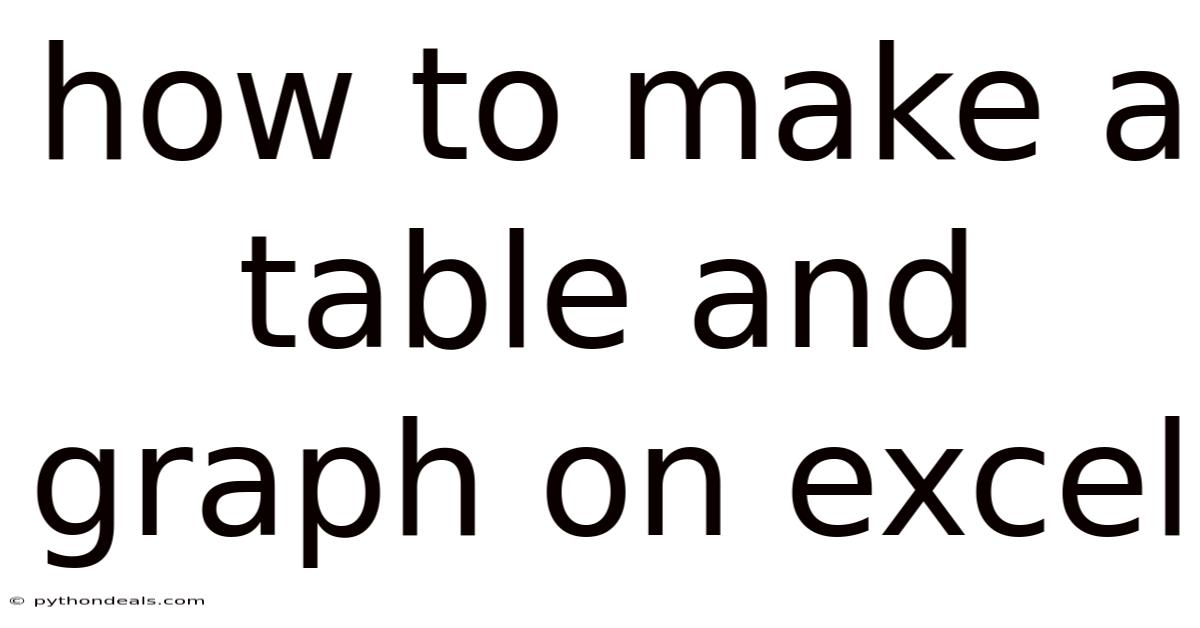
Table of Contents
Excel is an incredibly versatile tool, and mastering its table and graph creation capabilities can significantly enhance your data analysis and presentation skills. Whether you're a student, researcher, business analyst, or just someone who wants to better understand their data, this guide will provide you with a comprehensive overview of how to create tables and graphs in Excel. We'll cover everything from basic table formatting to advanced chart customization, ensuring you can effectively communicate your findings with visually compelling reports.
From organizing sales figures to illustrating scientific data, tables and graphs are indispensable for making raw numbers understandable and actionable. So, let's dive in and explore how to harness the full potential of Excel.
Introduction
Data is at the heart of decision-making in virtually every field. However, raw data can be overwhelming and difficult to interpret. That's where tables and graphs come into play. Tables organize data in a structured format, making it easier to compare and analyze specific values. Graphs, on the other hand, provide a visual representation of data, allowing you to quickly identify trends, patterns, and outliers. Excel, with its powerful features and user-friendly interface, is the go-to tool for creating both.
Imagine you're a marketing manager analyzing the performance of different advertising campaigns. A table can help you compare the cost, reach, and conversion rates of each campaign side by side. But a graph can instantly show you which campaigns are performing the best and how they compare to each other over time. This combination of tables and graphs enables you to gain deeper insights and make more informed decisions.
Creating Tables in Excel: A Step-by-Step Guide
Excel tables are more than just formatted ranges of cells. They offer several advantages, including automatic filtering, sorting, calculated columns, and structured referencing. Here's how to create and customize tables in Excel:
1. Preparing Your Data
Before creating a table, ensure your data is well-organized. Each column should have a header that clearly describes the data it contains. Rows should represent individual records or observations. Avoid blank rows or columns within your data range, as this can interfere with Excel's table functionality.
For example, let's say you have the following data for sales performance:
| Salesperson | Region | Sales (USD) |
|---|---|---|
| John | East | 50000 |
| Jane | West | 60000 |
| Mike | North | 45000 |
| Sarah | South | 55000 |
2. Inserting a Table
- Select Your Data: Click and drag to select the entire range of your data, including the headers.
- Go to the Insert Tab: In the Excel ribbon, click on the "Insert" tab.
- Click "Table": In the "Tables" group, click the "Table" button.
- Confirm Your Range: A dialog box will appear, confirming the selected range. Make sure the "My table has headers" checkbox is selected if your data includes headers.
- Click "OK": Excel will automatically format your data as a table, adding filter arrows to each column header.
3. Customizing Your Table
Once your table is created, you can customize its appearance and functionality using the "Table Design" tab, which appears when you click anywhere inside the table.
- Table Styles: Choose from a variety of predefined table styles to change the appearance of your table. You can also create your own custom styles.
- Header Row: Toggle the header row on or off.
- Banded Rows/Columns: Add alternating row or column shading to improve readability.
- Filter Button: Toggle the filter buttons on or off.
- Total Row: Add a total row at the bottom of the table to calculate sums, averages, or other functions for each column.
- Calculated Columns: Enter a formula in a new column, and Excel will automatically apply it to all rows in the table. For example, you could add a "Commission" column that calculates a percentage of the "Sales (USD)" column.
4. Using Table Features
Excel tables offer several built-in features that can simplify data analysis:
- Filtering: Click the filter arrow in a column header to filter data based on specific criteria. You can filter by text, numbers, dates, or even custom criteria.
- Sorting: Click the filter arrow in a column header to sort data in ascending or descending order. You can sort by multiple columns if needed.
- Structured References: Use table and column names in formulas instead of cell references. For example, instead of
=A2, you can use=[@Salesperson]. This makes your formulas more readable and easier to maintain.
Creating Graphs in Excel: Visualizing Your Data
Graphs are essential for presenting data in a clear and concise manner. Excel offers a wide variety of chart types, each suited for different types of data and analytical purposes.
1. Selecting Your Data
Before creating a graph, select the data you want to visualize. Choose the columns or rows that contain the data you want to plot, including the labels for the axes.
For example, using the sales performance data from earlier, let's create a graph to compare sales by region:
| Region | Sales (USD) |
|---|---|
| East | 50000 |
| West | 60000 |
| North | 45000 |
| South | 55000 |
2. Inserting a Chart
- Go to the Insert Tab: In the Excel ribbon, click on the "Insert" tab.
- Choose a Chart Type: In the "Charts" group, choose the chart type that best suits your data. Excel offers a variety of chart types, including:
- Column Charts: Ideal for comparing values across categories.
- Bar Charts: Similar to column charts, but with horizontal bars.
- Line Charts: Best for showing trends over time.
- Pie Charts: Useful for showing proportions or percentages of a whole.
- Scatter Plots: Used to show the relationship between two variables.
- Select a Subtype: Choose a subtype for your chart. For example, you can choose a clustered column chart, a stacked column chart, or a 3D column chart.
- Click "OK": Excel will automatically create a chart based on the selected data and chart type.
3. Customizing Your Chart
Once your chart is created, you can customize its appearance and functionality using the "Chart Design" and "Format" tabs, which appear when you click anywhere inside the chart.
- Chart Title: Add a descriptive title to your chart.
- Axis Titles: Add titles to the X and Y axes to clarify what the data represents.
- Data Labels: Add data labels to each data point to show the exact values.
- Legend: Add a legend to identify the different data series in your chart.
- Gridlines: Add or remove gridlines to improve readability.
- Chart Styles: Choose from a variety of predefined chart styles to change the appearance of your chart. You can also customize the colors, fonts, and other formatting options.
- Chart Elements: Use the "Add Chart Element" button in the "Chart Design" tab to add or remove chart elements, such as axis titles, data labels, legends, and trendlines.
- Format Pane: Double-click on any chart element to open the format pane, where you can customize its appearance and behavior in detail.
4. Advanced Chart Techniques
Excel offers several advanced chart techniques that can help you create more sophisticated and informative graphs:
- Combination Charts: Combine different chart types in a single chart. For example, you could combine a column chart with a line chart to show both sales figures and profit margins.
- PivotCharts: Create interactive charts that allow you to filter, sort, and group data on the fly. PivotCharts are based on PivotTables and are ideal for analyzing large datasets.
- Sparklines: Create small, inline charts that fit within a single cell. Sparklines are useful for showing trends over time or comparing values across categories without taking up a lot of space.
- Conditional Formatting: Use conditional formatting to highlight data points that meet certain criteria. For example, you could highlight sales figures that are above a certain threshold.
Comprehensive Overview of Chart Types and Their Uses
Choosing the right chart type is crucial for effectively communicating your data. Here's a comprehensive overview of common chart types and their best uses:
- Column Charts: Compare values across categories or show changes over time. Use clustered column charts to compare multiple data series within each category, and stacked column charts to show the contribution of each data series to the total.
- Bar Charts: Similar to column charts, but with horizontal bars. Bar charts are often used when the category labels are long or when you want to emphasize the magnitude of the values.
- Line Charts: Show trends over time or compare the change in multiple data series. Line charts are best used when you have a continuous variable on the X-axis, such as time or temperature.
- Pie Charts: Show proportions or percentages of a whole. Pie charts are best used when you have a limited number of categories and you want to emphasize the relative size of each category.
- Scatter Plots: Show the relationship between two variables. Scatter plots are best used when you want to identify patterns or correlations between two sets of data.
- Area Charts: Similar to line charts, but with the area below the line filled in. Area charts are useful for showing the magnitude of change over time and comparing the contribution of different data series to the total.
- Doughnut Charts: Similar to pie charts, but with a hole in the center. Doughnut charts can be used to show multiple data series or to create a more visually appealing chart.
- Radar Charts: Compare values across multiple variables. Radar charts are best used when you want to compare the strengths and weaknesses of different items or categories.
- Surface Charts: Show three-dimensional data. Surface charts are best used when you want to visualize complex data relationships or create a visually stunning chart.
Tips & Expert Advice
- Keep it Simple: Avoid cluttering your tables and graphs with too much information. Focus on the key insights you want to communicate.
- Choose the Right Chart Type: Select the chart type that best suits your data and analytical goals.
- Use Clear and Concise Labels: Make sure your axis titles, data labels, and legends are easy to understand.
- Use Color Wisely: Use color to highlight important data points or to differentiate between data series. Avoid using too many colors, as this can make your chart difficult to read.
- Test Your Visualizations: Show your tables and graphs to others and ask for feedback. Make sure they are easy to understand and that they effectively communicate your message.
- Consider Your Audience: Tailor your tables and graphs to your audience's level of knowledge and understanding.
- Automate Your Work: Use Excel's table and chart features to automate your data analysis and visualization tasks. This will save you time and effort and ensure consistency in your reports.
FAQ (Frequently Asked Questions)
Q: How do I create a PivotTable in Excel?
A: Select your data, go to the "Insert" tab, click "PivotTable," and follow the prompts to choose your data range and placement for the PivotTable. Then, drag and drop fields into the "Rows," "Columns," "Values," and "Filters" areas to analyze your data.
Q: How do I add a trendline to a chart in Excel?
A: Select your chart, go to the "Chart Design" tab, click "Add Chart Element," choose "Trendline," and select the type of trendline you want to add (e.g., linear, exponential).
Q: How do I change the chart type in Excel?
A: Select your chart, go to the "Chart Design" tab, click "Change Chart Type," and choose a new chart type from the available options.
Q: How do I add data labels to a chart in Excel?
A: Select your chart, go to the "Chart Design" tab, click "Add Chart Element," choose "Data Labels," and select the placement for the data labels (e.g., center, inside end, outside end).
Q: How do I filter data in an Excel table?
A: Click the filter arrow in a column header and choose the criteria you want to use to filter the data. You can filter by text, numbers, dates, or custom criteria.
Conclusion
Mastering tables and graphs in Excel is a valuable skill for anyone who works with data. By following the steps and tips outlined in this guide, you can create visually compelling reports that effectively communicate your findings and insights. Whether you're analyzing sales figures, tracking project progress, or presenting scientific data, Excel's table and graph features can help you make better decisions and achieve your goals.
Remember to practice these techniques regularly to become proficient in Excel. Experiment with different chart types, customization options, and advanced features to discover what works best for your data and your audience. With a little effort, you'll be able to transform raw data into actionable insights that drive success.
How will you use these skills to improve your data analysis and presentation? Are you ready to start creating impactful tables and graphs in Excel?
Latest Posts
Latest Posts
-
What Color Is A Igneous Rock
Nov 09, 2025
-
What Instrument Family Does The Clarinet Belong To
Nov 09, 2025
-
Real Life Examples Of Prisoners Dilemma
Nov 09, 2025
-
What Is Si Unit For Volume
Nov 09, 2025
-
Reaction Of Sulfuric Acid And Water
Nov 09, 2025
Related Post
Thank you for visiting our website which covers about How To Make A Table And Graph On Excel . We hope the information provided has been useful to you. Feel free to contact us if you have any questions or need further assistance. See you next time and don't miss to bookmark.