How To Make A Frequency Polygon On Excel
pythondeals
Nov 12, 2025 · 12 min read
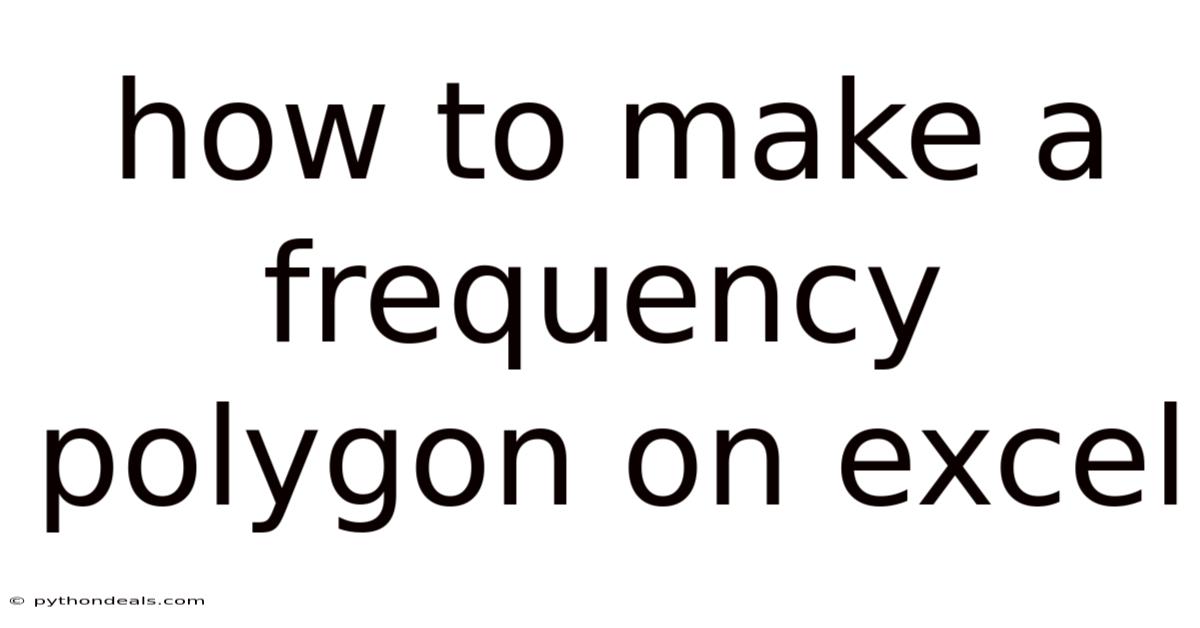
Table of Contents
Alright, let's dive into creating frequency polygons in Excel. If you’ve ever needed to visualize the distribution of your data, a frequency polygon is an excellent tool. It's more than just a fancy graph; it allows you to quickly spot trends, identify central tendencies, and compare different data sets. Whether you're analyzing survey results, tracking sales data, or plotting scientific measurements, mastering frequency polygons in Excel will add a powerful weapon to your data analysis arsenal.
Introduction
Imagine you’re a marketing analyst tasked with understanding the age distribution of your customer base. Raw data, like a spreadsheet full of ages, can be overwhelming and difficult to interpret at a glance. A frequency polygon transforms that data into a visually digestible format. By plotting the frequency of different age ranges, you can instantly see which age groups are most represented, spot any unusual spikes or dips, and tailor your marketing strategies accordingly.
Frequency polygons are particularly useful when you need to compare multiple distributions on the same graph. For instance, you might want to compare the age distribution of customers in different regions or the test scores of students taught using different methods. Overlapping frequency polygons make these comparisons straightforward and intuitive. Essentially, a frequency polygon is a line graph that visualizes the shape of a distribution, providing insights that raw data alone cannot.
What is a Frequency Polygon?
A frequency polygon is a graphical representation of a frequency distribution. It's constructed by plotting the frequency of each class interval against the midpoint of that interval, and then connecting these points with straight lines. The area under the polygon represents the total number of observations in the dataset.
Key elements of a frequency polygon:
- Class Intervals: Data is grouped into intervals (e.g., 20-30, 30-40).
- Midpoints: The middle value of each interval (e.g., for 20-30, the midpoint is 25).
- Frequencies: The number of observations falling within each interval.
- Axes: The x-axis represents the midpoints of the class intervals, and the y-axis represents the frequencies.
The polygon starts and ends on the x-axis, ensuring the area under the curve represents the total frequency. This is achieved by adding an interval with a frequency of zero at both ends of the distribution.
Why Use Frequency Polygons?
- Visualization of Data Distribution: Frequency polygons offer a clear visual representation of how data is distributed. This allows for quick identification of central tendencies (mean, median, mode), skewness, and outliers.
- Comparison of Multiple Datasets: Overlapping frequency polygons make it easy to compare the distributions of different datasets. This is particularly useful in fields like marketing, where you might want to compare customer demographics across different regions.
- Easy to Understand: Unlike more complex statistical graphs, frequency polygons are relatively easy to understand, even for individuals with limited statistical knowledge.
- Identification of Trends: By visualizing the shape of the distribution, frequency polygons can help identify trends and patterns in the data that might not be apparent from raw numbers alone.
Step-by-Step Guide to Creating a Frequency Polygon in Excel
Let's walk through the process of creating a frequency polygon in Excel using a practical example. Suppose you have the following dataset representing the scores of 50 students on a recent exam:
65, 72, 78, 81, 85, 90, 92, 95, 68, 74, 79, 82, 86, 91, 93, 96, 66, 73, 77, 80, 84, 89, 91, 94, 67, 71, 76, 83, 87, 92, 94, 97, 69, 75, 80, 84, 88, 93, 95, 98, 70, 76, 81, 85, 89, 90, 96, 99, 72, 78
Step 1: Organize Your Data
First, enter the data into an Excel spreadsheet. It’s good practice to label the column containing the data, for example, "Exam Scores".
Step 2: Determine Class Intervals (Bins)
Decide on the class intervals for your data. The number of intervals depends on the range and nature of your data. A good rule of thumb is to use between 5 and 20 intervals. For our example, let's use intervals of 5, starting from 60 and ending at 100:
60-65
65-70
70-75
75-80
80-85
85-90
90-95
95-100
Create a new column in your Excel sheet and list the upper boundaries of these intervals. These values will be used to create the frequency distribution. So, the column should look like this:
65
70
75
80
85
90
95
100
Step 3: Calculate Frequencies Using the FREQUENCY Function
Excel's FREQUENCY function calculates how many values in a dataset fall within specified intervals.
- Select a range of cells where you want the frequencies to appear. This range should be adjacent to your bin values and have the same number of cells.
- Enter the
FREQUENCYfunction:=FREQUENCY(data_array, bins_array)data_arrayis the range of cells containing your data (e.g.,A1:A50).bins_arrayis the range of cells containing the upper boundaries of your intervals (e.g.,B1:B8).
- Since this is an array function, press
Ctrl + Shift + Enter(Windows) orCmd + Shift + Enter(Mac) to enter the formula. Excel will automatically add curly braces{}around the formula, indicating it's an array formula.
Your Excel sheet should now have three columns: "Exam Scores" (the original data), "Bins" (the upper boundaries of the intervals), and "Frequency" (the calculated frequencies).
Step 4: Calculate Midpoints
To create the frequency polygon, you need the midpoints of each class interval. Calculate the midpoint by averaging the lower and upper boundaries of each interval:
Midpoint = (Lower Boundary + Upper Boundary) / 2
Create a new column in your Excel sheet labeled "Midpoints" and calculate the midpoints for each interval:
(60 + 65) / 2 = 62.5
(65 + 70) / 2 = 67.5
(70 + 75) / 2 = 72.5
(75 + 80) / 2 = 77.5
(80 + 85) / 2 = 82.5
(85 + 90) / 2 = 87.5
(90 + 95) / 2 = 92.5
(95 + 100) / 2 = 97.5
Step 5: Add Zero-Frequency Intervals
To ensure the frequency polygon starts and ends on the x-axis, add intervals with a frequency of zero at both ends of the distribution. This means adding a midpoint before the first interval and after the last interval, both with a frequency of zero.
Add the following to your "Midpoints" and "Frequency" columns:
Midpoint: 57.5 Frequency: 0
Midpoint: 102.5 Frequency: 0
Your "Midpoints" and "Frequency" columns should now look like this:
Midpoint Frequency
57.5 0
62.5 2
67.5 5
72.5 6
77.5 7
82.5 8
87.5 5
92.5 7
97.5 8
102.5 0
Step 6: Create the Frequency Polygon Chart
- Select the "Midpoints" and "Frequency" columns, including the zero-frequency intervals.
- Go to the "Insert" tab on the Excel ribbon.
- In the "Charts" group, click on the "Insert Line or Area Chart" dropdown.
- Choose a "Line" chart type. A simple "Line" chart will suffice.
Excel will create a line chart representing your frequency polygon.
Step 7: Customize the Chart (Optional)
- Add Chart Title and Axis Labels:
- Click on the chart, then go to the "Chart Design" tab.
- Click "Add Chart Element," then "Chart Title" and choose "Above Chart." Enter a descriptive title (e.g., "Distribution of Exam Scores").
- Add axis titles similarly ("Axis Titles" -> "Horizontal" and "Vertical"). Label the horizontal axis as "Exam Score (Midpoint)" and the vertical axis as "Frequency."
- Adjust Axis Scales:
- Right-click on the horizontal axis and select "Format Axis."
- Adjust the minimum and maximum values to match the range of your midpoints (e.g., Minimum: 55, Maximum: 105).
- Adjust the major units to match your interval size (e.g., 5).
- Repeat for the vertical axis if needed.
- Modify Line Appearance:
- Right-click on the line and select "Format Data Series."
- Adjust the line color, width, and style to your preference.
- Add Data Labels:
- Right-click on the line and select "Add Data Labels." This will display the frequency values at each point on the polygon.
Enhancements and Advanced Techniques
1. Smoothing the Frequency Polygon
While the basic frequency polygon connects points with straight lines, you can smooth the polygon to create a curve that better represents the underlying distribution.
- Create a Scatter Plot with Smooth Lines:
- Follow steps 1-5 as described above.
- Instead of choosing a "Line" chart, select a "Scatter with Smooth Lines" chart. This will create a smoother curve that better represents the distribution.
- Adjust Smoothing:
- Right-click on the line and select "Format Data Series."
- In the "Fill & Line" options, adjust the "Line Style" to refine the smoothing effect.
2. Overlaying Multiple Frequency Polygons
Comparing multiple datasets is a powerful application of frequency polygons.
- Prepare Multiple Datasets:
- Organize each dataset into its own column in Excel.
- Determine the class intervals that are appropriate for all datasets.
- Calculate the frequencies for each dataset using the
FREQUENCYfunction, as described above. - Calculate the midpoints and add zero-frequency intervals for each dataset.
- Create the Chart:
- Select all the "Midpoints" and "Frequency" columns for each dataset.
- Go to the "Insert" tab and choose a "Line" chart type.
- Customize the Chart:
- Add a chart title and axis labels.
- Adjust the axis scales as needed.
- Format each line to have a distinct color and style, making it easy to distinguish between the datasets.
- Add a legend to identify which line corresponds to which dataset.
3. Using Histograms as a Basis for Frequency Polygons
Histograms are similar to frequency polygons, but they use bars instead of lines to represent frequencies. You can create a frequency polygon from a histogram.
- Create a Histogram:
- Use Excel's "Data Analysis Toolpak" to create a histogram. If you don't see the "Data Analysis" option in the "Data" tab, you may need to enable it in Excel's add-ins.
- Enter your data and bin values, and create the histogram.
- Extract Data:
- Copy the bin values and frequencies from the histogram output into new columns in your Excel sheet.
- Calculate the midpoints for each interval.
- Add zero-frequency intervals.
- Create the Frequency Polygon:
- Select the "Midpoints" and "Frequency" columns, including the zero-frequency intervals.
- Go to the "Insert" tab and choose a "Line" chart type.
4. Dynamic Frequency Polygons with PivotTables
For larger datasets, PivotTables can be used to dynamically generate frequency distributions and frequency polygons.
- Create a PivotTable:
- Select your data and go to the "Insert" tab, then click "PivotTable."
- Choose where you want the PivotTable to be placed.
- Configure the PivotTable:
- Drag the data field to the "Rows" area.
- Right-click on the data field in the "Rows" area and select "Group."
- Set the starting value, ending value, and interval size for your class intervals.
- Drag the same data field to the "Values" area.
- Ensure the value field is set to "Count."
- Create the Frequency Polygon:
- Select the data in the PivotTable (excluding the totals).
- Go to the "Insert" tab and choose a "Line" chart type.
- Customize the chart as needed.
5. Using Formulas to Automate the Process
You can use Excel formulas to automate the calculation of midpoints and zero-frequency intervals.
- Midpoint Formula:
- If your lower boundaries are in column A and upper boundaries are in column B, you can use the following formula to calculate the midpoint:
=(A1+B1)/2
- If your lower boundaries are in column A and upper boundaries are in column B, you can use the following formula to calculate the midpoint:
- Zero-Frequency Intervals:
- You can use formulas to dynamically calculate the midpoints for the zero-frequency intervals based on the first and last intervals in your data.
Practical Applications of Frequency Polygons
- Education: Analyzing student test scores to identify areas where students are struggling and to compare the performance of different classes.
- Healthcare: Studying the distribution of patient ages in a hospital to optimize resource allocation and tailor healthcare programs.
- Finance: Analyzing stock price volatility to assess risk and make investment decisions.
- Manufacturing: Monitoring product dimensions to ensure quality control and identify potential defects.
- Environmental Science: Studying the distribution of pollutants in a region to assess environmental impact and develop mitigation strategies.
FAQ
Q: What is the difference between a histogram and a frequency polygon?
A: A histogram uses bars to represent the frequency of data within intervals, while a frequency polygon uses a line connecting the midpoints of the intervals. Histograms are good for showing the actual counts, while frequency polygons are better for visualizing the shape of the distribution and comparing multiple distributions.
Q: How do I choose the right number of class intervals?
A: There is no fixed rule, but a good starting point is to use between 5 and 20 intervals. The optimal number depends on the range and nature of your data. Too few intervals may obscure important details, while too many intervals may make the distribution appear erratic.
Q: Can I create a frequency polygon for categorical data?
A: Frequency polygons are typically used for numerical data. For categorical data, bar charts or pie charts are more appropriate.
Q: How do I handle open-ended intervals (e.g., "100+")?
A: For open-ended intervals, you can either exclude them from the frequency polygon or estimate a reasonable upper boundary based on the context of your data.
Q: Can I create a frequency polygon in Google Sheets?
A: Yes, the process is similar to Excel. You can use the FREQUENCY function to calculate frequencies and create a line chart to represent the frequency polygon.
Conclusion
Creating frequency polygons in Excel is a valuable skill for anyone working with data. It provides a clear and intuitive way to visualize data distributions, compare datasets, and identify trends. By following the step-by-step guide and exploring the advanced techniques outlined in this article, you can master the art of frequency polygons and unlock new insights from your data. Whether you're a student, a researcher, or a business professional, frequency polygons will undoubtedly enhance your data analysis capabilities.
Now that you know how to make a frequency polygon, how do you plan to use this skill in your next project? Are there any specific datasets you're excited to visualize and analyze?
Latest Posts
Latest Posts
-
Reaction Of Magnesium Metal With Oxygen Gas
Nov 12, 2025
-
What Is The Shape Of A Plant Cell
Nov 12, 2025
-
Heat Capacity Vs Specific Heat Capacity
Nov 12, 2025
-
P Implies Q Is Logically Equivalent To
Nov 12, 2025
-
A Horizontal Line Has A Slope Of
Nov 12, 2025
Related Post
Thank you for visiting our website which covers about How To Make A Frequency Polygon On Excel . We hope the information provided has been useful to you. Feel free to contact us if you have any questions or need further assistance. See you next time and don't miss to bookmark.