How To Graph With A Ti 84
pythondeals
Nov 13, 2025 · 10 min read
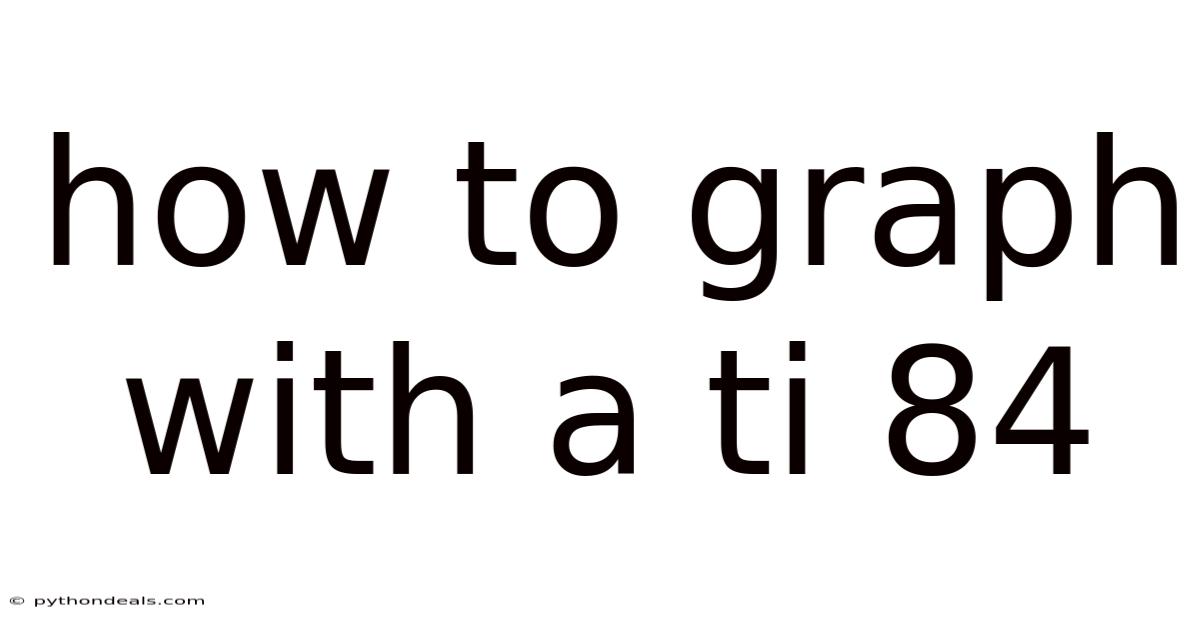
Table of Contents
Let's explore the ins and outs of graphing with a TI-84 calculator, turning this powerful tool into your trusty sidekick for conquering the world of functions, equations, and data visualization.
Introduction
The TI-84 series of graphing calculators are workhorses in mathematics education and beyond. They provide a versatile platform for visualizing mathematical concepts, analyzing data, and solving complex problems. Whether you're a student grappling with algebra, calculus, or statistics, mastering the graphing capabilities of your TI-84 can significantly enhance your understanding and problem-solving skills. The goal isn't just to push buttons, but to understand why each step works and how it connects to the underlying mathematical principles.
The TI-84 is more than just a calculator; it’s a visual aid that transforms abstract equations into tangible graphs. This capability is essential for understanding mathematical relationships and solving problems that would be incredibly challenging without visual representation. Graphing on a TI-84 is not just about plotting points; it’s about gaining a deeper understanding of functions and their properties. For example, by graphing a quadratic equation, you can immediately see its vertex, roots, and symmetry. This kind of visual insight is invaluable in problem-solving and understanding theoretical concepts.
Getting Started: Basic Graphing Functions
Let’s dive right in with the fundamentals.
1. Turning on the Calculator and Adjusting the Display:
- Press the ON button located in the bottom-left corner of the calculator.
- Adjust the screen contrast using the 2nd key followed by the up (▲) or down (▼) arrow keys to darken or lighten the display.
2. Entering a Function:
- Press the Y= button located in the top-left corner. This opens the function editor where you can enter up to ten different functions (Y1, Y2, ..., Y9, Y0).
- Enter your function next to Y1. For example, type
X^2 + 2X - 3. To enter 'X', use the X,T,Θ,n key. - Ensure that only the function(s) you want to graph are highlighted (the "=" sign should be highlighted).
3. Setting the Viewing Window:
- Press the WINDOW button. Here, you can set the Xmin, Xmax, Ymin, and Ymax values to define the range of the x and y-axes.
- Xmin and Xmax determine the minimum and maximum values on the x-axis, respectively.
- Ymin and Ymax determine the minimum and maximum values on the y-axis, respectively.
- Xscl and Yscl determine the scale or interval between tick marks on the x and y-axes.
- For a standard view, you can press ZOOM and select 6:ZStandard. This sets the window to -10 to 10 for both x and y axes.
4. Graphing the Function:
- Press the GRAPH button to display the graph of the function(s) you entered.
Example: Graphing the function y = x² - 4
- Press Y= and enter
X^2 - 4next to Y1. - Press ZOOM and select 6:ZStandard to set a standard viewing window.
- Press GRAPH to see the parabola.
Advanced Graphing Techniques
Beyond the basics, the TI-84 offers advanced features to analyze and manipulate graphs.
1. Using the TRACE Feature:
- Press the TRACE button. A cursor will appear on the graph, and you can use the left (◄) and right (►) arrow keys to move the cursor along the function.
- The coordinates of the cursor's position are displayed at the bottom of the screen.
- If you have multiple functions graphed, you can use the up (▲) and down (▼) arrow keys to switch between them.
2. Finding Intersections, Zeros, and Min/Max Values:
- Press 2nd followed by TRACE (CALC menu).
- 1:value – Allows you to enter an x-value and find the corresponding y-value on the graph.
- 2:zero – Finds the x-intercepts (zeros) of the function. You'll be prompted to set a left bound, right bound, and a guess.
- 3:minimum – Finds the minimum value of the function within a specified interval. You'll be prompted to set a left bound, right bound, and a guess.
- 4:maximum – Finds the maximum value of the function within a specified interval. You'll be prompted to set a left bound, right bound, and a guess.
- 5:intersect – Finds the intersection point of two graphed functions. You'll be prompted to select the first curve, the second curve, and a guess.
- 6:dy/dx – Finds the derivative at a specific point.
- 7:∫f(x)dx – Finds the definite integral between two points.
Example: Finding the zeros of y = x² - 4
- Graph the function y = x² - 4.
- Press 2nd then TRACE (CALC menu) and select 2:zero.
- Set the left bound by moving the cursor to the left of one of the x-intercepts and pressing ENTER.
- Set the right bound by moving the cursor to the right of the same x-intercept and pressing ENTER.
- Enter a guess near the x-intercept and press ENTER.
- The calculator will display the coordinates of the zero (x-intercept). Repeat for the other x-intercept. You should find zeros at x = -2 and x = 2.
3. Graphing Piecewise Functions:
Graphing piecewise functions on the TI-84 requires a bit of cleverness. You use inequalities to define the domain for each piece of the function.
Example: Graphing the piecewise function:
f(x) = {
x + 2, x < 0
x^2, x >= 0
}
- Press Y=.
- Enter
(X+2)/(X<0)in Y1 and(X^2)/(X>=0)in Y2. Note: The inequality symbols are accessed by pressing 2nd then MATH (TEST menu). - Press GRAPH to see the piecewise function.
4. Graphing Inequalities:
To graph inequalities, change the style of the function in the Y= editor.
- Press Y= and enter the function.
- Move the cursor to the left of the function (where the "=" sign is) and press ENTER repeatedly to cycle through the different styles.
- For inequalities, choose the shading above or below the function style.
- If graphing y > f(x), choose the shading above style.
- If graphing y < f(x), choose the shading below style.
Example: Graphing the inequality y > x + 1
- Press Y= and enter
X + 1in Y1. - Move the cursor to the left of Y1 and press ENTER repeatedly until you see the shading above style.
- Press GRAPH to see the region where y > x + 1 is shaded.
5. Using the TABLE Feature:
The table feature is incredibly useful for exploring function values at specific x-values.
- Press 2nd followed by GRAPH (TABLE).
- You can adjust the table settings by pressing 2nd followed by WINDOW (TBLSET).
- TblStart – The starting x-value for the table.
- ΔTbl – The increment between x-values in the table.
- Indpnt – Independent variable setting (Auto or Ask).
- Depend – Dependent variable setting (Auto or Ask).
Example: Creating a table for y = x² - 4
- Press Y= and enter
X^2 - 4in Y1. - Press 2nd then WINDOW (TBLSET). Set TblStart to -3 and ΔTbl to 1.
- Press 2nd then GRAPH (TABLE) to see the table of values for the function.
Statistical Graphing
The TI-84 excels in statistical analysis and graphing.
1. Entering Data:
- Press the STAT button and select 1:Edit.
- Enter your data into lists L1, L2, L3, etc. If a list already contains data, you can clear it by moving the cursor to the list name (e.g., L1) and pressing CLEAR followed by ENTER.
2. Creating Scatter Plots:
- Press 2nd followed by Y= (STAT PLOT).
- Select 1:Plot1 and turn it On.
- Choose the scatter plot type (the first icon).
- Specify the Xlist (e.g., L1) and Ylist (e.g., L2).
- Choose a mark style.
- Press ZOOM and select 9:ZoomStat to automatically adjust the window to fit the data.
- Press GRAPH to see the scatter plot.
3. Creating Histograms:
- Press 2nd followed by Y= (STAT PLOT).
- Select 1:Plot1 and turn it On.
- Choose the histogram type (the third icon).
- Specify the Xlist (e.g., L1) and the frequency (Freq: usually 1 unless you have frequencies associated with your data).
- Press ZOOM and select 9:ZoomStat to automatically adjust the window to fit the data.
- Press GRAPH to see the histogram.
4. Creating Box Plots:
- Press 2nd followed by Y= (STAT PLOT).
- Select 1:Plot1 and turn it On.
- Choose the box plot type (there are two: one shows outliers, the other does not).
- Specify the Xlist (e.g., L1) and the frequency (Freq: usually 1).
- Press ZOOM and select 9:ZoomStat to automatically adjust the window to fit the data.
- Press GRAPH to see the box plot.
Example: Creating a scatter plot
Suppose you have the following data in L1 (x-values) and L2 (y-values):
L1: {1, 2, 3, 4, 5} L2: {2, 4, 1, 3, 5}
- Enter the data into L1 and L2 using the STAT and EDIT buttons.
- Press 2nd followed by Y= (STAT PLOT).
- Select 1:Plot1 and turn it On.
- Choose the scatter plot type, set Xlist to L1 and Ylist to L2.
- Press ZOOM and select 9:ZoomStat.
- Press GRAPH to see the scatter plot.
Troubleshooting Common Issues
Here are some common issues and how to resolve them:
- Graph Not Showing Up:
- Make sure the function is entered correctly in the Y= editor.
- Ensure the "=" sign next to the function is highlighted.
- Check the WINDOW settings to ensure the graph is within the viewing range.
- Make sure no other plots are interfering.
- Error Messages:
- "ERR: SYNTAX" usually indicates a syntax error in the function. Double-check your equation for typos.
- "ERR: DIM MISMATCH" often occurs when trying to perform statistical calculations with lists of different lengths.
- "ERR: INVALID DIM" can occur when you have not defined your window correctly.
- Zoom Issues:
- If the graph looks distorted, try using ZOOM and select 5:ZSquare to make the x and y scales equal.
- If you can't see the graph, try using ZOOM and select 0:ZoomFit to automatically adjust the y-axis.
- Clearing Memory:
- If your calculator starts acting strange, you may need to clear the memory. Press 2nd then + (MEM) and select 1:ClearAllLists or 2:Reset. Be aware that resetting will erase all stored programs and data.
Tips and Tricks for TI-84 Graphing
- Use Parentheses Generously: When entering complex expressions, use parentheses to ensure the calculator interprets the order of operations correctly.
- Store Values in Variables: You can store values in variables (A, B, C, etc.) to reuse them in multiple calculations. For example, to store 5 in variable A, type
5 -> ALPHA MATH (A) ENTER. - Use Function Notation: You can define functions directly using function notation. For example, to define f(x) = x² + 1, enter
Y1 = X^2 + 1. - Explore Different ZOOM Options: The TI-84 offers various zoom options, including Zoom In, Zoom Out, Zoom Box, and ZoomFit. Experiment with these to find the best viewing window for your graph.
- Use the CATALOG: The CATALOG (accessed by pressing 2nd then 0) contains a list of all the calculator's functions and commands. This can be useful for finding functions you're not familiar with.
- Practice Regularly: The best way to master graphing on the TI-84 is to practice regularly. Work through examples and try graphing different types of functions and data.
Conclusion
Graphing with a TI-84 calculator is a fundamental skill for anyone studying mathematics, statistics, or related fields. By mastering the basics of entering functions, adjusting the viewing window, and using the TRACE and CALC features, you can unlock the full potential of this powerful tool. Remember, practice is key to becoming proficient. Don’t be afraid to experiment with different functions, data sets, and settings. With a little effort, you’ll be graphing like a pro in no time!
How will you use your newfound graphing skills to tackle your next math problem?
Latest Posts
Latest Posts
-
How To Make A Table In Math
Nov 13, 2025
-
How To Find Sales On An Income Statement
Nov 13, 2025
-
Titration Of Strong Base With Weak Acid
Nov 13, 2025
-
How To Create A Graphic Organizer
Nov 13, 2025
-
Element Compound Homogeneous Mixture Heterogeneous Mixture
Nov 13, 2025
Related Post
Thank you for visiting our website which covers about How To Graph With A Ti 84 . We hope the information provided has been useful to you. Feel free to contact us if you have any questions or need further assistance. See you next time and don't miss to bookmark.