How To Graph Parametric Equations On Desmos
pythondeals
Nov 06, 2025 · 13 min read
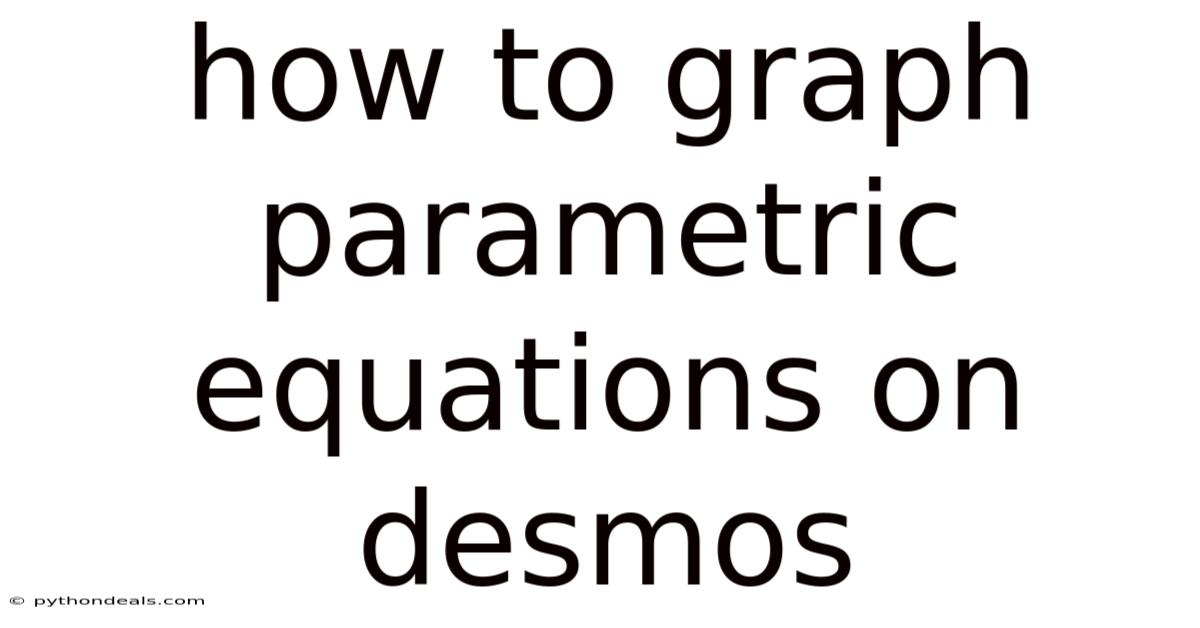
Table of Contents
Let's dive into the world of parametric equations and how to graph them effectively using Desmos, a powerful and user-friendly online graphing calculator. Parametric equations offer a unique way to represent curves and trajectories, providing a deeper understanding of motion and relationships that traditional Cartesian equations sometimes miss. Whether you're a student exploring mathematical concepts or a professional needing precise visualizations, Desmos makes graphing parametric equations accessible and intuitive.
Introduction
Imagine tracking the path of a baseball after it's hit. The ball's position changes both horizontally and vertically over time. A single equation, like y = f(x), wouldn't fully capture this dynamic movement. This is where parametric equations come into play. They describe the x and y coordinates of a point as functions of a third variable, often denoted as t, which typically represents time. So instead of one equation, we have two: x = f(t) and y = g(t). Learning to graph these equations on Desmos opens up a world of possibilities for visualizing complex mathematical concepts and real-world phenomena. Desmos, with its interactive and visually appealing interface, provides an ideal platform for exploring the beauty and utility of parametric equations.
Think about creating animations or simulating trajectories in physics. Parametric equations are the key. They allow you to control not just the shape of a curve but also how it's traced out, revealing information about speed, direction, and cyclical patterns. The ability to manipulate the parameter t and observe the resulting changes in the graph gives you a powerful tool for understanding the underlying relationships. This article will guide you through the process of graphing parametric equations on Desmos, covering everything from basic syntax to advanced techniques, ensuring you can harness the full potential of this invaluable tool.
Comprehensive Overview of Parametric Equations
At their core, parametric equations are a method of defining a relationship using an independent parameter. Instead of directly linking y as a function of x, they express both x and y in terms of a third variable, traditionally denoted as t. This parameter t can represent time, angle, or any other quantity that influences the position of a point in a coordinate plane. The power of parametric equations lies in their ability to describe complex curves that are not easily represented by Cartesian equations, such as those that loop back on themselves or have multiple y values for a single x value.
The basic format of a parametric equation set is:
- x = f(t)
- y = g(t)
Here, f(t) and g(t) are functions that define the x and y coordinates, respectively, for each value of the parameter t. The range of t determines which portion of the curve is plotted. For example, if t ranges from 0 to 2π, the equation might trace a complete circle, while a smaller range would only trace an arc.
The concept of parameters isn't limited to two dimensions. Parametric equations can easily be extended to three dimensions (or even higher), where the position of a point is described by three or more functions of a single parameter:
- x = f(t)
- y = g(t)
- z = h(t)
These are used to define curves in space, which are vital in computer graphics, robotics, and physics simulations.
One of the key advantages of parametric equations is their ability to describe motion. By treating t as time, you can visualize the path of an object over time. This is especially useful in physics, where you can model the trajectory of projectiles, the movement of planets, or the oscillations of a pendulum. The derivative of the parametric equations with respect to t gives the velocity components, providing further insight into the dynamics of the system. dx/dt represents the horizontal velocity, and dy/dt represents the vertical velocity.
Parametric equations also provide flexibility in defining complex shapes. Consider a figure-eight curve, known as a lemniscate. This curve is difficult to define with a single Cartesian equation, but can be easily represented using parametric equations involving trigonometric functions. Similarly, spirals, Lissajous curves, and many other intricate shapes can be elegantly described using parametric equations. This is due to the decoupling of x and y, which allows for greater control over the shape and path of the curve.
Furthermore, parametric equations are essential in computer-aided design (CAD) and computer graphics. Curves and surfaces are often represented parametrically, allowing for easy manipulation and rendering. Bézier curves and B-splines, which are fundamental in vector graphics and font design, are based on parametric equations. The ability to control the shape of these curves by adjusting control points is a direct consequence of their parametric nature. This makes parametric representations essential for creating smooth and aesthetically pleasing designs.
In conclusion, parametric equations offer a powerful and versatile way to represent curves and surfaces. Their ability to describe motion, define complex shapes, and facilitate computer-aided design makes them an indispensable tool in various fields of mathematics, physics, engineering, and computer graphics. Understanding parametric equations is crucial for anyone seeking a deeper understanding of these disciplines.
Step-by-Step Guide to Graphing Parametric Equations on Desmos
Now that we have a firm grasp on the theory, let's move on to the practical steps of graphing parametric equations using Desmos:
Step 1: Access Desmos
Open your web browser and navigate to the Desmos website: . You don't need to create an account to use the basic graphing features, but creating one allows you to save your graphs for later use.
Step 2: Input the Parametric Equations
In Desmos, parametric equations are entered as a single expression, rather than as two separate equations. The syntax is as follows:
(f(t), g(t))
Where f(t) represents the x-coordinate function and g(t) represents the y-coordinate function.
For example, to graph a circle with radius 2, you would enter the following into the Desmos input bar:
(2cos(t), 2sin(t))
Desmos automatically recognizes this as a parametric equation and plots the circle.
Step 3: Define the Parameter Range
By default, Desmos uses a t range of approximately -6.28 to 6.28 (which is roughly -2π to 2π). You can modify this range by adding a parameter constraint to the end of the equation. To specify the range of t, use the following syntax:
{a < t < b}
Where a is the lower bound and b is the upper bound of the parameter t.
To graph only the top half of the circle, you would modify the equation as follows:
(2cos(t), 2sin(t)) {0 < t < pi}
This limits the values of t to between 0 and π, resulting in only the upper semicircle being displayed.
Step 4: Adjust the Graph Settings
Desmos offers a range of settings that can be adjusted to improve the visualization of your parametric equations:
- Zoom and Pan: Use the mouse wheel to zoom in and out, and click and drag to pan the graph.
- Axis Scaling: You can adjust the scaling of the x and y axes independently by clicking and dragging on the axes themselves. This is useful for visualizing curves that are stretched or compressed in one direction.
- Labels and Colors: Click on the colored circle next to the equation to change the color of the graph. You can also add a label to the equation to identify it on the graph.
- Line Thickness: Adjust the thickness of the line representing the curve by clicking the wrench icon in the top right corner of the Desmos interface and modifying the "line thickness" setting.
- Step Size: You can adjust the step size for t by adding
step: valueto the range. Smaller step sizes create smoother curves but may increase computation time. For example:(cos(t), sin(t)) {0 < t < 2pi, step: 0.01}. This is especially useful for complex curves or animations.
Step 5: Explore with Sliders
One of the most powerful features of Desmos is the ability to create sliders. Sliders allow you to dynamically change the parameters in your equations and observe the resulting changes in the graph in real-time.
To create a slider, simply enter a variable name (other than x, y, or t) into your equation. Desmos will automatically recognize it as a slider and create a control for it. For example:
(a*cos(t), b*sin(t)) {0 < t < 2pi}
Desmos will create sliders for a and b. You can then adjust these sliders to change the shape of the ellipse. Double click on the slider value to manually enter the desired value.
You can also customize the slider range and step size by clicking on the slider settings icon (a small gear icon).
Step 6: Animation and Dynamic Visualization
To create animations with parametric equations, you can use a slider to control the parameter t. For example, to simulate the motion of a point along a curve, you can define the parametric equation as a function of t and then create a slider for t. As you move the slider, the point will move along the curve.
You can also use the "animate" feature to automatically sweep the slider, creating a dynamic animation. To animate a slider, click on the slider icon (a small play button). Desmos will automatically sweep the slider back and forth, creating an animation of the parametric equation.
By carefully designing your parametric equations and using sliders and animations, you can create highly interactive and informative visualizations that bring mathematical concepts to life.
Examples of Parametric Equations and Their Graphs
Let's explore some common examples of parametric equations and their graphs on Desmos:
-
Circle: As mentioned earlier, a circle with radius r centered at the origin can be represented by the parametric equations:
- x = rcos(t)
- y = rsin(t)
On Desmos, you would enter:
(r*cos(t), r*sin(t)) {0 < t < 2pi}and create a slider for r to change the radius of the circle. -
Ellipse: An ellipse with semi-major axis a and semi-minor axis b can be represented by:
- x = acos(t)
- y = bsin(t)
On Desmos, you would enter:
(a*cos(t), b*sin(t)) {0 < t < 2pi}and create sliders for a and b to control the shape of the ellipse. -
Line: A line passing through the point (x<sub>0</sub>, y<sub>0</sub>) with slope m can be represented by:
- x = t
- y = y<sub>0</sub> + m(t - x<sub>0</sub>)
On Desmos, you would enter:
(t, y_0 + m*(t - x_0))and create sliders for x<sub>0</sub>, y<sub>0</sub>, and m to control the position and slope of the line. -
Cycloid: A cycloid is the curve traced by a point on the circumference of a circle as it rolls along a straight line. The parametric equations are:
- x = r(t - sin(t))
- y = r(1 - cos(t))
On Desmos, you would enter:
(r*(t - sin(t)), r*(1 - cos(t))) {0 < t < 10pi}and create a slider for r to change the radius of the rolling circle. Note that we've used a larger range fortto show more cycles of the cycloid. -
Lissajous Curve: These curves are generated by the combination of two sinusoidal motions at right angles to each other. The parametric equations are:
- x = Asin(at + δ)
- y = Bsin(bt)
On Desmos, you would enter:
(A*sin(a*t + delta), B*sin(b*t)) {0 < t < 2pi}and create sliders for A, B, a, b, and delta to explore the different shapes of Lissajous curves.
Advanced Techniques
-
Polar Coordinates: You can convert polar equations to parametric equations using the following relationships:
- x = r(θ)cos(θ)
- y = r(θ)sin(θ)
Where r(θ) is the polar equation. Simply replace θ with t in Desmos. For instance, the polar equation r = cos(2θ) becomes the parametric equation
(cos(2t)*cos(t), cos(2t)*sin(t)) {0 < t < 2pi}. -
Implicit Functions: While Desmos can directly graph implicit functions, you can sometimes use parametric equations to represent portions of them. For complex implicit functions, you might need to solve for x and y in terms of a parameter t to graph them parametrically.
-
Calculus Operations: Desmos allows you to perform basic calculus operations on parametric equations. For example, you can find the derivative dy/dx using the chain rule:
- dy/dx = (dy/dt) / (dx/dt)
You can plot this derivative as another function on Desmos to visualize the slope of the tangent line to the parametric curve. For example, if
x(t) = t^2andy(t) = t^3, you can plot(x(t), y(t))along with(t, (3t^2)/(2t))to see the derivative.
Tips & Expert Advice
- Use radians, not degrees: Desmos assumes that all trigonometric functions are evaluated in radians. If you're working with degrees, you'll need to convert them to radians before entering them into Desmos.
- Pay attention to the parameter range: The range of the parameter t is crucial for determining which portion of the curve is plotted. Experiment with different ranges to explore the full extent of the curve.
- Use sliders to explore the effects of changing parameters: Sliders are a powerful tool for understanding how the parameters in your equations affect the shape and behavior of the curve.
- Use desmos built in functions for piecewise functions: You can use desmos to only graph certain parts of the graph. For instance if you want to graph the line y = x, but only for x values between 0 and 1, you would type
y=x{0<x<1}.
FAQ (Frequently Asked Questions)
- Q: How do I graph a parametric equation with a restricted domain for x or y?
- A: While you can't directly restrict the domain of x or y independently within the parametric equation itself, you can achieve a similar effect by manipulating the parameter t and the functions f(t) and g(t).
- Q: Can I animate a parametric equation in Desmos?
- A: Yes! Create a slider for the parameter t or any other relevant parameter, and then click the "animate" button on the slider.
- Q: How do I find the intersection point of two parametric curves?
- A: Graph both parametric equations on Desmos. The intersection points will be visually displayed. Note that the t values may be different at the intersection point for each curve.
- Q: Desmos is showing a jagged line instead of a smooth curve. How do I fix it?
- A: Reduce the step size in the parameter range. For example, change
{0 < t < 2pi}to{0 < t < 2pi, step: 0.01}.
- A: Reduce the step size in the parameter range. For example, change
- Q: Can I use parametric equations to create 3D graphs in Desmos?
- A: While Desmos primarily focuses on 2D graphing, there are online tools specifically designed for 3D parametric plotting. Desmos is excellent for visualizing 2D projections and animations of 3D parametric curves.
Conclusion
Graphing parametric equations on Desmos is a powerful way to visualize mathematical concepts, explore the dynamics of motion, and create stunning visual representations. By understanding the basics of parametric equations and mastering the techniques outlined in this article, you can unlock a new level of insight into the world of mathematics and beyond. Desmos provides an intuitive and accessible platform for experimenting with these powerful tools, making it an invaluable resource for students, educators, and professionals alike.
Now that you've learned the fundamentals, experiment with different equations, explore the effects of changing parameters, and unleash your creativity. How will you use parametric equations and Desmos to visualize your world? Are you ready to try graphing your own complex curves and animations?
Latest Posts
Latest Posts
-
How To Read A Micrometer In Mm
Nov 06, 2025
-
How To Find The Tangent Of A Triangle
Nov 06, 2025
-
Saguaro Cactus Reproduce Sexually Or Asexually
Nov 06, 2025
-
How Does The Circulatory System Help The Skeletal System
Nov 06, 2025
-
Where Did Potatoes Come From In The Columbian Exchange
Nov 06, 2025
Related Post
Thank you for visiting our website which covers about How To Graph Parametric Equations On Desmos . We hope the information provided has been useful to you. Feel free to contact us if you have any questions or need further assistance. See you next time and don't miss to bookmark.