How To Graph Equation On Excel
pythondeals
Nov 28, 2025 · 10 min read
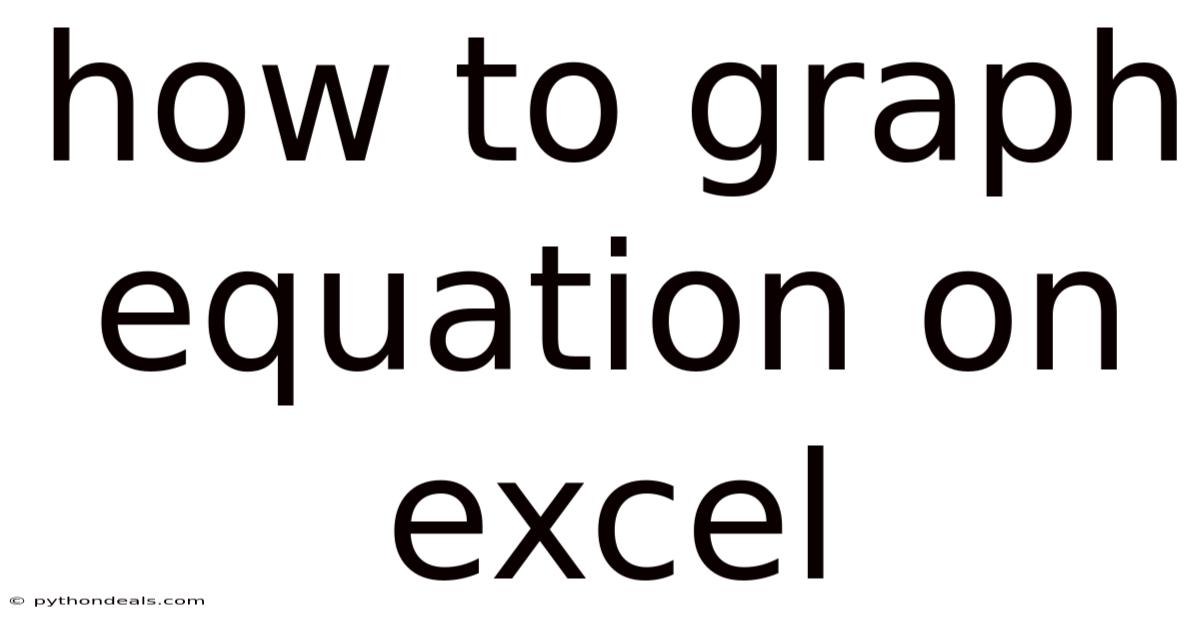
Table of Contents
Unleash the Power of Visuals: Graphing Equations in Excel Like a Pro
Excel is more than just spreadsheets and numbers; it's a powerful tool for data visualization, including graphing equations. Whether you're a student trying to understand mathematical concepts, a researcher presenting your findings, or a professional analyzing data trends, Excel provides the necessary tools to visually represent equations and gain valuable insights. This comprehensive guide will walk you through the process of graphing equations in Excel, from basic linear functions to more complex curves, equipping you with the skills to create impactful visualizations.
We'll start with the fundamentals, gradually moving towards more advanced techniques and addressing common challenges along the way. By the end of this article, you'll be confident in your ability to translate equations into compelling graphs using Excel.
Getting Started: Setting Up Your Worksheet
Before diving into the specifics of graphing, it's crucial to set up your Excel worksheet correctly. A well-organized worksheet will simplify the graphing process and make your data easier to manage.
-
Define Your Equation: The first step is to identify the equation you want to graph. Let's start with a simple linear equation: y = 2x + 1.
-
Create Columns for x and y: In your Excel worksheet, label two columns as "x" and "y". These columns will hold the values you'll use to plot the graph.
-
Populate the x-values: Decide on the range of x-values you want to display on your graph. For a linear equation, a small range is usually sufficient (e.g., -5 to 5). Enter these values in the "x" column. You can manually type them in, or use Excel's autofill feature for efficiency. To use autofill:
- Enter the first two x-values in the column (e.g., -5 and -4).
- Select both cells.
- Hover the cursor over the small square at the bottom right corner of the selection.
- Click and drag the square down to automatically fill the column with the desired range of x-values.
-
Calculate the y-values: Now, you need to calculate the corresponding y-values based on your equation. In the first cell of the "y" column, enter the formula that represents your equation. In our example, the formula would be
=2*A2+1(assuming the first x-value is in cell A2). Here's a breakdown:=: Tells Excel you're entering a formula.2*: Represents the coefficient '2' multiplied by the x-value.A2: References the cell containing the x-value (in this case, cell A2). This will change based on your x-value column and row.+1: Represents the constant term '+1' in the equation.
-
Apply the Formula to the Entire y Column: Once you've entered the formula in the first cell of the "y" column, you can easily apply it to the rest of the column. Select the cell with the formula, hover over the small square at the bottom right corner, and double-click. This will automatically fill the rest of the "y" column with the calculated values based on the corresponding x-values.
Graphing the Data: Creating Your Visual Representation
With your data set up, you're ready to create the graph. Excel offers various chart types, but for graphing equations, the "Scatter (X, Y)" chart is generally the most suitable.
-
Select Your Data: Select both the "x" and "y" columns, including the column headers.
-
Insert a Scatter Chart: Go to the "Insert" tab on the Excel ribbon. In the "Charts" group, click the "Scatter (X, Y)" chart icon. Choose the "Scatter with Smooth Lines and Markers" or "Scatter with Smooth Lines" option for a visually appealing representation of your equation.
-
Customize Your Chart (Optional): Excel will automatically create a graph based on your data. You can customize various aspects of the chart to enhance its clarity and appearance.
- Chart Title: Double-click the chart title to edit it. Enter a descriptive title that accurately represents the equation being graphed (e.g., "Graph of y = 2x + 1").
- Axis Titles: Add titles to the x and y axes to clearly label the variables. Click on the chart, then navigate to the "Chart Design" tab and select "Add Chart Element" -> "Axis Titles" -> "Primary Horizontal" (for the x-axis) and "Primary Vertical" (for the y-axis).
- Axis Limits: Adjust the minimum and maximum values displayed on the x and y axes to focus on the relevant portion of the graph. Right-click on either axis, select "Format Axis," and modify the "Minimum" and "Maximum" values under the "Axis Options" section.
- Gridlines: Customize the appearance of the gridlines or remove them entirely for a cleaner look. Right-click on the chart, select "Format Gridlines," and adjust the line color, style, and transparency.
- Line Style: Change the color, thickness, and style of the line representing the equation. Right-click on the line, select "Format Data Series," and adjust the "Line" options under the "Fill & Line" section.
- Markers: Modify the shape, size, and color of the markers representing the data points. Right-click on the line, select "Format Data Series," and adjust the "Marker" options under the "Fill & Line" section.
Graphing More Complex Equations
The process for graphing more complex equations is similar, but the formula in the "y" column will be more intricate. Let's explore a few examples:
1. Quadratic Equation: y = x² + 2x - 3
- In the "y" column, enter the formula
=A2^2 + 2*A2 - 3(assuming the x-value is in cell A2). The^2represents raising the x-value to the power of 2. - Follow the same steps as before to create a scatter chart. The resulting graph will be a parabola.
2. Exponential Equation: y = e^x
- Excel uses the
EXP()function to represent the exponential function e^x. - In the "y" column, enter the formula
=EXP(A2)(assuming the x-value is in cell A2). - Create a scatter chart to visualize the exponential growth.
3. Trigonometric Equation: y = sin(x)
- Excel uses the
SIN()function to calculate the sine of an angle. Note that theSIN()function expects the angle to be in radians, not degrees. To convert degrees to radians, use theRADIANS()function. - If your x-values are in degrees, enter the formula
=SIN(RADIANS(A2))(assuming the x-value in degrees is in cell A2). If your x-values are already in radians, you can simply use=SIN(A2). - Create a scatter chart to visualize the sine wave.
4. Piecewise Functions:
Graphing piecewise functions requires a slightly different approach. You'll need to use Excel's IF() function to define different formulas for different ranges of x-values.
For example, consider the piecewise function:
- y = x + 2 if x < 0
- y = x² if x >= 0
In the "y" column, you would enter the following formula:
=IF(A2<0, A2+2, A2^2)
This formula tells Excel: "If the value in cell A2 (the x-value) is less than 0, then calculate x + 2. Otherwise, calculate x²."
Advanced Techniques: Enhancing Your Graphs
Beyond the basic plotting, Excel offers several advanced techniques to enhance your graphs and gain deeper insights.
-
Adding Multiple Series: You can graph multiple equations on the same chart to compare their behavior. Simply add additional columns to your worksheet for the y-values of each equation, and then include these columns in your data selection when creating the chart. Excel will automatically plot each equation as a separate series. You can then customize the appearance of each series (line color, style, markers, etc.) individually.
-
Trendlines: Excel can add trendlines to your scatter plots to approximate the relationship between x and y values. This is useful for identifying patterns and making predictions. Right-click on the data series in your chart, select "Add Trendline," and choose the type of trendline that best fits your data (e.g., linear, exponential, polynomial). You can also display the equation and R-squared value of the trendline on the chart for further analysis.
-
Error Bars: If you're graphing data with uncertainties, you can add error bars to your scatter plot to visually represent the range of possible values. Right-click on the data series, select "Format Data Series," go to the "Error Bars" section, and customize the error bar options.
-
Data Tables: Creating a data table directly below your graph that shows the x and y values used to create the graph can improve readability. Under the "Chart Design" Tab, choose "Add Chart Element" and add a "Data Table".
-
Named Ranges: If you frequently work with the same dataset, consider using named ranges to simplify your formulas and chart references. Select the x-value column and give it a name such as "XValues". Similarly, select the y-value column and name it "YValues". You can now use these names in your formulas and chart references instead of cell addresses. To create a named range, select the cells, go to the "Formulas" tab, and click "Define Name."
Troubleshooting Common Issues
Graphing equations in Excel is generally straightforward, but you may encounter some common issues:
-
Chart Not Displaying Correctly: Double-check your formulas in the "y" column to ensure they are accurate and reference the correct x-values. Also, verify that you've selected the correct data range when creating the chart. Sometimes switching the Row/Column within the Chart Design Tab will fix incorrect chart plotting.
-
Axis Limits are Incorrect: Adjust the minimum and maximum values on the x and y axes to focus on the relevant portion of the graph. Right-click on the axis, select "Format Axis," and modify the "Minimum" and "Maximum" values.
-
Data Points Not Connecting: Ensure you've chosen a scatter chart type that includes lines connecting the data points ("Scatter with Smooth Lines" or "Scatter with Straight Lines").
-
Incorrect Formula Results: Carefully review your formulas for syntax errors and incorrect cell references. Use Excel's formula auditing tools to help identify and correct errors. Double check that any parenthesis used are correctly placed.
-
Dealing with #DIV/0! Errors: These errors occur when you attempt to divide by zero. Ensure that your x-values do not result in division by zero in your equation. If they do, you can either remove those x-values from your data or modify your equation to avoid division by zero. Using an
IF()statement can also help avoid these errors in certain situations. For example,=IF(B2=0, 0, A2/B2)will return 0 if B2 is 0 instead of producing a division by zero error.
Conclusion
Graphing equations in Excel is a valuable skill that allows you to visualize mathematical relationships, analyze data trends, and communicate your findings effectively. By following the steps outlined in this guide, you can create compelling graphs from simple linear equations to complex curves, enhancing your understanding and presentation capabilities. Remember to experiment with different chart types, customization options, and advanced techniques to unlock the full potential of Excel's graphing features.
Take the time to practice graphing various equations and exploring Excel's features. As you become more proficient, you'll discover even more ways to leverage the power of visual representation to gain deeper insights from your data.
How will you use these techniques to visualize your next equation? What new insights will you uncover?
Latest Posts
Latest Posts
-
Texas Instruments Ti 84 Plus Graphing Calculator Instructions
Nov 28, 2025
-
What Is Foreign And Domestic Policy
Nov 28, 2025
-
How To Determine The Charge Of An Ion
Nov 28, 2025
-
What Is A Medium In Sound
Nov 28, 2025
-
What Kinds Of Organisms Undergo Cellular Respiration
Nov 28, 2025
Related Post
Thank you for visiting our website which covers about How To Graph Equation On Excel . We hope the information provided has been useful to you. Feel free to contact us if you have any questions or need further assistance. See you next time and don't miss to bookmark.