How To Get Equation Of Line In Google Sheets
pythondeals
Nov 09, 2025 · 11 min read
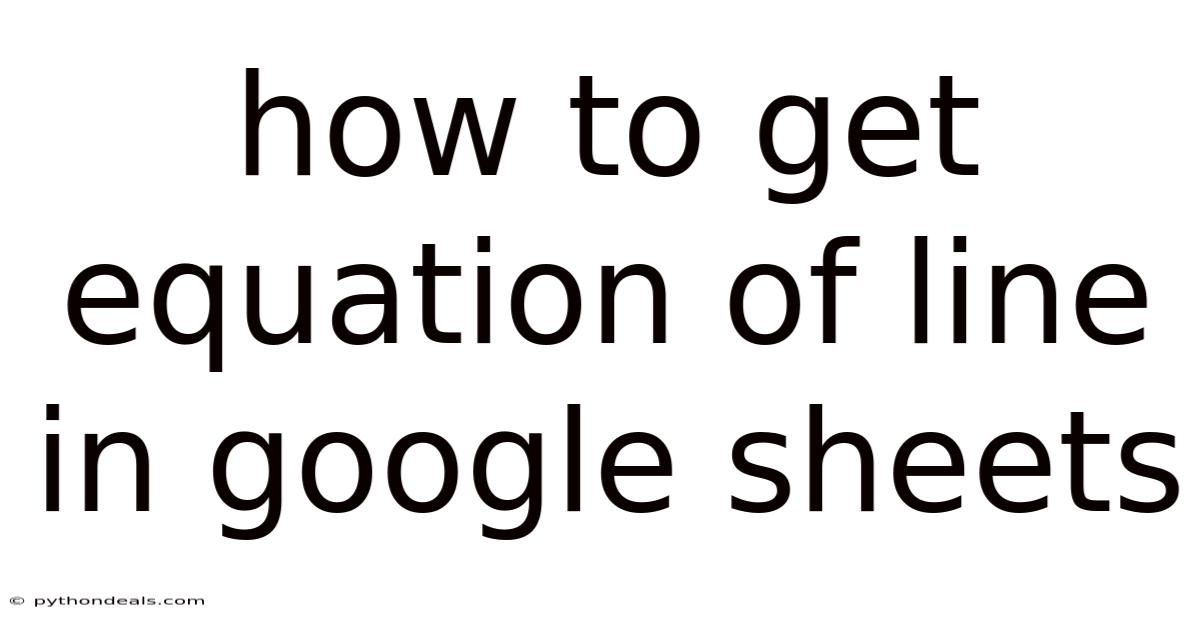
Table of Contents
Alright, let's dive into how to find the equation of a line in Google Sheets. If you've ever needed to analyze data and represent it visually, you know the importance of understanding the relationship between variables. Google Sheets offers powerful tools to not only create charts but also derive the equation of a line that best fits your data. This article will guide you through the process, covering everything from the basics of linear equations to advanced techniques for data analysis.
Introduction
Imagine you're tracking the sales of your online store over several months. You plot the data on a chart, and it appears to follow a roughly straight line. You want to understand the trend, predict future sales, or perhaps compare it with other data sets. This is where finding the equation of a line becomes invaluable.
Finding the equation of a line helps you quantify the relationship between two variables. In its simplest form, it gives you a mathematical model to predict the value of one variable based on the value of another. Whether you're a student, researcher, or business analyst, understanding this concept and knowing how to implement it in Google Sheets is a valuable skill. We'll cover the essential tools like LINEST and CHART functionalities that help achieve this goal.
Understanding Linear Equations
Before we jump into Google Sheets, let's briefly revisit the basics of linear equations. The most common form of a linear equation is the slope-intercept form:
y = mx + b
Where:
- y is the dependent variable (the one you're trying to predict).
- x is the independent variable (the one you're using to make the prediction).
- m is the slope of the line (how much y changes for each unit change in x).
- b is the y-intercept (the value of y when x is 0).
The goal is to determine the values of m (slope) and b (y-intercept) that best represent your data. This is typically done using a method called linear regression, which aims to minimize the difference between the actual data points and the predicted values based on the line. Google Sheets simplifies this process with its built-in functions.
Steps to Get the Equation of a Line in Google Sheets
Here's a step-by-step guide to finding the equation of a line using Google Sheets:
-
Prepare Your Data:
- Open a new Google Sheet or an existing one with your data.
- Ensure your data is organized into two columns: one for the independent variable (x) and one for the dependent variable (y). For example, column A might be 'Months' (1, 2, 3, etc.), and column B might be 'Sales' ($1000, $1200, $1400, etc.).
-
Using the LINEST Function:
-
The
LINESTfunction is your primary tool for linear regression in Google Sheets. It returns various regression statistics, including the slope and y-intercept. -
Select an empty cell where you want to display the results.
-
Enter the following formula:
=LINEST(B1:B10, A1:A10, TRUE, TRUE)- Replace
B1:B10with the range of your dependent variable (y values). - Replace
A1:A10with the range of your independent variable (x values). - The
TRUE, TRUEarguments specify that you want to calculate the y-intercept and receive additional regression statistics.
- Replace
-
Press
Ctrl+Shift+Enter(orCmd+Shift+Enteron a Mac) to enter the formula as an array formula. This is crucial becauseLINESTreturns an array of values. -
The selected cell and the cell to its right will now contain the slope (m) and y-intercept (b) of the line, respectively.
-
-
Understanding the LINEST Output:
The
LINESTfunction returns an array of statistics, not just the slope and y-intercept. When you enter it as an array formula, it fills a 5x2 grid of cells. Here’s a breakdown:- Row 1:
- Cell 1: Slope (m)
- Cell 2: Y-intercept (b)
- Row 2:
- Cell 1: Standard error of the slope (uncertainty in the slope)
- Cell 2: Standard error of the y-intercept (uncertainty in the y-intercept)
- Row 3:
- Cell 1: Coefficient of determination (R-squared, a measure of how well the line fits the data)
- Cell 2: Standard error of the estimate (how much the data points deviate from the regression line)
- Row 4:
- Cell 1: F-statistic (tests the overall significance of the regression model)
- Cell 2: Degrees of freedom (related to the number of data points and parameters in the model)
- Row 5:
- Cell 1: Regression sum of squares
- Cell 2: Residual sum of squares
Understanding these statistics can help you assess the quality and reliability of your linear model. The most important statistic is the R-squared value.
- Row 1:
-
Interpreting the R-squared Value:
The R-squared value (coefficient of determination) ranges from 0 to 1 and indicates how well the regression line fits the data.
- An R-squared of 1 means the line perfectly fits the data, and all data points fall directly on the line.
- An R-squared of 0 means the line does not explain any of the variability in the data.
- Values closer to 1 indicate a stronger relationship between the variables. A general rule of thumb is that an R-squared value of 0.7 or higher suggests a reasonably good fit, but the interpretation depends on the specific context of your data.
-
Creating a Scatter Plot with a Trendline:
While the
LINESTfunction provides the equation, visualizing the data with a scatter plot and trendline helps confirm your results.- Select your data (including the headers, if you have them).
- Go to
Insert > Chart. - Google Sheets will automatically suggest a chart type. If it's not a scatter plot, change the chart type to "Scatter chart."
- Customize the chart:
- Click on the chart to open the Chart editor on the right.
- Go to the "Customize" tab.
- Under "Series," check the "Trendline" box.
- Under "Label," choose "Use Equation."
- (Optional) Adjust the trendline's appearance (color, thickness) under "Trendline" options.
- (Optional) Display R-squared value by checking the "Show R²" box.
The scatter plot will now display your data points along with a trendline representing the linear regression. The equation of the line and the R-squared value will be displayed directly on the chart. This allows you to visually assess how well the line fits the data and verify the equation you obtained using the
LINESTfunction. -
Using the Equation for Predictions:
Once you have the equation of the line (y = mx + b), you can use it to make predictions. For example, if you want to predict the sales in month 12, you can substitute x = 12 into the equation:
- y = m(12) + b
Replace m and b with the values you obtained from the
LINESTfunction. You can easily do this within Google Sheets by creating a cell for the input value (x) and another cell for the prediction formula.
Comprehensive Overview: Advanced Techniques and Considerations
While the basic steps outlined above are sufficient for many situations, here are some advanced techniques and considerations to enhance your analysis:
-
Multiple Linear Regression: If you suspect that multiple independent variables influence your dependent variable, you can use multiple linear regression. The
LINESTfunction supports this. Your formula would look something like:=LINEST(C1:C10, {A1:A10,B1:B10}, TRUE, TRUE), where column C is the dependent variable, and columns A and B are two independent variables. Note the use of curly braces{}to combine the independent variable ranges. The output ofLINESTwill now include coefficients for each independent variable. -
Non-Linear Relationships: If your data exhibits a clear non-linear relationship, linear regression might not be the best approach. Consider using other regression techniques, such as polynomial regression, exponential regression, or logarithmic regression. While
LINESTis designed for linear relationships, you can sometimes transform your data (e.g., taking the logarithm of y) to make it more linear and then applyLINEST. Google Sheets doesn't directly offer built-in functions for these more complex regressions, but you can often implement them using formulas and custom functions. -
Outliers: Outliers are data points that significantly deviate from the overall trend. They can disproportionately influence the regression line and lead to inaccurate results. Identify and investigate potential outliers. Consider removing them if they are due to errors or are not representative of the population you are studying. You can use functions like
QUARTILEandIQR(Interquartile Range) to identify outliers. -
Residual Analysis: Residuals are the differences between the actual data points and the values predicted by the regression line. Analyzing the residuals can help you assess the validity of the linear model. Ideally, the residuals should be randomly distributed around zero, with no discernible pattern. If you observe patterns in the residuals (e.g., a U-shape or a funnel shape), it suggests that the linear model may not be appropriate for your data. To calculate residuals in Google Sheets, calculate the predicted y-values for each x-value (using your y = mx + b equation) and then subtract the predicted y-value from the actual y-value.
-
Data Transformation: Sometimes, transforming your data can improve the fit of the linear model. For instance, if your data shows an exponential growth pattern, taking the logarithm of the y-values might linearize the relationship. You can then apply
LINESTto the transformed data. Remember to transform the predicted values back to the original scale when making predictions. Common transformations include logarithmic, exponential, and reciprocal transformations.
Tren & Perkembangan Terbaru
In recent years, the integration of AI and machine learning into spreadsheet software has seen growth. While Google Sheets doesn't yet have advanced built-in AI-powered regression analysis, integrations and add-ons are becoming more common. These tools can automatically suggest the best regression model for your data, perform more sophisticated residual analysis, and even handle outlier detection. Keep an eye on Google Workspace updates and third-party add-ons for new features in this area. Furthermore, online data visualization tools are becoming increasingly interactive. Users are shifting toward platforms that provide real-time data analysis and trend forecasting capabilities.
Tips & Expert Advice
-
Always visualize your data: Before applying any regression technique, create a scatter plot of your data. This will give you a visual indication of the relationship between the variables and help you determine whether a linear model is appropriate.
-
Be mindful of extrapolation: Avoid extrapolating too far beyond the range of your data when making predictions. The further you extrapolate, the less reliable your predictions become. The linear relationship observed within your data range might not hold true outside that range.
-
Consider the context: Always interpret the results of your regression analysis in the context of your data. Don't rely solely on the statistical output. Consider the real-world factors that might influence the relationship between the variables. A statistically significant result doesn't always imply practical significance.
-
Document your analysis: Keep a record of the steps you took, the formulas you used, and the assumptions you made. This will make it easier to understand and reproduce your analysis later. Also, documenting any data cleaning or transformation steps is crucial for transparency.
-
Validate your model: If possible, validate your model using a separate dataset. This will help you assess the model's ability to generalize to new data. Split your original dataset into a training set (used to build the model) and a testing set (used to evaluate the model's performance on unseen data).
FAQ (Frequently Asked Questions)
-
Q: What if my data isn't linear?
- A: Consider data transformations or using non-linear regression techniques.
-
Q: How do I handle missing data?
- A: Impute missing values or remove rows with missing data (with caution).
-
Q: What does a negative slope mean?
- A: A negative slope indicates an inverse relationship: as x increases, y decreases.
-
Q: How accurate are predictions from a linear equation?
- A: Accuracy depends on the strength of the linear relationship (R-squared value) and the absence of outliers.
-
Q: Can I use LINEST with dates?
- A: Yes, Google Sheets treats dates as numerical values. You can use dates as your independent variable. However, ensure that the date format is consistent.
Conclusion
Finding the equation of a line in Google Sheets is a powerful tool for data analysis and prediction. By understanding the basics of linear equations and using the LINEST function, you can quantify the relationship between variables and make informed decisions. Remember to visualize your data, interpret the statistics carefully, and consider the limitations of linear regression. With practice, you'll be able to confidently apply these techniques to a wide range of data analysis problems.
How will you use the equation of a line to analyze your data and make better predictions? Are you ready to try these steps in Google Sheets and see the results for yourself?
Latest Posts
Latest Posts
-
How To Find Ksp From Solubility
Nov 09, 2025
-
Compared To Intrinsic Motivation Extrinsic Motivation
Nov 09, 2025
-
Exact Trig Values Of Special Angles
Nov 09, 2025
-
How To Identify A Meso Compound
Nov 09, 2025
-
In Which Layer Of The Atmosphere Would You Find Satellites
Nov 09, 2025
Related Post
Thank you for visiting our website which covers about How To Get Equation Of Line In Google Sheets . We hope the information provided has been useful to you. Feel free to contact us if you have any questions or need further assistance. See you next time and don't miss to bookmark.