How To Find The Regression Line On A Ti 84
pythondeals
Nov 15, 2025 · 13 min read
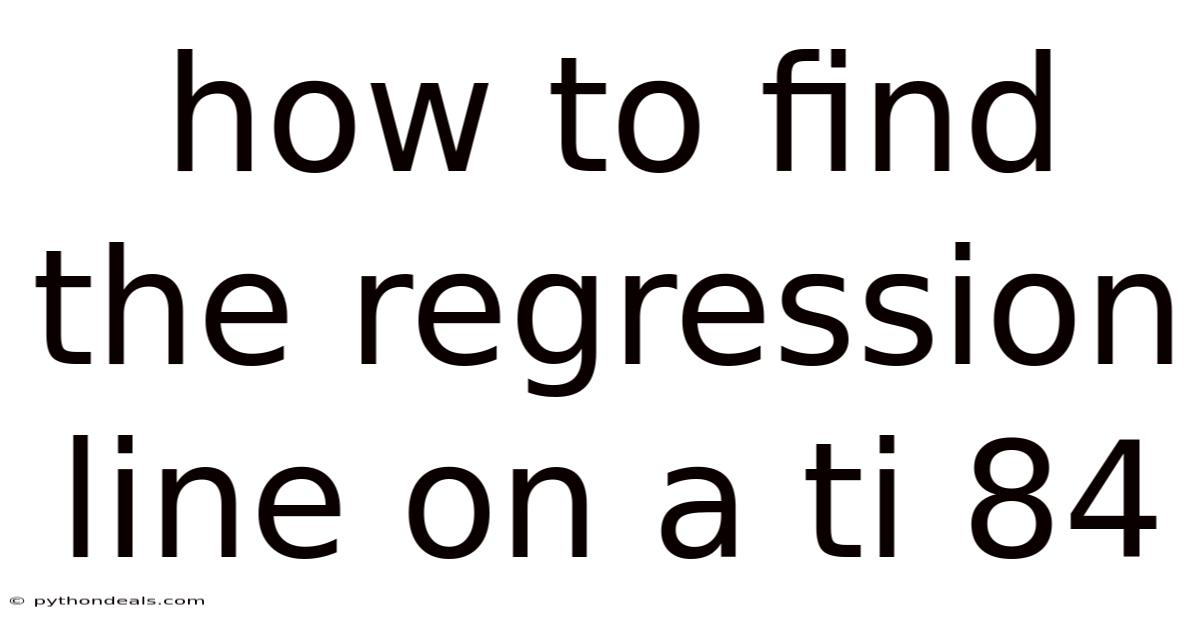
Table of Contents
Alright, let's dive into how to find the regression line on a TI-84 calculator. Whether you're grappling with statistics homework, analyzing data for a project, or just trying to understand the relationship between two variables, mastering this skill will prove invaluable. We'll cover everything from entering your data to interpreting the results, ensuring you're comfortable and confident every step of the way.
Introduction
Regression analysis is a fundamental tool in statistics used to model the relationship between a dependent variable and one or more independent variables. The regression line, often referred to as the "line of best fit," visually represents this relationship and allows us to make predictions. The TI-84 calculator is a powerful tool for performing regression analysis quickly and accurately. Understanding how to use it can significantly streamline your data analysis tasks.
Imagine you're a scientist studying the relationship between the amount of fertilizer used on a plant and its subsequent growth. You collect data, but staring at a table of numbers doesn't immediately reveal the underlying pattern. That’s where regression comes in. By using your TI-84 to find the regression line, you can quantify this relationship, predict growth based on fertilizer amount, and gain deeper insights into your experiment.
Comprehensive Overview of Linear Regression
Before we jump into the step-by-step guide on using the TI-84, let’s lay the foundation with a thorough overview of linear regression itself. This will help you understand not just the 'how' but also the 'why' behind each step.
What is Linear Regression?
At its core, linear regression seeks to find the best-fitting straight line through a set of data points. This line is described by the equation:
y = a + bx
Where:
yis the dependent variable (the one you're trying to predict).xis the independent variable (the one you're using to make the prediction).ais the y-intercept (the value ofywhenxis 0).bis the slope (the change inyfor a one-unit change inx).
The goal of linear regression is to find the values of a and b that minimize the difference between the observed values of y and the values predicted by the line.
Why Use Linear Regression?
- Prediction: The primary use is to predict the value of the dependent variable based on the value of the independent variable.
- Understanding Relationships: It helps understand the nature and strength of the relationship between variables.
- Hypothesis Testing: It allows you to test hypotheses about the effect of the independent variable on the dependent variable.
- Data Analysis: It’s a fundamental tool in data analysis for finding patterns and trends.
Types of Linear Regression
While we focus on simple linear regression (one independent variable), it's worth noting there are other types:
- Multiple Linear Regression: Involves more than one independent variable.
- Non-Linear Regression: Models relationships that are not linear (e.g., exponential, logarithmic).
Assumptions of Linear Regression
For a linear regression model to be valid, certain assumptions need to be met:
- Linearity: The relationship between
xandyis linear. - Independence: The errors (residuals) are independent of each other.
- Homoscedasticity: The variance of the errors is constant across all levels of the independent variable.
- Normality: The errors are normally distributed.
Violating these assumptions can lead to inaccurate predictions and misleading conclusions.
The Least Squares Method
The most common method for finding the regression line is the least squares method. This method minimizes the sum of the squares of the vertical distances between the observed data points and the regression line. These distances are called residuals.
Mathematically, the formulas for calculating a and b are:
b = (nΣxy - ΣxΣy) / (nΣx² - (Σx)²)
a = (Σy - bΣx) / n
Where:
nis the number of data points.Σxyis the sum of the products ofxandy.Σxis the sum of thexvalues.Σyis the sum of theyvalues.Σx²is the sum of the squares of thexvalues.
These formulas can be tedious to calculate by hand, which is why using a tool like the TI-84 calculator is so helpful.
Coefficient of Determination (R²)
The coefficient of determination, denoted as R², is a statistical measure that represents the proportion of the variance in the dependent variable that can be predicted from the independent variable(s). In simpler terms, it tells you how well the regression line fits the data.
R² ranges from 0 to 1:
- R² = 0: The model explains none of the variability in the response data around its mean.
- R² = 1: The model explains all the variability in the response data around its mean.
A higher R² indicates a better fit. However, R² alone is not sufficient to determine if a model is good. It’s important to also consider the context of the data and other statistical measures.
Step-by-Step Guide: Finding the Regression Line on a TI-84
Now, let’s get to the practical part. Follow these steps to find the regression line using your TI-84 calculator:
Step 1: Entering the Data
-
Press the "STAT" button: This will bring you to the statistics menu.
-
Select "Edit..." (option 1): This will open the list editor, where you can enter your data.
-
Enter your x-values in L1: These are your independent variables. Use the number keys and the "ENTER" key to input each value.
-
Enter your y-values in L2: These are your dependent variables. Make sure each y-value corresponds to the correct x-value in L1.
Example: If you're studying the relationship between hours studied (
x) and exam score (y), you might have data like this:Hours Studied (L1) Exam Score (L2) 2 70 3 75 4 80 5 85 6 90
Step 2: Selecting the Regression Type
- Press the "STAT" button again.
- Navigate to "CALC" (using the right arrow key).
- Choose the regression type:
- For a linear regression, select "LinReg(ax+b)" (option 8) or "LinReg(a+bx)" (option 4). They both do the same thing; the only difference is the order in which the equation is presented. Most people are familiar with y = a + bx, so option 4 might be more intuitive.
Step 3: Specifying Lists and Storing the Regression Equation
- After selecting the regression type, the calculator will display the command on the home screen.
- Specify the lists: If your x-values are in L1 and y-values are in L2 (which is the default), you can simply press "ENTER." If your data is in different lists, you'll need to specify them. To do this:
- Press "2nd" then "1" to enter L1.
- Press "," (the comma key above the "7").
- Press "2nd" then "2" to enter L2.
- The command should look like:
LinReg(a+bx) L1, L2
- Store the regression equation (optional but highly recommended): This allows you to graph the regression line easily.
- After specifying the lists, press "," again.
- Press "VARS" (the variable key).
- Navigate to "Y-VARS" (using the right arrow key).
- Select "Function" (option 1).
- Choose a function (e.g., Y1).
- The command should now look like:
LinReg(a+bx) L1, L2, Y1
- Press "ENTER" to calculate the regression.
Step 4: Interpreting the Results
The calculator will display the following information:
y = a + bx(ory = ax + bdepending on your choice)a= y-interceptb= sloper²= coefficient of determination (if diagnostics are turned on - see below)r= correlation coefficient (if diagnostics are turned on - see below)
Using our example data:
amight be 60 (the y-intercept)bmight be 5 (the slope)
This means the regression equation is:
y = 60 + 5x
For every hour studied, the exam score increases by 5 points, and the predicted score for someone who studies 0 hours is 60.
Step 5: Graphing the Regression Line
- Press "Y=": This opens the function editor. If you stored the regression equation in Y1, you should see it there. If not, enter the equation manually using the values of
aandbyou calculated. - Press "2nd" then "Y=" (STAT PLOT): This opens the stat plot menu.
- Select "Plot1" (option 1).
- Turn "Plot1" on by selecting "On" and pressing "ENTER."
- Make sure the "Type" is set to a scatter plot (the first option).
- Ensure the "Xlist" is L1 and the "Ylist" is L2.
- Press "ZOOM" and select "ZoomStat" (option 9): This automatically adjusts the window to fit your data and the regression line.
You should now see a scatter plot of your data points with the regression line drawn through them.
Enabling Diagnostics (Getting R and R²)
By default, the TI-84 does not display the correlation coefficient (r) and the coefficient of determination (r²). To enable these:
- Press "2nd" then "0" (CATALOG): This opens the catalog of functions.
- Scroll down to "DiagnosticOn" and press "ENTER."
- Press "ENTER" again to execute the command.
Now, when you run the regression calculation, you will see the values of r and r².
Advanced Tips and Troubleshooting
- Clearing Lists: To clear a list, navigate to the list editor, highlight the list name (L1, L2, etc.), and press "CLEAR" then "ENTER."
- Error Messages: If you get an error message, double-check that your data is entered correctly and that you've specified the correct lists. Common errors include "DIM MISMATCH" (lists have different lengths) and "DOMAIN ERROR" (invalid data).
- Non-Linear Relationships: If a linear regression doesn't seem to fit your data well, consider exploring other regression types (e.g., quadratic, exponential).
- Residual Plots: To assess the assumptions of linear regression, you can create a residual plot. This involves plotting the residuals (the difference between the observed and predicted values) against the independent variable. Look for patterns in the residual plot. Randomly scattered residuals indicate that the assumptions of linearity and homoscedasticity are likely met.
Tren & Perkembangan Terbaru
In recent years, there's been a shift towards using more advanced statistical software like R, Python (with libraries like Scikit-learn), and specialized platforms such as SPSS and SAS for regression analysis. These tools offer greater flexibility, more sophisticated modeling options (e.g., handling non-linear relationships, incorporating interactions, and conducting more in-depth diagnostics), and better visualization capabilities. However, the TI-84 remains a valuable tool for students and professionals needing quick, on-the-go analysis.
Forum discussions often highlight the importance of understanding the underlying statistical concepts, rather than just relying on the calculator to spit out results. Common topics include interpreting R² values in the context of specific fields, dealing with outliers, and assessing the validity of the assumptions of linear regression. Social media platforms like Twitter and LinkedIn see frequent posts on novel applications of regression analysis across various domains, from predicting stock prices to optimizing marketing campaigns.
Tips & Expert Advice
As someone who's taught statistics for years, here's my expert advice for mastering regression analysis with the TI-84:
-
Focus on Understanding the Concepts: Don't just memorize the steps. Understand what the regression line represents, what the coefficients mean, and why the assumptions of linear regression are important. This will help you interpret the results correctly and avoid making misleading conclusions.
- Example: If your R² value is very low (close to 0), it means your linear model isn't a good fit for the data. Instead of forcing the data into a linear model, consider exploring other types of relationships or adding more variables.
-
Practice with Different Datasets: The more you practice, the more comfortable you'll become with entering data, selecting the correct regression type, and interpreting the results.
- Tip: Find datasets online or create your own. Experiment with different types of data and see how the regression line changes. This will help you develop a deeper intuition for regression analysis.
-
Always Visualize Your Data: Graphing the scatter plot and the regression line is crucial for understanding the relationship between the variables. It can help you identify outliers, non-linear patterns, and other potential issues.
- Example: If you see a clear curve in the scatter plot, a linear regression is probably not appropriate. Try a quadratic or exponential regression instead.
-
Check the Assumptions: Before drawing any conclusions from your regression analysis, make sure the assumptions of linear regression are reasonably met.
- How to do this: Create a residual plot and look for patterns. If the residuals are randomly scattered, the assumptions are likely met. If you see a pattern (e.g., a funnel shape), the assumptions are violated, and you may need to transform your data or use a different modeling technique.
-
Don't Over-Interpret the Results: Regression analysis is a powerful tool, but it's not a magic bullet. Be cautious about drawing causal conclusions. Correlation does not equal causation.
- Example: Just because there's a strong positive correlation between ice cream sales and crime rates doesn't mean that eating ice cream causes crime. There's likely a confounding variable (e.g., temperature) that influences both.
FAQ (Frequently Asked Questions)
Q: How do I clear all data from the lists?
A: Go to STAT -> Edit. Highlight the list name (L1, L2, etc.) and press CLEAR, then ENTER.
Q: My calculator isn't showing R² and R. How do I fix that?
A: You need to turn on diagnostics. Press 2nd -> 0 (CATALOG), scroll down to "DiagnosticOn," and press ENTER twice.
Q: What does a negative slope mean?
A: A negative slope indicates an inverse relationship between the variables. As the independent variable (x) increases, the dependent variable (y) decreases.
Q: How do I deal with outliers?
A: Outliers can significantly affect the regression line. Consider removing them if they are due to errors. If they are genuine data points, investigate why they are outliers and consider using robust regression techniques.
Q: Can I use the TI-84 for non-linear regression?
A: Yes, the TI-84 has options for quadratic, exponential, logarithmic, and power regression. Choose the regression type that best fits your data.
Conclusion
Finding the regression line on a TI-84 calculator is a fundamental skill for anyone working with data. By following the steps outlined in this article, you can quickly and accurately model the relationship between two variables, make predictions, and gain deeper insights into your data. Remember to understand the underlying concepts, practice with different datasets, and always visualize your data to ensure you're interpreting the results correctly. Whether you're a student tackling statistics homework or a professional analyzing data for a project, mastering this skill will undoubtedly prove invaluable.
How will you apply these newfound skills to your own data analysis challenges? Are you ready to unlock the hidden patterns in your data using the power of the TI-84?
Latest Posts
Latest Posts
-
What Is The Barrier Method Of Contraception
Nov 15, 2025
-
What Is The Polymer Of Nucleotides
Nov 15, 2025
-
How To Find Slope Given One Point
Nov 15, 2025
-
How To Determine Pka From Titration Curve
Nov 15, 2025
-
Chemical Formula For Fermentation Of Yeast
Nov 15, 2025
Related Post
Thank you for visiting our website which covers about How To Find The Regression Line On A Ti 84 . We hope the information provided has been useful to you. Feel free to contact us if you have any questions or need further assistance. See you next time and don't miss to bookmark.