How To Enter Data On Spss
pythondeals
Nov 17, 2025 · 13 min read
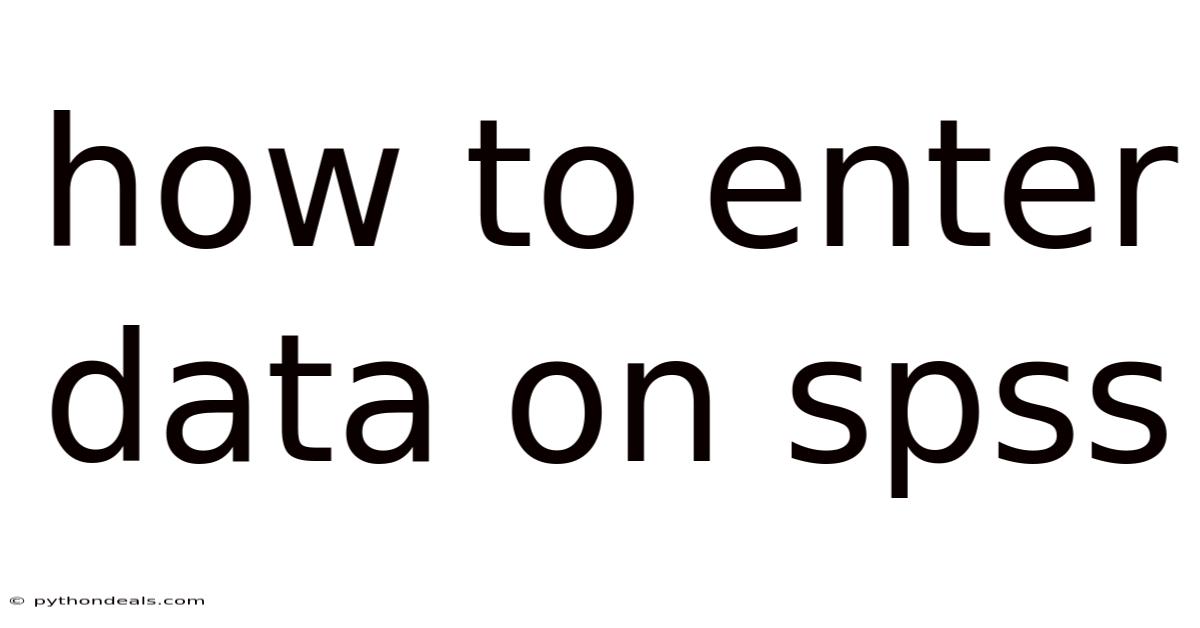
Table of Contents
Entering data into SPSS (Statistical Package for the Social Sciences) is a fundamental skill for anyone looking to perform statistical analysis. Whether you're a student, researcher, or professional, mastering data entry in SPSS allows you to organize, analyze, and interpret your data effectively. This comprehensive guide will walk you through the process, from setting up your data file to entering and cleaning your data, ensuring you're well-equipped to make the most of SPSS.
Why is Data Entry in SPSS Important?
Data entry is the foundation of any statistical analysis. Accurate and well-organized data entry ensures that the subsequent analyses are reliable and meaningful. SPSS provides a user-friendly interface that allows you to define variables, assign data types, and enter data in a structured manner. Proper data entry helps in:
- Accuracy: Minimizing errors during data entry leads to more accurate results.
- Efficiency: A well-structured data file simplifies the analysis process, saving time and effort.
- Organization: Proper data organization makes it easier to manage and interpret your data.
- Reproducibility: Clear data entry procedures ensure that your work can be easily replicated by others.
Setting Up Your SPSS Data File
Before you begin entering data, you need to set up your SPSS data file. This involves defining your variables and specifying their properties.
1. Launching SPSS
- Start by launching SPSS on your computer. You should see the SPSS Data Editor window.
- The Data Editor has two views: Data View and Variable View. You'll primarily use the Variable View to set up your data file.
2. Navigating to Variable View
- Click on the "Variable View" tab located at the bottom of the Data Editor window. This view displays the characteristics of each variable in your dataset.
3. Defining Variables
In the Variable View, you'll define your variables by specifying their names, types, widths, decimals, labels, values, missing values, columns, alignment, and measures.
- Name:
- This is the name of your variable. It should be short, descriptive, and follow SPSS naming conventions (e.g., no spaces or special characters).
- Examples:
Age,Gender,EducationLevel,SatisfactionScore.
- Type:
- Specifies the type of data the variable will hold. Common types include:
- Numeric: For numerical data (e.g., age, income).
- String: For text data (e.g., names, addresses).
- Date: For dates (e.g., birth dates, survey dates).
- Comma/Dot: For numerical data with commas or dots as decimal separators.
- Currency: For currency values.
- To change the variable type, click on the cell in the "Type" column and then click the small gray button that appears. This opens the "Variable Type" dialog box, where you can select the appropriate type.
- Specifies the type of data the variable will hold. Common types include:
- Width:
- Specifies the maximum number of characters that can be entered for the variable.
- For numeric variables, this refers to the total number of digits, including decimals and signs.
- For string variables, this refers to the maximum length of the text.
- Decimals:
- Specifies the number of decimal places to display for numeric variables.
- For example, if you set "Decimals" to 2, the value 10 will be displayed as 10.00.
- Label:
- Provides a more detailed description of the variable. This is useful for clarifying the meaning of the variable in output and reports.
- Example: If the "Name" is
EduLevel, the "Label" could be "Highest Level of Education Completed".
- Values:
- Used to assign numerical codes to categorical variables (e.g., Gender, Marital Status).
- This is important for analysis, as SPSS can perform calculations on the numerical codes.
- To define values, click on the cell in the "Values" column and then click the small gray button. This opens the "Value Labels" dialog box.
- Enter the value (numerical code) and the corresponding label (description).
- Example:
- Value: 1, Label: Male
- Value: 2, Label: Female
- Missing:
- Specifies how missing values are represented in the data. You can define specific values as missing (e.g., -99, 999) so that SPSS excludes them from analysis.
- To define missing values, click on the cell in the "Missing" column and then click the small gray button. This opens the "Missing Values" dialog box.
- You can specify discrete missing values or a range of missing values.
- Columns:
- Specifies the width of the column in the Data View. This is primarily for visual presentation and does not affect the data itself.
- Align:
- Specifies the alignment of the data within the column in the Data View (left, right, or center).
- Measure:
- Specifies the level of measurement for the variable. This is crucial for selecting appropriate statistical analyses.
- Nominal: For categorical variables with no inherent order (e.g., Gender, Marital Status).
- Ordinal: For categorical variables with a meaningful order (e.g., Education Level, Satisfaction Level).
- Scale: For continuous numerical variables (e.g., Age, Income).
- Specifies the level of measurement for the variable. This is crucial for selecting appropriate statistical analyses.
4. Example of Defining Variables
Let's say you're collecting data on the following variables:
- Age (Numeric)
- Gender (Categorical: 1 = Male, 2 = Female)
- Education Level (Categorical: 1 = High School, 2 = Bachelor's, 3 = Master's, 4 = Doctorate)
- Satisfaction Score (Numeric, Scale of 1-10)
Here's how you would define these variables in the Variable View:
| Name | Type | Width | Decimals | Label | Values | Missing | Columns | Align | Measure |
|---|---|---|---|---|---|---|---|---|---|
| Age | Numeric | 8 | 0 | Age of Respondent | None | None | 8 | Right | Scale |
| Gender | Numeric | 8 | 0 | Gender of Respondent | 1 = Male, 2 = Female | None | 8 | Right | Nominal |
| EducationLevel | Numeric | 8 | 0 | Education Level | 1 = High School, 2 = Bachelor's, 3 = Master's, 4 = Doctorate | None | 8 | Right | Ordinal |
| SatisfactionScore | Numeric | 8 | 0 | Satisfaction Score (1-10) | None | None | 8 | Right | Scale |
Entering Data in SPSS
Once you have defined your variables, you can start entering data in the Data View.
1. Navigating to Data View
- Click on the "Data View" tab located at the bottom of the Data Editor window. This view displays the data in a spreadsheet format, with rows representing cases (observations) and columns representing variables.
2. Entering Data
- Enter the data for each variable in the appropriate column.
- Each row represents a single case or observation.
- For numeric variables, enter the numerical values directly.
- For string variables, enter the text values.
- For categorical variables, enter the numerical codes that correspond to the values you defined in the Variable View.
3. Data Entry Tips
- Consistency: Ensure that you enter data consistently across all cases. Follow the same conventions and coding schemes for all variables.
- Accuracy: Double-check your data entry to minimize errors. It's helpful to have someone else review your data for accuracy.
- Completeness: Try to enter all data points for each case. If data is missing, use the missing value codes you defined in the Variable View.
- Navigation: Use the arrow keys, Tab key, and Enter key to navigate between cells in the Data View.
- Copy and Paste: You can copy and paste data from other sources (e.g., Excel) into the Data View. Make sure the data is in the correct format before pasting.
4. Example of Data Entry
Using the variables defined earlier, let's enter data for a few cases:
| Case | Age | Gender | EducationLevel | SatisfactionScore |
|---|---|---|---|---|
| 1 | 30 | 1 | 2 | 8 |
| 2 | 45 | 2 | 3 | 6 |
| 3 | 22 | 1 | 1 | 9 |
| 4 | 50 | 2 | 4 | 7 |
In the Data View, this data would look like:
| Case | Age | Gender | EducationLevel | SatisfactionScore |
|---|---|---|---|---|
| 1 | 30 | 1 | 2 | 8 |
| 2 | 45 | 2 | 3 | 6 |
| 3 | 22 | 1 | 1 | 9 |
| 4 | 50 | 2 | 4 | 7 |
Cleaning Your Data
After entering your data, it's important to clean it to identify and correct any errors or inconsistencies.
1. Identifying Errors
- Visual Inspection: Scroll through the Data View and look for any obvious errors, such as values that are outside the expected range.
- Descriptive Statistics: Use descriptive statistics (e.g., frequencies, means, standard deviations) to identify unusual or suspicious values.
- To calculate descriptive statistics, go to Analyze > Descriptive Statistics > Frequencies or Analyze > Descriptive Statistics > Descriptives.
- Select the variables you want to analyze and click OK.
- Frequency Tables: Generate frequency tables for categorical variables to check for invalid codes or unexpected categories.
- To generate frequency tables, go to Analyze > Descriptive Statistics > Frequencies.
- Select the categorical variables you want to analyze and click OK.
2. Correcting Errors
- Direct Editing: Correct errors directly in the Data View by typing in the correct values.
- Recoding Variables: Use the Recode into Same Variables or Recode into Different Variables options to change the values of variables.
- To recode variables, go to Transform > Recode into Same Variables or Transform > Recode into Different Variables.
- Select the variable you want to recode and specify the old and new values.
- Filtering Cases: Use the Select Cases option to exclude cases with invalid or missing data from your analysis.
- To filter cases, go to Data > Select Cases.
- Specify the criteria for selecting cases.
3. Handling Missing Data
- Missing Value Codes: Ensure that missing values are properly coded in the Variable View.
- Imputation: Consider using imputation techniques to replace missing values with estimated values. SPSS offers several imputation methods, such as mean imputation, median imputation, and regression imputation.
- To perform imputation, go to Analyze > Missing Value Analysis.
- Select the variables with missing data and choose an imputation method.
Advanced Data Entry Techniques
1. Importing Data from Other Sources
SPSS can import data from various sources, such as Excel, CSV, and databases. This is useful if you have already collected data in another format.
- Importing from Excel:
- Go to File > Open > Data.
- In the "Files of type" dropdown menu, select "Excel (*.xls, *.xlsx)".
- Browse to the Excel file and click Open.
- In the "Opening Excel Data Source" dialog box, specify the sheet to import, the range of cells to import, and whether the first row contains variable names.
- Click OK.
- Importing from CSV:
- Go to File > Open > Data.
- In the "Files of type" dropdown menu, select "CSV (*.csv)".
- Browse to the CSV file and click Open.
- In the "Text Import Wizard" dialog box, specify the delimiter (e.g., comma, tab) and other settings.
- Click Finish.
- Importing from Databases:
- Go to File > Open > Database > New Query.
- Select the database source and follow the prompts to connect to the database and select the tables and fields to import.
2. Transforming Data
SPSS provides various transformation options to create new variables, modify existing variables, and perform calculations.
- Compute Variable: Use the Compute Variable option to create new variables based on existing variables.
- To compute a new variable, go to Transform > Compute Variable.
- Enter the name of the new variable in the "Target Variable" box.
- Enter the formula for calculating the new variable in the "Numeric Expression" box.
- Click OK.
- Recode into Same/Different Variables: Use the Recode options to change the values of variables.
- Date and Time Wizard: Use the Date and Time Wizard to create and manipulate date and time variables.
- To use the Date and Time Wizard, go to Transform > Date and Time Wizard.
- Follow the prompts to create new date and time variables, calculate durations, and perform other date-related tasks.
3. Using Syntax
SPSS syntax is a command language that allows you to automate data entry, transformation, and analysis tasks. Using syntax can be more efficient and reproducible than using the graphical user interface.
- Creating Syntax Files:
- Go to File > New > Syntax.
- Write the SPSS commands in the Syntax Editor window.
- Save the syntax file with a *.sps extension.
- Running Syntax:
- Open the syntax file in the Syntax Editor window.
- Click the "Run" button or go to Run > All.
Best Practices for Data Entry in SPSS
- Plan Ahead: Before you start entering data, plan your data file structure and coding schemes.
- Use Descriptive Variable Names and Labels: This makes it easier to understand the meaning of each variable.
- Define Value Labels: This helps ensure that categorical variables are properly coded and interpreted.
- Specify Missing Value Codes: This ensures that missing data is handled correctly in your analysis.
- Double-Check Your Data: Errors in data entry can lead to inaccurate results.
- Save Your Data File Regularly: This prevents data loss in case of a system crash or other unexpected event.
- Document Your Data Entry Procedures: This makes it easier to replicate your work and understand your data.
FAQ (Frequently Asked Questions)
Q: How do I change the variable type in SPSS?
A: In the Variable View, click on the cell in the "Type" column for the variable you want to change. Then, click the small gray button that appears. This opens the "Variable Type" dialog box, where you can select the appropriate type (e.g., Numeric, String, Date).
Q: How do I define value labels for categorical variables?
A: In the Variable View, click on the cell in the "Values" column for the categorical variable. Then, click the small gray button that appears. This opens the "Value Labels" dialog box, where you can enter the value (numerical code) and the corresponding label (description).
Q: How do I handle missing data in SPSS?
A: First, specify the missing value codes in the Variable View. Then, consider using imputation techniques to replace missing values with estimated values. SPSS offers several imputation methods, such as mean imputation, median imputation, and regression imputation.
Q: How do I import data from Excel into SPSS?
A: Go to File > Open > Data. In the "Files of type" dropdown menu, select "Excel (*.xls, *.xlsx)". Browse to the Excel file and click Open. In the "Opening Excel Data Source" dialog box, specify the sheet to import, the range of cells to import, and whether the first row contains variable names. Click OK.
Q: How do I use SPSS syntax to automate data entry tasks?
A: Create a new syntax file by going to File > New > Syntax. Write the SPSS commands in the Syntax Editor window. Save the syntax file with a *.sps extension. Open the syntax file in the Syntax Editor window and click the "Run" button or go to Run > All.
Conclusion
Mastering data entry in SPSS is essential for conducting meaningful statistical analyses. By setting up your data file correctly, entering data accurately, cleaning your data thoroughly, and using advanced techniques, you can ensure that your data is well-organized and reliable. Following the best practices outlined in this guide will help you make the most of SPSS and produce high-quality research.
How do you plan to apply these data entry techniques in your own projects? Are there any specific challenges you anticipate facing, and how might you address them using SPSS?
Latest Posts
Latest Posts
-
How To Work Out Absorption Costing
Nov 17, 2025
-
How Do You Get Rid Of A Fraction
Nov 17, 2025
-
Stages Of Problem Solving In Psychology
Nov 17, 2025
-
Which Mechanical Waves Need A Medium To Travel Through
Nov 17, 2025
-
Titration Of Weak Acid With Strong Base
Nov 17, 2025
Related Post
Thank you for visiting our website which covers about How To Enter Data On Spss . We hope the information provided has been useful to you. Feel free to contact us if you have any questions or need further assistance. See you next time and don't miss to bookmark.