How To Do A Frequency Histogram In Excel
pythondeals
Nov 19, 2025 · 11 min read
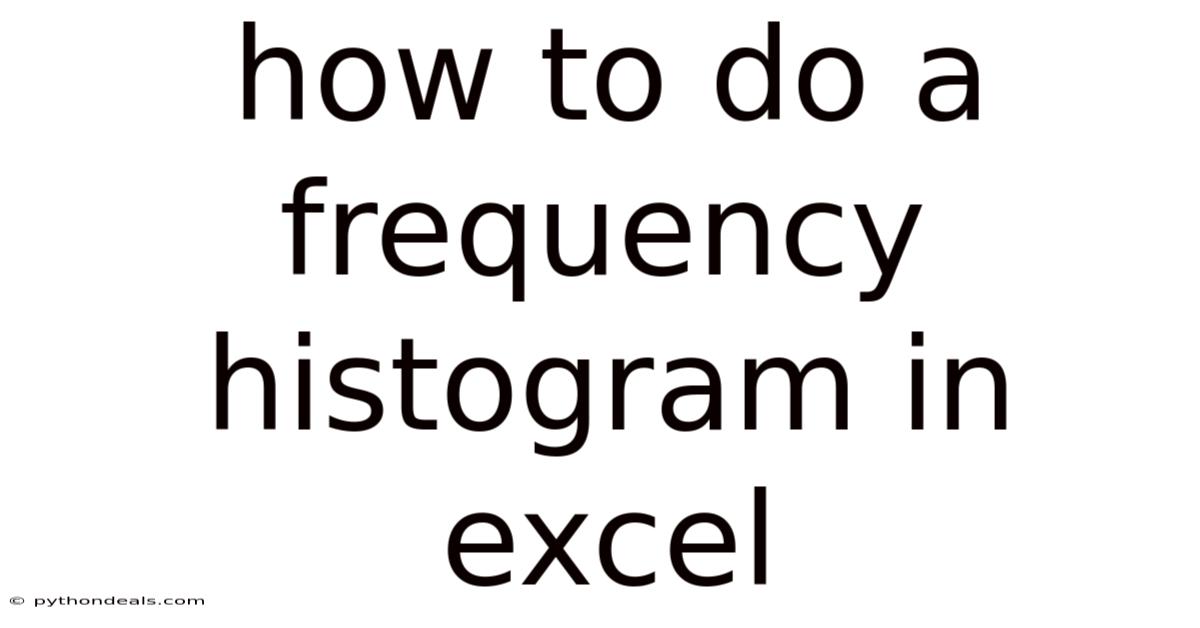
Table of Contents
Let's explore how to create a frequency histogram in Excel, a powerful tool for visualizing data distribution. Whether you're analyzing survey results, tracking website traffic, or examining sales figures, histograms provide a clear and concise way to understand the patterns within your data.
Excel, a ubiquitous spreadsheet program, offers several methods to generate histograms, ranging from built-in chart options to the more flexible "Data Analysis" toolpack. This comprehensive guide will walk you through the step-by-step process, covering various techniques and providing tips to customize your histograms for maximum impact. We'll also delve into the underlying principles of histograms and address frequently asked questions, ensuring you're equipped with the knowledge and skills to effectively analyze your data.
Getting Started: Preparing Your Data
Before diving into the mechanics of creating a histogram, it's crucial to prepare your data properly. A well-organized dataset is the foundation of an accurate and insightful histogram. Here's what you need to do:
-
Data Cleaning: Start by cleaning your data. Remove any errors, inconsistencies, or irrelevant entries that could skew the results.
-
Data Arrangement: Arrange your data in a single column in your Excel worksheet. This simplifies the histogram creation process.
-
Identify Minimum and Maximum Values: Determine the minimum and maximum values in your dataset. This information will help you decide on appropriate bin ranges for your histogram.
-
Decide on Bin Size and Ranges: This is perhaps the most important part. Bins, sometimes called class intervals, are the ranges into which your data will be grouped. The number of bins and their size can significantly impact the appearance and interpretability of your histogram. Here's how to approach bin selection:
- Number of Bins: There's no magic number, but a good rule of thumb is to use the square root of the number of data points. For example, if you have 100 data points, aim for around 10 bins.
- Bin Size: Divide the range of your data (maximum value - minimum value) by the number of bins to get an approximate bin size. Adjust as needed for clarity and interpretability.
- Bin Ranges: Create a column in your Excel sheet for your bin ranges. Each cell in this column will represent the upper limit of a bin. For example, if your bin size is 10, and your data ranges from 0 to 100, your bin ranges might be 10, 20, 30, and so on, up to 100. The bins are inclusive of the lower limit, and exclusive of the upper limit. Thus, if a bin is defined as "0 to 10", this includes the number 0, but not the number 10.
Method 1: Using Excel's Chart Feature
Excel's built-in chart feature offers a straightforward way to create a basic histogram. This method is suitable for simple datasets and provides a visual representation of data distribution.
-
Select Your Data: Highlight the column containing your numerical data.
-
Insert a Chart: Go to the "Insert" tab on the Excel ribbon and click on the "Insert Statistic Chart" dropdown.
-
Choose Histogram: Select the "Histogram" option from the dropdown menu. Excel will automatically create a histogram based on your data. By default, Excel automatically determines the bin ranges.
-
Customize Your Histogram:
- Axis Titles: Click on the chart and then on the "Chart Elements" icon (a plus sign) that appears next to the chart. Check the "Axis Titles" box to add titles to the horizontal (bin ranges) and vertical (frequency) axes. This makes your histogram more informative.
- Chart Title: Double-click on the chart title to edit it. Give your histogram a descriptive title that reflects the data being displayed.
- Gap Width: To remove the gaps between the bars, right-click on a bar, select "Format Data Series," and adjust the "Gap Width" to 0%.
- Bin Options: Right-click on the horizontal axis and select "Format Axis." In the "Format Axis" pane, you can customize the bin options:
- By Category: Allows Excel to automatically decide how many bins to use.
- By Bin Width: Allows you to specify the bin size, and Excel will automatically calculate how many bins to use.
- By Number of Bins: Allows you to specify how many bins to use, and Excel will automatically calculate the bin size.
- Overflow Bin: Excel can lump all numbers above a specific value into the final bin.
- Underflow Bin: Excel can lump all numbers below a specific value into the initial bin.
Method 2: Using the Data Analysis Toolpak
For more control and advanced features, the Data Analysis Toolpak is a valuable asset. This add-in provides a dedicated "Histogram" tool that allows you to specify bin ranges and customize the output.
-
Enable the Data Analysis Toolpak:
- Go to "File" > "Options" > "Add-ins."
- In the "Manage" dropdown at the bottom, select "Excel Add-ins" and click "Go."
- Check the box next to "Analysis ToolPak" and click "OK." The "Data Analysis" button will now appear in the "Data" tab of the ribbon.
-
Open the Histogram Tool: Go to the "Data" tab and click on "Data Analysis." In the dialog box, select "Histogram" and click "OK."
-
Configure the Histogram Tool:
- Input Range: Select the column containing your numerical data.
- Bin Range: Select the column containing your bin ranges. It's critical to get this column formatted correctly!
- Labels: If your input range includes column headers, check the "Labels" box.
- Output Options:
- "Output Range:" Choose a cell in your worksheet where you want the histogram table to be placed.
- "New Worksheet Ply:" Creates a new worksheet for the histogram table.
- "New Workbook:" Creates a new workbook for the histogram table.
- Charts:
- Check the "Chart Output" box to generate a histogram chart automatically.
- Check the "Pareto (sorted histogram)" to sort the bins based on frequency.
- Check the "Cumulative Percentage" to create an additional column showing the cumulative percentage.
-
Click "OK" to Generate the Histogram: Excel will create a frequency table and a histogram chart based on your specified bin ranges.
Method 3: Using the FREQUENCY Function
If you need the frequency distribution without a chart, the FREQUENCY function is a powerful option. This function calculates how often values fall within specified ranges.
-
Set Up Bin Ranges: As with the Data Analysis Toolpak, you'll need a column of bin ranges.
-
Select Output Range: Select a range of empty cells where you want the frequency counts to appear. The number of cells you select should match the number of bin ranges.
-
Enter the
FREQUENCYFunction: In the first cell of the selected output range, enter theFREQUENCYfunction as an array formula. Here's the syntax:=FREQUENCY(data_array, bins_array)data_arrayis the range containing your numerical data.bins_arrayis the range containing your bin ranges.
-
Enter as Array Formula: After typing the formula, don't press Enter. Instead, press
Ctrl + Shift + Enter(Windows) orCmd + Shift + Enter(Mac) to enter the formula as an array formula. Excel will automatically fill the selected range with the frequency counts. -
Create a Chart (Optional): You can then use this frequency table to create a chart manually, using the "Insert" tab and selecting a column chart or bar chart.
Customizing Your Histograms
Once you've created a histogram, you can customize it to improve its clarity and visual appeal. Here are some key customization options:
- Axis Labels: Ensure that your axes are clearly labeled. The horizontal axis should represent the bin ranges, and the vertical axis should represent the frequency.
- Chart Title: Give your histogram a descriptive title that accurately reflects the data being displayed.
- Color Scheme: Choose a color scheme that is visually appealing and easy to read. Consider using different colors to highlight specific bins or trends.
- Gridlines: Add or remove gridlines to enhance the readability of the chart.
- Data Labels: Add data labels to the bars to display the exact frequency counts.
- Legend: If you're comparing multiple datasets, include a legend to identify each dataset.
- Bin Width Adjustments: Experiment with different bin widths to see how they affect the appearance of your histogram. Smaller bin widths provide more detail but can also make the histogram appear cluttered. Larger bin widths smooth out the data but can obscure important patterns.
Understanding Histograms
Histograms are powerful tools for visualizing data distributions, but it's important to understand their underlying principles to interpret them correctly.
- Shape of the Distribution: The shape of a histogram can reveal important information about the underlying data distribution. Common shapes include:
- Symmetric: The data is evenly distributed around the mean.
- Skewed Right: The data has a long tail extending to the right, indicating a concentration of values on the lower end.
- Skewed Left: The data has a long tail extending to the left, indicating a concentration of values on the higher end.
- Uniform: The data is evenly distributed across all values.
- Bimodal: The data has two distinct peaks, indicating the presence of two separate clusters.
- Central Tendency: The center of the histogram represents the central tendency of the data, which can be measured by the mean, median, or mode.
- Spread: The spread of the histogram represents the variability of the data, which can be measured by the standard deviation or range.
- Outliers: Outliers are data points that fall far outside the main distribution. Histograms can help identify outliers, which may indicate errors in the data or unusual events.
Advanced Tips and Considerations
- Overlaying Histograms: To compare the distributions of multiple datasets, you can overlay histograms on the same chart. This can be done by creating separate frequency tables for each dataset and then combining them into a single chart.
- Relative Frequency Histograms: Instead of displaying the absolute frequency counts, you can display the relative frequencies, which are the frequencies divided by the total number of data points. This allows you to compare distributions with different sample sizes.
- Cumulative Frequency Histograms: Cumulative frequency histograms show the cumulative number of data points that fall below each bin range. This can be useful for understanding the proportion of data that falls within a certain range.
- Choosing the Right Bin Width: The choice of bin width can significantly affect the appearance of your histogram. A good rule of thumb is to experiment with different bin widths and choose the one that best reveals the underlying patterns in your data. Too few bins will obscure details, while too many bins can make the histogram appear noisy.
- Dealing with Missing Data: If your dataset contains missing data, you'll need to decide how to handle it. You can either remove the rows with missing data or impute the missing values using statistical techniques.
- Software Alternatives: While Excel is a convenient tool for creating histograms, other software packages, such as R, Python (with libraries like Matplotlib and Seaborn), and specialized statistical software, offer more advanced features and customization options.
FAQ: Frequently Asked Questions
- Q: What is the difference between a histogram and a bar chart?
- A: A histogram is used to display the distribution of numerical data, while a bar chart is used to compare categorical data. In a histogram, the bars touch each other to indicate that the data is continuous, while in a bar chart, the bars are separated.
- Q: How do I choose the right bin size for my histogram?
- A: There's no one-size-fits-all answer. Experiment with different bin sizes and choose the one that best reveals the underlying patterns in your data. A good starting point is to use the square root of the number of data points as the number of bins.
- Q: Can I create a histogram with non-numerical data?
- A: Histograms are typically used for numerical data. If you have categorical data, you can use a bar chart instead.
- Q: How do I interpret a histogram?
- A: Look at the shape of the distribution, the central tendency, the spread, and any outliers. The shape of the distribution can reveal important information about the underlying data.
- Q: My histogram looks skewed. What does that mean?
- A: A skewed histogram indicates that the data is not evenly distributed. A right-skewed histogram has a long tail extending to the right, indicating a concentration of values on the lower end. A left-skewed histogram has a long tail extending to the left, indicating a concentration of values on the higher end.
- Q: How can I display two different data sets on the same histogram?
- A: You can calculate the frequencies of both data sets, and show them on the same bar chart. Be sure to differentiate them by the colors that you use.
- Q: What if my numbers include decimals?
- A: The histogram function also works with decimals. If the numbers are mostly clustered, consider using the "by bin width" option and specify the bin width as 0.01 or 0.001.
Conclusion
Creating a frequency histogram in Excel is a valuable skill for anyone who needs to analyze and visualize data. By following the steps outlined in this comprehensive guide, you can create informative and visually appealing histograms that provide insights into your data. Whether you're using the built-in chart feature, the Data Analysis Toolpak, or the FREQUENCY function, Excel offers a range of options to suit your needs. Remember to customize your histograms to improve their clarity and visual appeal, and always interpret them in the context of your data.
Now that you've learned how to create histograms in Excel, how do you plan to use this knowledge to analyze your data and gain new insights? Are you interested in exploring more advanced techniques, such as creating overlaid histograms or using specialized statistical software?
Latest Posts
Latest Posts
-
Finding A General Solution Of A Differential Equation
Nov 19, 2025
-
What Is The Molar Mass Of Hno3
Nov 19, 2025
-
How To Do Single Replacement Reactions
Nov 19, 2025
-
Difference Between Mhc Class 1 And 2
Nov 19, 2025
-
Carnot Heat Pump Efficiency Coefficient Of Performance
Nov 19, 2025
Related Post
Thank you for visiting our website which covers about How To Do A Frequency Histogram In Excel . We hope the information provided has been useful to you. Feel free to contact us if you have any questions or need further assistance. See you next time and don't miss to bookmark.