How To Create Frequency Polygon In Excel
pythondeals
Nov 09, 2025 · 11 min read
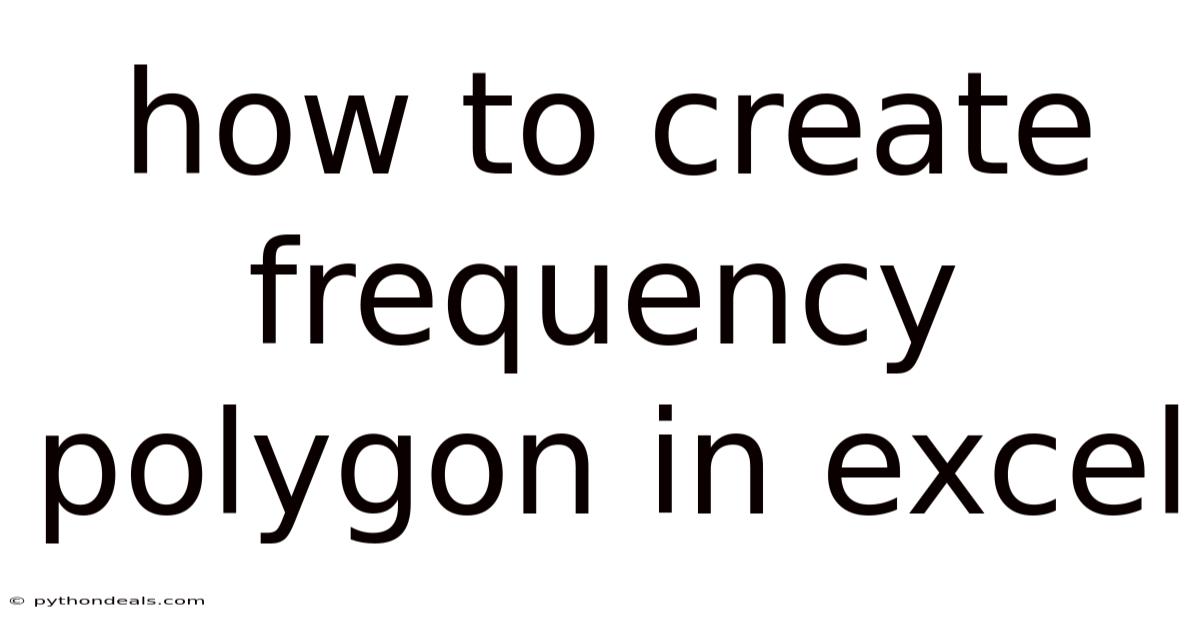
Table of Contents
Alright, let's dive into the creation of frequency polygons in Excel, a powerful way to visualize data distributions. We'll break down the process step-by-step, ensuring you understand both the "how" and the "why" behind each action. By the end of this guide, you'll be confidently generating frequency polygons to glean insights from your data.
Introduction: Understanding Frequency Polygons
Imagine you have a large dataset, perhaps representing the test scores of students, the heights of individuals, or the sales figures for a product. Just staring at the raw numbers won't tell you much. You need a way to summarize and visualize this data to understand its distribution. This is where frequency polygons come in.
A frequency polygon is a graphical representation of a frequency distribution. It's created by connecting the midpoints of the tops of adjacent bars in a histogram with straight lines. The endpoints of the polygon are typically brought down to the x-axis to create a closed shape.
The key benefit of a frequency polygon is its ability to visually display the shape of the distribution. Is it symmetrical? Is it skewed to the left or right? Are there multiple peaks? These questions become much easier to answer when looking at a well-constructed frequency polygon. It’s also useful for comparing multiple distributions on the same graph, something that can be harder to do with histograms alone.
Setting the Stage: Preparing Your Data
Before jumping into Excel, you need to ensure your data is organized and ready for analysis. This involves defining your bins or class intervals. Bins are the ranges into which you group your data. Choosing appropriate bin sizes is crucial for a meaningful frequency polygon.
- Organize your data: Enter your raw data into a column in your Excel worksheet.
- Determine the Range: Find the maximum and minimum values in your dataset. This will help you define the overall range of your bins. You can use the
=MAX(range)and=MIN(range)functions in Excel. - Decide on the Number of Bins: There's no magic number, but a good rule of thumb is to use between 5 and 20 bins, depending on the size and variability of your data. Fewer bins can oversimplify the distribution, while too many can make it look choppy. Sturges' formula (k = 1 + 3.322 * log(n), where n is the number of data points and k is the number of bins) can provide a starting point, but use your judgment.
- Calculate the Bin Width: Divide the range (maximum - minimum) by the number of bins you've chosen. This gives you the approximate width of each bin.
- Create Bin Boundaries: List the upper boundaries of each bin in a separate column. For example, if your minimum value is 0, your bin width is 10, and you've decided on 10 bins, your bin boundaries would be 10, 20, 30, ..., 100. It’s crucial that these boundaries are upper limits. Excel's
FREQUENCYfunction, which we'll use next, counts values less than or equal to the bin boundary.
Step-by-Step Guide: Creating a Frequency Polygon in Excel
Now, let's get our hands dirty with Excel. We'll use a sample dataset to illustrate the process. Assume we have the following exam scores (out of 100) for 30 students:
65, 72, 78, 81, 85, 68, 75, 79, 82, 88, 70, 73, 76, 80, 84, 66, 74, 77, 83, 87, 69, 71, 74, 81, 86, 67, 73, 75, 82, 89
-
Enter the Data: Enter these scores into Column A of your Excel sheet, starting at A1.
-
Determine the Range: In a separate cell (e.g., D1), calculate the maximum score:
=MAX(A1:A30). In another cell (e.g., D2), calculate the minimum score:=MIN(A1:A30). You should get 89 and 65, respectively. -
Choose the Number of Bins: Let's choose 7 bins for this example.
-
Calculate the Bin Width: Calculate the bin width in cell D3:
=(D1-D2)/7. This will give you approximately 3.43. We can round this up to 4 for simplicity. -
Create Bin Boundaries: In Column C, starting at C1, list the upper boundaries of each bin. Since our minimum is 65 and our bin width is 4, we'll start a bit lower for the first 'anchor' bin. Enter the following values:
- C1: 64 (This is an anchor bin, explained later)
- C2: 68 (64 + 4)
- C3: 72 (68 + 4)
- C4: 76 (72 + 4)
- C5: 80 (76 + 4)
- C6: 84 (80 + 4)
- C7: 88 (84 + 4)
- C8: 92 (88 + 4) (This is also an anchor bin)
We've included "anchor" bins below and above the actual data to "ground" our frequency polygon to the x-axis.
-
Calculate Frequencies: Now for the core of the process! We'll use the
FREQUENCYfunction.- Select a range of cells in Column B, next to your bin boundaries, where you want the frequencies to appear. Select from B1 to B8.
- Type
=FREQUENCY(A1:A30, C1:C8)into the formula bar. - Important: This is an array formula. Press
Ctrl + Shift + Enter(orCmd + Shift + Enteron a Mac) to enter the formula. Excel will automatically enclose the formula in curly braces{}. If you just pressEnter, you’ll get an incorrect result.
Column B will now display the frequency distribution. For example, B1 might show the number of scores less than or equal to 64 (which should be 0), B2 will show the number of scores between 64 and 68, and so on.
-
Calculate Midpoints: Frequency polygons use midpoints, not the bin boundaries themselves. Create a new column (e.g., Column D) to calculate the midpoints of each bin.
- In D2, enter the formula
=(C1+C2)/2. This calculates the midpoint between the first two bin boundaries. - Drag the fill handle (the small square at the bottom-right of the cell) down to D7 to apply the formula to the other bins. Leave D1 and D8 blank, as these correspond to our anchor bins that don't have data.
- In D2, enter the formula
-
Copy Frequencies (as Values): Copy the frequencies calculated in Column B (B1:B8). Then, paste them as values into another column (e.g., Column E, E1:E8). This is crucial! We want to get rid of the
FREQUENCYformula so that Excel doesn't recalculate when we try to create our chart. To paste as values, right-click on the selected range (B1:B8), choose "Paste Special," and then select "Values." -
Create the Chart: Now for the fun part: generating the frequency polygon!
- Select the range containing your midpoints (D1:D8) and the pasted frequencies (E1:E8). Make sure both the anchor points with zero frequencies are included.
- Go to the "Insert" tab in the Excel ribbon.
- In the "Charts" group, click on the "Insert Scatter (X, Y) or Bubble Chart" dropdown menu.
- Choose the "Scatter with Smooth Lines" or "Scatter with Smooth Lines and Markers" option. The former gives you a smoother polygon, while the latter adds points at each data point.
Excel will create a basic frequency polygon.
-
Customize the Chart: The default chart probably needs some tweaking.
- Chart Title: Click on the chart title to change it to something descriptive, like "Distribution of Exam Scores."
- Axis Titles: Click on the chart, then click the "+" icon to the top right of the chart. Select "Axis Titles" to add labels to the X and Y axes. Label the X-axis "Exam Scores" and the Y-axis "Frequency."
- Axis Scales: Double-click on either axis to open the "Format Axis" pane. Here, you can adjust the minimum and maximum values of the axes to better frame your data. For example, you might want the x-axis to start at 60 and end at 95. Ensure the Y-axis starts at zero for a proper representation of frequencies.
- Gridlines: You can add or remove gridlines as needed for clarity. Click on the chart, then click the "+" icon to the top right of the chart and toggle the "Gridlines" option.
- Line Style: In the "Format Data Series" pane, you can change the color, width, and style of the line.
- Markers: If you chose "Scatter with Smooth Lines and Markers," you can customize the appearance of the markers (size, color, shape) in the "Format Data Series" pane. Sometimes, removing the markers altogether makes the chart look cleaner.
Why Anchor Bins are Crucial
Notice that we included bin boundaries before the smallest data point and after the largest data point, and assigned them a frequency of zero. These are the "anchor bins," and they're essential for creating a proper frequency polygon. Without them, the polygon wouldn't touch the x-axis at the beginning and end, giving a misleading impression of the data distribution. They "ground" the polygon, showing the full extent of the distribution and implying that frequencies beyond those points are zero.
Alternative Method: Using Histograms as a Base
While the scatter plot method is more direct, you can also create a frequency polygon from a histogram. This can be useful if you want to visualize both the histogram and the polygon.
- Create a Histogram: Use Excel's built-in histogram feature (Data > Data Analysis > Histogram) to generate a histogram of your data, using the same bin boundaries you defined earlier.
- Add Midpoints and Frequencies: As before, calculate the midpoints of each bin and copy the frequencies into adjacent columns.
- Create a Scatter Plot: Select the midpoints and frequencies, and create a "Scatter with Smooth Lines" chart as described above.
- Overlay the Polygon: Now, you have a histogram and a frequency polygon. You may need to adjust the chart formatting to make both components clearly visible. For example, you could make the histogram bars semi-transparent.
Tren & Perkembangan Terbaru
Data visualization tools are constantly evolving, and while Excel remains a staple, there are newer platforms offering more advanced capabilities. Tools like Tableau, Power BI, and Python libraries (Matplotlib, Seaborn) provide more interactive and visually appealing ways to create and explore frequency distributions. These tools often offer built-in support for kernel density estimation, which provides a smoother representation of the underlying distribution compared to a traditional frequency polygon. Furthermore, the increasing popularity of dashboards and interactive reports has driven the need for more dynamic and user-friendly visualization techniques.
Tips & Expert Advice
- Experiment with Bin Sizes: The choice of bin size significantly affects the appearance of your frequency polygon. Try different bin widths to see which one best reveals the underlying structure of your data.
- Consider Kernel Density Estimation: If you need a smoother representation of the distribution, explore kernel density estimation (KDE). While Excel doesn't directly support KDE, you can use other statistical software or programming languages like Python to generate KDE plots.
- Don't Overinterpret Minor Fluctuations: Frequency polygons are meant to show the overall shape of the distribution. Don't get too hung up on minor bumps or wiggles, as these might be due to random variation in your data.
- Use Frequency Polygons for Comparison: Frequency polygons are particularly useful for comparing the distributions of multiple datasets on the same graph. Use different colors or line styles to distinguish between the polygons.
- Label Everything Clearly: A well-labeled chart is essential for effective communication. Make sure your chart title, axis titles, and data labels are clear and informative.
- Choose the Right Chart Type: While we've focused on scatter plots with smooth lines, experiment with other chart types, such as area charts, to see which one best suits your data and your communication goals.
FAQ (Frequently Asked Questions)
-
Q: What's the difference between a histogram and a frequency polygon?
- A: A histogram uses bars to represent frequencies, while a frequency polygon uses lines to connect the midpoints of the bins. Frequency polygons are better for comparing multiple distributions, while histograms can be easier to interpret for a single distribution.
-
Q: How do I choose the right number of bins?
- A: There's no single right answer. Experiment with different numbers of bins and choose the one that best reveals the underlying shape of the distribution. Sturges' formula can provide a starting point.
-
Q: Why do I need anchor bins?
- A: Anchor bins "ground" the frequency polygon to the x-axis, showing the full extent of the distribution and implying that frequencies beyond those points are zero.
-
Q: Can I create a frequency polygon for categorical data?
- A: Frequency polygons are typically used for numerical data. For categorical data, a bar chart or a pie chart would be more appropriate.
-
Q: My frequency polygon looks jagged. How can I smooth it out?
- A: Try using fewer bins or explore kernel density estimation for a smoother representation of the distribution.
Conclusion
Creating frequency polygons in Excel is a valuable skill for anyone working with data. By following the steps outlined in this guide, you can effectively visualize frequency distributions and gain insights into the patterns and trends within your data. Remember to pay attention to bin sizes, anchor bins, and chart customization to create clear and informative visualizations. While Excel is a powerful tool, consider exploring more advanced data visualization platforms if you need greater flexibility and interactivity. So, how will you use frequency polygons to explore your data? Are you ready to experiment with different bin sizes and chart styles to unlock new insights?
Latest Posts
Latest Posts
-
How Do You Simplify A Radical Fraction
Nov 09, 2025
-
What Is The General Chemical Equation For Photosynthesis
Nov 09, 2025
-
Chemical Formula Of Potassium Hydrogen Carbonate
Nov 09, 2025
-
Which Best Describes Cosmic Microwave Background Radiation
Nov 09, 2025
-
Difference Between Smooth And Cardiac Muscle
Nov 09, 2025
Related Post
Thank you for visiting our website which covers about How To Create Frequency Polygon In Excel . We hope the information provided has been useful to you. Feel free to contact us if you have any questions or need further assistance. See you next time and don't miss to bookmark.