How To Construct A Histogram In Excel
pythondeals
Nov 05, 2025 · 9 min read
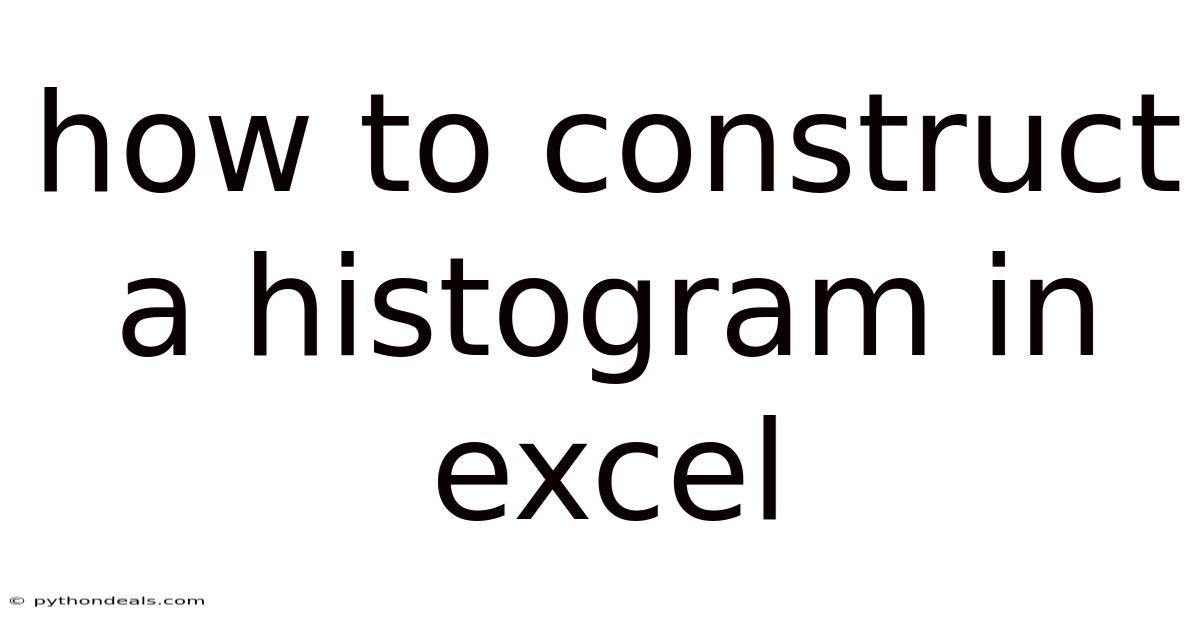
Table of Contents
Navigating the world of data analysis can feel like traversing a complex maze. One tool that serves as an invaluable compass is the histogram. This visual representation of data distribution helps us understand patterns, trends, and outliers, transforming raw numbers into actionable insights. In this article, we'll embark on a step-by-step journey to construct a histogram in Excel, unlocking the power of data visualization and interpretation.
Understanding Histograms: A Visual Gateway to Data Insights
Before we delve into the practicalities of creating histograms in Excel, let's first grasp the fundamental concepts that underpin this powerful tool. At its core, a histogram is a graphical representation that organizes a group of data points into user-specified ranges. In simpler terms, it's a visual depiction of the frequency distribution of a dataset.
Imagine you're analyzing the test scores of a class of students. Instead of poring over a long list of individual scores, a histogram can quickly reveal how many students scored within a specific range (e.g., 70-80), providing a bird's-eye view of the class's performance.
Key Components of a Histogram:
- Bins (or Buckets): These are the ranges into which the data is divided. Each bin represents a specific interval along the x-axis.
- Frequency: The frequency represents the number of data points that fall within each bin. It is typically displayed on the y-axis.
- Bars: Each bar in the histogram corresponds to a bin, with the height of the bar indicating the frequency of data points within that bin.
By visualizing data in this manner, histograms enable us to:
- Identify patterns: Spot trends, clusters, and common values within the dataset.
- Detect outliers: Recognize extreme values that deviate significantly from the norm.
- Assess distribution: Determine whether the data is normally distributed, skewed, or follows another distribution pattern.
- Compare datasets: Compare the distributions of different datasets side-by-side.
Preparing Your Data for Histogram Creation
Before you can create a histogram in Excel, you'll need to ensure that your data is properly prepared and organized. Here's a checklist to guide you:
- Data Input: Enter your data into a column in an Excel worksheet. Each row should represent a single data point.
- Data Cleaning:
- Remove irrelevant data: Get rid of any data points that are not relevant to your analysis.
- Handle missing values: Decide how to handle missing values. You can either remove them or replace them with a suitable value (e.g., the mean or median).
- Correct errors: Identify and correct any errors in the data, such as typos or incorrect units.
- Bin Setup:
- Determine bin ranges: Decide on the appropriate bin ranges for your data. The choice of bin ranges can significantly impact the appearance and interpretation of your histogram.
- Create a bin list: Create a separate column in your worksheet to list the upper limits of your bin ranges.
Example: Preparing Sales Data for Histogram Creation
Let's say you have a dataset of monthly sales figures for a company over the past year. Here's how you would prepare the data:
- Data Input: Enter the sales figures for each month into a column in your Excel worksheet, say column A.
- Data Cleaning:
- Check for any missing or incorrect sales figures and correct them.
- Remove any rows that contain irrelevant data, such as sales figures from previous years.
- Bin Setup:
- Decide on the bin ranges for your sales data. For example, you could use bins of width $10,000, starting from $0 and going up to the maximum sales figure in your dataset.
- Create a separate column (e.g., column B) to list the upper limits of your bin ranges, such as 10000, 20000, 30000, and so on.
With your data properly prepared, you're now ready to embark on the journey of creating a histogram in Excel.
Constructing a Histogram in Excel: A Step-by-Step Guide
Excel offers two primary methods for creating histograms:
- Using the Histogram Tool in the Analysis Toolpak
- Using PivotTables
We will explore both methods in detail, empowering you to choose the one that best suits your needs and preferences.
Method 1: Using the Histogram Tool in the Analysis Toolpak
The Analysis Toolpak is a powerful add-in that provides a range of statistical analysis tools, including a dedicated Histogram tool. Here's how to use it:
Step 1: Enable the Analysis Toolpak
- Go to File > Options > Add-ins.
- In the Manage box, select Excel Add-ins and click Go.
- In the Add-ins available box, check the Analysis Toolpak box and click OK.
Step 2: Access the Histogram Tool
- Go to the Data tab on the Excel ribbon.
- In the Analysis group, click Data Analysis.
- In the Data Analysis dialog box, select Histogram and click OK.
Step 3: Specify Input and Bin Ranges
- In the Input Range box, enter the range of cells containing your data. For example, if your data is in column A from row 1 to row 100, enter
A1:A100. - In the Bin Range box, enter the range of cells containing the upper limits of your bin ranges. For example, if your bin ranges are in column B from row 1 to row 10, enter
B1:B10. - In the Output options section, choose where you want the histogram to be displayed:
- Output Range: Specify a cell where you want the histogram table to be created.
- New Worksheet Ply: Create a new worksheet for the histogram table.
- New Workbook: Create a new workbook for the histogram table.
- Check the Chart Output box to create a chart of the histogram.
- You can also check the Pareto (sorted histogram) box to sort the bins in descending order of frequency, or the Cumulative Percentage box to display the cumulative percentage of data points in each bin.
Step 4: Customize the Histogram Chart
- Once the histogram is created, you can customize the chart to improve its appearance and clarity.
- Click on the chart elements to modify their properties, such as:
- Chart Title: Change the title of the chart to reflect the data being displayed.
- Axis Titles: Add titles to the x-axis and y-axis to indicate what they represent.
- Data Labels: Add data labels to the bars to display the frequency of each bin.
- Gap Width: Adjust the gap width between the bars to create a more visually appealing histogram.
Method 2: Creating Histograms Using PivotTables
PivotTables are a versatile tool for summarizing and analyzing data in Excel. While they don't have a built-in histogram function, you can use them to create histograms with a bit of ingenuity. Here's how:
Step 1: Create a PivotTable
- Select your data range.
- Go to the Insert tab on the Excel ribbon.
- In the Tables group, click PivotTable.
- In the Create PivotTable dialog box, choose where you want the PivotTable to be placed (e.g., a new worksheet) and click OK.
Step 2: Group the Data into Bins
- In the PivotTable Fields pane, drag the field containing your data to the Rows area.
- Right-click on any of the data values in the PivotTable and select Group.
- In the Grouping dialog box:
- Set the Starting at value to the minimum value in your data.
- Set the Ending at value to the maximum value in your data.
- Set the By value to the desired bin width.
- Click OK.
Step 3: Display Frequency
- Drag the same data field from the PivotTable Fields pane to the Values area.
- By default, the PivotTable will display the sum of the data values. To display the frequency, click on the field in the Values area and select Value Field Settings.
- In the Value Field Settings dialog box, select Count as the calculation type and click OK.
Step 4: Create a Chart
- Select the PivotTable.
- Go to the Insert tab on the Excel ribbon.
- In the Charts group, click Column.
- Choose a column chart type that you want to use for your histogram.
Step 5: Customize the Chart
- Customize the chart to improve its appearance and clarity, as described in Method 1.
Choosing the Right Method
Both the Histogram Tool and PivotTables offer viable methods for creating histograms in Excel. The choice between them depends on your specific needs and preferences:
- Histogram Tool: This is the most straightforward method for creating histograms, especially if you're already familiar with the Analysis Toolpak. It's a good choice when you need a quick and easy way to visualize the distribution of your data.
- PivotTables: PivotTables offer more flexibility and control over the grouping of data into bins. They're a good choice when you need to create histograms with custom bin ranges or when you want to perform additional analysis on your data.
Enhancing Your Histograms for Maximum Impact
Once you've created a basic histogram in Excel, you can enhance it to make it more informative and visually appealing. Here are some tips:
- Adjust Bin Width: Experiment with different bin widths to find the one that best reveals the patterns in your data. Too narrow bins can result in a jagged histogram with excessive detail, while too wide bins can obscure important features.
- Add Titles and Labels: Make sure your histogram has a clear and informative title, as well as labels for the x-axis and y-axis. This will help viewers understand what the histogram represents.
- Customize Colors: Use colors to highlight specific bins or to differentiate between different datasets.
- Add Gridlines: Add gridlines to the chart to make it easier to read the values on the axes.
- Remove Gaps Between Bars: For a true histogram, remove the gaps between the bars to emphasize the continuous nature of the data.
Conclusion: Unveiling Insights Through Histograms
Histograms are a powerful tool for visualizing and interpreting data distributions. By understanding the basic concepts behind histograms and mastering the techniques for creating them in Excel, you can unlock valuable insights into your data and make more informed decisions. Whether you choose the Histogram Tool or PivotTables, the ability to create and customize histograms will undoubtedly enhance your data analysis skills. So, embrace the power of histograms and embark on a journey of data discovery!
How do you plan to use histograms in your data analysis endeavors? What other data visualization techniques do you find helpful?
Latest Posts
Latest Posts
-
What Is An Event Related Potential
Nov 05, 2025
-
Which Joints Are The Most Movable Joints
Nov 05, 2025
-
How Do Ions Move Across The Membrane
Nov 05, 2025
-
What Are The 3 Trade Barriers
Nov 05, 2025
-
Diseases Of The Reproductive System Male
Nov 05, 2025
Related Post
Thank you for visiting our website which covers about How To Construct A Histogram In Excel . We hope the information provided has been useful to you. Feel free to contact us if you have any questions or need further assistance. See you next time and don't miss to bookmark.