How To Calculate Ytm In Excel
pythondeals
Nov 21, 2025 · 10 min read
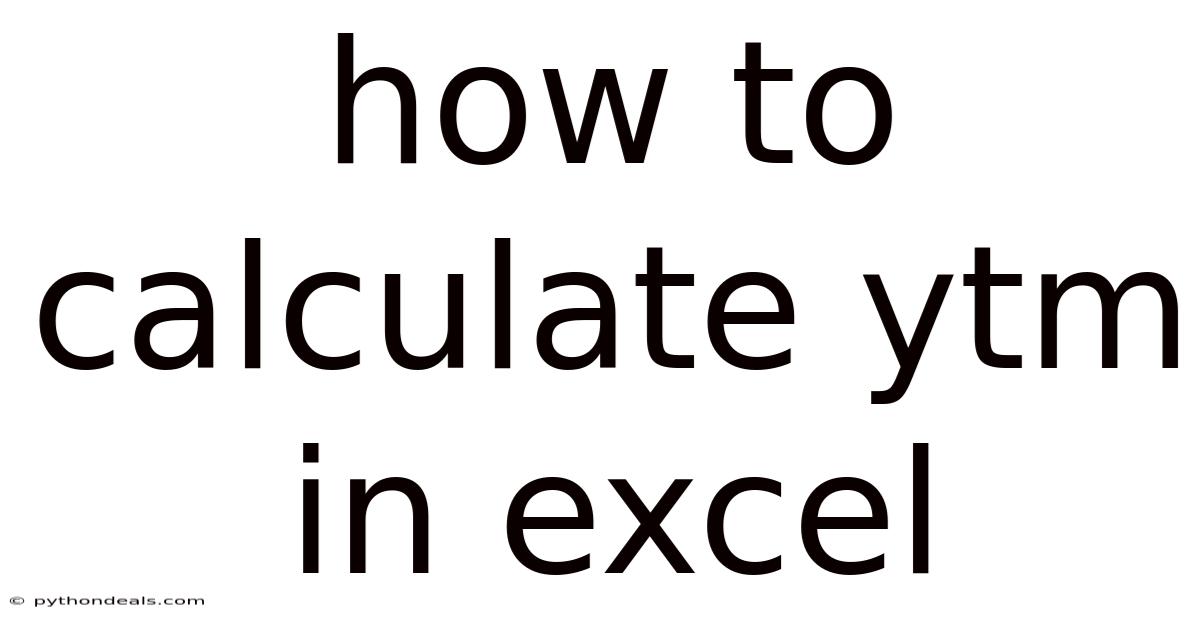
Table of Contents
Navigating the complexities of bond investing often feels like deciphering an ancient code. Among the many metrics used to evaluate bonds, Yield to Maturity (YTM) stands out as a critical indicator. YTM provides investors with an estimate of the total return they can expect if they hold the bond until it matures. For those familiar with Microsoft Excel, calculating YTM can be streamlined using built-in functions, making bond analysis more accessible and efficient.
In this article, we'll delve into a comprehensive guide on how to calculate YTM in Excel, covering everything from the theoretical foundations to practical, step-by-step instructions. Whether you're a seasoned financial analyst or a novice investor, understanding how to leverage Excel for YTM calculations will empower you to make more informed investment decisions.
Understanding Yield to Maturity (YTM)
Before diving into the Excel calculations, it's essential to grasp what YTM represents and why it's important. YTM is the total return an investor anticipates receiving if they hold the bond until it matures. This return includes not only the interest payments (coupon payments) but also the difference between the purchase price and the face value of the bond.
Key components of YTM include:
- Coupon Rate: The annual interest rate stated on the bond.
- Face Value (Par Value): The amount the bond issuer will pay back when the bond matures.
- Current Market Price: The price at which the bond is currently trading.
- Time to Maturity: The number of years until the bond matures.
YTM is crucial because it provides a standardized measure to compare bonds with different coupon rates, maturities, and prices. It's a forward-looking metric that helps investors assess the potential profitability of a bond investment.
Why Use Excel for YTM Calculations?
Excel is a powerful tool for financial analysis, offering several benefits for calculating YTM:
- Accuracy: Excel's built-in functions ensure precise calculations, reducing the risk of manual errors.
- Efficiency: Automating YTM calculations saves time, especially when dealing with multiple bonds.
- Flexibility: Excel allows you to easily modify inputs and instantly see the impact on YTM, enabling scenario analysis.
- Accessibility: Most finance professionals and investors have access to Excel, making it a universally applicable tool.
Step-by-Step Guide to Calculating YTM in Excel
Excel offers two primary methods for calculating YTM: the YIELD function and the RATE function. We'll explore both methods in detail.
Method 1: Using the YIELD Function
The YIELD function in Excel is specifically designed to calculate the yield to maturity of a bond. Here's how to use it:
-
Gather the Necessary Information
Before you start, collect the following data for the bond:
- Settlement Date: The date when the bond was purchased.
- Maturity Date: The date when the bond will mature.
- Annual Coupon Rate: The annual interest rate of the bond (as a decimal).
- Price: The current market price of the bond (as a percentage of face value).
- Redemption: The redemption value of the bond (usually 100, representing 100% of face value).
- Frequency: The number of coupon payments per year (usually 2 for semi-annual payments).
- Basis: The day-count basis to use (typically 0 for 30/360 US (NASD) method).
-
Enter the Data into Excel
Open a new Excel worksheet and enter the data into separate cells. For example:
- A1: Settlement Date (e.g., 01/01/2024)
- A2: Maturity Date (e.g., 01/01/2029)
- A3: Annual Coupon Rate (e.g., 0.05)
- A4: Price (e.g., 95)
- A5: Redemption (e.g., 100)
- A6: Frequency (e.g., 2)
- A7: Basis (e.g., 0)
-
Use the YIELD Function
In a blank cell (e.g., A8), enter the YIELD function using the data from the cells above. The syntax for the YIELD function is:
=YIELD(Settlement, Maturity, Rate, Price, Redemption, Frequency, [Basis])So, in cell A8, you would enter:
=YIELD(A1, A2, A3, A4, A5, A6, A7)Excel will calculate the yield to maturity. Format the cell as a percentage to display the result clearly.
-
Format the Dates
Ensure that the settlement and maturity dates are formatted correctly as dates in Excel. If Excel doesn't recognize the dates, you may need to use the DATE function to create valid date values. For example:
=DATE(2024,1,1)This will ensure that Excel correctly interprets the dates in the YIELD function.
-
Adjust the Basis (If Needed)
The basis argument determines how Excel calculates the number of days in a year. The most common values are:
- 0: US (NASD) 30/360
- 1: Actual/Actual
- 2: Actual/360
- 3: Actual/365
- 4: European 30/360
Choose the appropriate basis based on the bond's documentation.
Method 2: Using the RATE Function
The RATE function can also be used to calculate YTM, although it requires a bit more manipulation. This method is useful when you want to understand the iterative process behind YTM calculations.
-
Gather the Necessary Information
Collect the same data as in Method 1:
- Settlement Date: The date when the bond was purchased.
- Maturity Date: The date when the bond will mature.
- Annual Coupon Rate: The annual interest rate of the bond (as a decimal).
- Price: The current market price of the bond (as a percentage of face value).
- Face Value: The redemption value of the bond (usually 100).
- Frequency: The number of coupon payments per year (usually 2 for semi-annual payments).
-
Calculate the Number of Periods
The RATE function requires the number of periods, which is the number of coupon payments until maturity. Calculate this by multiplying the number of years to maturity by the frequency of payments. Years to Maturity = (Maturity Date - Settlement Date) / 365.25
Number of Periods = Years to Maturity * Frequency
-
Calculate the Coupon Payment per Period
The RATE function also needs the coupon payment per period. Calculate this by dividing the annual coupon payment by the frequency of payments.
Coupon Payment per Period = (Annual Coupon Rate * Face Value) / Frequency
-
Enter the Data into Excel
Open a new Excel worksheet and enter the data into separate cells. For example:
- B1: Settlement Date (e.g., 01/01/2024)
- B2: Maturity Date (e.g., 01/01/2029)
- B3: Annual Coupon Rate (e.g., 0.05)
- B4: Price (e.g., 95)
- B5: Face Value (e.g., 100)
- B6: Frequency (e.g., 2)
- B7: Years to Maturity =(B2-B1)/365.25
- B8: Number of Periods =B7*B6
- B9: Coupon Payment per Period = (B3*B5)/B6
-
Use the RATE Function
In a blank cell (e.g., B10), enter the RATE function using the data from the cells above. The syntax for the RATE function is:
=RATE(Nper, Pmt, PV, [FV], [Type], [Guess])Where:
- Nper: Number of periods (B8)
- Pmt: Payment per period (B9)
- PV: Present Value (Price) (-B4)
- FV: Future Value (Face Value) (B5)
- Type: 0 for payments at the end of the period, 1 for payments at the beginning (usually 0)
- Guess: An initial guess for the rate (optional)
So, in cell B10, you would enter:
=RATE(B8, B9, -B4, B5, 0)This will calculate the yield per period. To get the annual YTM, multiply the result by the frequency of payments:
Annual YTM = RATE * Frequency
In cell B11, you would enter:
=B10*B6Format the cell as a percentage to display the result clearly.
Advanced Tips for YTM Calculations in Excel
-
Handling Bonds with Embedded Options
Bonds with embedded options, such as callable bonds, require more sophisticated analysis. The YIELD function assumes the bond will be held until maturity, which may not be the case for callable bonds. In such cases, consider calculating Yield to Call (YTC) as well.
-
Creating a Bond Analysis Template
To streamline your bond analysis, create an Excel template that automatically calculates YTM for multiple bonds. This template can include columns for all the necessary data, as well as formulas for YTM, current yield, and other relevant metrics.
-
Using Data Validation
To ensure data accuracy, use Excel's data validation feature to restrict the values that can be entered into certain cells. For example, you can set a data validation rule for the "Frequency" cell to only allow the values 1, 2, or 4.
-
Scenario Analysis
Excel makes it easy to perform scenario analysis by changing the input values and observing the impact on YTM. For example, you can create scenarios with different market prices or maturity dates to see how they affect the bond's potential return.
-
Error Handling
When working with financial functions, it's important to handle potential errors. Use the IFERROR function to display a custom message if the YIELD or RATE function returns an error. For example:
=IFERROR(YIELD(A1, A2, A3, A4, A5, A6, A7), "Error: Check Inputs")
Common Mistakes to Avoid
-
Incorrect Date Formatting
Ensure that settlement and maturity dates are correctly formatted as dates in Excel. Incorrectly formatted dates can lead to inaccurate YTM calculations.
-
Using the Wrong Basis
The basis argument significantly impacts the YTM calculation. Always use the appropriate basis based on the bond's documentation.
-
Ignoring Accrued Interest
The market price of a bond typically includes accrued interest. If you're using a price that includes accrued interest, you may need to adjust the price to exclude it for accurate YTM calculations.
-
Not Annualizing the Rate
When using the RATE function, remember to annualize the result by multiplying it by the frequency of payments.
-
Forgetting the Negative Sign for Present Value
In the RATE function, the present value (PV) should be entered as a negative number to correctly reflect the cash outflow for purchasing the bond.
Real-World Examples
-
Example 1: Calculating YTM for a Corporate Bond
Suppose you want to calculate the YTM for a corporate bond with the following characteristics:
- Settlement Date: 06/01/2024
- Maturity Date: 06/01/2029
- Annual Coupon Rate: 6%
- Price: 98
- Redemption: 100
- Frequency: 2
- Basis: 0
Using the YIELD function in Excel, the YTM would be approximately 6.43%.
-
Example 2: Comparing Two Bonds
Consider two bonds:
- Bond A: Coupon Rate 5%, Price 95, Maturity 5 years
- Bond B: Coupon Rate 7%, Price 102, Maturity 5 years
By calculating the YTM for both bonds in Excel, you can determine which bond offers a better potential return, taking into account both the coupon payments and the difference between the purchase price and face value.
Beyond YTM: Other Bond Metrics
While YTM is a valuable metric, it's essential to consider other factors when evaluating bonds:
- Current Yield: The annual coupon payment divided by the current market price.
- Yield to Call (YTC): The yield an investor would receive if the bond is called before maturity.
- Duration: A measure of a bond's sensitivity to changes in interest rates.
- Convexity: A measure of the curvature of the bond's price-yield relationship.
- Credit Rating: An assessment of the bond issuer's creditworthiness.
Conclusion
Calculating Yield to Maturity in Excel is a practical and efficient way to analyze bond investments. By understanding the theoretical foundations of YTM and mastering Excel's YIELD and RATE functions, investors can make more informed decisions and optimize their bond portfolios. Remember to pay attention to data accuracy, choose the appropriate basis, and consider other relevant metrics when evaluating bonds. With these tools and techniques, you'll be well-equipped to navigate the bond market and achieve your investment goals.
How do you plan to incorporate YTM calculations into your bond investment strategy? What other Excel functions do you find useful for financial analysis?
Latest Posts
Latest Posts
-
Quadrilateral That Is Not A Rhombus
Nov 21, 2025
-
Calculate The Enthalpy Of The Reaction
Nov 21, 2025
-
What Element Has The Highest Atomic Number
Nov 21, 2025
-
Infinite Sum Of A Geometric Series
Nov 21, 2025
-
What Fractions Are Equivalent To 5 3
Nov 21, 2025
Related Post
Thank you for visiting our website which covers about How To Calculate Ytm In Excel . We hope the information provided has been useful to you. Feel free to contact us if you have any questions or need further assistance. See you next time and don't miss to bookmark.