How To Calculate Probabilities In Excel
pythondeals
Nov 15, 2025 · 11 min read
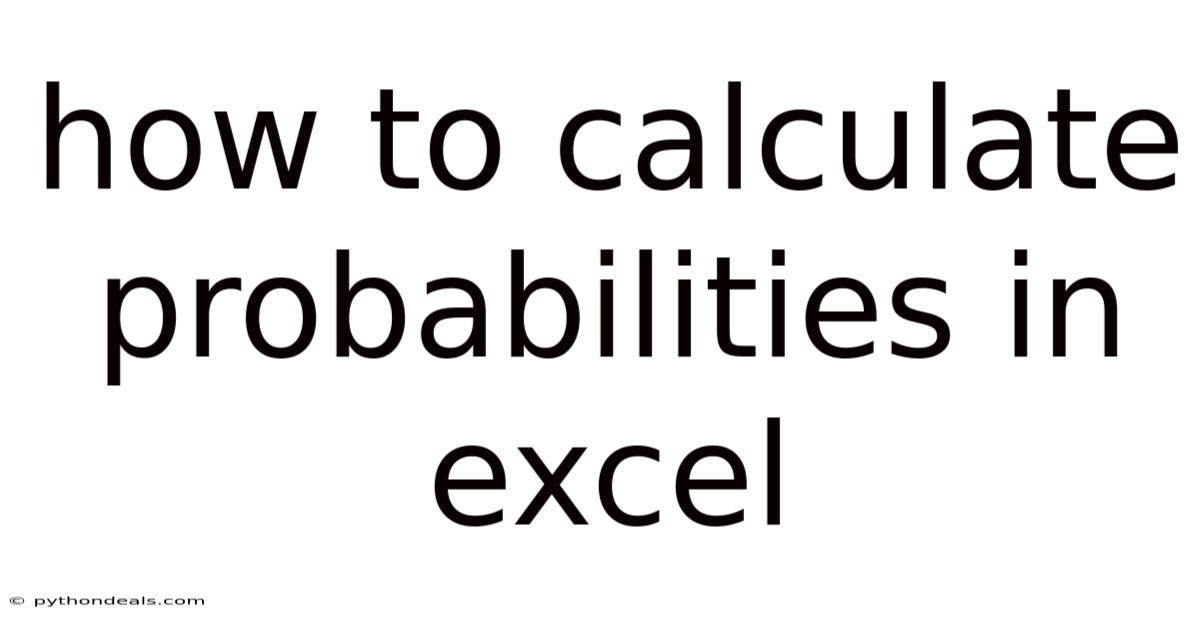
Table of Contents
Navigating the world of data often involves understanding probabilities, and Microsoft Excel, with its powerful functions and capabilities, becomes an indispensable tool. Whether you're a student tackling statistical assignments, a professional analyzing market trends, or simply someone curious about the likelihood of certain events, mastering probability calculations in Excel can significantly enhance your analytical skills.
In this comprehensive guide, we'll explore how to calculate probabilities in Excel, covering a range of distributions and scenarios. From the basics of probability to advanced statistical functions, this article will equip you with the knowledge and practical examples to confidently perform probability calculations in Excel.
Introduction
Probability is a fundamental concept in statistics that quantifies the likelihood of an event occurring. It's a numerical measure, ranging from 0 to 1, where 0 indicates impossibility and 1 indicates certainty. Understanding probabilities allows us to make informed decisions, predict outcomes, and assess risks in various fields, including finance, science, engineering, and everyday life.
Excel provides a variety of functions to calculate probabilities based on different probability distributions. A probability distribution is a mathematical function that describes the likelihood of obtaining different outcomes in a random experiment. Common distributions include the normal distribution, binomial distribution, Poisson distribution, and exponential distribution, each with its unique properties and applications.
Comprehensive Overview
Before diving into specific calculations, let's review the key concepts and Excel functions related to probability:
-
Probability Distributions: These are mathematical functions that describe the probability of different outcomes in a random experiment. Understanding the type of distribution is crucial for selecting the appropriate Excel function.
-
Cumulative Distribution Function (CDF): The CDF gives the probability that a random variable is less than or equal to a specified value. In Excel, many probability functions have a "cumulative" argument that allows you to calculate the CDF.
-
Probability Mass Function (PMF): The PMF gives the probability that a discrete random variable is exactly equal to a specified value.
-
Excel Functions: Excel provides several functions to calculate probabilities, including:
- NORM.DIST: Calculates the normal distribution.
- BINOM.DIST: Calculates the binomial distribution.
- POISSON.DIST: Calculates the Poisson distribution.
- EXPON.DIST: Calculates the exponential distribution.
- T.DIST: Calculates the t-distribution.
- CHISQ.DIST: Calculates the chi-square distribution.
Calculating Probabilities Using NORM.DIST
The normal distribution, also known as the Gaussian distribution, is a continuous probability distribution that is symmetrical around the mean. It is widely used in statistics to model various phenomena, such as heights, weights, and test scores.
The NORM.DIST function in Excel calculates the normal distribution for a specified value, mean, standard deviation, and cumulative argument. The syntax is:
NORM.DIST(x, mean, standard_dev, cumulative)
x: The value for which you want to calculate the probability.mean: The mean of the normal distribution.standard_dev: The standard deviation of the normal distribution.cumulative: A logical value (TRUE or FALSE) that determines whether to calculate the cumulative distribution function (TRUE) or the probability density function (FALSE).
Here are a few examples:
-
Example 1: Probability of a value less than or equal to a specified value
Suppose you want to find the probability that a student scores less than or equal to 700 on the SAT, given that the SAT scores are normally distributed with a mean of 500 and a standard deviation of 100.
In an Excel cell, enter the following formula:
=NORM.DIST(700, 500, 100, TRUE)The result will be approximately 0.9772, indicating that there is a 97.72% chance that a student will score less than or equal to 700 on the SAT.
-
Example 2: Probability of a value greater than a specified value
To find the probability that a student scores greater than 700 on the SAT, you can use the following formula:
=1 - NORM.DIST(700, 500, 100, TRUE)The result will be approximately 0.0228, indicating that there is a 2.28% chance that a student will score greater than 700 on the SAT.
-
Example 3: Probability of a value between two specified values
To find the probability that a student scores between 600 and 700 on the SAT, you can use the following formula:
=NORM.DIST(700, 500, 100, TRUE) - NORM.DIST(600, 500, 100, TRUE)The result will be approximately 0.1359, indicating that there is a 13.59% chance that a student will score between 600 and 700 on the SAT.
Calculating Probabilities Using BINOM.DIST
The binomial distribution is a discrete probability distribution that describes the number of successes in a fixed number of independent trials, where each trial has only two possible outcomes: success or failure.
The BINOM.DIST function in Excel calculates the binomial distribution for a specified number of successes, number of trials, probability of success, and cumulative argument. The syntax is:
BINOM.DIST(number_s, trials, probability_s, cumulative)
number_s: The number of successes in the trials.trials: The number of independent trials.probability_s: The probability of success in each trial.cumulative: A logical value (TRUE or FALSE) that determines whether to calculate the cumulative distribution function (TRUE) or the probability mass function (FALSE).
Here are a few examples:
-
Example 1: Probability of a specific number of successes
Suppose you flip a coin 10 times and want to find the probability of getting exactly 5 heads, assuming the coin is fair (probability of heads = 0.5).
In an Excel cell, enter the following formula:
=BINOM.DIST(5, 10, 0.5, FALSE)The result will be approximately 0.2461, indicating that there is a 24.61% chance of getting exactly 5 heads in 10 flips.
-
Example 2: Probability of a number of successes less than or equal to a specified value
To find the probability of getting 5 or fewer heads in 10 flips, you can use the following formula:
=BINOM.DIST(5, 10, 0.5, TRUE)The result will be approximately 0.6230, indicating that there is a 62.30% chance of getting 5 or fewer heads in 10 flips.
-
Example 3: Probability of a number of successes greater than a specified value
To find the probability of getting more than 5 heads in 10 flips, you can use the following formula:
=1 - BINOM.DIST(5, 10, 0.5, TRUE)The result will be approximately 0.3770, indicating that there is a 37.70% chance of getting more than 5 heads in 10 flips.
Calculating Probabilities Using POISSON.DIST
The Poisson distribution is a discrete probability distribution that describes the number of events occurring in a fixed interval of time or space, given that these events occur with a known average rate and independently of the time since the last event.
The POISSON.DIST function in Excel calculates the Poisson distribution for a specified number of events, mean, and cumulative argument. The syntax is:
POISSON.DIST(x, mean, cumulative)
x: The number of events.mean: The expected number of events (the mean).cumulative: A logical value (TRUE or FALSE) that determines whether to calculate the cumulative distribution function (TRUE) or the probability mass function (FALSE).
Here are a few examples:
-
Example 1: Probability of a specific number of events
Suppose you want to find the probability of receiving exactly 3 emails in an hour, given that you receive an average of 5 emails per hour.
In an Excel cell, enter the following formula:
=POISSON.DIST(3, 5, FALSE)The result will be approximately 0.1404, indicating that there is a 14.04% chance of receiving exactly 3 emails in an hour.
-
Example 2: Probability of a number of events less than or equal to a specified value
To find the probability of receiving 3 or fewer emails in an hour, you can use the following formula:
=POISSON.DIST(3, 5, TRUE)The result will be approximately 0.2650, indicating that there is a 26.50% chance of receiving 3 or fewer emails in an hour.
-
Example 3: Probability of a number of events greater than a specified value
To find the probability of receiving more than 3 emails in an hour, you can use the following formula:
=1 - POISSON.DIST(3, 5, TRUE)The result will be approximately 0.7350, indicating that there is a 73.50% chance of receiving more than 3 emails in an hour.
Calculating Probabilities Using EXPON.DIST
The exponential distribution is a continuous probability distribution that describes the time between events in a Poisson process, where events occur continuously and independently at a constant average rate.
The EXPON.DIST function in Excel calculates the exponential distribution for a specified value, rate, and cumulative argument. The syntax is:
EXPON.DIST(x, lambda, cumulative)
x: The value for which you want to calculate the probability.lambda: The rate parameter (the inverse of the mean).cumulative: A logical value (TRUE or FALSE) that determines whether to calculate the cumulative distribution function (TRUE) or the probability density function (FALSE).
Here are a few examples:
-
Example 1: Probability of an event occurring within a specified time
Suppose you want to find the probability that a light bulb will fail within 1000 hours, given that the average lifespan of the light bulb is 5000 hours.
In an Excel cell, enter the following formula:
=EXPON.DIST(1000, 1/5000, TRUE)The result will be approximately 0.1813, indicating that there is an 18.13% chance that the light bulb will fail within 1000 hours.
-
Example 2: Probability of an event occurring after a specified time
To find the probability that the light bulb will last longer than 1000 hours, you can use the following formula:
=1 - EXPON.DIST(1000, 1/5000, TRUE)The result will be approximately 0.8187, indicating that there is an 81.87% chance that the light bulb will last longer than 1000 hours.
Calculating Probabilities Using T.DIST
The t-distribution is a continuous probability distribution that is used to estimate population parameters when the sample size is small or when the population standard deviation is unknown.
The T.DIST function in Excel calculates the t-distribution for a specified value, degrees of freedom, and cumulative argument. The syntax is:
T.DIST(x, deg_freedom, cumulative)
x: The value for which you want to calculate the probability.deg_freedom: The number of degrees of freedom.cumulative: A logical value (TRUE or FALSE) that determines whether to calculate the cumulative distribution function (TRUE) or the probability density function (FALSE).
Calculating Probabilities Using CHISQ.DIST
The chi-square distribution is a continuous probability distribution that is used in hypothesis testing, particularly for testing the goodness of fit of a model to observed data.
The CHISQ.DIST function in Excel calculates the chi-square distribution for a specified value, degrees of freedom, and cumulative argument. The syntax is:
CHISQ.DIST(x, deg_freedom, cumulative)
x: The value for which you want to calculate the probability.deg_freedom: The number of degrees of freedom.cumulative: A logical value (TRUE or FALSE) that determines whether to calculate the cumulative distribution function (TRUE).
Tren & Perkembangan Terbaru
The use of probability calculations in Excel continues to evolve with advancements in data analytics and machine learning. Recent trends include:
- Integration with Data Analysis Tools: Excel is increasingly integrated with other data analysis tools, such as Python and R, allowing users to perform more complex probability calculations and statistical modeling.
- Advanced Statistical Add-ins: Several add-ins are available for Excel that provide advanced statistical functions and capabilities, including more sophisticated probability distributions and hypothesis testing methods.
- Big Data Analysis: Excel is being used in conjunction with big data technologies to analyze large datasets and calculate probabilities for various events and scenarios.
Tips & Expert Advice
Here are some tips and expert advice for calculating probabilities in Excel:
- Understand the Underlying Distribution: Before calculating probabilities, make sure you understand the type of probability distribution that is appropriate for the situation.
- Use the Correct Function: Choose the correct Excel function based on the type of distribution and the desired calculation (CDF or PMF).
- Check Your Inputs: Double-check your inputs to ensure that they are accurate and consistent with the problem you are trying to solve.
- Use Charts and Graphs: Use charts and graphs to visualize probability distributions and understand the relationships between different variables.
- Explore Add-ins and Extensions: Consider using add-ins and extensions to enhance Excel's statistical capabilities and perform more complex probability calculations.
FAQ (Frequently Asked Questions)
- Q: How do I calculate the probability of an event not occurring?
- A: Subtract the probability of the event occurring from 1. For example, if the probability of an event occurring is 0.3, the probability of it not occurring is 1 - 0.3 = 0.7.
- Q: How do I calculate the probability of two independent events both occurring?
- A: Multiply the probabilities of the two events. For example, if the probability of event A is 0.4 and the probability of event B is 0.5, the probability of both events occurring is 0.4 * 0.5 = 0.2.
- Q: How do I calculate the probability of either of two mutually exclusive events occurring?
- A: Add the probabilities of the two events. For example, if the probability of event A is 0.2 and the probability of event B is 0.3, the probability of either event occurring is 0.2 + 0.3 = 0.5.
- Q: How do I simulate random events in Excel?
- A: Use the RAND function to generate random numbers between 0 and 1. You can then use these random numbers to simulate events based on their probabilities.
Conclusion
Calculating probabilities in Excel is a valuable skill for anyone working with data. By understanding the basic concepts of probability and mastering the Excel functions for different probability distributions, you can gain insights into various phenomena and make informed decisions. Whether you're analyzing market trends, assessing risks, or simply exploring the likelihood of certain events, Excel provides the tools and capabilities you need to perform probability calculations with confidence.
Now that you've learned how to calculate probabilities in Excel, how will you apply this knowledge to your work or studies? What other statistical analyses are you interested in exploring?
Latest Posts
Latest Posts
-
How Are Energy And Wavelength Related
Nov 15, 2025
-
7 Principles Of Art And Design
Nov 15, 2025
-
Three Types Of Symmetry In Animals
Nov 15, 2025
-
Is Cytoplasm And Cytosol The Same Thing
Nov 15, 2025
-
Does A Sea Star Have An Exoskeleton
Nov 15, 2025
Related Post
Thank you for visiting our website which covers about How To Calculate Probabilities In Excel . We hope the information provided has been useful to you. Feel free to contact us if you have any questions or need further assistance. See you next time and don't miss to bookmark.