How To Calculate Cumulative Relative Frequency In Excel
pythondeals
Oct 31, 2025 · 12 min read
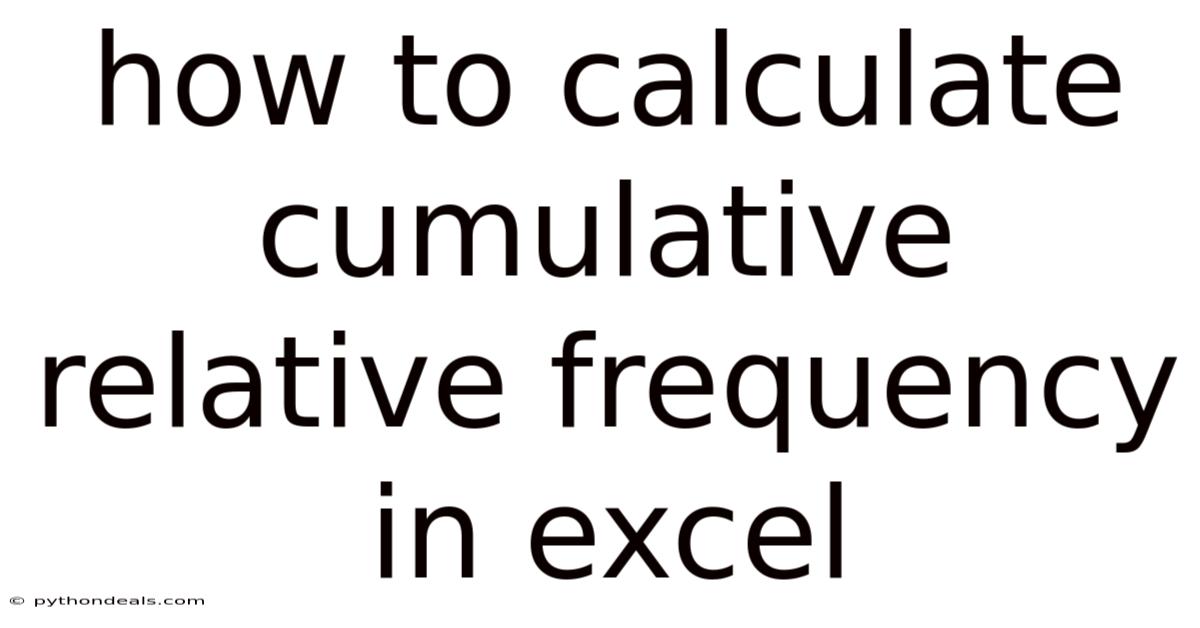
Table of Contents
Navigating data analysis can feel like trekking through a dense forest, especially when dealing with frequency distributions. Understanding the nuances of cumulative relative frequency is key to making sense of large datasets and extracting actionable insights. Excel, with its versatile functionalities, provides an excellent platform for this task. This article will guide you through the process of calculating cumulative relative frequency in Excel, ensuring you emerge from the data wilderness with clarity and confidence.
Let's embark on this data journey together, turning raw numbers into meaningful information.
Understanding Cumulative Relative Frequency
Before diving into the how-to, let’s clarify what cumulative relative frequency actually means. Frequency refers to the number of times a particular value occurs in a dataset. The relative frequency is the frequency of a value divided by the total number of values, often expressed as a percentage. The cumulative relative frequency is the accumulated sum of the relative frequencies.
Why is this important? Cumulative relative frequency allows you to see the percentage of data points that fall below a certain value. This is particularly useful in scenarios such as:
- Sales Analysis: Determining the percentage of sales below a certain price point.
- Exam Scores: Understanding the proportion of students scoring below a certain grade.
- Weather Patterns: Assessing the likelihood of rainfall below a specific amount.
The insights gained from this analysis can inform decision-making, identify trends, and provide a deeper understanding of your data.
Setting Up Your Data in Excel
First things first, let's get your data ready in Excel. Proper data setup is crucial for accurate calculations. Here’s how:
- Open Excel: Launch Microsoft Excel on your computer.
- Enter Your Data: Input your data into a single column. For example, if you're analyzing exam scores, list each student's score in a separate cell within the same column (e.g., Column A).
- Ensure Data Integrity: Double-check your data for errors, duplicates, or inconsistencies. Clean data ensures reliable results.
For instance, if you are analyzing the number of hours people spend on social media each day, your data might look like this in Column A:
| Hours |
|---|
| 2 |
| 3 |
| 1 |
| 2 |
| 4 |
| 3 |
| 2 |
| 5 |
Once your data is in place, you're ready to begin the calculations.
Calculating Frequency Distribution
Before computing the cumulative relative frequency, we need to determine the frequency distribution. This involves counting how many times each unique value appears in your dataset. Here's how to do it in Excel:
-
Identify Unique Values: Determine the unique values in your dataset. You can do this manually or use Excel's "Remove Duplicates" feature. Select your data column, go to the "Data" tab, and click "Remove Duplicates."
-
Use the
COUNTIFFunction: In an adjacent column, use theCOUNTIFfunction to count the frequency of each unique value. The syntax is:=COUNTIF(range, criteria)range: The entire range of your data (e.g.,A1:A8).criteria: The unique value you are counting (e.g.,B1).
For example, if your unique values are in Column B starting from B1, the formula in Column C would be:
=COUNTIF($A$1:$A$8, B1)Note: The$signs are used to create absolute references, ensuring the range doesn't change when you drag the formula down. -
Drag the Formula: Drag the bottom-right corner of the cell containing the
COUNTIFformula down to apply it to all unique values.
Here’s how the data might look after this step:
| Hours | Unique Hours | Frequency |
|---|---|---|
| 2 | 1 | 1 |
| 3 | 2 | 3 |
| 1 | 3 | 2 |
| 2 | 4 | 1 |
| 4 | 5 | 1 |
| 3 | ||
| 2 | ||
| 5 |
Calculating Relative Frequency
Now that you have the frequency distribution, the next step is to calculate the relative frequency for each unique value. Here’s how:
-
Calculate the Total Number of Values: Use the
COUNTfunction to find the total number of values in your original dataset. For example:=COUNT(A1:A8) -
Calculate Relative Frequency: In an adjacent column, divide the frequency of each unique value by the total number of values. The formula is:
=Frequency / Total- Replace
Frequencywith the cell containing the frequency of the unique value (e.g.,C1). - Replace
Totalwith the cell containing the total number of values (e.g.,F1). Use an absolute reference ($F$1) to prevent it from changing when you drag the formula.
For example:
=C1/$F$1 - Replace
-
Format as Percentage (Optional): To display the relative frequency as a percentage, select the column containing the relative frequencies, go to the "Home" tab, and click the "%" button in the "Number" group.
Continuing with the previous example, the data should now look like this:
| Hours | Unique Hours | Frequency | Relative Frequency | Total Values |
|---|---|---|---|---|
| 2 | 1 | 1 | 12.50% | 8 |
| 3 | 2 | 3 | 37.50% | |
| 1 | 3 | 2 | 25.00% | |
| 2 | 4 | 1 | 12.50% | |
| 4 | 5 | 1 | 12.50% | |
| 3 | ||||
| 2 | ||||
| 5 |
Calculating Cumulative Relative Frequency
Finally, we arrive at the heart of the matter: calculating the cumulative relative frequency. This involves adding up the relative frequencies sequentially. Here’s the step-by-step process:
- Start with the First Value: The cumulative relative frequency for the first unique value is the same as its relative frequency. In the first cell of the cumulative relative frequency column (e.g., E1), simply enter:
=D1- Replace
D1with the cell containing the relative frequency of the first unique value.
- Replace
- Add Sequentially: For the second unique value, add its relative frequency to the cumulative relative frequency of the previous value. In the second cell of the cumulative relative frequency column (e.g., E2), enter:
=E1+D2E1is the cumulative relative frequency of the previous value.D2is the relative frequency of the current value.
- Drag the Formula: Drag the bottom-right corner of the cell containing the formula down to apply it to all remaining unique values.
Here's the completed data table, including the cumulative relative frequency:
| Hours | Unique Hours | Frequency | Relative Frequency | Cumulative Relative Frequency | Total Values |
|---|---|---|---|---|---|
| 2 | 1 | 1 | 12.50% | 12.50% | 8 |
| 3 | 2 | 3 | 37.50% | 50.00% | |
| 1 | 3 | 2 | 25.00% | 75.00% | |
| 2 | 4 | 1 | 12.50% | 87.50% | |
| 4 | 5 | 1 | 12.50% | 100.00% | |
| 3 | |||||
| 2 | |||||
| 5 |
Now you can easily interpret the data. For example, 75% of the values are less than or equal to 3 hours.
Advanced Tips and Tricks
To further enhance your data analysis skills, consider these advanced tips and tricks:
- Using Pivot Tables: Pivot tables can automate the calculation of frequency distributions, making the process quicker and more efficient for large datasets.
- Creating Histograms: Histograms visually represent frequency distributions, providing a clear picture of the data's shape and central tendencies.
- Error Handling: Incorporate error handling techniques (e.g.,
IFERRORfunction) to manage potential errors such as division by zero.
Using Pivot Tables
Pivot tables are an excellent tool for summarizing and analyzing large datasets. Here’s how you can use them to calculate frequency distributions:
- Select Your Data: Select the range of cells containing your data.
- Insert Pivot Table: Go to the "Insert" tab and click "PivotTable."
- Choose Location: Specify where you want the pivot table to be created (e.g., a new worksheet).
- Configure Pivot Table Fields:
- Drag the column containing your data (e.g., "Hours") to the "Rows" area.
- Drag the same column to the "Values" area. By default, it will display the count of each unique value.
- Calculate Relative Frequency: Add a calculated field to compute the relative frequency.
- Go to the "PivotTable Analyze" tab (or "Options" tab in older versions) and click "Fields, Items, & Sets" > "Calculated Field."
- Enter a name for the field (e.g., "RelativeFrequency").
- Enter the formula:
= 'Hours' / COUNT('Hours') - Click "Add" and then "OK."
- Calculate Cumulative Relative Frequency: You can’t directly calculate cumulative relative frequency within the pivot table, but you can export the pivot table data to a new sheet and then apply the cumulative frequency formulas as described earlier.
Creating Histograms
Histograms provide a visual representation of your data's frequency distribution, making it easier to identify patterns and trends. Here’s how to create one in Excel:
- Install Data Analysis Toolpak: If you haven't already, install the Data Analysis Toolpak. Go to "File" > "Options" > "Add-ins." Select "Analysis ToolPak" and click "Go." Check the box next to "Analysis ToolPak" and click "OK."
- Prepare Bins: Determine the bin ranges for your histogram. These are the intervals you want to group your data into. For example, you might have bins for hours spent on social media: 0-1, 1-2, 2-3, etc.
- Use the Histogram Tool:
- Go to the "Data" tab and click "Data Analysis."
- Select "Histogram" and click "OK."
- Input Range: Select the range of cells containing your data.
- Bin Range: Select the range of cells containing your bin ranges.
- Output Options: Choose where you want the histogram to be displayed (e.g., a new worksheet).
- Check the "Chart Output" box to create a visual representation.
- Click "OK."
Excel will generate a histogram showing the frequency distribution of your data based on the specified bins.
Error Handling
When working with data, errors can occur due to various reasons, such as missing values or division by zero. To handle these errors gracefully, use the IFERROR function:
=IFERROR(value, value_if_error)
value: The calculation you want to perform.value_if_error: The value to return if an error occurs.
For example, when calculating relative frequency, you might encounter a division by zero if the total number of values is zero. To prevent this, use:
=IFERROR(C1/$F$1, 0)
This formula will return 0 if $F$1 is zero, preventing an error from being displayed.
Real-World Applications
Understanding how to calculate cumulative relative frequency opens up a world of practical applications. Let's explore a few examples:
- Inventory Management: A retail store can use cumulative relative frequency to analyze sales data and determine the percentage of products that sell below a certain price point. This information can help optimize pricing strategies and inventory levels.
- Financial Analysis: Investors can use cumulative relative frequency to assess the risk associated with different investments. By analyzing historical stock prices, they can determine the probability of a stock falling below a certain value.
- Healthcare: Medical researchers can use cumulative relative frequency to analyze patient data and determine the percentage of patients who respond to a particular treatment. This can help evaluate the effectiveness of different therapies.
The Importance of Data Visualization
While calculating cumulative relative frequency provides valuable insights, visualizing the data can enhance understanding and communication. Consider using charts and graphs to present your findings:
- Cumulative Frequency Curve (Ogive): This type of chart displays the cumulative relative frequency over a range of values. It’s useful for identifying trends and making predictions.
- Bar Charts: Bar charts can be used to display the frequency or relative frequency of different categories.
- Pie Charts: Pie charts are suitable for showing the proportion of different categories in relation to the whole.
To create these charts in Excel, select your data, go to the "Insert" tab, and choose the appropriate chart type from the "Charts" group.
FAQ: Answering Common Questions
Q: Can I use this method for continuous data?
A: Yes, you can use this method for continuous data by first grouping the data into intervals or bins, as demonstrated in the histogram example.
Q: What if I have missing values in my dataset?
A: Excel's functions generally ignore missing values. However, it's good practice to clean your data and handle missing values appropriately. You can replace them with a default value (e.g., 0) or exclude them from the analysis.
Q: How do I update the calculations if my data changes?
A: Excel automatically updates the calculations whenever the data changes, provided that your formulas are correctly set up with appropriate cell references.
Q: Is there a built-in function in Excel for calculating cumulative relative frequency?
A: No, Excel does not have a single built-in function for calculating cumulative relative frequency. You need to use a combination of functions like COUNTIF, COUNT, and basic arithmetic operations as described in this article.
Conclusion
Calculating cumulative relative frequency in Excel is a powerful technique for understanding data distributions and extracting meaningful insights. By following the step-by-step instructions outlined in this article, you can transform raw data into actionable information. Whether you're analyzing sales figures, exam scores, or any other type of data, mastering this skill will undoubtedly enhance your data analysis capabilities.
Now that you have a solid understanding of how to calculate cumulative relative frequency in Excel, it’s time to put your knowledge into practice. Experiment with different datasets, explore advanced techniques, and discover the insights that await you.
How do you plan to apply this knowledge to your own data analysis projects? Are you ready to dive deeper and unlock the hidden stories within your data?
Latest Posts
Latest Posts
-
Trauma And Stressor Related Disorders Psychology Definition
Nov 01, 2025
-
What Is The Highest Trophic Level
Nov 01, 2025
-
Weight Of Gallon Of Water Pounds
Nov 01, 2025
-
Smooth Muscle That Contracts With Force During Childbirth
Nov 01, 2025
-
Name The Functional Units Of Contraction In A Muscle Fiber
Nov 01, 2025
Related Post
Thank you for visiting our website which covers about How To Calculate Cumulative Relative Frequency In Excel . We hope the information provided has been useful to you. Feel free to contact us if you have any questions or need further assistance. See you next time and don't miss to bookmark.