How To Calculate Bond Valuation In Excel
pythondeals
Nov 22, 2025 · 10 min read
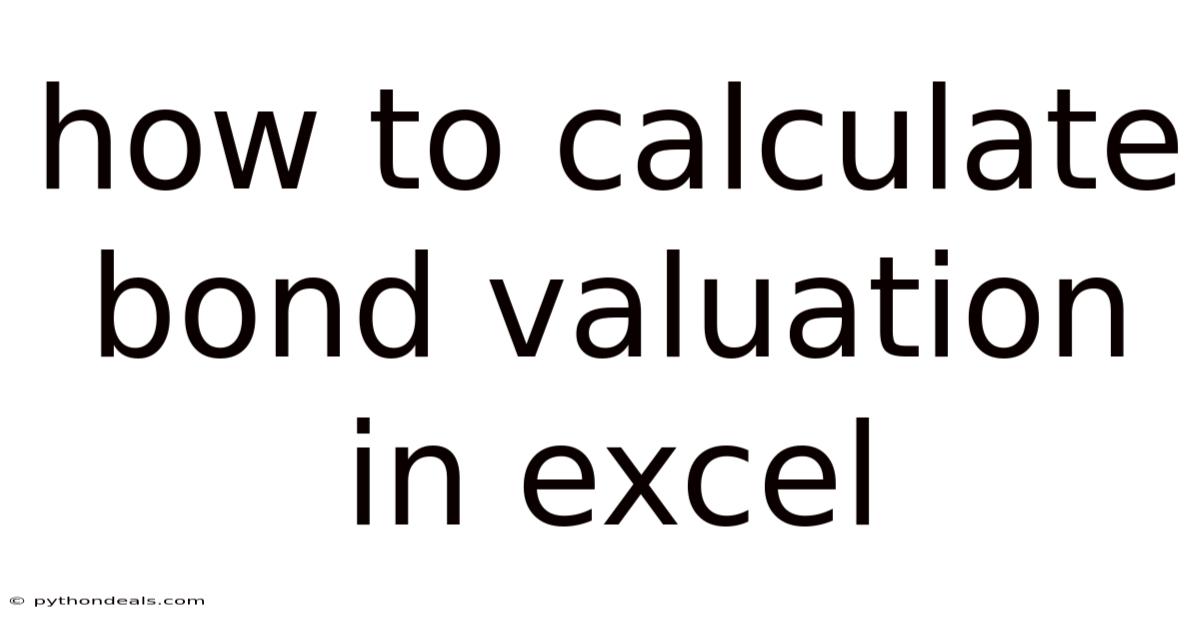
Table of Contents
Navigating the world of finance can feel like deciphering a complex code, especially when it comes to understanding and valuing bonds. Bonds, essentially loans you make to a company or government, are a cornerstone of many investment portfolios. But how do you determine their true worth? The answer lies in bond valuation, a process that might seem daunting, but becomes surprisingly manageable with the right tools – like Microsoft Excel.
Imagine you're considering adding a bond to your investment portfolio. You've researched the issuer, understood the terms, and now you need to figure out if the bond is priced fairly. Bond valuation is the compass that guides you. It helps you estimate the bond's intrinsic value based on factors like its coupon rate, maturity date, and prevailing market interest rates. This valuation then serves as a benchmark to compare against the bond's current market price, allowing you to make informed investment decisions. In this article, we'll dive deep into how to calculate bond valuation in Excel, providing you with the knowledge and skills to confidently navigate the bond market.
Demystifying Bond Valuation: A Comprehensive Guide
Before we jump into Excel formulas, let's lay the groundwork by understanding the core concepts behind bond valuation. A bond's value is essentially the present value of its expected future cash flows, which consist of:
- Coupon Payments: These are the periodic interest payments the bond issuer makes to the bondholder.
- Par Value (Face Value): This is the amount the bond issuer promises to pay back to the bondholder at maturity.
The present value is calculated by discounting these future cash flows back to their present-day equivalent, using a discount rate that reflects the risk associated with the bond. This discount rate, also known as the yield to maturity (YTM), represents the total return an investor can expect to receive if they hold the bond until it matures.
Key Components of Bond Valuation:
- Coupon Rate: The annual interest rate stated on the bond, expressed as a percentage of the par value.
- Par Value (Face Value): The principal amount that the issuer will repay at maturity. Typically $1,000 for corporate bonds.
- Maturity Date: The date on which the issuer will repay the par value to the bondholder.
- Yield to Maturity (YTM): The total return an investor can expect to receive if they hold the bond until it matures. This is the discount rate used in the bond valuation calculation.
- Present Value: The current value of a future sum of money or stream of cash flows, given a specified rate of return.
Preparing Your Excel Worksheet: Setting the Stage for Success
Before diving into the formulas, let's set up your Excel worksheet for a smooth and efficient bond valuation calculation. Here's a step-by-step guide:
- Open a New Excel Worksheet: Start with a clean slate.
- Label Your Input Cells: Create clear labels in your worksheet to identify each input variable. This makes your calculations easier to understand and modify. Here are some essential labels:
- Par Value (Face Value)
- Coupon Rate
- Yield to Maturity (YTM)
- Years to Maturity
- Coupon Frequency (Number of coupon payments per year)
- Enter the Input Values: In the cells next to your labels, enter the corresponding values for the bond you're analyzing. For example:
- Par Value: 1000
- Coupon Rate: 0.05 (representing 5%)
- Yield to Maturity: 0.06 (representing 6%)
- Years to Maturity: 5
- Coupon Frequency: 2 (for semi-annual payments)
- Calculate Intermediate Values: Depending on the complexity of your calculation, you may need to calculate some intermediate values. For example:
- Periodic Coupon Payment: (Coupon Rate * Par Value) / Coupon Frequency
- Periodic YTM: YTM / Coupon Frequency
Calculating Bond Valuation in Excel: The Formulas Unveiled
Now for the heart of the matter: the Excel formulas that will calculate the bond's present value. There are two main approaches:
1. The PV Function (Present Value): A Simplified Approach
Excel's PV function offers a straightforward way to calculate bond valuation, particularly if you're dealing with a bond that pays regular, fixed coupon payments. The syntax of the PV function is:
=PV(rate, nper, pmt, [fv], [type])
Where:
rate: The interest rate per period (Periodic YTM).nper: The total number of payment periods (Years to Maturity * Coupon Frequency).pmt: The payment made each period (Periodic Coupon Payment).[fv]: (Optional) The future value or par value of the bond. If omitted, it defaults to 0.[type]: (Optional) Specifies when payments are made. 0 for payments at the end of the period (default), 1 for payments at the beginning of the period.
Example:
Assuming your input values are in the following cells:
- Periodic YTM: B7
- Total Number of Payment Periods: B6
- Periodic Coupon Payment: B5
- Par Value: B2
The formula in Excel would be:
=PV(B7, B6, B5, B2)
Important Note: The PV function returns a negative value because it represents an outflow of cash (the price you pay for the bond). You can multiply the result by -1 to display it as a positive value.
2. A More Detailed Approach: Discounting Each Cash Flow Individually
For a more granular understanding of the valuation process, or if you're dealing with bonds with irregular coupon payments, you can calculate the present value of each cash flow individually and then sum them up. Here's how:
-
Create a Column for Time Periods: List the time periods in a column (e.g., 1, 2, 3, ... up to the total number of payment periods).
-
Create a Column for Cash Flows: List the cash flows for each period. This will be the periodic coupon payment for all periods except the last, where it will be the periodic coupon payment plus the par value.
-
Create a Column for Discount Factors: Calculate the discount factor for each period using the following formula:
Discount Factor = 1 / (1 + Periodic YTM)^Time PeriodFor example, if the Periodic YTM is in cell B7 and the Time Period is in cell A10, the formula would be:
=1/(1+B7)^A10 -
Create a Column for Present Values: Calculate the present value of each cash flow by multiplying the cash flow by the discount factor:
Present Value = Cash Flow * Discount FactorFor example, if the Cash Flow is in cell B10 and the Discount Factor is in cell C10, the formula would be:
=B10*C10 -
Sum the Present Values: Finally, sum all the present values in the Present Values column to get the bond's total present value (i.e., its valuation). You can use the
SUMfunction in Excel for this:=SUM(D10:D[last row])Where
D10:D[last row]represents the range of cells containing the present values.
Which Method Should You Use?
- The
PVfunction is simpler and quicker for bonds with regular coupon payments. - The detailed approach offers greater flexibility and transparency, especially when dealing with complex bond structures or irregular cash flows.
Advanced Techniques: Fine-Tuning Your Bond Valuation
Once you've mastered the basic bond valuation techniques, you can explore more advanced features in Excel to refine your analysis.
- Data Tables: Use data tables to quickly assess how the bond's value changes with different YTM scenarios. This helps you understand the bond's sensitivity to interest rate fluctuations.
- Scenario Manager: Similar to data tables, scenario manager allows you to create and compare different scenarios with varying input values (e.g., different coupon rates, maturity dates, and YTMs).
- Goal Seek: Use goal seek to determine the YTM required to achieve a specific bond valuation. For example, you can use goal seek to find the YTM that would make the bond's present value equal to its current market price.
Common Pitfalls to Avoid: Ensuring Accuracy in Your Calculations
While Excel makes bond valuation more accessible, it's essential to be aware of common pitfalls that can lead to inaccurate results.
- Incorrect YTM: The YTM is a crucial input in the valuation process. Ensure you're using an accurate and up-to-date YTM based on market conditions and the bond's credit rating.
- Incorrect Coupon Frequency: Double-check the coupon frequency. Using an incorrect frequency will significantly impact the calculation of periodic coupon payments and the total number of payment periods.
- Ignoring Accrued Interest: When buying or selling a bond between coupon payment dates, accrued interest comes into play. Accrued interest is the interest that has accumulated since the last coupon payment. Failing to account for accrued interest can distort the bond's true value.
- Using the Wrong Formula: Make sure you're using the correct formula for the specific type of bond you're analyzing. For example, a zero-coupon bond (a bond that doesn't pay coupon payments) requires a different valuation approach than a coupon-bearing bond.
- Typographical Errors: Always double-check your formulas and input values for typographical errors. Even a small mistake can lead to significant discrepancies in the results.
Real-World Applications: Putting Your Skills to the Test
Now that you've learned how to calculate bond valuation in Excel, let's explore some real-world applications.
- Investment Decisions: Use bond valuation to determine if a bond is fairly priced compared to its intrinsic value. If the market price is significantly lower than the calculated present value, the bond may be undervalued and a potentially good investment. Conversely, if the market price is significantly higher, the bond may be overvalued.
- Portfolio Management: Bond valuation is an essential tool for portfolio managers to assess the overall value and risk of their bond portfolios.
- Risk Management: Understanding bond valuation helps you assess the sensitivity of your bond investments to interest rate changes.
- Financial Modeling: Bond valuation is a fundamental component of many financial models, such as those used for corporate finance and investment analysis.
Staying Updated: Keeping Pace with Market Dynamics
The bond market is constantly evolving, influenced by factors such as economic growth, inflation, and monetary policy. To stay ahead, it's crucial to:
- Monitor Interest Rates: Keep a close eye on prevailing interest rates, as they have a direct impact on bond yields and valuations.
- Track Credit Ratings: Stay informed about the credit ratings of bond issuers. A downgrade in credit rating can lead to a decrease in bond value.
- Read Financial News: Follow financial news and analysis to understand market trends and their potential impact on bond investments.
- Continuously Learn: The world of finance is constantly changing. Stay updated on new valuation techniques, market regulations, and investment strategies.
Conclusion: Empowering Your Bond Investment Journey
Calculating bond valuation in Excel empowers you to make informed investment decisions, manage risk effectively, and navigate the complexities of the bond market with confidence. By understanding the underlying principles of bond valuation and mastering the Excel techniques outlined in this article, you'll be well-equipped to analyze bond opportunities, assess their true worth, and build a well-diversified and profitable investment portfolio.
The journey into the world of bond valuation might seem intricate at first, but with each calculation and analysis, you'll gain a deeper understanding of this vital aspect of finance. Embrace the learning process, practice your skills, and never stop exploring the exciting opportunities that the bond market has to offer.
How will you use these newfound skills to enhance your investment strategy? What specific bond are you most eager to analyze using Excel? The possibilities are endless, and the power to make informed decisions is now in your hands.
Latest Posts
Latest Posts
-
Is Heat Added Or Removed In Evaporation
Nov 22, 2025
-
What Does A Higher Rf Value Mean
Nov 22, 2025
-
Can You Use Pythagorean Theorem On Any Triangle
Nov 22, 2025
-
Used To Determine The 3 Dimensional Structure Of Molecules
Nov 22, 2025
-
How To Find Inverse Of Logarithmic Functions
Nov 22, 2025
Related Post
Thank you for visiting our website which covers about How To Calculate Bond Valuation In Excel . We hope the information provided has been useful to you. Feel free to contact us if you have any questions or need further assistance. See you next time and don't miss to bookmark.