How To Add Stylized Header And Footer To Docs
pythondeals
Nov 07, 2025 · 9 min read
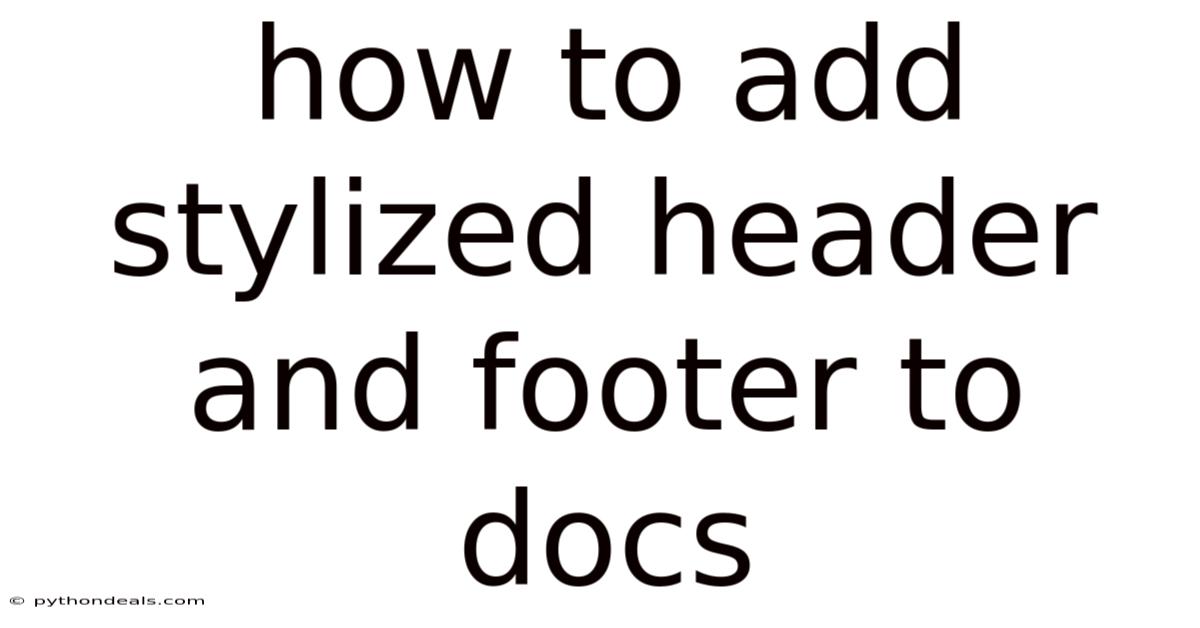
Table of Contents
Adding stylized headers and footers to your documents is a powerful way to enhance their professional appearance, reinforce branding, and provide essential information consistently across every page. Whether you're creating reports, presentations, or marketing materials, customized headers and footers can significantly elevate the overall impact of your work. This comprehensive guide will explore various methods for adding stylized headers and footers, covering popular word processors, design principles, and advanced techniques.
Introduction
Headers and footers are often overlooked, but they're critical elements in document design. They provide a consistent space for displaying important information like the document title, author name, date, page numbers, company logo, and copyright notices. By stylizing these elements, you can create a visually appealing and professional look that reinforces your brand identity. Let's dive into the methods and techniques for adding stylized headers and footers to your documents.
Methods for Adding Stylized Headers and Footers
There are several approaches to adding stylized headers and footers, each with its advantages and limitations. The choice depends on the software you're using, the complexity of the design, and the level of customization you need.
-
Using Word Processor Features (Microsoft Word, Google Docs, LibreOffice Writer): These applications provide built-in header and footer tools that allow you to insert text, images, page numbers, and other elements. You can customize the font, size, color, and alignment of these elements to match your document's style.
-
Using Design Software (Adobe InDesign, Affinity Publisher): Design software offers more advanced layout and typography options, allowing for greater control over the appearance of your headers and footers. These tools are suitable for creating complex designs and ensuring consistency across multiple documents.
-
Using Online Document Editors (Canva, Lucidpress): Online document editors provide a user-friendly interface and a range of pre-designed templates for creating visually appealing headers and footers. These tools are ideal for users who want to quickly create professional-looking documents without extensive design skills.
Step-by-Step Guide to Adding Stylized Headers and Footers in Microsoft Word
Microsoft Word is one of the most popular word processors and offers a robust set of features for customizing headers and footers. Here's a step-by-step guide:
-
Open Your Document: Start by opening the document you want to add headers and footers to in Microsoft Word.
-
Access the Header/Footer Area: Double-click in the top margin of the page to open the header area, or double-click in the bottom margin to open the footer area. Alternatively, go to the "Insert" tab on the ribbon and click "Header" or "Footer" in the "Header & Footer" group. Choose a pre-designed style or select "Blank" to start from scratch.
-
Add Content: Once the header or footer area is open, you can add text, images, page numbers, and other elements. Type directly into the header or footer, or use the "Insert" tab to add elements.
-
Format the Content: Select the text or image you want to format and use the formatting tools on the "Home" tab to change the font, size, color, alignment, and other properties.
-
Insert Page Numbers: To insert page numbers, go to the "Header & Footer" tab that appears when the header or footer area is active. Click "Page Number" and choose a style and location for the page number.
-
Add a Company Logo: To add a company logo, go to the "Insert" tab and click "Pictures." Choose the logo file from your computer and insert it into the header or footer. Resize and position the logo as needed.
-
Add Lines or Shapes: To add lines or shapes, go to the "Insert" tab and click "Shapes." Choose a line or shape and draw it in the header or footer. Format the line or shape using the formatting tools on the "Shape Format" tab.
-
Different First Page: To create a different header or footer for the first page of your document, check the "Different First Page" box on the "Header & Footer" tab. This allows you to have a unique header or footer on the title page.
-
Different Odd & Even Pages: To create different headers or footers for odd and even pages, check the "Different Odd & Even Pages" box on the "Header & Footer" tab. This is useful for creating mirrored page layouts.
-
Close Header/Footer: When you're finished customizing the header and footer, double-click in the body of the document or click "Close Header and Footer" on the "Header & Footer" tab.
Adding Stylized Headers and Footers in Google Docs
Google Docs also provides features for adding and customizing headers and footers. Here's how:
-
Open Your Document: Open the document you want to add headers and footers to in Google Docs.
-
Access the Header/Footer Area: Double-click in the top margin of the page to open the header area, or double-click in the bottom margin to open the footer area. Alternatively, go to "Insert" > "Headers & footers" and choose "Header" or "Footer."
-
Add Content: Type directly into the header or footer, or use the "Insert" menu to add elements like images, page numbers, and horizontal lines.
-
Format the Content: Select the text or image you want to format and use the formatting tools on the toolbar to change the font, size, color, alignment, and other properties.
-
Insert Page Numbers: To insert page numbers, go to "Insert" > "Headers & footers" > "Page number" and choose a style and location for the page number.
-
Options: Click on "Options" in the header/footer toolbar to select "Different first page".
-
Close Header/Footer: When you're finished customizing the header and footer, click outside the header or footer area to return to the body of the document.
Design Principles for Stylized Headers and Footers
Creating effective headers and footers involves more than just adding content. You need to consider design principles to ensure they enhance the overall look and feel of your document.
-
Consistency: Maintain a consistent style for your headers and footers throughout the document. Use the same fonts, colors, and layout to create a cohesive look.
-
Clarity: Ensure the information in your headers and footers is clear and easy to read. Use legible fonts and avoid cluttering the space with too much information.
-
Relevance: Include only essential information in your headers and footers. Focus on elements that are relevant to the document's purpose and audience.
-
Balance: Balance the visual weight of the header and footer with the rest of the document. Avoid making them too large or visually distracting.
-
Branding: Incorporate your company logo, colors, and fonts into your headers and footers to reinforce your brand identity.
Advanced Techniques for Customizing Headers and Footers
For more advanced customization, consider these techniques:
-
Using Sections: Divide your document into sections to create different headers and footers for different parts of the document. This is useful for creating chapter-specific headers or footers. In Microsoft Word, go to "Layout" > "Breaks" > "Next Page" to insert a section break. Then, unlink the header/footer of the new section from the previous one by clicking the "Link to Previous" button on the "Header & Footer" tab.
-
Using Fields: Use fields to automatically update information in your headers and footers. For example, you can use the "Date" field to automatically update the date in the footer. In Microsoft Word, go to "Insert" > "Quick Parts" > "Field" to insert a field.
-
Using Styles: Create styles for your header and footer text to ensure consistency and make it easy to update the formatting. In Microsoft Word, go to the "Home" tab and use the "Styles" gallery to create and apply styles.
Examples of Stylized Headers and Footers
Here are some examples of stylized headers and footers to inspire your designs:
-
Corporate Report: A header with the company logo on the left, the document title in the center, and the date on the right. A footer with the page number in the center and the company website on the right.
-
Academic Paper: A header with the paper title on the left and the author's name on the right. A footer with the page number in the center.
-
Marketing Brochure: A header with the company logo and tagline. A footer with contact information and social media links.
-
Creative Portfolio: A header with the artist's name and website. A footer with the copyright notice and page number.
Benefits of Adding Stylized Headers and Footers
Adding stylized headers and footers offers several benefits:
-
Professional Appearance: Enhances the overall look and feel of your documents, making them appear more polished and professional.
-
Brand Reinforcement: Reinforces your brand identity by incorporating your logo, colors, and fonts.
-
Consistency: Ensures consistency across all pages of your document, creating a cohesive and unified look.
-
Information Accessibility: Provides easy access to essential information like the document title, author name, date, and page numbers.
-
Navigation: Helps readers navigate through your document by providing clear page numbers and section headings.
FAQ
- How do I remove a header or footer? To remove a header or footer, double-click in the header or footer area and delete the content. Then, click "Close Header and Footer" or click outside the header/footer area.
- How do I change the header or footer on a specific page? To change the header or footer on a specific page, you need to insert a section break before and after the page. Then, unlink the header/footer of the new section from the previous one.
- Can I use different images in the header and footer? Yes, you can use different images in the header and footer. Simply insert the images into the respective areas.
- How do I prevent the header or footer from appearing on the first page? In Microsoft Word or Google Docs, check the "Different First Page" box on the "Header & Footer" tab or "Options" in Google Docs to create a different header or footer for the first page.
Conclusion
Adding stylized headers and footers to your documents is a simple yet effective way to enhance their visual appeal, reinforce branding, and provide essential information. By following the methods and techniques outlined in this guide, you can create professional-looking headers and footers that elevate the overall impact of your work. Experiment with different designs and elements to find the perfect style for your documents.
How will you use stylized headers and footers to enhance your next document? Are you ready to explore the creative possibilities and elevate your document design to the next level?
Latest Posts
Latest Posts
-
Muscles In The Back Of The Knee
Nov 08, 2025
-
What Is The Source Of Energy For Plants
Nov 08, 2025
-
What Happens When Nacl Is Dissolved In Water
Nov 08, 2025
-
How Many Ions Does Oxygen Have
Nov 08, 2025
-
The Proof Is Left As An Exercise
Nov 08, 2025
Related Post
Thank you for visiting our website which covers about How To Add Stylized Header And Footer To Docs . We hope the information provided has been useful to you. Feel free to contact us if you have any questions or need further assistance. See you next time and don't miss to bookmark.