How To Add Histogram In Excel
pythondeals
Nov 21, 2025 · 11 min read
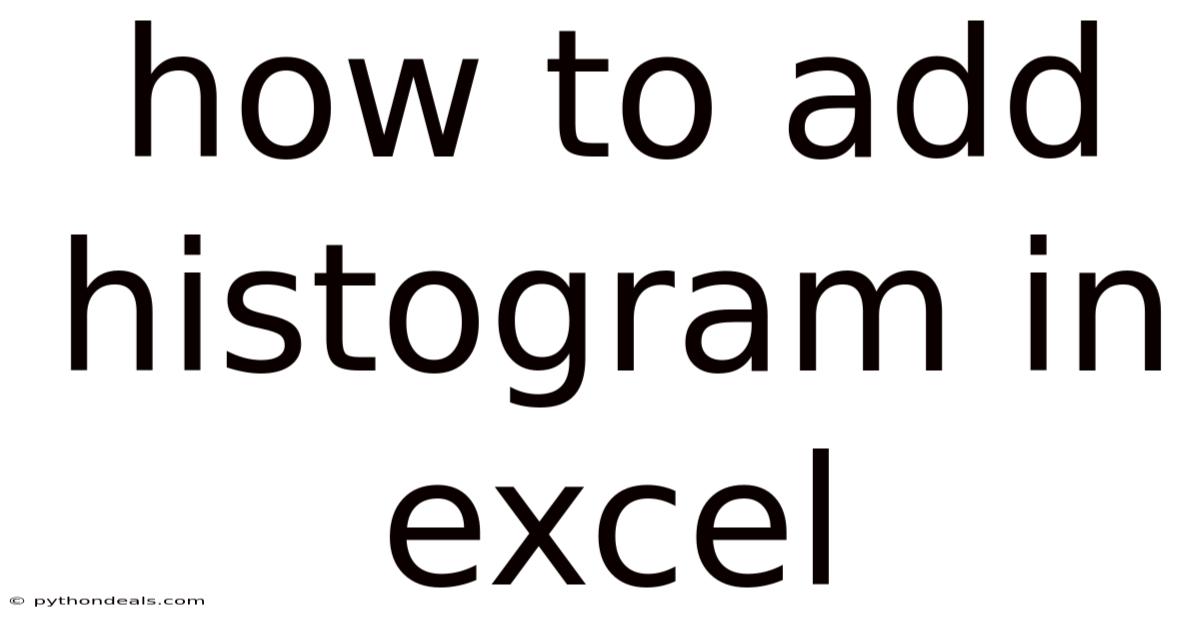
Table of Contents
Adding a histogram in Excel is a powerful way to visualize the distribution of your data. Whether you're analyzing sales figures, exam scores, or any other kind of numerical data, a histogram provides a clear visual representation that can reveal underlying patterns and trends. Excel offers a user-friendly approach to creating histograms, allowing you to quickly transform raw data into insightful visuals.
In this comprehensive guide, we will explore step-by-step instructions on how to add a histogram in Excel, starting from data preparation to customizing the chart for maximum clarity. We'll also delve into the various options and settings available, and provide expert tips to enhance your data analysis.
Introduction
Histograms are graphical representations of the distribution of numerical data. They divide the data into "bins" or intervals and show the frequency of data points falling into each bin. By visualizing the data in this way, you can quickly identify the shape, center, and spread of your data, as well as any outliers or unusual patterns.
Excel is a versatile tool for creating histograms, offering built-in features that make the process straightforward. Whether you're a beginner or an experienced Excel user, this guide will walk you through the steps to create and customize histograms that effectively communicate your data insights.
Step-by-Step Guide: Adding a Histogram in Excel
Follow these steps to create a histogram in Excel:
1. Prepare Your Data:
- Organize your data: Ensure your numerical data is organized in a single column in your Excel worksheet.
- Clean your data: Remove any non-numerical values, errors, or irrelevant entries that could skew the histogram.
- Label your column: Add a descriptive header to the column containing your data.
2. Install the Data Analysis Toolpak (if needed):
- If you don't see the "Data Analysis" option in the "Data" tab, you'll need to install the Data Analysis Toolpak.
- Go to "File" > "Options" > "Add-ins".
- In the "Manage" dropdown, select "Excel Add-ins" and click "Go".
- Check the box next to "Analysis ToolPak" and click "OK".
3. Create Bins (Optional but Recommended):
- While Excel can automatically create bins, it's often better to define your own to have more control over the histogram.
- Determine the range of your data: Find the minimum and maximum values in your dataset.
- Decide on the number of bins: A general rule is to use the square root of the number of data points as a starting point for the number of bins. Adjust as needed to get a clear representation of the data.
- Calculate the bin width: Divide the range of your data by the number of bins to determine the width of each bin.
- Create a bin range in a separate column: List the upper limits of each bin in a new column. For example, if your bins are 0-10, 10-20, 20-30, etc., your bin range would be 10, 20, 30, etc.
4. Use the Histogram Tool:
- Go to the "Data" tab and click on "Data Analysis".
- Select "Histogram" from the list and click "OK".
5. Configure the Histogram:
- Input Range: Select the column containing your numerical data. Include the header if you wish.
- Bin Range: Select the column containing your bin range (if you created one). If you leave this blank, Excel will automatically create bins.
- Labels: Check the "Labels" box if you included the header in your input range.
- Output Options:
- Output Range: Specify a cell where you want the histogram table to be placed.
- New Worksheet Ply: Create a new worksheet for the histogram table and chart.
- New Workbook: Create a new workbook for the histogram table and chart.
- Charts Output: Check the "Chart Output" box to create a histogram chart.
- Pareto (sorted histogram): Check this box if you want the histogram bars to be sorted in descending order of frequency.
- Cumulative Percentage: Check this box to add a cumulative percentage line to the histogram chart.
6. Click "OK" to Generate the Histogram:
- Excel will create a table showing the bin ranges and the frequency of data points in each bin.
- It will also generate a histogram chart based on this data.
7. Customize the Histogram Chart:
- Chart Title: Click on the chart title to edit it and provide a clear description of the data being represented.
- Axis Titles: Add titles to the horizontal (bin) and vertical (frequency) axes to clarify what the chart is showing.
- Gap Width: Adjust the gap width between the bars to improve readability. Right-click on the bars, select "Format Data Series", and adjust the "Gap Width" setting. Set it to 0% for no gap.
- Bin Labels: Ensure the bin labels are clear and accurate. If necessary, adjust the bin range in your data and regenerate the histogram.
- Chart Style and Colors: Use the "Chart Design" and "Format" tabs to customize the appearance of the histogram, including colors, fonts, and borders.
- Add Data Labels: Consider adding data labels to the bars to show the exact frequency for each bin. Right-click on the bars, select "Add Data Labels", and choose the desired label format.
Comprehensive Overview: Understanding Histograms
Histograms are essential tools for data analysis, offering a visual representation of data distribution. They are used in various fields, including statistics, business, and science, to understand data patterns and make informed decisions.
Definition and Purpose:
A histogram is a graphical representation of the distribution of numerical data. It displays the frequency of data points falling into predefined intervals or bins. The purpose of a histogram is to provide a visual summary of the data, allowing you to quickly identify its shape, center, and spread.
Key Components of a Histogram:
- Bins (Intervals): These are the ranges into which the data is divided. The width of the bins is usually uniform, but can be adjusted to suit the data.
- Frequency: This is the number of data points that fall into each bin.
- Bars: These are the vertical rectangles that represent the frequency of each bin. The height of each bar corresponds to the frequency of the bin.
- X-axis (Horizontal Axis): This represents the bins or intervals.
- Y-axis (Vertical Axis): This represents the frequency of the data points.
Types of Data Distributions:
Histograms can reveal different types of data distributions:
- Normal Distribution: A bell-shaped curve, symmetrical around the mean. This indicates that the data is evenly distributed around the average.
- Skewed Distribution: Asymmetrical, with a long tail on one side. A right-skewed distribution (positive skew) has a long tail on the right, indicating that there are more lower values. A left-skewed distribution (negative skew) has a long tail on the left, indicating that there are more higher values.
- Uniform Distribution: All bins have approximately the same frequency. This indicates that the data is evenly distributed across the range.
- Bimodal Distribution: Has two distinct peaks, indicating that there are two separate groups within the data.
Applications of Histograms:
Histograms are used in a variety of applications:
- Quality Control: To monitor the distribution of product dimensions and identify defects.
- Sales Analysis: To analyze the distribution of sales figures and identify trends.
- Exam Scores: To visualize the distribution of exam scores and assess student performance.
- Financial Analysis: To analyze the distribution of stock prices and investment returns.
- Scientific Research: To analyze experimental data and identify patterns.
Tren & Perkembangan Terbaru
Recent trends in data visualization have focused on creating more interactive and dynamic histograms. Excel has incorporated some of these trends, such as the ability to create histograms directly from pivot tables and the inclusion of more advanced chart formatting options.
Interactive Histograms:
Interactive histograms allow users to explore the data in more detail by hovering over the bars to see exact frequencies or by filtering the data to focus on specific subsets. While Excel's built-in histograms are not fully interactive, you can create similar functionality by using slicers and pivot tables in conjunction with the histogram.
Dynamic Binning:
Dynamic binning involves automatically adjusting the bin width and number based on the data distribution. This can be achieved in Excel using VBA (Visual Basic for Applications) code or by manually adjusting the bin range based on the data.
Integration with Other Tools:
Histograms are often used in conjunction with other data analysis tools, such as statistical software packages and business intelligence platforms. Excel can be integrated with these tools through data connections and add-ins, allowing you to create more sophisticated data visualizations.
Tips & Expert Advice
Here are some expert tips to help you create effective histograms in Excel:
1. Choose the Right Number of Bins:
- The number of bins can significantly impact the appearance and interpretation of the histogram.
- Too few bins can oversimplify the data, while too many bins can make it difficult to see patterns.
- Experiment with different numbers of bins to find the optimal balance.
- A common rule of thumb is to use the square root of the number of data points as a starting point.
2. Use Consistent Bin Widths:
- Ensure that all bins have the same width, unless there is a specific reason to use variable bin widths.
- Consistent bin widths make it easier to compare the frequencies of different bins and interpret the shape of the distribution.
3. Label Your Axes Clearly:
- Clearly label the horizontal (bin) and vertical (frequency) axes to indicate what the chart is showing.
- Use descriptive labels that are easy to understand.
- Include units of measurement if applicable.
4. Add a Descriptive Title:
- Provide a clear and concise title that summarizes the data being represented in the histogram.
- The title should be informative and easy to understand.
5. Customize the Chart Appearance:
- Use colors, fonts, and borders to enhance the appearance of the histogram and make it more visually appealing.
- Choose colors that are easy to distinguish and that do not distract from the data.
- Ensure that the chart is easy to read and understand.
6. Analyze the Shape of the Distribution:
- Examine the shape of the histogram to identify patterns and trends in the data.
- Look for symmetry, skewness, and multiple peaks.
- Consider the implications of the distribution for your analysis.
7. Identify Outliers:
- Look for data points that fall far away from the main distribution.
- These outliers may indicate errors in the data or unusual events.
- Investigate outliers to determine whether they should be included in your analysis.
8. Use Histograms with Other Charts:
- Combine histograms with other charts, such as scatter plots and box plots, to provide a more complete picture of the data.
- Histograms can be used to summarize the distribution of a single variable, while other charts can be used to explore relationships between variables.
FAQ (Frequently Asked Questions)
Q: What is a histogram?
A: A histogram is a graphical representation of the distribution of numerical data, showing the frequency of data points falling into predefined intervals or bins.
Q: How do I create a histogram in Excel?
A: You can create a histogram in Excel using the Data Analysis Toolpak. Go to the "Data" tab, click on "Data Analysis", select "Histogram", and configure the input range, bin range, and output options.
Q: What if I don't see the Data Analysis Toolpak in Excel?
A: You may need to install the Data Analysis Toolpak. Go to "File" > "Options" > "Add-ins", select "Excel Add-ins" in the "Manage" dropdown, and check the box next to "Analysis ToolPak".
Q: How do I choose the right number of bins for a histogram?
A: A common rule of thumb is to use the square root of the number of data points as a starting point. Experiment with different numbers of bins to find the optimal balance.
Q: Can I customize the appearance of a histogram in Excel?
A: Yes, you can customize the appearance of a histogram by changing the chart title, axis titles, gap width, bin labels, chart style, and colors.
Q: What are some common mistakes to avoid when creating histograms?
A: Common mistakes include using too few or too many bins, using inconsistent bin widths, not labeling the axes clearly, and not analyzing the shape of the distribution.
Conclusion
Adding a histogram in Excel is a valuable skill for anyone working with data. By following the steps outlined in this guide, you can transform raw data into insightful visuals that reveal underlying patterns and trends. Remember to prepare your data carefully, choose the right number of bins, customize the chart appearance, and analyze the shape of the distribution to gain a deeper understanding of your data.
With Excel's user-friendly interface and built-in histogram tool, you can easily create effective histograms that communicate your data insights clearly and concisely. Whether you're analyzing sales figures, exam scores, or any other kind of numerical data, histograms can help you make more informed decisions and drive better outcomes.
How will you use histograms to enhance your data analysis? What other data visualization techniques do you find most effective?
Latest Posts
Latest Posts
-
Where In A Plant Cell Does Photosynthesis Take Place
Nov 21, 2025
-
How To Use Absolute Cell Reference
Nov 21, 2025
-
Who Is The Earth Named After
Nov 21, 2025
-
Is The Royal Family Catholic Or Protestant
Nov 21, 2025
-
Eukaryotic Ribosomes Are The Site Of
Nov 21, 2025
Related Post
Thank you for visiting our website which covers about How To Add Histogram In Excel . We hope the information provided has been useful to you. Feel free to contact us if you have any questions or need further assistance. See you next time and don't miss to bookmark.