How Do You Put A Picture On Google Slides
pythondeals
Nov 20, 2025 · 11 min read
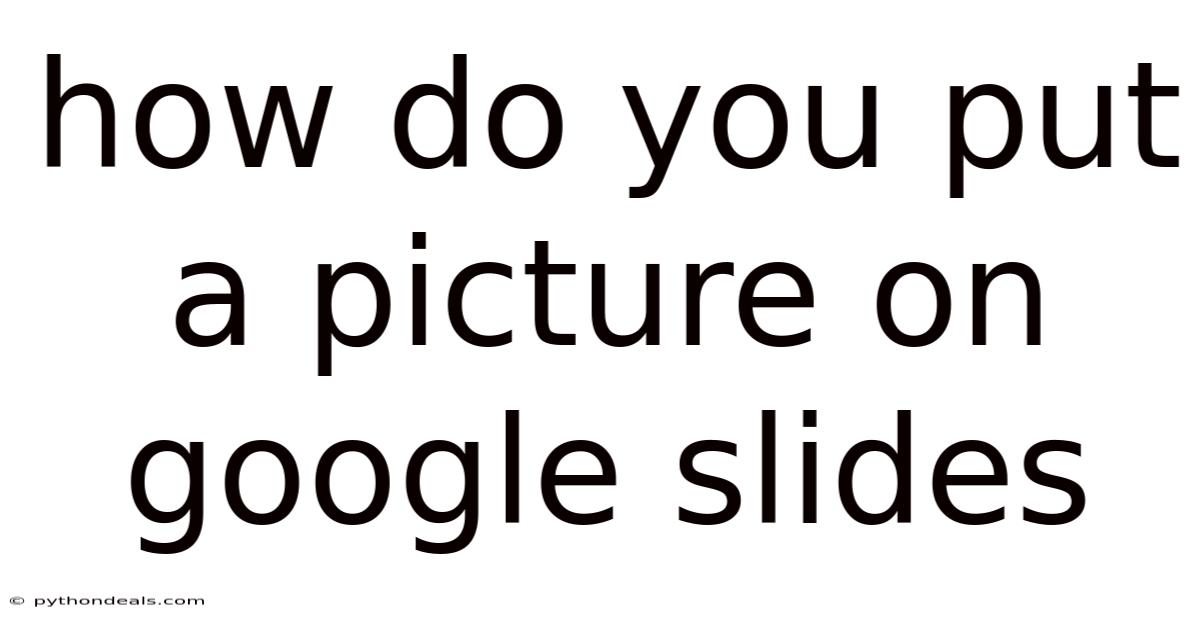
Table of Contents
Adding images to Google Slides is a fundamental skill, whether you're creating a professional presentation, an educational slideshow, or just a fun visual display. Pictures can enhance your message, illustrate complex ideas, and keep your audience engaged. This comprehensive guide will walk you through every possible way to insert pictures into your Google Slides, from the simplest drag-and-drop to advanced techniques and troubleshooting tips.
We'll cover the basics first, then delve into more complex methods like using URLs, Google Drive, and even Google Photos. Whether you're a beginner or an experienced Google Slides user, you'll find valuable information here to elevate your presentation game. Let’s dive in and learn how to seamlessly integrate images into your Google Slides.
Introduction to Adding Images in Google Slides
Visual elements are crucial in modern presentations. A well-placed image can clarify information, evoke emotion, and make your slideshow more memorable. Google Slides offers a variety of methods to incorporate images, allowing you to choose the most convenient and efficient way for your workflow. Understanding these methods and their nuances will empower you to create visually compelling presentations.
The ability to add images effectively is not just about aesthetics; it's about communication. Think of images as another form of language. They can supplement your text, replace it entirely in some cases, and bridge the gap between abstract concepts and concrete understanding. This is especially important in today’s fast-paced world, where people often respond more readily to visual stimuli.
Comprehensive Guide to Inserting Pictures into Google Slides
Here's a breakdown of the different ways you can insert pictures into your Google Slides presentation, covering everything from basic methods to advanced techniques and troubleshooting:
1. Uploading from Your Computer:
This is perhaps the most straightforward method. If you have images saved on your computer, you can easily upload them directly into your Google Slides.
-
Steps:
- Open your Google Slides presentation.
- Select the slide where you want to insert the picture.
- Click on the "Insert" menu in the top toolbar.
- Choose "Image" from the dropdown menu.
- Select "Upload from computer."
- Browse your files and select the desired image.
- Click "Open."
-
Considerations:
- Ensure the image file is compatible with Google Slides (common formats like JPG, PNG, GIF, and BMP are supported).
- Be mindful of file size; large images can slow down your presentation. Optimize images before uploading if necessary.
- Consider organizing your images into folders on your computer for easy access.
2. Searching the Web:
Google Slides allows you to search for images directly from within the application, eliminating the need to open a separate browser window.
-
Steps:
- Open your Google Slides presentation.
- Select the slide where you want to insert the picture.
- Click on the "Insert" menu in the top toolbar.
- Choose "Image" from the dropdown menu.
- Select "Search the web."
- A sidebar will open, allowing you to search for images using Google Images.
- Type your search query in the search box.
- Browse the results and select the desired image.
- Click "Insert" at the bottom of the sidebar.
-
Considerations:
- Be aware of copyright restrictions. When searching the web, consider using the "Usage rights" filter to find images licensed for reuse.
- The quality of images found through web search can vary. Preview the image before inserting it to ensure it meets your standards.
- Use specific keywords to refine your search and find the most relevant images.
3. Using Google Drive:
If you store your images in Google Drive, you can easily access them from within Google Slides.
-
Steps:
- Open your Google Slides presentation.
- Select the slide where you want to insert the picture.
- Click on the "Insert" menu in the top toolbar.
- Choose "Image" from the dropdown menu.
- Select "Google Drive."
- A window will open, displaying your Google Drive files and folders.
- Navigate to the location of your image.
- Select the desired image.
- Click "Insert."
-
Considerations:
- Ensure the image is stored in a folder that you have access to.
- Organize your images within Google Drive for easy navigation.
- Consider sharing the Google Drive folder containing your images with collaborators if needed.
4. Integrating with Google Photos:
For those who use Google Photos to store their pictures, Google Slides offers seamless integration.
-
Steps:
- Open your Google Slides presentation.
- Select the slide where you want to insert the picture.
- Click on the "Insert" menu in the top toolbar.
- Choose "Image" from the dropdown menu.
- Select "Google Photos."
- A window will open, displaying your Google Photos albums and images.
- Navigate to the desired image.
- Select the image.
- Click "Insert."
-
Considerations:
- Ensure your Google account is connected to Google Slides.
- Organize your photos into albums within Google Photos for easier access.
- Be mindful of privacy settings in Google Photos; images marked as private may not be accessible from Google Slides.
5. Inserting Pictures Using a URL:
If you have the URL of an image online, you can directly insert it into your Google Slides presentation.
-
Steps:
- Open your Google Slides presentation.
- Select the slide where you want to insert the picture.
- Click on the "Insert" menu in the top toolbar.
- Choose "Image" from the dropdown menu.
- Select "By URL."
- Paste the URL of the image into the provided field.
- A preview of the image will appear.
- Click "Insert."
-
Considerations:
- Ensure the URL is correct and points directly to the image file.
- The image must be publicly accessible online. If the image is behind a login or firewall, it will not be displayed in your presentation.
- Be aware that if the image is removed from the URL, it will no longer be displayed in your presentation.
6. Drag and Drop:
This is a quick and easy method for inserting images if you have them readily available on your desktop or in a folder.
-
Steps:
- Open your Google Slides presentation.
- Locate the image file on your computer.
- Click and drag the image file directly onto the desired slide.
- Release the mouse button to drop the image onto the slide.
-
Considerations:
- This method works best when you have the Google Slides window and the image file visible on your screen at the same time.
- Ensure the image file is compatible with Google Slides.
- Be mindful of file size; large images can slow down your presentation.
Advanced Image Manipulation in Google Slides
Once you've inserted an image, Google Slides provides tools to manipulate it, allowing you to customize its appearance and placement within your presentation.
1. Resizing and Repositioning:
- Click on the image to select it.
- Drag the handles (small squares) around the image to resize it. Hold the Shift key while dragging to maintain the aspect ratio.
- Click and drag the image to reposition it on the slide.
2. Cropping:
- Click on the image to select it.
- Click on the "Crop image" button in the toolbar (it looks like two overlapping corners).
- Drag the black handles to define the cropping area.
- Press Enter or click outside the image to apply the crop.
3. Applying Formatting Options:
- Click on the image to select it.
- Use the formatting options in the toolbar to adjust the image's appearance:
- Format Options: Opens a sidebar with more advanced formatting controls, including:
- Size & Rotation: Adjust the width, height, and rotation of the image.
- Position: Specify the exact X and Y coordinates of the image on the slide.
- Recolor: Apply a color filter to the image.
- Adjustments: Adjust the brightness, contrast, and transparency of the image.
- Drop Shadow: Add a shadow effect to the image.
- Reflection: Add a reflection effect to the image.
- Format Options: Opens a sidebar with more advanced formatting controls, including:
4. Adding Borders:
- Click on the image to select it.
- Use the border tools in the toolbar to add a border to the image:
- Border Weight: Choose the thickness of the border.
- Border Color: Choose the color of the border.
- Border Style: Choose the style of the border (e.g., solid, dashed, dotted).
5. Arranging Images:
- If you have multiple images on a slide, you can control their stacking order using the "Arrange" menu:
- Right-click on the image.
- Select "Order" from the context menu.
- Choose "Bring to Front," "Bring Forward," "Send Backward," or "Send to Back" to adjust the image's position in the stack.
Troubleshooting Common Image Insertion Issues
Sometimes, you might encounter problems when trying to insert images into Google Slides. Here are some common issues and their solutions:
1. Image Not Displaying:
- Problem: The image appears as a blank box or doesn't load at all.
- Possible Causes:
- Incorrect URL (if inserting by URL).
- Image is not publicly accessible (if inserting by URL).
- Network connectivity issues.
- Image file is corrupted.
- Solutions:
- Double-check the URL for accuracy.
- Ensure the image is hosted on a publicly accessible server.
- Check your internet connection.
- Try uploading the image from your computer instead.
2. Image Quality is Poor:
- Problem: The image appears blurry or pixelated.
- Possible Causes:
- Low-resolution image.
- Image has been scaled up too much.
- Solutions:
- Use a higher-resolution image.
- Avoid scaling up images excessively.
- Optimize images for web use before uploading.
3. Image is Too Large:
- Problem: The image slows down the presentation or causes it to lag.
- Possible Causes:
- Large file size.
- Solutions:
- Compress the image using an image editing tool before uploading.
- Resize the image to a smaller size.
4. Unable to Upload Image:
- Problem: Google Slides won't allow you to upload the image.
- Possible Causes:
- Incompatible file format.
- File size exceeds the limit.
- Google Slides is experiencing temporary issues.
- Solutions:
- Convert the image to a compatible format (JPG, PNG, GIF, BMP).
- Reduce the file size.
- Try again later.
5. Copyright Issues:
- Problem: Using an image without proper permission.
- Possible Causes:
- Using copyrighted images without a license.
- Solutions:
- Use images that are licensed for reuse (e.g., Creative Commons).
- Purchase a license for the image.
- Create your own images.
Tips & Expert Advice
- Optimize Images for Web: Before uploading images to Google Slides, optimize them for web use. This involves reducing the file size without sacrificing too much quality. Tools like TinyPNG or ImageOptim can help with this.
- Use High-Quality Images: While optimizing for web is important, don't compromise too much on image quality. Use high-resolution images whenever possible to ensure they look crisp and clear in your presentation.
- Maintain Aspect Ratio: When resizing images, hold the Shift key to maintain the aspect ratio. This prevents the image from becoming distorted.
- Be Mindful of Copyright: Always be aware of copyright restrictions when using images in your presentation. Use images that are licensed for reuse or create your own.
- Use Images to Enhance Your Message: Don't just add images for the sake of adding them. Use images to enhance your message, illustrate complex ideas, and keep your audience engaged.
- Consistent Style: Maintain a consistent visual style throughout your presentation. Use images with similar color palettes, fonts and overall aesthetic. This will give your slideshow a professional and polished look.
- Accessibility: Consider adding alt text to your images. Alt text is a short description of the image that is read by screen readers, making your presentation more accessible to people with visual impairments. To add alt text, right-click on the image, select "Alt text," and enter a description in the provided field.
FAQ (Frequently Asked Questions)
Q: What image formats are supported by Google Slides? A: Google Slides supports common image formats such as JPG, PNG, GIF, and BMP.
Q: How do I reduce the file size of an image? A: You can use online tools like TinyPNG or ImageOptim to compress images without significantly reducing their quality.
Q: Can I use images from Google Images in my presentation? A: Yes, but be aware of copyright restrictions. Use the "Usage rights" filter in Google Images to find images licensed for reuse.
Q: How do I add a border to an image in Google Slides? A: Select the image, then use the border tools in the toolbar to choose the border weight, color, and style.
Q: How do I crop an image in Google Slides? A: Select the image, click the "Crop image" button, drag the handles to define the cropping area, and press Enter.
Conclusion
Adding images to Google Slides is a versatile skill that significantly enhances the visual appeal and effectiveness of your presentations. By mastering the various methods outlined in this guide—from simple uploads to advanced techniques like using URLs and Google Photos—you can create compelling slideshows that captivate your audience and communicate your message with clarity and impact.
Remember to consider factors like image quality, file size, copyright restrictions, and accessibility to ensure your presentations are both visually stunning and ethically sound. By following the tips and advice provided, you can elevate your presentation game and create slideshows that leave a lasting impression.
How do you plan to incorporate images into your next Google Slides presentation? Are you excited to try out any of the advanced techniques we discussed?
Latest Posts
Latest Posts
-
How To Find Domain Using Interval Notation
Nov 20, 2025
-
What Are And Of Matrix C
Nov 20, 2025
-
History Of Who Controlled The 3 Branches Of Government
Nov 20, 2025
-
What Do The Lines Of Latitude Measure
Nov 20, 2025
-
Identify And Define The Three Stages Of Prenatal Development
Nov 20, 2025
Related Post
Thank you for visiting our website which covers about How Do You Put A Picture On Google Slides . We hope the information provided has been useful to you. Feel free to contact us if you have any questions or need further assistance. See you next time and don't miss to bookmark.