How Do You Make Boxes In Microsoft Word
pythondeals
Nov 05, 2025 · 12 min read
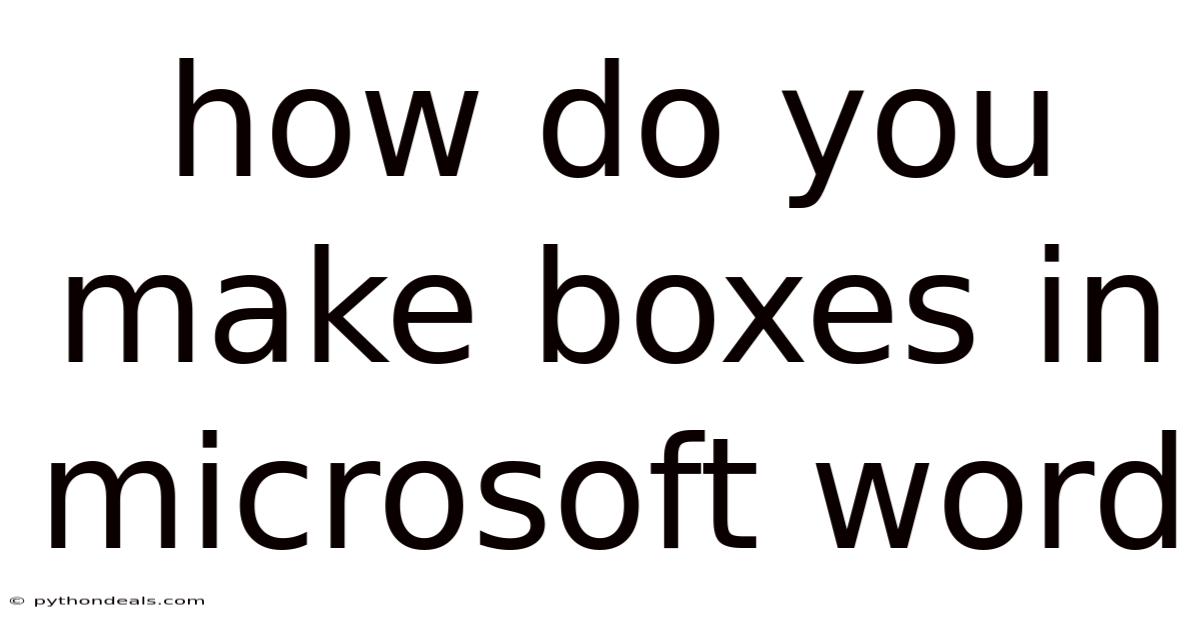
Table of Contents
Boxes in Microsoft Word aren't just decorative elements; they are powerful tools that can significantly enhance the clarity, organization, and visual appeal of your documents. Whether you're creating a form, highlighting important information, or designing a newsletter, knowing how to effectively use boxes in Word is a crucial skill. This article will delve into various methods for creating and customizing boxes in Microsoft Word, providing you with a comprehensive guide to elevate your document design.
Introduction: Why Use Boxes in Microsoft Word?
Imagine opening a document filled with dense paragraphs, lacking visual breaks or organizational cues. It's overwhelming, right? Boxes offer a solution to this problem by creating visual separation, drawing attention to key details, and structuring information in a more digestible way. Think of them as road signs in your document, guiding the reader and making the overall experience more engaging.
From simple text boxes that emphasize a quote to intricate bordered tables that neatly organize data, the possibilities are endless. Mastering the art of creating boxes in Word allows you to transform mundane documents into visually compelling and highly effective communication tools. We'll explore the many ways to achieve this, covering everything from basic shapes to advanced table techniques.
Method 1: Using Shapes to Create Basic Boxes
One of the simplest ways to create a box in Word is by using the built-in shapes tool. This method is perfect for adding a quick visual element or highlighting a small section of text.
Step-by-Step Guide:
-
Insert a Shape: Go to the "Insert" tab on the ribbon. In the "Illustrations" group, click on "Shapes." A dropdown menu will appear with various shape options. Choose the "Rectangle" shape (or any other shape you desire for your box).
-
Draw the Box: Click and drag your mouse on the document to draw the box to your desired size. Don't worry about perfection at this stage; you can adjust the size and position later.
-
Format the Shape: Once the box is drawn, the "Shape Format" tab will automatically appear. Here, you can customize the appearance of your box.
- Shape Fill: Click on "Shape Fill" to change the color inside the box. You can choose a solid color, gradient, texture, or even a picture. Selecting "No Fill" will make the box transparent.
- Shape Outline: Click on "Shape Outline" to change the color, weight (thickness), and style (e.g., solid, dashed) of the box's border. You can also choose "No Outline" to remove the border completely.
- Shape Effects: Click on "Shape Effects" to add visual effects like shadow, reflection, glow, and 3D rotation to your box. Use these effects sparingly to avoid making your document look cluttered.
-
Add Text to the Box: Right-click on the box and select "Add Text." This will insert a text box inside the shape, allowing you to type directly into it. You can then format the text using the standard Word formatting options (font, size, color, alignment, etc.).
-
Adjust Size and Position: Click on the box to select it. You can then use the handles (small circles) around the box to resize it. To move the box, click and drag it to the desired location.
-
Text Wrapping: By default, the box will be placed "In Line With Text," meaning it will behave like a large character. To make the box float freely and allow text to wrap around it, select the box, go to the "Shape Format" tab, click on "Wrap Text," and choose an option like "Square," "Tight," "Through," "Top and Bottom," or "Behind Text." Experiment with these options to find the one that best suits your needs.
Example:
Let's say you want to highlight a key takeaway from a report. You can insert a rectangle shape, fill it with a light yellow color, add a dark blue outline, and type the takeaway message inside. By adjusting the text wrapping to "Square," you can position the box next to the relevant paragraph and allow the text to flow around it seamlessly.
Method 2: Using Text Boxes for Focused Content
Text boxes are specifically designed to hold text and are an excellent choice when you want to isolate and emphasize a particular piece of information. They offer more flexibility in terms of text formatting and positioning compared to simply adding text to a shape.
Step-by-Step Guide:
-
Insert a Text Box: Go to the "Insert" tab. In the "Text" group, click on "Text Box." A dropdown menu will appear with various pre-designed text box styles. You can choose one of these styles or select "Draw Text Box" to create a custom-sized box.
-
Draw the Text Box: If you chose "Draw Text Box," click and drag your mouse to create the box.
-
Enter Text: Type your text directly into the text box.
-
Format the Text Box: Select the text box to access the "Shape Format" tab.
- Shape Fill & Outline: As with shapes, you can customize the fill color and outline of the text box using the "Shape Fill" and "Shape Outline" options. Consider using a subtle background color or a contrasting border to make the text box stand out.
- Text Direction: You can change the text direction within the box by clicking "Text Direction" in the Text Box group.
- Margins: Adjust the internal margins by clicking "Text Box" then "Margins" to control the spacing between the text and the box's borders.
- Remove Fill and Outline: A popular technique is to create a borderless and fill-less text box. To do this, select "No Fill" for "Shape Fill" and "No Outline" for "Shape Outline." This creates a floating block of text that can be positioned anywhere on the page.
-
Adjust Size and Position: Resize and move the text box as needed.
-
Text Wrapping: As with shapes, you can control how text wraps around the text box using the "Wrap Text" options. Experiment with different options to achieve the desired effect.
Example:
Imagine you're writing a newsletter and want to include a brief author bio. You can insert a text box, remove the fill and outline, and place it next to your photo. This creates a clean and professional look without the distraction of a visible border.
Method 3: Using Tables to Create Structured Boxes
Tables offer a more structured approach to creating boxes, particularly when you need to organize information in rows and columns. They are ideal for presenting data, creating forms, or designing layouts with multiple boxes.
Step-by-Step Guide:
-
Insert a Table: Go to the "Insert" tab. In the "Tables" group, click on "Table." You can either use the grid to select the number of rows and columns you need, or click on "Insert Table" to specify the number of rows and columns in a dialog box.
-
Enter Data: Type your data into the table cells.
-
Format the Table: Select the table to access the "Table Design" and "Layout" tabs.
- Table Styles: The "Table Design" tab offers a variety of pre-designed table styles. You can choose one of these styles or customize the table manually.
- Borders: To customize the borders of the table, click on the "Borders" dropdown menu in the "Table Design" tab. You can choose to apply borders to the entire table, specific cells, or remove borders altogether. Experiment with different border styles, colors, and weights to achieve the desired look.
- Shading: Use the "Shading" option to change the background color of individual cells or the entire table.
- Cell Size: Adjust the width and height of the rows and columns.
- Alignment: Control the alignment of text within the table cells.
-
Remove Borders for Invisible Boxes: A powerful technique is to create a layout of boxes using a table and then remove all the borders. This allows you to position text and images in precise locations on the page without visible lines.
-
Adding Text Boxes within Table Cells: You can even insert text boxes within table cells for even greater control over text placement and formatting.
Example:
Let's say you're creating a sign-up form. You can insert a table with two columns. In the first column, you can list the fields (e.g., Name, Email, Phone Number), and in the second column, you can create empty cells where users can fill in their information. By adjusting the borders and shading, you can create a visually appealing and easy-to-use form.
Method 4: Using Frames (Advanced)
While less common these days, frames are another way to create boxes in older versions of Word, and sometimes you might encounter them in legacy documents. They offer a way to contain text and graphics, similar to text boxes, but with some distinct characteristics. However, it's generally recommended to use Text Boxes or Tables for better compatibility and flexibility.
How to Insert a Frame (If Available):
- Check Your Version: Frames were more prevalent in older versions of Word. If you don't see the option, it might not be available in your version.
- Insert Tab (Potentially): In older versions, you might find a "Frame" option under the "Insert" tab, possibly within the "Text" or "Shapes" group.
- View Tab (Toolbars): In very old versions, you might need to enable the "Forms" toolbar (View -> Toolbars -> Forms). The "Insert Frame" button would be on that toolbar.
Working with Frames:
- Resizing and Moving: Frames can be resized and moved like other objects.
- Text Wrapping: Frames offer text wrapping options.
- Borders and Shading: You can often apply borders and shading to frames.
Why Text Boxes are Generally Preferred:
- Compatibility: Text boxes are more universally supported across different versions of Word and other document formats.
- Flexibility: Text boxes offer more flexibility in terms of formatting and positioning.
- Modern Feature Set: Text boxes are actively maintained and improved by Microsoft.
Method 5: Combining Methods for Complex Layouts
The real power of creating boxes in Word comes from combining these methods to achieve complex and visually stunning layouts. For example, you could use a table to create a grid structure, then insert text boxes within the table cells to highlight specific pieces of information.
Example:
Imagine you're designing a brochure. You can start by inserting a table with three columns and several rows. In the first column, you can place images. In the second column, you can use text boxes with no fill and no outline to write descriptions of the images. In the third column, you can use shapes to add call-to-action buttons. By carefully formatting each element, you can create a professional-looking brochure that effectively communicates your message.
Tips & Expert Advice for Creating Effective Boxes
- Consistency is Key: Use a consistent style for your boxes throughout your document. This will create a cohesive and professional look.
- Don't Overdo It: Too many boxes can be distracting and overwhelming. Use them sparingly and strategically to highlight the most important information.
- Consider Color Psychology: The colors you use for your boxes can have a significant impact on how your message is perceived. Research color psychology to choose colors that are appropriate for your document's purpose. For example, blue often conveys trustworthiness and professionalism, while red can create a sense of urgency.
- Use White Space Effectively: Give your boxes plenty of breathing room by using white space around them. This will help to make them stand out and improve readability.
- Test Your Document: Before you finalize your document, test it on different devices and screen sizes to ensure that the boxes are displayed correctly.
- Accessibility: Be mindful of accessibility. Ensure sufficient color contrast between the text and the background color of your boxes for users with visual impairments. Consider adding alternative text descriptions to boxes that contain important information.
- Group Objects: If you have multiple boxes and other elements that work together, consider grouping them. This makes it easier to move and resize them as a single unit. Select all the objects, right-click, and choose "Group."
FAQ: Common Questions About Boxes in Microsoft Word
- Q: How do I make a box transparent?
- A: Select the box, go to the "Shape Format" tab, click on "Shape Fill," and choose "No Fill."
- Q: How do I remove the border from a box?
- A: Select the box, go to the "Shape Format" tab, click on "Shape Outline," and choose "No Outline."
- Q: How do I change the thickness of a box's border?
- A: Select the box, go to the "Shape Format" tab, click on "Shape Outline," hover over "Weight," and choose the desired thickness.
- Q: How do I add a shadow to a box?
- A: Select the box, go to the "Shape Format" tab, click on "Shape Effects," hover over "Shadow," and choose the desired shadow style.
- Q: How do I lock a box in place so it doesn't move accidentally?
- A: While there isn't a direct "lock" feature, you can anchor the box to a specific paragraph. Select the box, right-click, and look for an "Anchor" option (it might be under "More Layout Options" -> "Position"). Choose "Anchor to paragraph." Now the box will move with that paragraph.
- Q: Can I use images as the fill for a box?
- A: Yes! Select the box, go to the "Shape Format" tab, click on "Shape Fill," choose "Picture," and then select the image you want to use.
- Q: How do I make a perfect square or circle using the shapes tool?
- A: When drawing the shape, hold down the Shift key. This will constrain the proportions and create a perfect square or circle.
Conclusion: Mastering the Art of Boxes in Word
Creating boxes in Microsoft Word is more than just drawing lines; it's about strategically using visual elements to enhance the clarity, organization, and impact of your documents. By mastering the techniques outlined in this article, you can transform your documents from ordinary to extraordinary.
Experiment with different methods, explore the formatting options, and don't be afraid to get creative. The next time you're working on a document, ask yourself, "How can I use boxes to make this clearer, more engaging, and more effective?"
How will you use these techniques to improve your next document? What other creative ways can you think of to use boxes in Microsoft Word?
Latest Posts
Latest Posts
-
Plant Species In The Tropical Rainforest Biome
Nov 05, 2025
-
What Is Radiant Energy In Science
Nov 05, 2025
-
What Religion Did The Caliphates Practice
Nov 05, 2025
-
Credit And Debit Rules In Accounting
Nov 05, 2025
-
What Elements Have 7 Valence Electrons
Nov 05, 2025
Related Post
Thank you for visiting our website which covers about How Do You Make Boxes In Microsoft Word . We hope the information provided has been useful to you. Feel free to contact us if you have any questions or need further assistance. See you next time and don't miss to bookmark.