How Do You Make A Residual Plot In Excel
pythondeals
Nov 10, 2025 · 12 min read
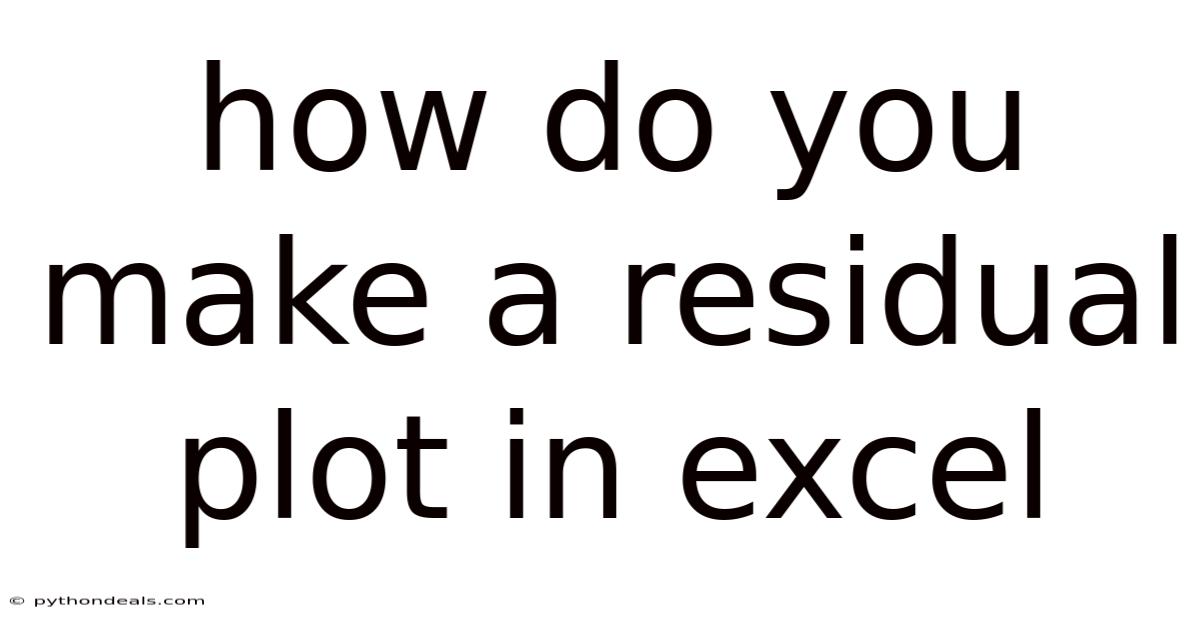
Table of Contents
Crafting a perfect model is the holy grail of data analysis, but how do you know if your model is truly reflecting the underlying relationships in your data? That's where residual plots come in. These simple yet powerful graphical tools reveal whether your model's assumptions are valid, helping you refine your analysis and gain more accurate insights.
Residual plots are essentially scatter plots that display the residuals on the y-axis and the predicted values on the x-axis. Residuals, in this context, are the differences between the observed (actual) values and the values predicted by your model. By visually examining the patterns (or lack thereof) in a residual plot, you can assess whether your model is a good fit for the data, identify potential issues like non-linearity or heteroscedasticity, and ultimately improve the accuracy and reliability of your analysis. In this comprehensive guide, we'll delve into how to create and interpret residual plots in Excel, transforming raw data into meaningful insights.
Step-by-Step Guide to Creating a Residual Plot in Excel
Here’s how to create a residual plot in Excel:
1. Data Preparation
First, you need to have your data set up in Excel. This data should include:
- Independent Variable(s) (X): The predictor variables you are using in your model.
- Dependent Variable (Y): The response variable you are trying to predict.
Organize your data in columns. For example:
| Independent Variable (X) | Dependent Variable (Y) |
|---|---|
| 1 | 5 |
| 2 | 7 |
| 3 | 9 |
| 4 | 11 |
| 5 | 13 |
2. Perform Regression Analysis
Excel's regression tool will allow you to create the regression model and calculate predicted values and residuals.
- Go to the Data tab and click on Data Analysis. If you don't see the Data Analysis option, you may need to enable the Analysis Toolpak add-in. To do this, go to File > Options > Add-Ins, select Excel Add-ins in the Manage box, and click Go. Check the box next to Analysis Toolpak and click OK.
- In the Data Analysis dialog box, select Regression and click OK.
- Input Y Range: Select the range of cells containing your dependent variable (Y).
- Input X Range: Select the range of cells containing your independent variable(s) (X).
- Labels: If your data range includes headers, check the Labels box.
- Residuals: Check the Residuals box to generate the residuals.
- Output Range: Specify where you want the regression output to be displayed. You can select a cell in your current worksheet or choose to create a new worksheet.
- Click OK.
3. Calculate Predicted Values
While the Regression tool provides residuals, it's often useful to have the predicted values alongside your original data. These are required for the residual plot. Here’s how to calculate them:
-
Locate the regression output table in your Excel sheet. It includes coefficients for the intercept and independent variable(s).
-
Use these coefficients to write the regression equation. For a simple linear regression, the equation is:
Predicted Value = Intercept + (Coefficient of X) * X
-
Create a new column in your data table for Predicted Values.
-
In the first cell of this column, enter the formula using the coefficients and the corresponding X value from your data. For example, if your intercept is 2 and the coefficient of X is 2.5, and your first X value is 1, the formula would be:
=2 + (2.5 * A2) (Assuming A2 is the cell with the first X value)
-
Drag the fill handle (the small square at the bottom-right of the cell) down to apply the formula to all rows in your data.
4. Calculate Residuals
If you didn't check the Residuals box in the Regression tool, or if you prefer to calculate them manually, follow these steps. Make sure to skip these steps if you already have the Residuals generated from the Regression tool.
-
Create another new column in your data table for Residuals.
-
In the first cell of this column, subtract the predicted value from the actual (observed) Y value. For example, if your actual Y value is in cell B2 and your predicted value is in cell C2, the formula would be:
=B2 - C2
-
Drag the fill handle down to apply the formula to all rows in your data.
5. Create the Residual Plot
Now that you have both predicted values and residuals, you can create the residual plot:
- Select the columns containing the Predicted Values and Residuals. Make sure the data range only includes these two columns and their corresponding rows.
- Go to the Insert tab on the Excel ribbon.
- In the Charts group, click on the Scatter chart icon and choose the Scatter option (the first option with just dots).
- Excel will create a scatter plot. The predicted values are on the x-axis, and the residuals are on the y-axis.
6. Customize the Plot
To make the residual plot more informative and easier to interpret, consider the following customizations:
- Add Axis Titles:
- Click on the chart.
- Go to the Chart Design tab.
- Click on Add Chart Element > Axis Titles > Primary Horizontal and enter "Predicted Values".
- Click on Add Chart Element > Axis Titles > Primary Vertical and enter "Residuals".
- Add a Horizontal Line at Zero: This line represents the ideal residual value (i.e., no difference between the observed and predicted values). It helps visualize the distribution of residuals.
- Add a new column in your data with a constant value of 0 (zero) for all rows.
- Add this column to your existing scatter plot:
- Right-click on the chart and select Select Data.
- Click Add.
- Series Name: Enter "Zero Line" or any descriptive name.
- Series X values: Select the range of your predicted values.
- Series Y values: Select the range of the zero values you just created.
- Click OK twice.
- Change the chart type of the "Zero Line" series to a line:
- Right-click on one of the zero data points and select Change Series Chart Type.
- In the Change Chart Type dialog box, find the "Zero Line" series and change its chart type to Line.
- Click OK.
- Format the zero line to make it more visible (e.g., solid line, different color).
- Adjust Axis Scales: If the residuals are clustered closely around zero, you might want to adjust the y-axis scale to zoom in and better see the pattern.
- Right-click on the y-axis and select Format Axis.
- In the Format Axis pane, adjust the minimum and maximum bounds as needed.
- Add a Trendline (Optional): Adding a trendline to the residual plot can help highlight any overall patterns or trends in the residuals.
- Click on the chart.
- Go to the Chart Design tab.
- Click on Add Chart Element > Trendline and choose the type of trendline you want to add (e.g., Linear, Exponential).
- Remove Gridlines (Optional): Removing gridlines can sometimes make the plot cleaner and easier to read.
- Click on the chart.
- Go to the Chart Design tab.
- Click on Add Chart Element > Gridlines and uncheck Primary Major Horizontal and Primary Major Vertical.
Interpreting the Residual Plot
The real power of a residual plot lies in its ability to reveal whether your regression model is appropriate for your data. Here are the key patterns to look for and what they indicate:
- Random Scatter: This is what you want to see! A residual plot with randomly scattered points around the zero line indicates that the residuals are randomly distributed. This suggests that your model is a good fit for the data, and the assumptions of linearity, homoscedasticity (constant variance), and independence of errors are likely met. No systematic pattern can be observed.
- Non-Linearity (Curvature): If the residual plot shows a curved pattern (e.g., a U-shape or an inverted U-shape), it suggests that the relationship between the independent and dependent variables is non-linear. In this case, a linear regression model is not appropriate. You might need to transform your variables (e.g., using a logarithmic or polynomial transformation) or consider using a non-linear regression model.
- Heteroscedasticity (Funnel Shape): Heteroscedasticity occurs when the variance of the residuals is not constant across all levels of the predicted values. This is often indicated by a funnel shape in the residual plot, where the spread of the residuals increases or decreases as the predicted values increase. Heteroscedasticity violates the assumption of constant variance and can lead to unreliable standard errors and hypothesis tests. You might need to transform your dependent variable or use weighted least squares regression to address this issue.
- Patterns or Clusters: If you see any other systematic patterns or clusters in the residual plot, it could indicate that there are other variables that are not included in your model that are influencing the dependent variable. It could also suggest that there are outliers or influential data points that are unduly affecting the regression results.
- Outliers: Outliers are data points that have large residuals (i.e., they are far away from the zero line). Outliers can have a significant impact on the regression results, especially if they are influential (i.e., they have a large effect on the regression coefficients). You should investigate any outliers to determine if they are due to data entry errors, measurement errors, or other reasons. If the outliers are valid data points, you might need to consider using a robust regression method that is less sensitive to outliers.
Advanced Tips for Using Residual Plots in Excel
- Standardized Residuals: Instead of using raw residuals, you can use standardized residuals, which are the residuals divided by their standard deviation. Standardized residuals have a mean of 0 and a standard deviation of 1, which makes it easier to identify outliers. In Excel, you can calculate standardized residuals by dividing each residual by the standard deviation of all residuals.
- Normal Probability Plot of Residuals: A normal probability plot of residuals can be used to assess whether the residuals are normally distributed. If the residuals are normally distributed, the points on the normal probability plot should fall close to a straight line. Deviations from the straight line indicate departures from normality. To create a normal probability plot in Excel, you can use the "Rank and Percentile" tool in the Data Analysis Toolpak to calculate the percentile rank of each residual, and then plot the residuals against their percentile ranks.
- Residual Plots for Multiple Regression: When you have multiple independent variables in your regression model, you can create residual plots for each independent variable. To do this, plot the residuals against each independent variable separately. These plots can help you identify non-linear relationships or heteroscedasticity associated with specific independent variables. You can also create partial residual plots, which show the relationship between the dependent variable and each independent variable after accounting for the effects of the other independent variables.
- Cook's Distance: Cook's distance is a measure of the influence of each data point on the regression coefficients. Data points with high Cook's distance values are considered influential. You can calculate Cook's distance in Excel using the regression output and the formula for Cook's distance. Plotting Cook's distance values can help you identify influential data points that may be unduly affecting the regression results.
Real-World Examples and Case Studies
Let’s illustrate the power of residual plots with a few examples.
- Marketing Spend vs. Sales: Suppose you're analyzing the relationship between marketing spend (X) and sales (Y). A residual plot reveals a curved pattern. This suggests that the relationship isn't linear; perhaps there's a saturation point where increased marketing spend yields diminishing returns. You might then consider a quadratic or logarithmic regression model.
- House Size vs. Price: Imagine you're modeling house prices based on size. The residual plot shows a funnel shape, indicating heteroscedasticity. This means the variability in prices increases with house size. A transformation of the price variable (e.g., taking the logarithm) or weighted least squares regression could address this.
- Employee Experience vs. Performance: You're examining the relationship between years of experience and job performance. The residual plot shows one or two points far from the others. These outliers represent employees whose performance doesn't align with their experience, prompting further investigation into individual circumstances or potential data errors.
FAQ (Frequently Asked Questions)
Q: Can I use residual plots for non-linear regression models?
A: Yes, residual plots are applicable to non-linear regression models. However, the interpretation might be slightly different. The key is still to look for randomness in the residuals.
Q: What if I have multiple independent variables?
A: You can create residual plots by plotting residuals against predicted values or against each individual independent variable. The latter can help identify specific issues related to individual predictors.
Q: Is there a "good" or "bad" residual plot?
A: The ideal residual plot shows a random scatter of points. Deviations from this pattern suggest potential problems with your model.
Q: How do I address heteroscedasticity?
A: Common approaches include transforming the dependent variable (e.g., using logarithms), using weighted least squares regression, or exploring robust regression techniques.
Q: What if my residuals aren't normally distributed?
A: While normality of residuals is an assumption of linear regression, the model can still be reasonably valid if the deviations from normality are not severe, especially with large sample sizes. If normality is a major concern, consider data transformations or non-parametric regression methods.
Conclusion
Residual plots are indispensable tools for validating regression models. By mastering their creation and interpretation in Excel, you can gain valuable insights into the adequacy of your model, identify potential problems, and refine your analysis for more accurate and reliable results. Whether you're analyzing marketing data, financial trends, or scientific experiments, residual plots provide a powerful visual check on the validity of your statistical inferences.
So, next time you build a regression model, don't forget to create a residual plot. It might just reveal something that you would have otherwise missed. How will you use residual plots in your next data analysis project?
Latest Posts
Latest Posts
-
What Is The Relationship Between Speed Time And Distance
Nov 10, 2025
-
Formula For Nth Term In Geometric Sequence
Nov 10, 2025
-
What Is The Electron Configuration For He
Nov 10, 2025
-
Is The Composition Of Air Consistent
Nov 10, 2025
-
Do Eukaryotic Cells Have Membrane Bound Organelles
Nov 10, 2025
Related Post
Thank you for visiting our website which covers about How Do You Make A Residual Plot In Excel . We hope the information provided has been useful to you. Feel free to contact us if you have any questions or need further assistance. See you next time and don't miss to bookmark.