How Do You Make A Histogram On Excel
pythondeals
Nov 09, 2025 · 13 min read
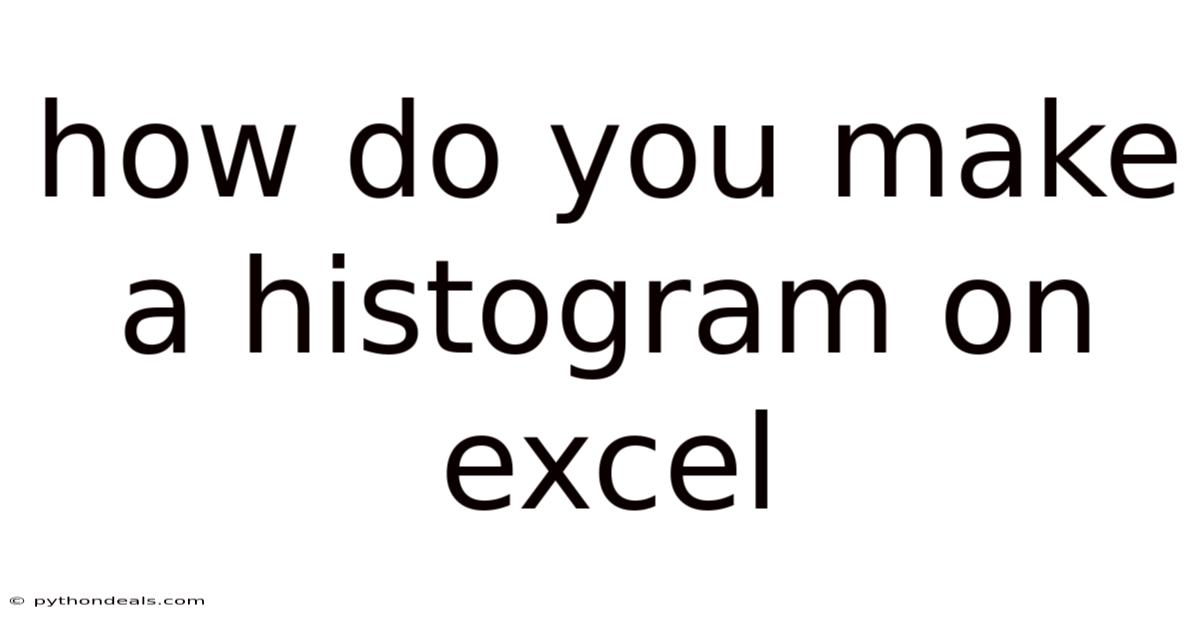
Table of Contents
Alright, let's dive into the world of data visualization and specifically how to create histograms using Microsoft Excel. Histograms are powerful tools for understanding the distribution of your data, and Excel, despite not being a dedicated statistical software, offers robust functionality to build them. This comprehensive guide will cover everything from the foundational concepts to the step-by-step instructions, advanced customization, and troubleshooting tips.
Introduction
Imagine you have a large dataset – perhaps the scores of students on a test, the heights of trees in a forest, or the waiting times at a customer service center. Raw data like this can be overwhelming and difficult to interpret. A histogram is a visual representation that groups your data into bins (intervals) and displays the frequency (count) of observations falling into each bin. This gives you an immediate sense of the shape of the distribution: is it symmetrical, skewed, or multimodal? Are there any outliers?
The ability to create histograms effectively is invaluable in various fields, from scientific research to business analytics. Excel makes it relatively straightforward to turn your raw data into insightful visualizations. Let’s get started!
Understanding Histograms: A Comprehensive Overview
Before jumping into Excel, it's crucial to understand the underlying principles of histograms. Let's break down the essential elements:
- Data: The numerical data you want to analyze.
- Bins (or Intervals): Ranges into which you divide your data. Choosing the right bin size is crucial for a meaningful histogram. Too few bins, and you lose detail; too many, and the distribution becomes noisy.
- Frequency: The number of data points that fall into each bin. The height of each bar in the histogram represents the frequency.
- Axes: The horizontal axis (x-axis) represents the bins, and the vertical axis (y-axis) represents the frequency.
The shape of a histogram provides clues about the nature of your data:
- Symmetrical Distribution: The histogram is roughly symmetrical around the center, resembling a bell curve.
- Skewed Distribution: The histogram has a long tail on one side. A right-skewed (positively skewed) distribution has a longer tail on the right, while a left-skewed (negatively skewed) distribution has a longer tail on the left.
- Uniform Distribution: All bins have approximately the same frequency, indicating no clear pattern.
- Bimodal Distribution: The histogram has two distinct peaks, suggesting the presence of two separate groups within the data.
- Multimodal Distribution: The histogram has more than two peaks.
Step-by-Step Guide to Creating a Histogram in Excel
Excel offers a couple of ways to create histograms. Let's explore both the built-in Chart feature and the Analysis Toolpak.
Method 1: Using the Chart Feature (Excel 2016 and Later)
This is the easiest method if you have a recent version of Excel.
-
Prepare Your Data: Enter your data into a column in your Excel sheet. For example, you might have a list of sales figures in column A.
-
Select Your Data: Highlight the entire column containing your data, including the column header (if any).
-
Insert a Histogram Chart:
- Go to the "Insert" tab on the Excel ribbon.
- In the "Charts" group, click on the "Insert Statistic Chart" dropdown. It looks like a small histogram icon.
- Select "Histogram." Excel will automatically create a basic histogram based on your data.
-
Customize the Bins:
- Right-click on any of the bars in the histogram.
- Select "Format Data Series." This opens the "Format Data Series" pane on the right.
- In the "Format Data Series" pane, you'll see options for bin settings:
- By Category: Excel automatically determines the bins based on the range of your data.
- Bin Width: Specify the width of each bin. This is often the most important setting to adjust. Experiment with different widths to see how it affects the histogram's appearance.
- Number of Bins: Specify the number of bins you want in the histogram. Excel will calculate the bin width automatically.
- Overflow Bin: Define a value, and all data points greater than that value will be grouped into a single "Overflow" bin.
- Underflow Bin: Define a value, and all data points less than that value will be grouped into a single "Underflow" bin.
-
Adjust Chart Elements:
- Click on the chart to activate the "Chart Tools" tabs ("Design" and "Format").
- Use the "Add Chart Element" button on the "Design" tab to customize elements like:
- Axis Titles: Label the x-axis (e.g., "Sales Figures") and y-axis (e.g., "Frequency").
- Chart Title: Give your histogram a descriptive title (e.g., "Distribution of Monthly Sales").
- Data Labels: Add labels to the bars to show the exact frequency of each bin.
- Gridlines: Toggle the visibility of gridlines.
Method 2: Using the Analysis Toolpak
The Analysis Toolpak is an Excel add-in that provides advanced statistical analysis tools, including a dedicated histogram function.
-
Enable the Analysis Toolpak:
- Go to "File" > "Options" > "Add-ins."
- In the "Manage" dropdown at the bottom, select "Excel Add-ins" and click "Go."
- Check the box next to "Analysis Toolpak" and click "OK." This adds the "Data Analysis" button to the "Data" tab.
-
Prepare Your Data and Bin Ranges:
- Enter your data into a column in your Excel sheet (e.g., column A).
- Create a separate column (e.g., column B) containing your bin ranges. These are the upper limits of each bin. For example, if you want bins of width 10, your bin ranges might be 10, 20, 30, 40, and so on. This is a critical step, and the Analysis Toolpak relies on you defining these boundaries.
-
Run the Histogram Tool:
- Go to the "Data" tab and click "Data Analysis" in the "Analysis" group.
- In the "Data Analysis" dialog box, select "Histogram" and click "OK."
- In the "Histogram" dialog box:
- Input Range: Select the column containing your data (e.g., "$A$1:$A$100").
- Bin Range: Select the column containing your bin ranges (e.g., "$B$1:$B$10").
- Labels: Check this box if your input and bin ranges include headers.
- Output Options: Choose where you want the histogram output to be placed. You can select a "New Worksheet Ply" or specify a range in your current worksheet using the "Output Range" option.
- Chart Output: Check this box to create a histogram chart automatically.
- Pareto (Sorted Histogram): This option sorts the bins by frequency, creating a Pareto chart rather than a standard histogram.
- Cumulative Percentage: This option adds a cumulative percentage line to the chart.
- Click "OK."
-
Customize the Chart (If Necessary):
- The Analysis Toolpak creates a basic histogram chart. You can customize it further using the "Chart Tools" tabs ("Design" and "Format"), similar to Method 1. However, the customization options are generally less flexible than using the built-in Chart feature directly.
Advanced Customization and Tips
Beyond the basic steps, here are some tips and advanced techniques for creating more effective histograms in Excel:
- Choosing the Right Bin Size: This is crucial. A common rule of thumb is Sturges' formula: Number of Bins = 1 + 3.322 * log(n), where n is the number of data points. However, this is just a starting point. Experiment with different bin sizes to find the one that best reveals the underlying distribution. Consider the nature of your data; if you are dealing with integer values, using integer bin widths can make the histogram more interpretable.
- Using Formulas for Dynamic Bin Ranges: Instead of manually entering bin ranges, you can use Excel formulas to create them dynamically based on your data. For example:
=MIN(A:A)to find the minimum value in column A.=MAX(A:A)to find the maximum value in column A.- You can then use these values, along with a desired bin width, to generate a series of bin ranges using a formula like:
=MIN_VALUE + (ROW(A1)-1)*BIN_WIDTH. Drag this formula down to create your bin range column.
- Adding Descriptive Statistics: Calculate key descriptive statistics (mean, median, standard deviation) to provide additional context for your histogram. Use Excel's built-in functions:
=AVERAGE(A:A)for the mean.=MEDIAN(A:A)for the median.=STDEV.S(A:A)for the sample standard deviation (useSTDEV.Pfor the population standard deviation).
- Overlaying Distributions: If you have multiple datasets, you can overlay their histograms on the same chart for comparison. This requires a bit more manual manipulation of the chart elements, but it can be a powerful visualization technique. You'll likely need to create a table of frequencies for each dataset using the
COUNTIFSfunction and then create a stacked column chart. - Conditional Formatting: Use conditional formatting to highlight specific bins in your histogram based on their frequency. For example, you could highlight bins with frequencies above a certain threshold.
- Creating a Frequency Table: Even if you use the Chart feature, it can be helpful to create a separate frequency table using the
COUNTIFSfunction. This gives you more control over the binning process and allows you to easily calculate percentages or other summary statistics. For example, if your bin ranges are in column B (e.g., B1:B10) and your data is in column A (e.g., A1:A100), you could use the following formula in column C (e.g., C1):=COUNTIFS(A:A,">="&IF(ROW()=1,MIN(A:A),B1),A:A,"<"&IF(ROW()=10,MAX(A:A)+1,B2)). This formula correctly counts the frequencies for each bin, even handling the first and last bins. You would then drag this formula down to C10. This formula is more robust than simpler COUNTIFS formulas because it explicitly defines the lower bound of the first bin and the upper bound of the last bin. - Using PivotTables (Less Common, but Possible): While not ideal for direct histogram creation, PivotTables can be used to summarize data into frequency distributions that can then be visualized with a column chart. This is particularly useful if you need to group data based on multiple criteria.
- Saving Chart Templates: If you find yourself creating similar histograms repeatedly, save your customized chart as a template. This will save you time and ensure consistency in your visualizations.
Troubleshooting Common Issues
- Histogram is Blank: This usually means that your data doesn't fall within the specified bin ranges, or the bin ranges are not correctly defined. Double-check your bin range values and ensure they cover the entire range of your data. If you are using the Chart feature, ensure that Excel has correctly identified the data series.
- Incorrect Binning: The bins may not be what you intended. Verify your bin width or number of bins settings. If you are using the Analysis Toolpak, carefully check the values in your bin range column.
- Chart is Not Displaying Correctly: This can happen if Excel misinterprets your data. Ensure that the data is formatted as numbers and that there are no blank cells within your data range. Try refreshing the chart or recreating it from scratch.
- Analysis Toolpak Not Working: Make sure the Analysis Toolpak is properly installed and enabled. Sometimes, Excel may require a restart after enabling it.
- Error Messages: Pay attention to any error messages Excel displays. They often provide clues about the underlying problem. Search online for the specific error message to find solutions.
Tren & Perkembangan Terbaru
While Excel's core histogram functionality remains relatively stable, there are some trends and developments to be aware of:
- Enhanced Charting Features: Microsoft continuously updates Excel with improved charting capabilities. Keep an eye out for new customization options and chart types that may be relevant to histogram creation.
- Integration with Power BI: Power BI is Microsoft's dedicated business intelligence platform. It offers much more advanced data visualization and analysis capabilities than Excel, including sophisticated histogram options. Consider using Power BI for more complex analyses.
- Online Collaboration: Excel Online allows for real-time collaboration on spreadsheets. This can be useful for creating and sharing histograms with colleagues.
- AI-Powered Insights: Microsoft is increasingly incorporating AI into Excel. In the future, we may see AI-powered features that automatically suggest appropriate bin sizes or identify patterns in histograms.
Tips & Expert Advice
Here's some expert advice to help you create more effective histograms:
- Start with a Question: Before you even open Excel, clearly define the question you want to answer with your histogram. This will guide your data selection, binning choices, and chart customization.
- Explore Your Data: Spend time exploring your data before creating a histogram. Calculate descriptive statistics, look for outliers, and get a feel for the distribution. This will help you make informed decisions about binning.
- Iterate and Refine: Don't be afraid to experiment with different bin sizes and chart settings. Creating a good histogram is often an iterative process.
- Keep it Simple: Avoid adding too much clutter to your histogram. Focus on clearly communicating the key insights.
- Tell a Story: Use your histogram to tell a story about your data. Highlight key features and explain their significance.
- Context is Key: Always provide context for your histogram. Explain what the data represents, how it was collected, and any limitations.
FAQ (Frequently Asked Questions)
- Q: What's the difference between a histogram and a bar chart?
- A: A histogram displays the distribution of numerical data, while a bar chart displays the frequencies or values of categorical data. In a histogram, the bars touch each other (unless there are empty bins), while in a bar chart, the bars are typically separated.
- Q: Can I create a histogram with unequal bin widths in Excel?
- A: While Excel's built-in histogram features don't directly support unequal bin widths, you can achieve this by manually creating a frequency table using the
COUNTIFSfunction with custom bin ranges and then creating a column chart from the table.
- A: While Excel's built-in histogram features don't directly support unequal bin widths, you can achieve this by manually creating a frequency table using the
- Q: How do I handle missing data when creating a histogram?
- A: Excel typically ignores blank cells when creating a histogram. However, it's best to explicitly handle missing data by either removing the rows containing missing values or imputing the missing values using an appropriate method.
- Q: How can I compare two histograms side-by-side in Excel?
- A: Create two separate histograms and then arrange them side-by-side in your worksheet. Alternatively, you can create a single chart with overlaid histograms, as described earlier.
- Q: Is Excel a good tool for advanced statistical analysis?
- A: While Excel is useful for basic data analysis and visualization, it is not a replacement for dedicated statistical software like R, Python (with libraries like Matplotlib and Seaborn), or SPSS. For more complex analyses, consider using these specialized tools.
Conclusion
Creating histograms in Excel is a valuable skill for anyone working with data. By understanding the principles of histograms and mastering the techniques outlined in this guide, you can effectively visualize and analyze your data to gain meaningful insights. Remember to choose appropriate bin sizes, customize your charts for clarity, and always provide context for your visualizations. Embrace the iterative process, and don't be afraid to experiment until you create a histogram that effectively tells the story of your data.
How do you plan to use histograms in your next data analysis project? What other data visualization techniques do you find helpful?
Latest Posts
Latest Posts
-
What Is The Definition Of Relative Dating
Nov 09, 2025
-
How Many Electrons Can The 3rd Shell Hold
Nov 09, 2025
-
Factoring Polynomials To The 4th Power
Nov 09, 2025
-
Membranous Sac That Stores Or Transports Substances
Nov 09, 2025
-
Do Prokaryotes Have Dna Or Rna
Nov 09, 2025
Related Post
Thank you for visiting our website which covers about How Do You Make A Histogram On Excel . We hope the information provided has been useful to you. Feel free to contact us if you have any questions or need further assistance. See you next time and don't miss to bookmark.