How Do You Create A Clustered Column Chart In Excel
pythondeals
Nov 21, 2025 · 10 min read
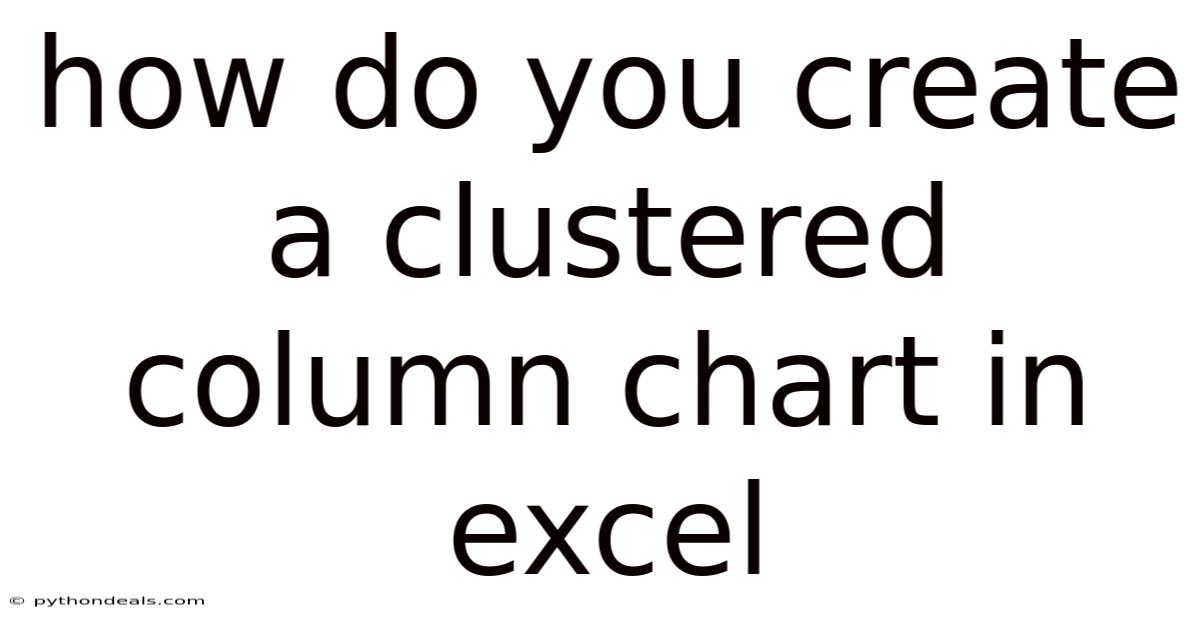
Table of Contents
Here's a detailed guide on creating clustered column charts in Excel, covering everything from the basics to advanced customization.
Clustered Column Charts in Excel: A Comprehensive Guide
Imagine you need to present a comparison of sales figures for different product categories across several quarters. A simple table might not effectively convey the information. This is where the power of a clustered column chart shines. It visually represents data in a way that makes comparisons easy to understand at a glance, making it an indispensable tool for data analysis and presentation.
A clustered column chart, also known as a group column chart, is a type of chart in Excel that displays data in vertical columns, grouped by category. This makes it ideal for comparing multiple sets of data within different categories, offering clear visual insights.
Introduction
Clustered column charts are a staple in data visualization, widely used to compare different categories or groups of data across multiple periods or criteria. Excel provides a robust platform for creating and customizing these charts, enabling users to present complex data in an easily digestible format. Whether you are tracking sales performance, comparing survey results, or analyzing financial data, understanding how to create and manipulate clustered column charts in Excel is a valuable skill.
Let's delve into a step-by-step guide on how to create a clustered column chart in Excel, along with advanced customization techniques to make your charts stand out.
Step-by-Step Guide: Creating a Clustered Column Chart
-
Prepare Your Data: The foundation of any great chart is well-organized data. Your data should be arranged in a clear tabular format with headers for categories and data series.
- Example: Imagine you want to compare sales of three product categories (Electronics, Clothing, and Home Goods) across four quarters (Q1, Q2, Q3, and Q4). Your data should look like this:
Q1 Q2 Q3 Q4 Electronics 15000 18000 21000 24000 Clothing 10000 12000 14000 16000 Home Goods 8000 9000 10000 11000 -
Select Your Data: Highlight the entire data range, including the headers. In our example, you would select the range A1:E4.
-
Insert the Chart: Go to the "Insert" tab on the Excel ribbon. In the "Charts" group, click on the "Insert Column or Bar Chart" dropdown menu.
-
Choose Clustered Column: Select "Clustered Column" from the available chart types. It is usually the first option under the 2-D Column section.
-
Basic Chart Creation: Excel will automatically generate a basic clustered column chart based on the data you selected. This chart will initially display with default settings, but you can easily customize it.
-
Chart Elements Customization: Click on the chart to activate the "Chart Design" and "Format" tabs on the ribbon.
-
Add Chart Elements: Use the "Add Chart Element" button (under the "Chart Design" tab) to add or modify elements such as:
- Axis Titles: Add titles to both the horizontal (category) and vertical (value) axes to clarify what the chart represents.
- Chart Title: Provide a descriptive title that accurately reflects the chart's purpose (e.g., "Sales Comparison by Product Category and Quarter").
- Data Labels: Add labels directly on the columns to show the exact values. You can choose the position of the labels (e.g., inside end, outside end, center).
- Legend: The legend identifies the different data series (in our example, the product categories). You can adjust its position (e.g., top, bottom, left, right).
- Gridlines: Control the visibility and appearance of gridlines to enhance readability.
-
Formatting the Chart: Use the "Format" tab (or right-click on chart elements and choose "Format...") to customize the appearance of the chart:
- Chart Area: Customize the background color, border, and effects of the chart area.
- Plot Area: Similar to the chart area, customize the background, border, and effects of the plot area (the region containing the columns).
- Data Series: Format individual data series (product categories in our example) to change column colors, add shadows, bevels, or 3-D effects. Right-click on a series and select "Format Data Series..." to access these options.
- Axis: Customize the axis scale, number format, tick marks, and labels. Right-click on an axis and select "Format Axis..." to adjust these settings.
Comprehensive Overview: Deep Dive into Clustered Column Charts
A clustered column chart is a powerful visual tool because of its versatility in comparing data across different categories. Understanding its underlying mechanics and variations can significantly enhance your data presentation skills.
-
Data Representation: In a clustered column chart, each category is represented by a set of columns, with each column in the set corresponding to a different data series. The height of each column represents the value of that data point. This arrangement makes it easy to compare values within each category and also across different categories.
-
Variations of Column Charts: While the clustered column chart is one of the most common types, Excel offers other variations that cater to different data representation needs:
- Stacked Column Chart: This chart type stacks the columns for each category on top of each other. It's useful for showing the contribution of each data series to the total value of each category.
- 100% Stacked Column Chart: Similar to the stacked column chart, but displays each category as a percentage of the total. It's ideal for comparing the proportions of different data series within each category.
- 3-D Clustered Column Chart: Adds a three-dimensional perspective to the clustered column chart. While visually appealing, it can sometimes make it harder to accurately compare values, so use it judiciously.
- 3-D Stacked Column Chart: Combines the stacking feature with a 3-D perspective.
- Cylinder, Cone, and Pyramid Charts: These variations replace the rectangular columns with cylinders, cones, or pyramids. They can add visual interest, but it's important to ensure that they don't distort the data.
-
Key Advantages of Clustered Column Charts:
- Easy Comparison: The clustered arrangement makes it simple to compare values within and between categories.
- Clarity: The vertical columns are generally easy to read and interpret, even for those unfamiliar with data visualization.
- Versatility: Suitable for a wide range of data types, including sales figures, survey results, and financial data.
-
Limitations:
- Complexity with Too Many Series: If you have too many data series, the chart can become cluttered and difficult to read.
- Not Ideal for Trends: While you can compare values across categories, clustered column charts are not the best choice for displaying trends over time. Line charts are better suited for that purpose.
Trends and Recent Developments
The field of data visualization is constantly evolving, and several trends are shaping the way clustered column charts are used and presented:
- Interactive Charts: Modern data visualization tools are increasingly offering interactive features that allow users to drill down into the data, filter categories, and explore different perspectives. Excel supports some level of interactivity through slicers and filters linked to pivot tables.
- Mobile-Friendly Charts: With the increasing use of mobile devices, there's a growing emphasis on creating charts that are responsive and look good on smaller screens. Consider simplifying your charts and using clear labels and concise text.
- Data Storytelling: Rather than simply presenting data, there's a trend towards using charts to tell a compelling story. This involves carefully selecting the right chart type, highlighting key insights, and providing context to help the audience understand the data's significance.
- Integration with Business Intelligence Tools: Clustered column charts are often used within business intelligence (BI) dashboards to provide a high-level overview of key performance indicators (KPIs). Tools like Power BI and Tableau offer more advanced charting capabilities and seamless integration with Excel.
Tips and Expert Advice
-
Choose the Right Chart Type: Before creating a clustered column chart, consider whether it's the most appropriate chart type for your data. If you want to show trends over time, a line chart might be a better choice. If you want to show the proportion of different categories, a pie chart or a stacked column chart might be more suitable.
-
Keep It Simple: Avoid cluttering your chart with too many data series or unnecessary formatting elements. The goal is to make the data easy to understand, so prioritize clarity over aesthetics.
-
Use Clear Labels and Titles: Make sure your chart title, axis titles, and data labels are clear and descriptive. Use concise language that accurately reflects the data.
-
Choose Colors Wisely: Use colors to differentiate between data series, but avoid using too many colors or colors that are too similar. Consider using a color palette that is visually appealing and easy on the eyes. For accessibility, ensure sufficient contrast between the colors and the background.
-
Order Your Categories: Consider the order in which you display your categories. You might want to order them alphabetically, by value, or by some other criteria that makes the chart easier to interpret.
-
Use Data Labels Sparingly: While data labels can be helpful for showing exact values, they can also clutter the chart if used excessively. Use them selectively, focusing on the most important data points.
-
Customize the Axis Scale: Adjust the axis scale to ensure that the data is displayed in a meaningful way. Avoid truncating the axis, which can distort the data. Consider using a logarithmic scale if your data has a wide range of values.
-
Add Error Bars: If your data includes error margins, consider adding error bars to the chart to show the range of possible values.
-
Test Your Chart: Before presenting your chart, test it with a small group of people to make sure it's easy to understand. Ask them what insights they get from the chart and whether they have any questions.
-
Leverage Conditional Formatting: Use conditional formatting in your data table to highlight key values or trends. This can help draw attention to important insights in the chart.
-
Ensure Accessibility: Make sure your chart is accessible to people with disabilities by using alt text, providing sufficient contrast, and avoiding the use of color as the only means of conveying information.
FAQ (Frequently Asked Questions)
-
Q: How do I change the color of the columns in my clustered column chart?
- A: Right-click on the data series you want to change, select "Format Data Series," and then choose a new fill color in the "Fill & Line" options.
-
Q: How do I add data labels to my clustered column chart?
- A: Click on the chart, go to the "Chart Design" tab, click "Add Chart Element," select "Data Labels," and choose the desired position for the labels.
-
Q: How can I change the order of the categories on the horizontal axis?
- A: Change the order of the rows in your original data table. The chart will automatically update to reflect the new order. Alternatively, you can manually adjust the axis labels in the "Format Axis" options.
-
Q: My clustered column chart is too cluttered. What can I do?
- A: Try reducing the number of data series, simplifying the formatting, removing unnecessary elements, or using a different chart type that is better suited for your data.
-
Q: Can I create a clustered column chart from a pivot table?
- A: Yes, select the pivot table, go to the "Insert" tab, and choose the clustered column chart type. The chart will automatically update as you modify the pivot table.
-
Q: How do I add a title to my chart?
- A: Click on the chart, go to the "Chart Design" tab, click "Add Chart Element," select "Chart Title," and choose the desired position for the title. Then, type in your title.
Conclusion
Clustered column charts are essential tools for visually comparing data across different categories and groups. By following the steps outlined in this guide, you can create effective and informative charts in Excel. Remember to focus on data organization, clarity, and customization to present your data in the most compelling way. Explore the advanced tips and formatting options to fine-tune your charts and make them stand out.
Data visualization is a journey. Mastering the art of creating clustered column charts is a significant step towards becoming a more effective data storyteller. Experiment with different features and techniques to discover what works best for your specific data and audience.
How will you use clustered column charts to transform your data presentation today? What kind of insights are you hoping to uncover?
Latest Posts
Latest Posts
-
Plant Cell With Good Turgor Pressure
Nov 21, 2025
-
Determine A Function From A Graph
Nov 21, 2025
-
Example Of An Attention Getter For A Speech
Nov 21, 2025
-
Role Of Government In Market Economy
Nov 21, 2025
-
What Is The Purpose Of The Nursing Process
Nov 21, 2025
Related Post
Thank you for visiting our website which covers about How Do You Create A Clustered Column Chart In Excel . We hope the information provided has been useful to you. Feel free to contact us if you have any questions or need further assistance. See you next time and don't miss to bookmark.