How Do I Force Delete A File
pythondeals
Nov 20, 2025 · 11 min read
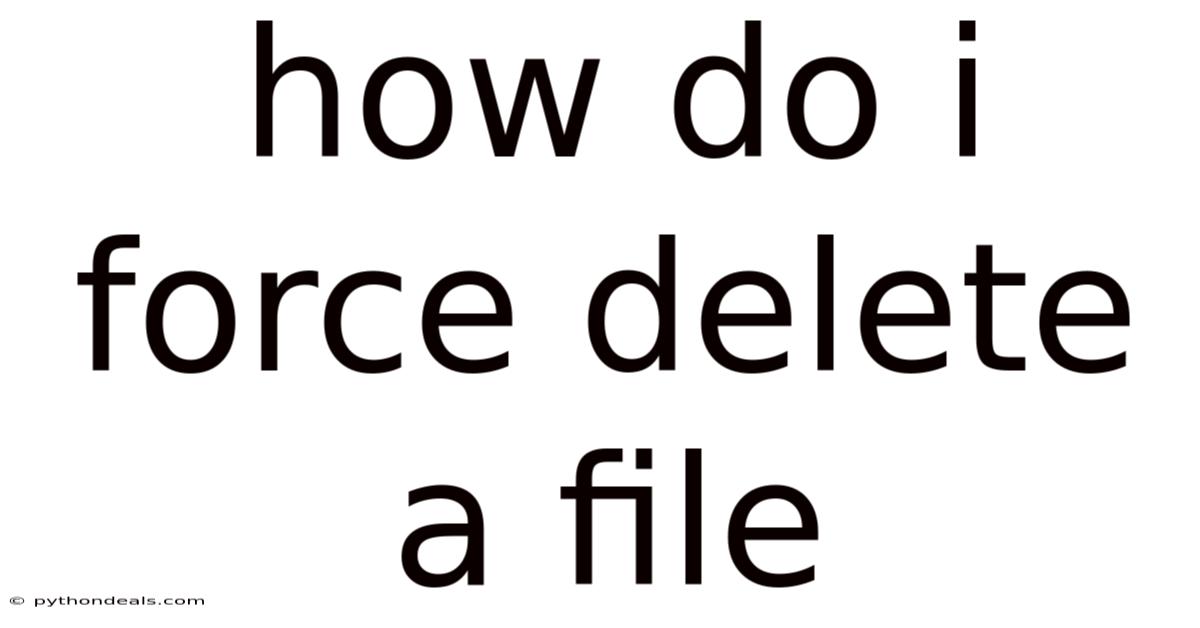
Table of Contents
The digital world, for all its convenience and vast storage, can sometimes feel like a stubborn beast. One of the most common frustrations? Files that simply refuse to be deleted. You click "Delete," you empty the Recycle Bin (or Trash), yet the file stubbornly persists, mocking your attempts to reclaim precious space. This is where the concept of "force deleting" comes into play. But before we dive into the "how," it's crucial to understand the "why." Why does this happen, and what are the potential risks involved? Understanding this context will not only help you successfully force delete a file but also prevent similar situations from arising in the future.
Force deleting a file essentially means bypassing the normal deletion protocols your operating system has in place. It's like breaking down a door instead of using the key. Usually, files refuse to be deleted because they are:
- In Use: The most common reason. The file is currently open in an application, even if you don't see the application window.
- Locked: Some files are intentionally locked by the operating system or specific programs for security or stability reasons.
- Permissions Issues: You might not have the necessary permissions to delete the file, especially in multi-user environments or with files created by different users.
- Corrupted Files: A corrupted file system or the file itself can sometimes prevent deletion.
- Malware: In some cases, malicious software can lock or protect files to prevent removal.
Attempting to force delete a file without understanding the underlying cause can lead to unintended consequences. You might accidentally delete a critical system file, causing your operating system to malfunction, or you might exacerbate the problem with a corrupted file. Therefore, a careful and methodical approach is key.
Methods to Force Delete a File
Now, let's explore the various methods you can use to force delete a file, starting with the simplest and progressing to more advanced techniques. Remember to proceed with caution and back up important data before attempting any of these methods.
1. Closing the Program Using the File:
This is the most straightforward solution. Identify which program is using the file and close it.
- Windows:
- Task Manager: Press
Ctrl + Shift + Escto open Task Manager. Look for the program using the file in the "Processes" tab. Select the program and click "End Task." This forcefully closes the program, which might release the file. - Resource Monitor: If you're unsure which program is using the file, Task Manager can help. Go to the "Performance" tab and click "Open Resource Monitor" at the bottom. In Resource Monitor, go to the "CPU" tab, and in the "Associated Handles" section, search for the file name. This will reveal the process ID (PID) of the program using the file. You can then find the program in the "Processes" tab of Task Manager and end it.
- Task Manager: Press
- macOS:
- Activity Monitor: Open Activity Monitor (found in
/Applications/Utilities). Search for the application using the file and click the "X" button in the toolbar to quit the application. You may need to "Force Quit" if the application is unresponsive.
- Activity Monitor: Open Activity Monitor (found in
After closing the program, try deleting the file again.
2. Restarting Your Computer:
Sometimes, a program might be holding onto a file in the background even after you think you've closed it. Restarting your computer closes all programs and processes, potentially releasing the file. This is a simple and often effective solution.
3. Using Taskkill Command (Windows):
The taskkill command in the Windows Command Prompt allows you to terminate a process using its PID (Process ID). This is useful if you've identified the process using Resource Monitor but can't easily find it in Task Manager.
-
Open Command Prompt as Administrator: Search for "cmd" in the Start menu, right-click "Command Prompt," and select "Run as administrator."
-
Use Taskkill: Type the following command and replace
<PID>with the actual process ID you found in Resource Monitor:taskkill /PID/F The
/Foption forces the termination of the process. -
Try Deleting the File: After successfully terminating the process, try deleting the file again.
4. Safe Mode (Windows):
Safe Mode starts Windows with a minimal set of drivers and services. This can be helpful if a third-party application or driver is interfering with the deletion process.
- Boot into Safe Mode: Restart your computer. As it's restarting, repeatedly press the
F8key (orShift + F8on some systems) to enter the Advanced Boot Options menu. Select "Safe Mode" from the menu. - Delete the File: Navigate to the file and try deleting it in Safe Mode.
- Restart Normally: After deleting the file, restart your computer normally.
5. Using Third-Party "Force Delete" Tools:
Several third-party tools are specifically designed to force delete files. These tools often employ techniques beyond what's available in the operating system, such as unlocking files or bypassing permissions. Some popular options include:
- IObit Unlocker: A free and easy-to-use tool that unlocks and deletes locked files.
- LockHunter: Another free tool that identifies and unlocks processes locking files, allowing you to delete them.
- Wise Force Deleter: A free tool that integrates into the Windows context menu for easy access.
Disclaimer: Always download software from reputable sources to avoid malware. Read reviews and check the developer's website before installing any third-party software.
These tools typically work by:
- Identifying the Locking Process: They automatically identify the process that's preventing the file from being deleted.
- Unlocking the File: They unlock the file by terminating the locking process or by modifying file permissions.
- Deleting the File: Once the file is unlocked, they delete it.
While these tools can be effective, use them with caution. They might terminate processes that are essential for system stability, so be sure to understand what they are doing before proceeding.
6. Taking Ownership and Granting Permissions (Windows):
Sometimes, you might not have the necessary permissions to delete a file, especially if it was created by a different user or account. In this case, you need to take ownership of the file and grant yourself the necessary permissions.
- Take Ownership:
- Right-click the file or folder you want to delete and select "Properties."
- Go to the "Security" tab and click "Advanced."
- In the "Owner" section, click "Change."
- Enter your username or "Administrators" in the "Enter the object name to select" box and click "Check Names."
- Click "OK."
- Check the "Replace owner on subcontainers and objects" box.
- Click "Apply" and then "OK."
- Grant Permissions:
- Back in the "Security" tab of the "Properties" window, click "Edit."
- Select your username from the list.
- In the "Permissions for <YourUsername>" section, check the "Full control" box.
- Click "Apply" and then "OK."
After taking ownership and granting yourself permissions, try deleting the file again.
7. Using the Command Line (Windows and macOS):
The command line offers powerful tools for managing files, including force deletion.
-
Windows (Command Prompt):
-
Open Command Prompt as Administrator (as described earlier).
-
Use the
delcommand with the/F(force) and/Q(quiet) options:del /F /Q "" Replace
<FilePath>with the full path to the file, enclosed in quotes if it contains spaces. The/Foption forces deletion, and the/Qoption suppresses confirmation prompts. -
For stubborn files, you can try using the
takeownandicaclscommands to take ownership and grant permissions, as described in the previous section, before using thedelcommand.
-
-
macOS (Terminal):
-
Open Terminal (found in
/Applications/Utilities). -
Use the
rmcommand with the-f(force) option:rm -f "" Replace
<FilePath>with the full path to the file, enclosed in quotes if it contains spaces. -
If you encounter permission issues, you can try using the
sudocommand to run thermcommand with administrator privileges:sudo rm -f "" You will be prompted for your administrator password. Use
sudowith caution, as it can be dangerous if used incorrectly.
-
8. Deleting During Boot (Windows):
Some tools allow you to schedule a file for deletion during the next system boot. This can be useful for deleting files that are locked by services or drivers that start automatically with Windows.
-
Using the Registry Editor (Advanced Users Only):
-
Open Registry Editor (type
regeditin the Start menu and press Enter). -
Navigate to the following key:
HKEY_LOCAL_MACHINE\SYSTEM\CurrentControlSet\Control\Session Manager -
Find the
PendingFileRenameOperationsvalue. This value contains a list of files scheduled for renaming or deletion during boot. -
Carefully add the file you want to delete to this list. The format is:
\??\\0 Replace
<FilePath>with the full path to the file. The\??\prefix tells Windows to use the native path, and the\0suffix indicates a deletion operation. -
Restart your computer. Windows will attempt to delete the file during boot.
-
Modifying the Registry can be dangerous if done incorrectly. Back up your Registry before making any changes.
-
-
Using Third-Party Tools: Some of the third-party force delete tools mentioned earlier also offer the option to schedule file deletion during boot. This is often a safer and easier alternative to manually editing the Registry.
9. Booting from a Live CD/USB:
If all else fails, you can boot your computer from a Live CD or USB drive containing a different operating system (such as Linux). This allows you to access your hard drive and delete the file without being subject to the restrictions of your installed operating system.
- Create a Bootable USB Drive: Download a Linux distribution like Ubuntu or Mint and use a tool like Rufus to create a bootable USB drive.
- Boot from the USB Drive: Restart your computer and configure your BIOS/UEFI to boot from the USB drive.
- Navigate to the File: Once the Linux environment has loaded, navigate to the file you want to delete.
- Delete the File: Delete the file using the Linux file manager or command line.
This method provides the greatest level of control and is often effective for deleting even the most stubborn files. However, it requires some familiarity with Linux.
Understanding the Risks and Precautions
While force deleting a file can be necessary in certain situations, it's crucial to understand the potential risks and take appropriate precautions:
- System Instability: Deleting critical system files can cause your operating system to malfunction or even become unbootable. Be extremely careful when deleting files in the Windows or macOS system directories.
- Data Loss: Force deleting a file permanently removes it from your hard drive. Make sure you have a backup of any important data before attempting to force delete a file.
- File Corruption: If a file is corrupted, force deleting it might not completely remove it from your hard drive. Fragments of the file might remain, potentially causing problems in the future.
- Malware: As mentioned earlier, malware can sometimes lock or protect files to prevent removal. If you suspect that a file is infected with malware, run a thorough scan with a reputable antivirus program before attempting to force delete it.
- Incorrect Usage of Tools: Using third-party force delete tools or command-line utilities incorrectly can lead to unintended consequences. Read the documentation carefully and understand what each option does before using it.
Best Practices:
- Identify the Cause: Before attempting to force delete a file, try to understand why it's not deleting normally. This will help you choose the most appropriate method and avoid potential problems.
- Back Up Your Data: Always back up important data before attempting to force delete a file.
- Start with the Simplest Methods: Try closing the program using the file, restarting your computer, or using Task Manager before resorting to more advanced techniques.
- Use Third-Party Tools with Caution: Download software from reputable sources and read reviews before installing any third-party tools.
- Be Careful with the Command Line: The command line is a powerful tool, but it can also be dangerous if used incorrectly. Read the documentation carefully and understand what each command does before using it.
- If in Doubt, Seek Help: If you're unsure about how to force delete a file, seek help from a qualified computer technician.
Conclusion
Force deleting a file is a powerful technique that can be useful for reclaiming storage space and resolving file-related issues. However, it's important to understand the potential risks and take appropriate precautions. By following the methods outlined in this article and adhering to the best practices, you can safely and effectively force delete files when necessary. Remember, the key is to approach the process methodically, understand the underlying cause, and always back up your data before attempting any potentially risky operations. Understanding why a file refuses to be deleted in the first place is just as important as knowing how to delete it. How do you typically handle stubborn files that refuse to be deleted? Are there any specific tools or techniques you find particularly effective?
Latest Posts
Latest Posts
-
30 Grados Centigrados Cuantos Farenheit Son
Nov 20, 2025
-
What Is The Parent Function For A Linear Equation
Nov 20, 2025
-
How To Find An Exponential Equation From A Graph
Nov 20, 2025
-
What Element Are Diamonds Made Of
Nov 20, 2025
-
Texture As An Element Of Art
Nov 20, 2025
Related Post
Thank you for visiting our website which covers about How Do I Force Delete A File . We hope the information provided has been useful to you. Feel free to contact us if you have any questions or need further assistance. See you next time and don't miss to bookmark.