How Do I Determine Operating System
pythondeals
Nov 16, 2025 · 12 min read
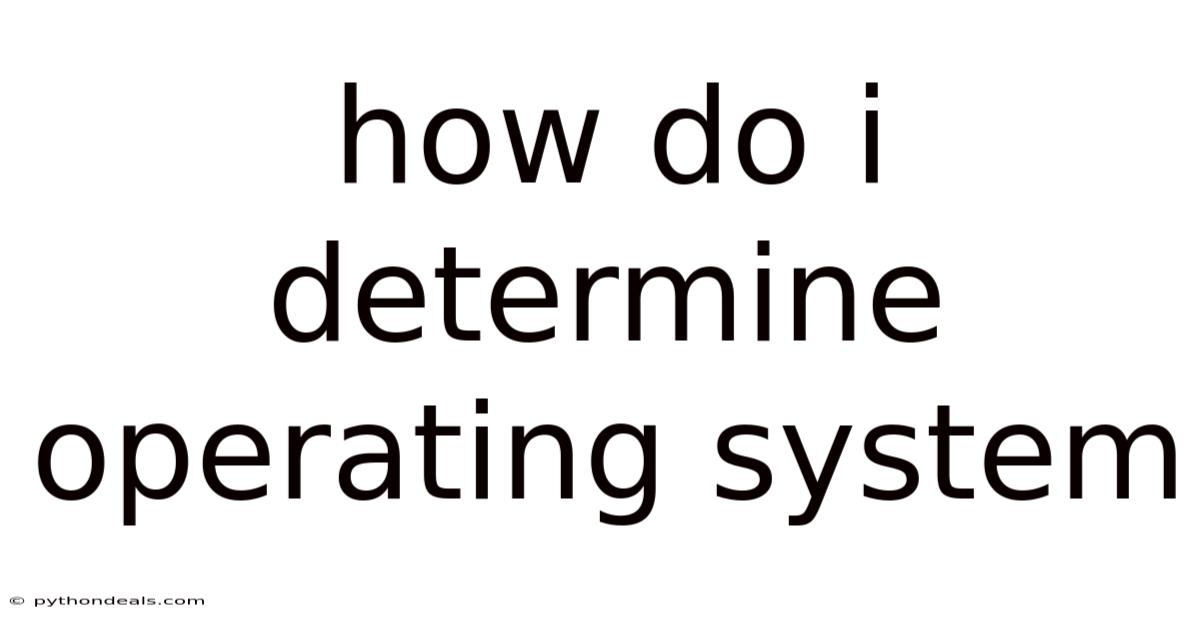
Table of Contents
Navigating the digital world often requires a basic understanding of the software that powers our devices. At the heart of it all lies the operating system (OS), the fundamental software that manages computer hardware and software resources and provides common services for computer programs. Knowing how to determine the operating system on a device is a crucial skill, whether you're troubleshooting technical issues, installing new software, or simply trying to understand your device better.
Imagine a scenario where you are about to install a new application on your computer, but the installation wizard prompts you to choose the correct version compatible with your OS. Or perhaps, you’re trying to download specific drivers for a peripheral device, and the website asks you to identify your operating system. In these situations, being able to quickly and accurately determine your OS can save you time and frustration. This article will provide you with a comprehensive guide on how to identify the operating system on various devices, including computers, smartphones, and tablets. We’ll cover methods for Windows, macOS, Linux, Android, and iOS, ensuring you have the knowledge to tackle any situation.
Introduction
The operating system is the backbone of any digital device, acting as an intermediary between the hardware and the user. It manages all the software and hardware resources of the system, allowing users to interact with the device efficiently. Different operating systems have different interfaces, capabilities, and compatibility. Understanding your OS helps you choose the right software, troubleshoot issues, and optimize performance.
Knowing your operating system can be surprisingly useful. For example, when troubleshooting issues, providing the correct OS version to technical support can expedite the resolution process. Similarly, software developers often release different versions of their applications tailored to specific operating systems, ensuring optimal performance and compatibility.
Comprehensive Overview
The operating system is the master controller of a computer. It performs basic tasks such as recognizing input from the keyboard, sending output to the display screen, keeping track of files and directories on the disk, and controlling peripheral devices such as disk drives and printers. It's the foundation upon which all application programs, such as word processors, spreadsheets, and games, are built. Without an OS, a computer is just a collection of electronic components.
Key Functions of an Operating System
- Resource Management: The OS manages the computer's hardware resources, including the CPU, memory, storage devices, and peripherals. It allocates these resources to different applications and processes, ensuring they have what they need to run efficiently.
- Process Management: The OS creates, schedules, and terminates processes. A process is an instance of a program being executed. The OS manages the execution of these processes, ensuring they run smoothly and without interfering with each other.
- Memory Management: The OS manages the computer's memory, allocating memory to different processes and ensuring they don't overwrite each other's data. It also manages virtual memory, which allows the computer to run programs that require more memory than is physically available.
- File Management: The OS organizes files and directories on storage devices, providing a hierarchical file system that allows users to easily access and manage their data. It also provides security features that protect files from unauthorized access.
- Input/Output Management: The OS manages communication between the computer and its peripheral devices, such as keyboards, mice, displays, and printers. It provides drivers for these devices, allowing them to communicate with the system.
- User Interface: The OS provides a user interface that allows users to interact with the computer. This interface can be a command-line interface (CLI), where users type commands to interact with the system, or a graphical user interface (GUI), where users interact with the system using icons, windows, and menus.
Types of Operating Systems
There are several types of operating systems, each designed for different purposes:
- Desktop Operating Systems: These are designed for personal computers and workstations. Examples include Windows, macOS, and Linux.
- Mobile Operating Systems: These are designed for smartphones and tablets. Examples include Android and iOS.
- Server Operating Systems: These are designed for servers, which are computers that provide services to other computers over a network. Examples include Windows Server, Linux Server, and macOS Server.
- Embedded Operating Systems: These are designed for embedded systems, which are specialized computer systems built into devices such as cars, appliances, and industrial equipment. Examples include VxWorks and QNX.
How Operating Systems Evolved
The evolution of operating systems has been a continuous journey marked by significant milestones, reflecting the relentless pursuit of efficiency, functionality, and user experience.
- The Early Days (1950s-1960s): In the 1950s, operating systems were rudimentary. Computers were massive, expensive, and required specialized knowledge to operate. The OS was primarily a collection of routines to manage basic hardware functions. Batch processing was common, where jobs were submitted and processed in batches.
- The Rise of Time-Sharing (1960s): The 1960s saw the emergence of time-sharing operating systems, which allowed multiple users to interact with a computer simultaneously. This was a significant leap in efficiency and user experience. Multics and Unix were pioneering examples of this era.
- The Microcomputer Revolution (1970s-1980s): The advent of microcomputers in the 1970s brought operating systems to personal computers. CP/M was an early leader, but it was quickly overshadowed by MS-DOS when IBM chose it for their PC. Apple's macOS (originally Macintosh System Software) offered a graphical user interface, setting it apart from the command-line-driven MS-DOS.
- The Graphical User Interface (GUI) Era (1980s-1990s): The 1980s and 1990s were dominated by the rise of GUIs. Microsoft Windows, initially a GUI on top of MS-DOS, evolved into a full-fledged operating system with Windows 95. The GUI made computers more accessible to non-technical users, driving the widespread adoption of PCs.
- The Internet Age (1990s-2000s): The explosion of the internet in the 1990s brought new challenges and opportunities for operating systems. Networking capabilities became essential, and security concerns grew. Linux, an open-source operating system, gained popularity for its flexibility and robustness, particularly in server environments.
- The Mobile Revolution (2000s-Present): The 2000s saw the rise of mobile computing with smartphones and tablets. Apple's iOS and Google's Android emerged as the dominant mobile operating systems, featuring touch-based interfaces and app ecosystems.
- Cloud and Beyond (Present): Today, operating systems are evolving to support cloud computing, virtualization, and the Internet of Things (IoT). Cloud-based operating systems like Chrome OS are gaining traction, and traditional operating systems are integrating cloud services.
Determining the Operating System
Windows
Windows is the most widely used desktop operating system in the world. There are several ways to determine the version of Windows running on your computer:
- Using the "About" Section:
- Click on the Start button.
- Type "About your PC" and press Enter.
- A window will open, displaying information about your Windows version, edition, and build number under the "Windows specifications" section.
- Using System Information:
- Press Windows Key + R to open the Run dialog box.
- Type "msinfo32" and press Enter.
- The System Information window will open. The operating system name and version are listed under "OS Name" and "Version" in the right pane.
- Using Command Prompt:
- Open Command Prompt by typing "cmd" in the Start menu and pressing Enter.
- Type "ver" and press Enter.
- The command prompt will display the version of Windows.
macOS
macOS is the operating system developed by Apple for its line of Macintosh computers. Here’s how you can determine the version of macOS on your Mac:
- Using "About This Mac":
- Click on the Apple menu in the top-left corner of the screen.
- Select "About This Mac".
- A window will appear, displaying the macOS version, including the name (e.g., macOS Monterey) and the version number (e.g., 12.1).
- Using System Information:
- Click on the Apple menu.
- Select "About This Mac".
- In the window that appears, click on "System Report…".
- In the System Information window, select "Software" in the sidebar.
- The macOS version will be listed under "System Software Overview".
Linux
Linux is an open-source operating system kernel that forms the basis of many different distributions, such as Ubuntu, Fedora, and Debian. Determining the exact version of Linux can be slightly more complex, as it depends on the specific distribution. Here are a few common methods:
- Using the Command Line:
- Open a Terminal window.
- Type "uname -a" and press Enter.
- This command will display detailed information about the kernel version, including the distribution and architecture.
- Checking the
/etc/os-releaseFile:- Open a Terminal window.
- Type "cat /etc/os-release" and press Enter.
- This file contains information about the operating system, including the name, version, and ID.
- Distribution-Specific Commands:
- Ubuntu/Debian: Type "lsb_release -a" and press Enter.
- Fedora/Red Hat: Type "cat /etc/redhat-release" and press Enter.
Android
Android is the most popular mobile operating system, developed by Google. Here’s how to find the Android version on your smartphone or tablet:
- Using the Settings App:
- Open the Settings app.
- Scroll down and tap on "About phone" or "About tablet".
- Tap on "Software information".
- The Android version will be listed under "Android version". You might also find the security patch level and build number here.
iOS
iOS is the mobile operating system developed by Apple for its iPhones and iPads. Finding the iOS version is straightforward:
- Using the Settings App:
- Open the Settings app.
- Tap on "General".
- Tap on "About".
- The iOS version will be listed next to "Software Version".
Troubleshooting Common Issues
Sometimes, identifying the operating system can be tricky due to various issues. Here are some common problems and how to troubleshoot them:
- Missing System Information: If the "About" section or System Information is not displaying the correct information, try restarting your device. If the issue persists, it may indicate a system error or corruption. Consider running a system file check or reinstalling the operating system as a last resort.
- Inaccurate Command Line Output: In Linux, if the
uname -acommand does not provide accurate information, ensure that the necessary packages (e.g.,lsb-releaseon Ubuntu) are installed. These packages provide more detailed information about the distribution. - Tampered Devices: In some cases, especially with Android devices, the operating system may have been tampered with (rooted) or modified. This can lead to incorrect or misleading information in the Settings app. Ensure your device is running a trusted version of the OS.
- Virtual Machines: When using virtual machines, make sure to check the operating system within the virtual machine environment. The host operating system is different from the guest operating system running inside the VM.
Tips & Expert Advice
- Keep Your OS Updated: Regularly updating your operating system is crucial for security, performance, and compatibility. Updates often include bug fixes, security patches, and new features.
- Back Up Your Data: Before making any significant changes to your system, such as installing a new operating system or performing a system reset, always back up your data. This ensures you don’t lose important files and settings.
- Use Official Sources: When downloading software or drivers, always use official sources, such as the manufacturer's website or the official app store. This helps prevent malware and ensures compatibility.
- Read Documentation: If you're unsure about a particular feature or setting, consult the official documentation for your operating system. This can provide valuable insights and prevent potential issues.
- Join Online Communities: Online forums and communities are great resources for getting help with technical issues. You can ask questions, share your experiences, and learn from others.
Tren & Perkembangan Terbaru
The landscape of operating systems is constantly evolving, driven by technological advancements and changing user needs. Here are some notable trends and developments:
- Cloud-Native Operating Systems: Operating systems designed to run applications in the cloud are gaining traction. These OSes are lightweight, secure, and optimized for cloud environments.
- Containerization: Containerization technologies like Docker are changing how applications are deployed and managed. Operating systems are adapting to better support containerized workloads.
- Security Enhancements: Security is a top priority for operating system developers. New security features, such as enhanced encryption and multi-factor authentication, are being integrated into operating systems to protect against cyber threats.
- Artificial Intelligence (AI) Integration: AI is being integrated into operating systems to provide intelligent assistance, automate tasks, and improve user experiences.
- Cross-Platform Compatibility: There is a growing emphasis on cross-platform compatibility, allowing applications to run seamlessly across different operating systems and devices.
FAQ (Frequently Asked Questions)
Q: Why is it important to know my operating system?
A: Knowing your operating system is crucial for installing compatible software, troubleshooting issues, and optimizing your device's performance.
Q: How often should I update my operating system?
A: You should update your operating system regularly, as updates often include security patches, bug fixes, and new features.
Q: What is the difference between Windows, macOS, and Linux?
A: Windows and macOS are proprietary operating systems developed by Microsoft and Apple, respectively. Linux is an open-source operating system with many different distributions.
Q: Can I run Windows applications on macOS or Linux?
A: While it's not natively possible, you can use virtualization software or compatibility layers like Wine to run some Windows applications on macOS or Linux.
Q: What is the latest version of Android?
A: The latest version of Android varies depending on the device manufacturer. Check your device's settings for the most up-to-date information.
Conclusion
Determining the operating system on your device is a fundamental skill that empowers you to navigate the digital world with confidence. Whether you’re using Windows, macOS, Linux, Android, or iOS, the methods outlined in this article will help you quickly and accurately identify your OS version. Understanding your operating system is not just about knowing what software powers your device; it's about taking control of your digital experience and making informed decisions about software, hardware, and security.
By staying informed about your operating system and keeping it updated, you can ensure your devices remain secure, efficient, and compatible with the latest technologies. Embrace the knowledge you’ve gained and use it to troubleshoot issues, optimize performance, and explore the endless possibilities of the digital world. How do you plan to use this knowledge to improve your digital experience?
Latest Posts
Latest Posts
-
Pauli Exclusion Principle Hunds Rule Aufbau Principle
Nov 16, 2025
-
What Is A Barometer Used To Measure
Nov 16, 2025
-
How Do You Write A Rate
Nov 16, 2025
-
How Do You Find Volume Chemistry
Nov 16, 2025
-
New England Colonies Relations With Natives
Nov 16, 2025
Related Post
Thank you for visiting our website which covers about How Do I Determine Operating System . We hope the information provided has been useful to you. Feel free to contact us if you have any questions or need further assistance. See you next time and don't miss to bookmark.