How Do I Create A Fill In Form In Word
pythondeals
Nov 21, 2025 · 12 min read
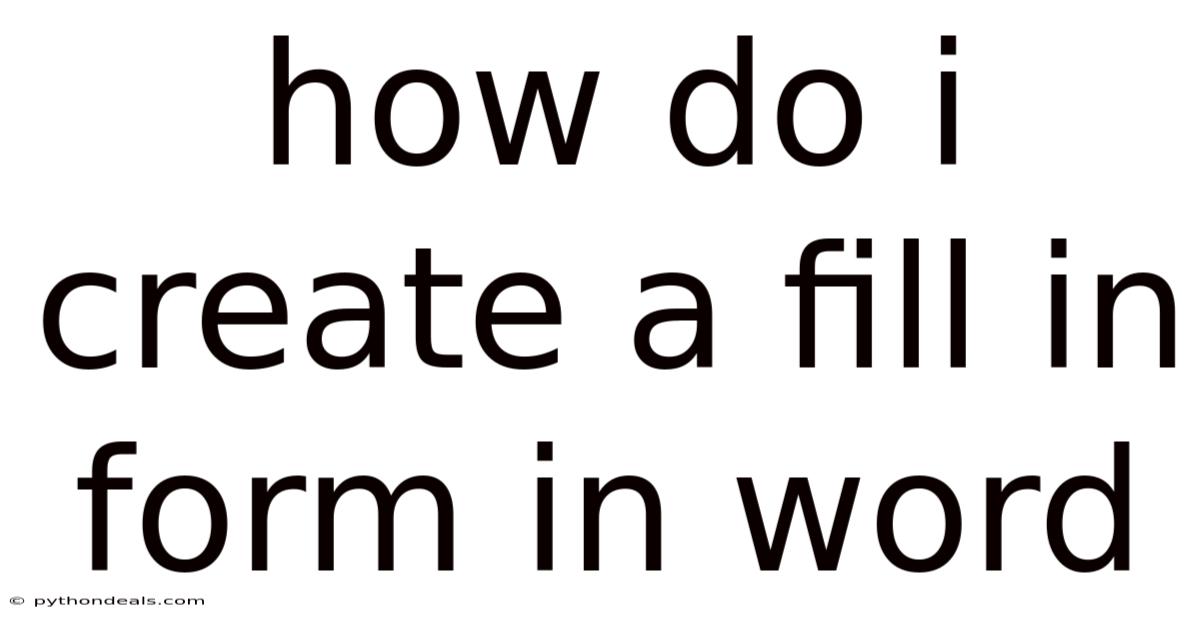
Table of Contents
Creating fillable forms in Microsoft Word is a powerful way to streamline data collection, whether it's for surveys, applications, or internal documents. This guide will provide a comprehensive, step-by-step walkthrough of how to create interactive forms in Word, making them user-friendly and efficient.
Introduction
Imagine you need to collect data from a large group of people. Manually distributing paper forms and then transcribing the information can be time-consuming and prone to errors. Creating fillable forms in Word eliminates these hassles. Users can easily type their responses directly into the document, which can then be submitted electronically. This process significantly reduces administrative burden and ensures data accuracy. With a bit of planning and the right techniques, you can transform a static Word document into a dynamic data-gathering tool.
Whether you are a small business owner, a teacher, or an administrator, mastering the creation of fillable forms will enhance your efficiency and improve how you manage information. Let's explore the detailed steps involved in building these forms.
Understanding the Basics
Before diving into the creation process, it’s important to understand the fundamental elements of a fillable form in Word. These include the types of fields you can use, how to enable the Developer tab, and the best practices for designing a user-friendly form.
-
Types of Fields: Word offers several types of fields suitable for fillable forms, each designed for specific types of input.
- Text Fields: Allow users to enter text, such as names, addresses, or descriptions.
- Check Boxes: Enable users to select one or more options from a list.
- Drop-Down Lists: Provide a list of predefined options for users to choose from.
- Date Pickers: Allow users to select a date from a calendar.
- Picture Content Control: Enable users to insert images into the form.
-
Enabling the Developer Tab: The Developer tab is where all the form creation tools are located. By default, this tab is hidden in Word. To enable it:
- Go to File > Options.
- In the Word Options dialog box, click Customize Ribbon.
- In the right pane, under Customize the Ribbon, check the box next to Developer.
- Click OK.
-
Planning Your Form: Before you start adding fields, take some time to plan the layout and content of your form. Consider what information you need to collect and how you can present it in a clear and logical manner. Sketching a draft on paper can be helpful.
Step-by-Step Guide to Creating a Fillable Form
Now that you have a basic understanding of the elements involved, let's walk through the detailed steps to create a fillable form in Word.
Step 1: Open Microsoft Word and Create a New Document
Start by opening Microsoft Word. You can either create a new blank document or open an existing document that you want to convert into a fillable form.
Step 2: Enable the Developer Tab (If Not Already Enabled)
If you haven't already enabled the Developer tab, follow the steps outlined above:
- Go to File > Options.
- Click Customize Ribbon.
- Check the box next to Developer in the right pane.
- Click OK.
Step 3: Add the Form Content
Begin by adding the static content of your form. This includes titles, instructions, labels, and any other text that will not change.
For example, if you are creating a customer feedback form, you might start by adding the title "Customer Feedback Form" at the top, followed by instructions such as "Please fill out the following form to help us improve our services."
Step 4: Insert the Form Fields
Now, it's time to insert the form fields where users will enter their information.
-
Text Fields:
- Place your cursor where you want the text field to appear.
- Go to the Developer tab.
- In the Controls group, click the Plain Text Content Control or the Rich Text Content Control.
- Plain Text Content Control: Allows users to enter unformatted text.
- Rich Text Content Control: Allows users to enter formatted text (e.g., bold, italic, different fonts).
- The content control will appear as a box with placeholder text (e.g., "Click here to enter text").
-
Check Boxes:
- Place your cursor where you want the check box to appear.
- Go to the Developer tab.
- In the Controls group, click the Check Box Content Control.
- A check box will be inserted at the cursor location.
-
Drop-Down Lists:
- Place your cursor where you want the drop-down list to appear.
- Go to the Developer tab.
- In the Controls group, click the Drop-Down List Content Control.
- The content control will appear as a box with the default text "Choose an item".
- To add options to the drop-down list:
- Select the drop-down list content control.
- Click Properties in the Controls group.
- In the Content Control Properties dialog box, click Add to add new items.
- Enter the Display Name and Value for each item. The Display Name is what the user will see in the drop-down list, and the Value is the data that will be stored if the form is processed programmatically.
- Click OK to save the changes.
-
Date Pickers:
- Place your cursor where you want the date picker to appear.
- Go to the Developer tab.
- In the Controls group, click the Date Picker Content Control.
- A date picker will be inserted, allowing users to select a date from a calendar.
-
Picture Content Control:
- Place your cursor where you want the picture content control to appear.
- Go to the Developer tab.
- In the Controls group, click the Picture Content Control.
- The picture content control will allow users to insert images.
Step 5: Set the Properties of the Form Fields
Customizing the properties of the form fields is essential to ensure they function correctly and provide the desired user experience.
-
Text Fields:
- Select the text field content control.
- Click Properties in the Controls group.
- In the Content Control Properties dialog box:
- Title: Enter a descriptive title for the field (e.g., "Full Name").
- Tag: Enter a unique tag for the field. This is useful for programmatically accessing the data.
- Placeholder Text: Enter text that will appear in the field before the user enters any data (e.g., "Enter your name").
- Allow carriage returns (multiple paragraphs): Check this box if you want to allow users to enter multiple lines of text.
- Content Control cannot be deleted: Check this box to prevent users from deleting the field.
- Contents cannot be edited: Check this box to make the field read-only.
- Click OK to save the changes.
-
Check Boxes:
- Select the check box content control.
- Click Properties in the Controls group.
- In the Content Control Properties dialog box:
- Title: Enter a descriptive title for the check box (e.g., "Agree to Terms").
- Tag: Enter a unique tag for the check box.
- Checked Symbol: Choose the symbol that will be displayed when the check box is checked.
- Unchecked Symbol: Choose the symbol that will be displayed when the check box is unchecked.
- Content Control cannot be deleted: Check this box to prevent users from deleting the check box.
- Contents cannot be edited: Check this box to make the check box read-only.
- Click OK to save the changes.
-
Drop-Down Lists:
- Select the drop-down list content control.
- Click Properties in the Controls group.
- In the Content Control Properties dialog box:
- Title: Enter a descriptive title for the drop-down list (e.g., "Department").
- Tag: Enter a unique tag for the drop-down list.
- Add, modify, or remove items as needed.
- Content Control cannot be deleted: Check this box to prevent users from deleting the drop-down list.
- Contents cannot be edited: Check this box to make the drop-down list read-only.
- Click OK to save the changes.
-
Date Pickers:
- Select the date picker content control.
- Click Properties in the Controls group.
- In the Content Control Properties dialog box:
- Title: Enter a descriptive title for the date picker (e.g., "Date of Birth").
- Tag: Enter a unique tag for the date picker.
- Date Display Format: Choose the format in which the date will be displayed (e.g., "MM/dd/yyyy").
- Content Control cannot be deleted: Check this box to prevent users from deleting the date picker.
- Contents cannot be edited: Check this box to make the date picker read-only.
- Click OK to save the changes.
-
Picture Content Control:
- Select the picture content control.
- Click Properties in the Controls group.
- In the Content Control Properties dialog box:
- Title: Enter a descriptive title for the picture content control (e.g., "Upload Image").
- Tag: Enter a unique tag for the picture content control.
- Content Control cannot be deleted: Check this box to prevent users from deleting the picture content control.
- Contents cannot be edited: Check this box to make the picture content control read-only.
- Click OK to save the changes.
Step 6: Restrict Editing
To ensure that users can only edit the form fields and not the static content, you need to restrict editing.
- Go to the Developer tab.
- In the Protect group, click Restrict Editing.
- In the Restrict Editing pane on the right:
- Under Editing restrictions, check the box next to Allow only this type of editing in the document.
- In the drop-down list, select Filling in forms.
- Click Yes, Start Enforcing Protection.
- Enter a password if you want to prevent users from removing the editing restrictions. Otherwise, leave the password fields blank and click OK.
Step 7: Save the Form
Save the form as a Word Template (.dotx) to preserve the form fields and editing restrictions. This allows you to create multiple instances of the form without modifying the original template.
- Go to File > Save As.
- In the Save as type drop-down list, select Word Template (*.dotx).
- Choose a location to save the template and click Save.
Additional Tips for Creating Effective Forms
-
Use Tables for Alignment: Tables can help you align form fields and labels neatly. Insert a table and place the labels in one column and the corresponding form fields in the adjacent column.
-
Provide Clear Instructions: Include clear and concise instructions at the beginning of the form to guide users on how to fill it out.
-
Use Placeholder Text: Use placeholder text in the form fields to indicate the type of information that should be entered.
-
Test Your Form: Before distributing your form, test it thoroughly to ensure that all fields are working correctly and that the editing restrictions are properly enforced.
-
Consider Accessibility: Ensure that your form is accessible to users with disabilities by providing alternative text for images, using sufficient color contrast, and structuring the form in a logical order.
Advanced Techniques
Using Macros to Automate Form Processing
For more advanced form processing, you can use macros to automate tasks such as validating data, calculating values, and exporting data to a database.
-
Open the VBA Editor:
- Go to the Developer tab.
- In the Code group, click Visual Basic.
-
Insert a Module:
- In the VBA Editor, go to Insert > Module.
-
Write Your Macro Code:
- Write your VBA code in the module to perform the desired tasks. For example, you can use the following code to display a message box when a specific field is filled:
Private Sub Document_ContentControlExit(ByVal ContentControl As ContentControl, Cancel As Boolean) If ContentControl.Title = "Full Name" Then MsgBox "Thank you for entering your name!" End If End Sub -
Save the Document as a Macro-Enabled Template:
- Go to File > Save As.
- In the Save as type drop-down list, select Word Macro-Enabled Template (*.dotm).
- Choose a location to save the template and click Save.
Protecting Your Form with a Password
If you want to prevent unauthorized users from modifying the form structure or removing the editing restrictions, you can protect the form with a password.
- Go to the Developer tab.
- In the Protect group, click Restrict Editing.
- In the Restrict Editing pane on the right:
- Under Start enforcement, click Yes, Start Enforcing Protection.
- Enter a password in the Enter new password (optional) field.
- Re-enter the password in the Reenter password to confirm field.
- Click OK.
FAQ (Frequently Asked Questions)
Q: Can I use fillable forms in older versions of Word?
A: The process for creating fillable forms is slightly different in older versions of Word. The Developer tab may not be available, and you may need to use the Forms toolbar instead. However, the basic principles remain the same.
Q: How can I extract the data from the filled-out forms?
A: You can extract the data manually by opening each form and copying the information. For a more automated approach, you can use VBA macros to export the data to a database or a text file.
Q: Can I create fillable forms in Word Online?
A: While Word Online offers basic editing capabilities, it does not support the creation of fillable forms with content controls. You need to use the desktop version of Word to create these forms.
Q: How do I prevent users from deleting the form fields?
A: In the Content Control Properties dialog box for each form field, check the box next to "Content Control cannot be deleted."
Q: Can I use different fonts and formatting in the form fields?
A: Yes, you can use different fonts and formatting in the form fields by using the Rich Text Content Control instead of the Plain Text Content Control.
Conclusion
Creating fillable forms in Word is a straightforward process that can significantly improve your data collection efficiency. By following the steps outlined in this guide, you can create interactive forms that are user-friendly and easy to manage. Whether you're gathering customer feedback, processing applications, or managing internal documents, mastering fillable forms will save you time and effort. Remember to plan your form carefully, test it thoroughly, and consider using advanced techniques like macros to automate form processing.
Now that you have a comprehensive understanding of how to create fillable forms in Word, it’s time to put your knowledge into practice. Start with a simple form and gradually incorporate more complex features as you become more comfortable with the process.
How do you plan to use fillable forms in your work or personal projects?
Latest Posts
Latest Posts
-
The Somatic And Autonomic Nervous Systems Are Subdivisions Of The
Nov 21, 2025
-
How Do You Determine If Something Is A Function
Nov 21, 2025
-
Difference Of Renewable And Nonrenewable Resources
Nov 21, 2025
-
Packing Efficiency Of Face Centered Cubic
Nov 21, 2025
-
How To Get An Invention Manufactured
Nov 21, 2025
Related Post
Thank you for visiting our website which covers about How Do I Create A Fill In Form In Word . We hope the information provided has been useful to you. Feel free to contact us if you have any questions or need further assistance. See you next time and don't miss to bookmark.