Changing Ownership Of File In Linux
pythondeals
Nov 18, 2025 · 10 min read
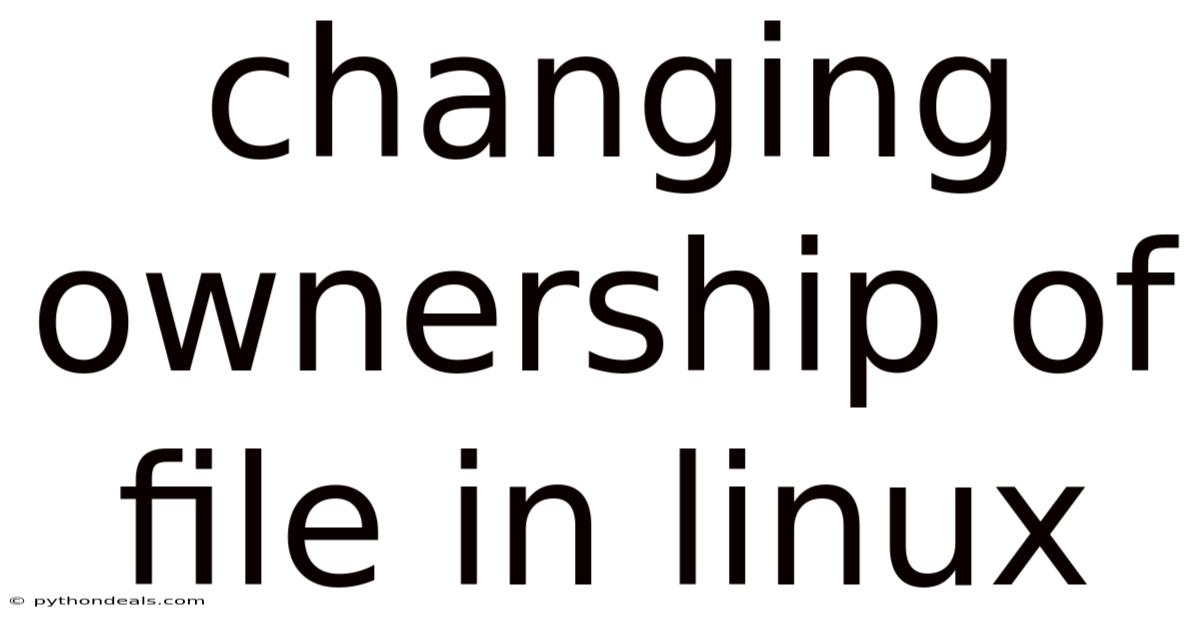
Table of Contents
Okay, here's a comprehensive article about changing file ownership in Linux. It's designed to be informative, practical, and optimized for readability and SEO.
Changing Ownership of Files in Linux: A Comprehensive Guide
Imagine you're a new system administrator, tasked with managing user permissions on a Linux server. Or perhaps you're a developer who needs to adjust file access for a specific project. One of the fundamental skills you'll need is the ability to change file ownership. Understanding how to manipulate file ownership is crucial for maintaining system security, ensuring proper application functionality, and managing user access effectively. This guide will delve into the intricacies of changing file ownership in Linux, providing you with the knowledge and tools to confidently manage file permissions.
File ownership is a cornerstone of Linux security. It dictates which user and group have control over a file or directory. The owner can read, write, and execute the file (depending on the file permissions), and can also change the permissions for others. Understanding and managing file ownership is vital for preventing unauthorized access, ensuring data integrity, and maintaining a stable system. Let's explore how to effectively manage this crucial aspect of Linux administration.
Understanding File Ownership in Linux
In Linux, every file and directory is associated with an owner (user) and a group. The owner is the user who has the most control over the file. The group is a collection of users who share certain permissions for the file.
- User: The user who owns the file. This user typically has the most control over the file's permissions.
- Group: A collection of users that are granted specific permissions to the file.
- Others: Refers to users who are neither the owner nor members of the group associated with the file.
You can view the ownership of a file using the ls -l command. For example:
ls -l myfile.txt
The output will look something like this:
-rw-r--r-- 1 user group 1024 Jan 1 10:00 myfile.txt
In this example:
-rw-r--r--represents the file permissions.1indicates the number of hard links to the file.useris the owner of the file.groupis the group associated with the file.1024is the file size in bytes.Jan 1 10:00is the last modification timestamp.myfile.txtis the filename.
Why Change File Ownership?
There are several scenarios where changing file ownership becomes necessary:
- New User on the System: When a new user is added to the system, they may need ownership of certain files or directories to perform their tasks.
- Application Requirements: Some applications require specific user or group ownership to function correctly. For instance, a web server might need ownership of certain files to serve web pages.
- Security Concerns: If a file is owned by the wrong user or group, it could pose a security risk. Changing ownership can help mitigate this risk.
- Transferring Files: When transferring files between users or systems, maintaining proper ownership is crucial for consistent behavior.
- Recovering from Errors: Incorrect installations or configurations can lead to files being owned by the wrong user or group. Correcting the ownership can resolve these issues.
The chown Command: Changing File Owner
The primary command for changing file ownership in Linux is chown (short for "change owner"). The basic syntax is:
chown [OPTIONS] USER[:GROUP] FILE(s)
USER: The username of the new owner.GROUP: The group name of the new group (optional).FILE(s): The file(s) or directory(s) you want to change the ownership of.
Basic Usage
Let's look at some practical examples.
- Changing the Owner Only:
To change the owner of a file to a new user, say "john", use the following command:
sudo chown john myfile.txt
You'll likely need sudo because changing ownership typically requires root privileges. This command changes the owner of myfile.txt to the user "john," leaving the group unchanged.
- Changing the Owner and Group:
To change both the owner and the group, use the USER:GROUP format:
sudo chown john:developers myfile.txt
This command changes the owner of myfile.txt to "john" and the group to "developers."
- Changing the Group Only:
If you only want to change the group, you can omit the username but keep the colon:
sudo chown :developers myfile.txt
This changes the group of myfile.txt to "developers," leaving the owner unchanged. Alternatively, the chgrp command can also be used:
sudo chgrp developers myfile.txt
- Changing Ownership Recursively:
To change the ownership of a directory and all its contents (including subdirectories and files), use the -R (recursive) option:
sudo chown -R john:developers mydirectory
This command changes the owner to "john" and the group to "developers" for mydirectory and all files and subdirectories within it. Be very careful when using the -R option, as it can have a wide-ranging impact.
- Using User and Group IDs:
Instead of usernames and group names, you can use numeric user IDs (UIDs) and group IDs (GIDs). This can be useful in scripts or when dealing with systems where user and group names might not be consistent. You can find the UID and GID of a user with the id command:
id john
The output might look like this:
uid=1001(john) gid=1001(john) groups=1001(john),27(sudo)
Here, John's UID is 1001 and his GID is also 1001. To change the ownership using these IDs:
sudo chown 1001:1001 myfile.txt
Advanced chown Options
The chown command has several useful options that provide more control over how ownership is changed:
-
-vor--verbose: Provides verbose output, showing which files have their ownership changed.sudo chown -v john myfile.txtOutput:
changed ownership of 'myfile.txt' from root to john -
--from=CURRENT_OWNER: Only changes the ownership of files that are currently owned byCURRENT_OWNER. This is useful for selectively changing ownership.CURRENT_OWNERcan be a username, a UID, or aUSER:GROUPcombination.sudo chown --from=root john myfile.txtThis command will only change the owner of
myfile.txtto "john" if it is currently owned by "root." Ifmyfile.txtis owned by another user, the command will do nothing. -
--reference=RFILE: Changes the ownership of the target file to match the ownership ofRFILE. This is a convenient way to quickly set the ownership based on an existing file.sudo chown --reference=reference_file.txt myfile.txtThis will make the owner and group of
myfile.txtthe same as those ofreference_file.txt.
Practical Scenarios and Examples
-
Web Server Configuration: Suppose you are setting up a web server, and you need the web server user (e.g.,
www-data) to own the website files:sudo chown -R www-data:www-data /var/www/mywebsiteThis command changes the owner and group of the
/var/www/mywebsitedirectory and all its contents towww-data. This is crucial for the web server to be able to read and serve the website files. -
Granting Access to a Shared Directory: Imagine you have a directory that needs to be shared between several developers:
sudo groupadd developers sudo usermod -a -G developers user1 sudo usermod -a -G developers user2 sudo chown -R :developers /path/to/shared/directory sudo chmod -R g+rw /path/to/shared/directoryFirst, a
developersgroup is created. Then,user1anduser2are added to thedevelopersgroup. The group ownership of/path/to/shared/directoryis changed todevelopersand then group write and read permissions are added to the directory. This allows all members of thedevelopersgroup to read and write files in the shared directory. -
Restoring Ownership After a Backup: After restoring files from a backup, the ownership might be incorrect. You can use
chownto restore the original ownership:sudo chown -R user:group /path/to/restored/filesReplace
userandgroupwith the original owner and group of the files.
Important Considerations and Security Implications
- Root Privileges: Changing file ownership generally requires root privileges. Use
sudocarefully, and only when necessary. - Impact on Permissions: Changing ownership can affect the permissions that users have on a file. Make sure you understand the implications before making changes.
- Recursive Changes: Be cautious when using the
-Roption, as it can affect a large number of files and directories. Double-check your command before executing it. - SELinux/AppArmor: If you are using SELinux or AppArmor, changing file ownership might also require updating the security context of the files. These are Mandatory Access Control (MAC) systems that add an additional layer of security. Consult your SELinux or AppArmor documentation for more information.
- Scripting: When using
chownin scripts, always perform error checking to ensure the command is executed successfully.
Common Mistakes and Troubleshooting
-
Forgetting
sudo: If you get a "Permission denied" error, it's likely because you forgot to usesudo. -
Incorrect Syntax: Double-check the syntax of the
chowncommand, especially when specifying both the user and group. -
Recursive Errors: If you encounter errors when using the
-Roption, it might be due to permission issues within the directory structure. Make sure you have the necessary permissions to change ownership of all files and directories. -
SELinux/AppArmor Conflicts: If you are using SELinux or AppArmor, you might encounter errors related to security context. Use the
chconcommand to update the security context of the files. For example:sudo chcon -R -t httpd_sys_content_t /var/www/mywebsiteThis command sets the security context of
/var/www/mywebsitetohttpd_sys_content_t, which is typically required for web server files.
Alternatives to chown
While chown is the primary command for changing file ownership, there are other related commands that can be useful:
-
chgrp: Changes the group ownership of a file. As mentioned earlier, this is equivalent to usingchown :GROUP FILE.sudo chgrp developers myfile.txt -
chmod: Changes the permissions of a file. While it doesn't change ownership, it controls who can read, write, and execute the file. -
su: Temporarily switches to another user account. This can be useful for performing tasks as another user without permanently changing the file ownership.
FAQ (Frequently Asked Questions)
-
Q: Can a regular user change the ownership of a file they own?
- A: No, only the root user (or a user with
sudoprivileges) can change the ownership of a file. A regular user can only change the permissions of a file they own.
- A: No, only the root user (or a user with
-
Q: How do I find out the UID and GID of a user?
- A: Use the
idcommand followed by the username:id username.
- A: Use the
-
Q: What happens if I change the ownership of a system file?
- A: Changing the ownership of system files can lead to system instability or security vulnerabilities. Be very careful when changing the ownership of system files.
-
Q: Can I use wildcards with the
chowncommand?- A: Yes, you can use wildcards like
*to change the ownership of multiple files at once. However, be very careful when using wildcards, as it can easily lead to unintended changes.
- A: Yes, you can use wildcards like
-
Q: How do I revert a
chowncommand if I made a mistake?- A: Unfortunately, there's no "undo" command for
chown. You'll need to manually change the ownership back to the correct user and group. This is why it's crucial to double-check your commands before executing them.
- A: Unfortunately, there's no "undo" command for
Conclusion
Changing file ownership in Linux is a fundamental skill for system administrators and developers. The chown command, along with its various options, provides the tools necessary to manage user and group access effectively. By understanding the concepts of file ownership, practicing with the chown command, and being aware of the potential security implications, you can confidently manage file permissions on your Linux systems. Remember to always use caution, especially when using sudo and the -R option, and always double-check your commands before executing them. Managing file ownership correctly is key to maintaining a secure, stable, and well-organized Linux environment.
How do you typically manage file ownership in your Linux environment? What challenges have you encountered, and what solutions have you found effective?
Latest Posts
Latest Posts
-
Does The Function Have An Inverse Function
Nov 18, 2025
-
What Is Right Ascension And Declination
Nov 18, 2025
-
Aggregate Demand And Aggregate Supply Model
Nov 18, 2025
-
Research Methods Designed For Making Careful Systematic Observations
Nov 18, 2025
-
How Much Protein Can You Digest In One Meal
Nov 18, 2025
Related Post
Thank you for visiting our website which covers about Changing Ownership Of File In Linux . We hope the information provided has been useful to you. Feel free to contact us if you have any questions or need further assistance. See you next time and don't miss to bookmark.