Can You Graph Points On A Ti-84 Plus
pythondeals
Nov 10, 2025 · 13 min read
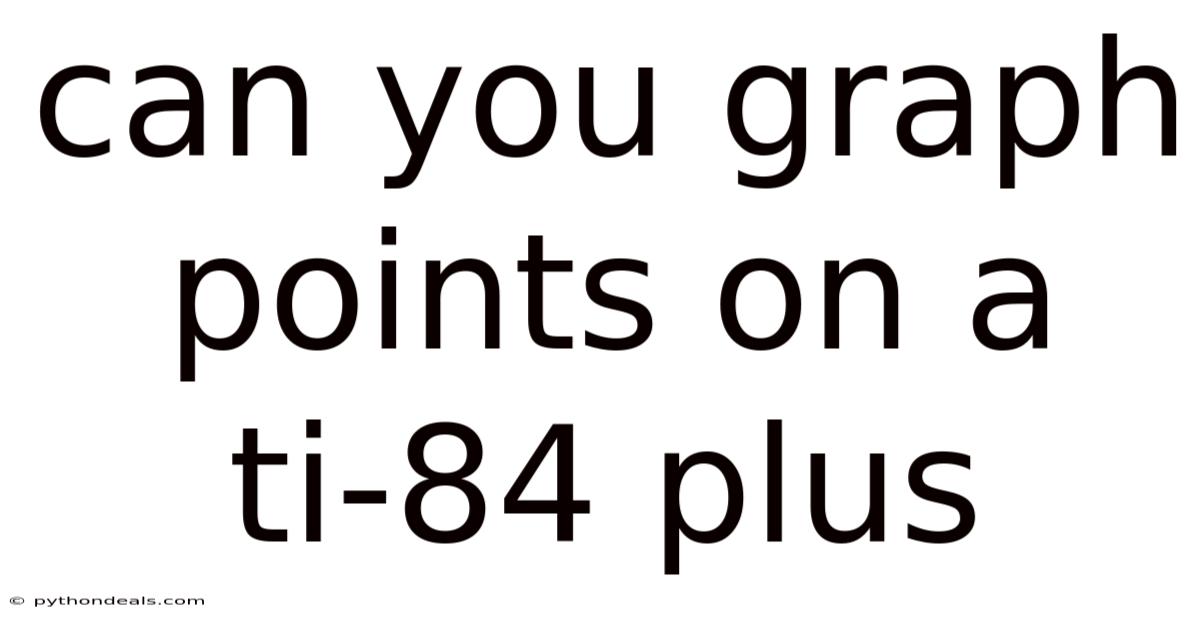
Table of Contents
Let's dive into the world of graphing on the TI-84 Plus! This powerful calculator is more than just a tool for basic arithmetic; it's a portable powerhouse capable of creating visual representations of data, functions, and much more. One of its most fundamental capabilities is the ability to plot points on a graph. Whether you're a student just starting out in algebra or a seasoned professional using data visualization, understanding how to graph points on a TI-84 Plus is a valuable skill. This comprehensive guide will walk you through the process step-by-step, covering everything from the basics to more advanced techniques.
The TI-84 Plus graphing calculator is an indispensable tool in mathematics education. It allows students to explore mathematical concepts visually, reinforcing their understanding and intuition. Graphing points, in particular, is a foundational skill that connects abstract numerical data to concrete visual representations. This skill is essential for understanding scatter plots, data analysis, and even more complex mathematical functions. Let's get started and explore how to unlock the graphing potential of your TI-84 Plus.
Introduction
The ability to graph points is a cornerstone of data analysis and mathematical visualization. It allows you to see trends, identify relationships, and gain a deeper understanding of the data you're working with. On the TI-84 Plus, graphing points is relatively straightforward, but understanding the different methods and options available will significantly enhance your ability to use the calculator effectively.
This article will cover the following:
- Basic Point Plotting: How to enter data and create a scatter plot.
- Customization Options: Adjusting the window settings and plot appearance.
- Advanced Techniques: Using lists and statistical plots for more complex data sets.
- Troubleshooting: Common issues and how to resolve them.
- Real-World Applications: Examples of how graphing points can be used in practical scenarios.
By the end of this article, you'll be proficient in graphing points on your TI-84 Plus and ready to tackle more advanced graphing tasks.
Basic Point Plotting: Creating a Scatter Plot
The most common way to graph points on a TI-84 Plus is by creating a scatter plot. This method is ideal for visualizing data sets with two variables, such as x and y coordinates. Here's how to do it:
1. Access the STAT Menu:
- Press the STAT button on your calculator. This will open the statistics menu.
- Select 1: Edit... by pressing ENTER. This will take you to the list editor.
2. Enter Your Data:
-
In the list editor, you'll see columns labeled L1, L2, L3, and so on.
-
Enter your x-coordinates into L1 (List 1) and your corresponding y-coordinates into L2 (List 2).
-
For example, if you want to plot the points (1, 2), (3, 4), and (5, 6), enter the following:
- L1: 1, 3, 5
- L2: 2, 4, 6
-
Use the arrow keys to navigate between the lists and the ENTER key to enter each value.
3. Set Up the Statistical Plot:
-
Press 2nd then Y= (STAT PLOT) to access the stat plot menu.
-
You'll see options for Plot1, Plot2, and Plot3. Choose one that is currently turned OFF (highlighted in gray). For this example, let's choose Plot1.
-
Press ENTER to access the settings for Plot1.
-
Configure the plot as follows:
- On: Select On by pressing ENTER while it's highlighted.
- Type: Choose the scatter plot icon (the first icon in the list, which looks like a series of points). Press ENTER while it's highlighted.
- Xlist: Make sure this is set to L1. If not, press 2nd then 1 to select L1.
- Ylist: Make sure this is set to L2. If not, press 2nd then 2 to select L2.
- Mark: Choose the symbol you want to use for the points (e.g., a square, a plus sign, or a dot).
4. Adjust the Window Settings:
- Press the WINDOW button to access the window settings.
- Adjust the Xmin, Xmax, Ymin, and Ymax values to encompass the range of your data. A good starting point is to look at the minimum and maximum values in your L1 and L2 lists.
- Xmin: Set this to a value slightly below the smallest x-coordinate.
- Xmax: Set this to a value slightly above the largest x-coordinate.
- Ymin: Set this to a value slightly below the smallest y-coordinate.
- Ymax: Set this to a value slightly above the largest y-coordinate.
- Xscl and Yscl determine the spacing of the tick marks on the axes. You can leave these at 1 for now.
5. Graph the Scatter Plot:
- Press the GRAPH button to display the scatter plot. You should see the points you entered plotted on the screen.
Example:
Let's say you want to plot the points (0, 1), (2, 5), (4, 2), and (6, 7).
- STAT -> 1: Edit...
- Enter the x-coordinates (0, 2, 4, 6) into L1.
- Enter the y-coordinates (1, 5, 2, 7) into L2.
- 2nd -> Y= (STAT PLOT) -> Plot1 -> On, Scatter Plot, Xlist: L1, Ylist: L2
- WINDOW -> Xmin: -1, Xmax: 7, Ymin: 0, Ymax: 8
- GRAPH
You should see a scatter plot with four points corresponding to the coordinates you entered.
Customization Options: Enhancing Your Visualizations
Once you have a basic scatter plot, you can customize its appearance to make it more informative and visually appealing. Here are some options:
1. Changing the Plot Mark:
- In the STAT PLOT menu ( 2nd -> Y= ), select the plot you want to modify.
- Use the Mark option to choose a different symbol for the points. You can select from a square, plus sign, or dot. The choice depends on your personal preference and the density of the data.
2. Adjusting the Window Settings:
- The WINDOW settings are crucial for displaying the data effectively. Experiment with different values for Xmin, Xmax, Ymin, and Ymax to zoom in or out on the data.
- The ZoomStat feature can automatically adjust the window settings to fit the data. Press ZOOM then select 9: ZoomStat to use this feature.
3. Changing the Axis Scales:
- The Xscl and Yscl values in the WINDOW settings determine the spacing of the tick marks on the axes. Adjusting these values can make the graph easier to read.
4. Adding Gridlines:
- Gridlines can help you visualize the location of points more precisely. To add gridlines, press 2nd then ZOOM (FORMAT).
- Select GridOn by pressing ENTER while it's highlighted.
- Press GRAPH to display the graph with gridlines.
5. Changing the Graph Style:
- You can change the style of the graph using the Y= menu. This is primarily used for functions, but it can affect the appearance of statistical plots as well.
Example:
To change the plot mark to a plus sign:
- 2nd -> Y= (STAT PLOT) -> Plot1
- Highlight the plus sign under Mark and press ENTER.
- GRAPH
The points in your scatter plot will now be displayed as plus signs.
Advanced Techniques: Working with Lists and Statistical Plots
The TI-84 Plus offers advanced techniques for graphing points, including working with lists and statistical plots. These techniques allow you to handle more complex data sets and create more sophisticated visualizations.
1. Using Multiple Lists:
- You can use multiple lists (L1, L2, L3, etc.) to store and plot data. This is useful for comparing different data sets or plotting multiple scatter plots on the same graph.
- To plot a scatter plot using L3 and L4, for example, you would set the Xlist to L3 and the Ylist to L4 in the STAT PLOT menu.
2. Creating Different Types of Statistical Plots:
- The TI-84 Plus supports various types of statistical plots, including histograms, box plots, and regression plots. While this article focuses on scatter plots, it's worth exploring these other options for different types of data analysis.
3. Using the "ClrList" Command:
- The "ClrList" command clears the data in a specified list. This is useful for resetting your lists before entering new data.
- To use the "ClrList" command, press 2nd -> STAT (LIST) -> OPS -> 4: ClrList.
- Enter the list you want to clear (e.g., L1, L2) separated by commas. For example, to clear L1 and L2, enter "ClrList L1,L2" and press ENTER.
4. Combining Plots:
- You can display multiple plots simultaneously. For example, you can have Plot1 and Plot2 both turned "On" and graph them together. Just be sure the window settings accommodate all of your data.
Example:
To create a second scatter plot using L3 and L4:
- Enter the x-coordinates into L3 and the y-coordinates into L4.
- 2nd -> Y= (STAT PLOT) -> Plot2 -> On, Scatter Plot, Xlist: L3, Ylist: L4
- Adjust the window settings to encompass the data in both scatter plots.
- GRAPH
You should see two scatter plots displayed on the same graph.
Troubleshooting: Common Issues and Solutions
Even with a solid understanding of the graphing process, you may encounter issues when plotting points on your TI-84 Plus. Here are some common problems and their solutions:
1. Plot Not Showing Up:
- Problem: The scatter plot is not displayed on the graph screen.
- Solution:
- Make sure the stat plot is turned On in the STAT PLOT menu.
- Verify that the Xlist and Ylist are set to the correct lists.
- Check the WINDOW settings to ensure that the data points fall within the viewing window.
- Make sure there are no equations entered in the Y= menu that are interfering with the plot. Clear any functions if necessary.
- Ensure that "PlotsOff" is not activated. This turns off all stat plots.
2. Error Messages:
- Problem: The calculator displays an error message, such as "ERR:DIM MISMATCH."
- Solution:
- This error typically occurs when the lists have different lengths. Ensure that the number of x-coordinates in L1 matches the number of y-coordinates in L2.
- Double-check your data entry for any typos or missing values.
3. Incorrect Plot Appearance:
- Problem: The points are not plotted correctly, or the graph looks distorted.
- Solution:
- Verify that you have selected the correct plot type (scatter plot) in the STAT PLOT menu.
- Adjust the WINDOW settings to ensure that the axes are scaled appropriately.
- Check for any unexpected values in your data that might be skewing the graph.
4. Stat Plots Conflict with Functions:
- Problem: A function graphed in the Y= menu is interfering with the stat plot.
- Solution:
- Disable or clear the function in the Y= menu. Sometimes the function's equation can interfere with how the stat plot is displayed.
Example:
If you are getting a "DIM MISMATCH" error:
- STAT -> 1: Edit...
- Compare the lengths of L1 and L2. If they are different, add or remove values to make them the same length. If L1 has 5 entries, L2 must also have 5 entries.
Real-World Applications: Practical Uses of Graphing Points
Graphing points on a TI-84 Plus is not just a theoretical exercise; it has numerous practical applications in various fields. Here are a few examples:
1. Science Experiments:
- In physics, you can use scatter plots to analyze the relationship between variables such as distance and time, or force and acceleration.
- In chemistry, you can plot data from titration experiments or reaction kinetics studies.
- In biology, you can analyze population growth or the effects of different treatments on plant growth.
2. Economics and Finance:
- Economists use scatter plots to analyze the relationship between variables such as inflation and unemployment, or interest rates and economic growth.
- Financial analysts use scatter plots to track stock prices, analyze market trends, and assess investment risks.
3. Social Sciences:
- Sociologists and psychologists use scatter plots to analyze survey data, study correlations between different social factors, and visualize research findings.
- Political scientists use scatter plots to analyze voting patterns, campaign spending, and other political trends.
4. Engineering:
- Engineers use scatter plots to analyze data from experiments, simulations, and field studies. This can help them optimize designs, improve performance, and ensure safety.
Example:
Suppose you are conducting a science experiment to measure the distance traveled by a toy car over time. You collect the following data:
- Time (seconds): 1, 2, 3, 4, 5
- Distance (meters): 2, 4, 6, 8, 10
You can use the TI-84 Plus to graph these points and analyze the relationship between time and distance. By plotting the points (1, 2), (2, 4), (3, 6), (4, 8), and (5, 10), you can visually confirm that the toy car is traveling at a constant speed.
FAQ (Frequently Asked Questions)
Q: How do I clear all the data from my lists?
A: Use the "ClrList" command: 2nd -> STAT (LIST) -> OPS -> 4: ClrList. Then enter the lists you want to clear, separated by commas (e.g., "ClrList L1,L2,L3").
Q: Why is my plot not showing up even though I have turned it on?
A: Check the WINDOW settings to ensure that the data points fall within the viewing window. Also, make sure there are no functions entered in the Y= menu that are interfering with the plot.
Q: Can I plot more than two variables on a scatter plot?
A: No, a standard scatter plot only plots two variables (x and y). However, you can use different plot types or multiple scatter plots to visualize more complex data.
Q: How do I connect the points on a scatter plot?
A: A standard scatter plot does not connect the points. If you want to connect the points, you can use a line graph or create a function that approximates the data and graph the function.
Q: How do I find the equation of a line that best fits the data points?
A: You can use the TI-84 Plus's regression features. After entering the data into L1 and L2, press STAT -> CALC and choose a regression type (e.g., 4: LinReg(ax+b) for linear regression).
Conclusion
Graphing points on a TI-84 Plus is a fundamental skill that opens the door to a world of data analysis and visualization. By mastering the basic techniques of creating scatter plots, customizing their appearance, and troubleshooting common issues, you can unlock the full potential of your calculator. Whether you're a student, scientist, economist, or engineer, the ability to graph points on a TI-84 Plus will empower you to gain deeper insights from your data and make more informed decisions.
This article has provided a comprehensive guide to graphing points, covering everything from the basics to more advanced techniques. Remember to practice these skills regularly and explore the calculator's other features to further enhance your understanding of data analysis. The TI-84 Plus is a powerful tool, and with a little effort, you can become proficient in using it to visualize and interpret data effectively.
What other graphing techniques are you interested in learning about on your TI-84 Plus? Are you excited to apply these techniques to your own data sets and projects?
Latest Posts
Latest Posts
-
What Tool Is Used To Measure Atmospheric Pressure
Nov 10, 2025
-
Fine Grained Vs Coarse Grained Rocks
Nov 10, 2025
-
How To Find Lines That Are Perpendicular
Nov 10, 2025
-
A Ratio Used To Measure Liquidity Is The
Nov 10, 2025
-
Does A Goldfish Have A Backbone
Nov 10, 2025
Related Post
Thank you for visiting our website which covers about Can You Graph Points On A Ti-84 Plus . We hope the information provided has been useful to you. Feel free to contact us if you have any questions or need further assistance. See you next time and don't miss to bookmark.