4 Major Parts Of A Computer
pythondeals
Nov 19, 2025 · 13 min read
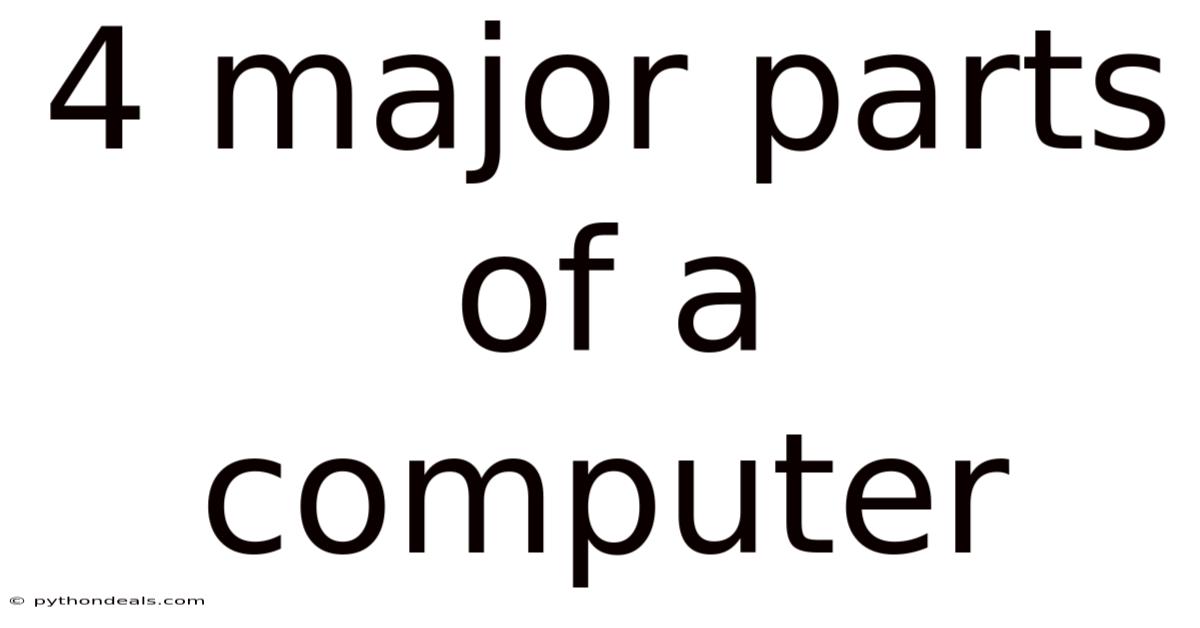
Table of Contents
The heart of modern life beats with the rhythm of computers. From the smartphones in our pockets to the supercomputers driving scientific breakthroughs, these machines have revolutionized how we live, work, and interact with the world. But beneath the sleek designs and user-friendly interfaces lies a complex architecture of interconnected components. Understanding the four major parts of a computer – the central processing unit (CPU), memory (RAM), storage, and input/output (I/O) devices – is fundamental to appreciating the power and versatility of these ubiquitous tools.
Imagine a bustling city. The CPU is the city's mayor, making crucial decisions and directing traffic. RAM is the mayor's active workspace, where current projects and urgent information are kept readily accessible. Storage is the city's vast archive, holding records, blueprints, and historical data. Finally, I/O devices are the city's connections to the outside world, allowing citizens to communicate, goods to be imported and exported, and information to flow freely. Each part plays a distinct but vital role, and their seamless coordination is essential for the city, or the computer, to function effectively.
The Central Processing Unit (CPU): The Brain of the Operation
At the very core of every computer lies the Central Processing Unit, or CPU. Often referred to as the "brain" of the computer, the CPU is responsible for executing instructions, performing calculations, and controlling the operations of all other components. Its speed and efficiency directly impact the overall performance of the system. Think of it as the conductor of an orchestra, coordinating all the different instruments to create a harmonious symphony.
Architecture and Functionality:
The CPU consists of several key components that work together to execute instructions:
- Arithmetic Logic Unit (ALU): The ALU is the workhorse of the CPU, responsible for performing all arithmetic and logical operations. Addition, subtraction, multiplication, division, and comparisons are all handled by the ALU. It's the mathematical powerhouse that allows your computer to solve complex equations, manipulate data, and make logical decisions.
- Control Unit (CU): The CU is the traffic controller of the CPU. It fetches instructions from memory, decodes them, and coordinates the activities of other components to execute those instructions. It ensures that data flows smoothly between different parts of the CPU and that each operation is performed in the correct sequence.
- Registers: Registers are small, high-speed storage locations within the CPU used to hold data and instructions that are currently being processed. They provide quick access to frequently used information, minimizing the need to access slower main memory.
- Cache Memory: Cache memory is a small, fast memory that stores frequently accessed data and instructions. It acts as a buffer between the CPU and main memory, allowing the CPU to access information more quickly and efficiently.
Evolution of CPUs:
The history of the CPU is a story of relentless innovation and miniaturization. Early CPUs were large, power-hungry devices built from discrete components. Over time, advances in semiconductor technology led to the development of integrated circuits, allowing more transistors to be packed onto a single chip. This miniaturization resulted in smaller, faster, and more energy-efficient CPUs.
From the early Intel 4004, the first commercially available microprocessor, to the multi-core processors of today, CPUs have undergone a dramatic transformation. Modern CPUs feature multiple cores, allowing them to execute multiple instructions simultaneously. They also incorporate advanced features such as hyper-threading, which further improves performance by allowing each core to handle multiple threads.
Impact on Performance:
The CPU's clock speed, measured in Hertz (Hz), is often cited as a key indicator of performance. However, clock speed is not the only factor that determines a CPU's performance. The number of cores, cache size, and architecture also play a significant role.
A CPU with a higher clock speed can execute instructions more quickly, but a CPU with more cores can handle multiple tasks simultaneously, leading to better overall performance. Cache memory reduces the need to access slower main memory, improving responsiveness. And a well-designed architecture can optimize the flow of data and instructions, further enhancing performance.
Memory (RAM): The Short-Term Workspace
Random Access Memory, or RAM, is the computer's short-term memory. It's a volatile type of memory, meaning that data is lost when the power is turned off. RAM is used to store data and instructions that are actively being used by the CPU. Think of it as the CPU's workspace, where it keeps the information it needs to perform its tasks.
Types of RAM:
There are several different types of RAM, each with its own characteristics and performance:
- DRAM (Dynamic RAM): DRAM is the most common type of RAM used in computers. It's relatively inexpensive and provides good performance. DRAM stores data in capacitors, which need to be refreshed periodically to prevent data loss.
- SRAM (Static RAM): SRAM is faster and more expensive than DRAM. It uses transistors to store data, which eliminates the need for refreshing. SRAM is typically used for cache memory in CPUs and other high-performance applications.
- SDRAM (Synchronous DRAM): SDRAM is a type of DRAM that synchronizes its operation with the system clock, allowing for faster data transfer rates.
- DDR SDRAM (Double Data Rate SDRAM): DDR SDRAM is a further enhancement of SDRAM that doubles the data transfer rate by transferring data on both the rising and falling edges of the clock signal.
- DDR2, DDR3, DDR4, DDR5: These are successive generations of DDR SDRAM, each offering increased speed and efficiency. DDR5 is the latest standard, offering the highest performance and power efficiency.
Role in System Performance:
The amount of RAM in a computer directly affects its ability to run multiple applications simultaneously and handle large datasets. When the computer runs out of RAM, it starts using the hard drive as virtual memory, which is much slower. This can lead to a significant performance slowdown.
Having enough RAM is crucial for smooth multitasking, gaming, video editing, and other memory-intensive tasks. The specific amount of RAM required depends on the user's needs and the types of applications they use. For basic tasks like web browsing and word processing, 8GB of RAM may be sufficient. However, for more demanding tasks, 16GB or 32GB of RAM may be necessary.
How RAM Works:
When you open an application or load a file, the data is copied from the storage device (e.g., hard drive or SSD) into RAM. The CPU can then access this data much faster than it could from the storage device. When you close the application or file, the data is removed from RAM.
RAM is organized into memory cells, each of which can store a single bit of data. These cells are arranged in rows and columns, and each cell has a unique address. The CPU can access any memory cell directly by specifying its address, which is why RAM is called "random access" memory.
Storage: The Long-Term Memory
Storage devices are used to store data and programs persistently, even when the power is turned off. They provide a long-term repository for all your files, applications, and operating system. Think of it as the computer's library, where all the books, documents, and other information are stored.
Types of Storage Devices:
There are several different types of storage devices, each with its own advantages and disadvantages:
- Hard Disk Drives (HDDs): HDDs are traditional storage devices that use magnetic platters to store data. They are relatively inexpensive and offer high storage capacity. However, they are slower than solid-state drives (SSDs) and more susceptible to damage from physical shock.
- Solid-State Drives (SSDs): SSDs are newer storage devices that use flash memory to store data. They are much faster than HDDs, more durable, and consume less power. However, they are typically more expensive than HDDs.
- NVMe SSDs (Non-Volatile Memory Express SSDs): NVMe SSDs are a type of SSD that uses the NVMe protocol to communicate with the CPU. This protocol allows for even faster data transfer rates than traditional SATA SSDs. NVMe SSDs are commonly used in high-performance laptops and desktops.
- Optical Discs (CDs, DVDs, Blu-rays): Optical discs use lasers to read and write data. They are typically used for storing music, movies, and software. However, they are slower than HDDs and SSDs and have limited storage capacity.
- USB Flash Drives: USB flash drives are portable storage devices that use flash memory to store data. They are convenient for transferring files between computers, but they have limited storage capacity and can be easily lost.
- External Hard Drives and SSDs: These are storage devices that connect to a computer via USB or Thunderbolt. They are used for backing up data, storing large files, or expanding the storage capacity of a computer.
Storage Capacity and Speed:
Storage capacity is measured in bytes, kilobytes (KB), megabytes (MB), gigabytes (GB), and terabytes (TB). The larger the storage capacity, the more data the device can store.
Storage speed is measured in megabytes per second (MB/s) or gigabytes per second (GB/s). The faster the storage speed, the quicker the computer can read and write data. SSDs are significantly faster than HDDs, resulting in faster boot times, application loading times, and file transfer speeds.
Choosing the Right Storage Device:
The best type of storage device for a particular user depends on their needs and budget. If storage capacity is the primary concern, an HDD may be the best option. If speed is the primary concern, an SSD or NVMe SSD is the better choice. Many modern computers use a combination of both, with an SSD for the operating system and applications and an HDD for storing large files.
Input/Output (I/O) Devices: Connecting with the World
Input/Output (I/O) devices allow the computer to interact with the outside world. They provide a way for users to enter data and receive output from the computer. Think of them as the computer's senses and limbs, allowing it to perceive and interact with its environment.
Input Devices:
Input devices allow users to enter data and commands into the computer. Some common input devices include:
- Keyboard: A keyboard is the primary input device for entering text and commands.
- Mouse: A mouse is a pointing device used to control the cursor on the screen.
- Touchpad: A touchpad is a touch-sensitive surface used to control the cursor on laptops.
- Microphone: A microphone is used to record audio.
- Webcam: A webcam is used to capture video.
- Scanner: A scanner is used to convert printed documents and images into digital files.
- Touchscreen: A touchscreen allows users to interact with the computer directly by touching the screen.
- Game Controllers: Game controllers, such as joysticks and gamepads, are used to control games.
Output Devices:
Output devices allow the computer to display or output data to the user. Some common output devices include:
- Monitor: A monitor is the primary output device for displaying text and graphics.
- Printer: A printer is used to print documents and images on paper.
- Speakers: Speakers are used to output audio.
- Headphones: Headphones are used to listen to audio privately.
- Projector: A projector is used to display images and videos on a large screen.
Importance of I/O Devices:
I/O devices are essential for interacting with the computer and performing various tasks. Without input devices, users would not be able to enter data or control the computer. Without output devices, users would not be able to see the results of their actions or receive information from the computer.
The speed and efficiency of I/O devices can also impact the overall performance of the computer. For example, a fast graphics card can improve the performance of games and other graphics-intensive applications. A fast network card can improve the speed of internet access.
Evolution of I/O Devices:
I/O devices have evolved significantly over time. Early computers used punch cards and paper tape for input and teletypewriters for output. Today, we have a wide range of sophisticated I/O devices that allow us to interact with computers in more natural and intuitive ways.
Touchscreens, voice recognition, and virtual reality headsets are just a few examples of the latest advances in I/O technology. These technologies are transforming the way we interact with computers and opening up new possibilities for computing.
Interplay and Synchronization: The Symphony of Components
While each of the four major parts of a computer has its own distinct function, their true power lies in their ability to work together seamlessly. The CPU fetches instructions from memory, performs calculations using the ALU, stores data in registers and cache, and communicates with I/O devices to receive input and produce output. RAM provides a fast workspace for the CPU to access data and instructions. Storage devices provide long-term storage for data and programs. And I/O devices allow the computer to interact with the outside world.
The synchronization of these components is crucial for the computer to function effectively. The CPU acts as the conductor, coordinating the activities of all the other components. The control unit ensures that data flows smoothly between different parts of the computer and that each operation is performed in the correct sequence.
The speed and efficiency of each component can impact the overall performance of the computer. A slow hard drive can bottleneck the performance of the CPU. Insufficient RAM can cause the computer to use virtual memory, which slows down the system. And slow I/O devices can limit the speed of data transfer.
Understanding the Interplay:
To truly understand how a computer works, it's important to appreciate the interplay between its various components. Imagine playing a video game. The input from your mouse and keyboard is processed by the I/O devices and sent to the CPU. The CPU calculates the game's logic and renders the graphics, storing necessary data in RAM for quick access. The graphics are then sent to the monitor via the graphics card (an I/O device) for you to see. The game's data, including your progress, is stored on the storage device. This continuous cycle of input, processing, storage, and output is what allows you to play the game.
Conclusion
The four major parts of a computer – the CPU, memory (RAM), storage, and I/O devices – are the foundation upon which all modern computing is built. Understanding their individual functions and how they work together is essential for anyone who wants to understand the power and versatility of these machines.
From the intricate dance of transistors in the CPU to the persistent memory of storage devices, each component plays a vital role in the symphony of computation. As technology continues to evolve, these components will undoubtedly become even more powerful and sophisticated, enabling us to solve complex problems, create new forms of art and entertainment, and connect with each other in unprecedented ways.
How do you think these four components will evolve in the next decade, and what new possibilities will they unlock? Are you ready to explore the ever-changing world of computer hardware and software, and contribute to the next wave of innovation?
Latest Posts
Latest Posts
-
What Is 2 3 Equivalent To In Fractions
Nov 19, 2025
-
What Is The Function Of The Catalytic Converter
Nov 19, 2025
-
What Are The Non Essential Vitamins
Nov 19, 2025
-
How Does A Virus Cause Cancer
Nov 19, 2025
-
A Chemical Reaction Is The Making Or Breaking Of Chemical
Nov 19, 2025
Related Post
Thank you for visiting our website which covers about 4 Major Parts Of A Computer . We hope the information provided has been useful to you. Feel free to contact us if you have any questions or need further assistance. See you next time and don't miss to bookmark.